How to Delete All Pending Comments in WordPress
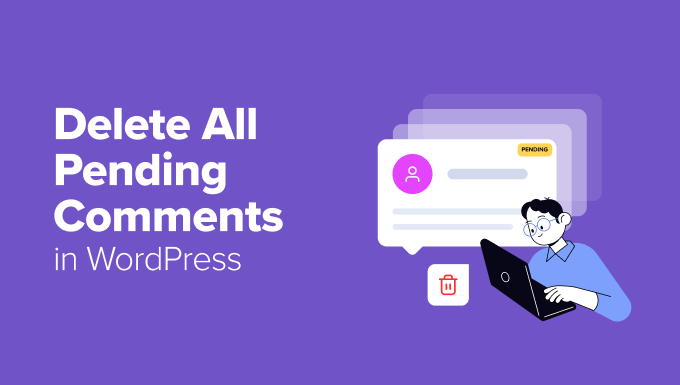
“`html
Understanding Pending Comments in WordPress
WordPress comes with a built-in comment system that allows readers to engage with your content. However, not all comments are created equal. Before a comment appears publicly on your site, it typically enters a “pending” state. This allows you, the administrator, to moderate comments and filter out spam, irrelevant remarks, or inappropriate content.
Why do comments end up in the pending queue? Several reasons contribute to this:
- The commenter is a first-time contributor and their comment is awaiting moderation.
- The comment contains multiple links, which can trigger spam filters.
- The comment includes words or phrases that are on your moderation blacklist.
- Your WordPress settings require manual approval for all comments.
- A spam filter plugin has flagged the comment as potentially spam.
Over time, the number of pending comments can accumulate, especially on popular posts. Manually reviewing each comment and deleting them individually can become a tedious and time-consuming task. That’s why it’s essential to know how to efficiently delete all pending comments in WordPress.
Why Delete Pending Comments?
While comment moderation is crucial for maintaining a healthy and engaging online community, there are several valid reasons to delete all pending comments at once:
- Spam Overload: If your site is experiencing a wave of spam comments, deleting all pending comments provides a quick and efficient way to reset and start fresh.
- Outdated Content: Sometimes, pending comments relate to old or outdated content. Deleting them can help maintain a cleaner and more relevant comment section.
- Plugin Conflicts: Occasionally, plugin conflicts can lead to a backlog of incorrectly flagged comments. Deleting them allows you to troubleshoot the issue and prevent further accumulation.
- Website Redesign: Before or after a major website redesign, you might want to clear out the old comment database to ensure a fresh start with your new design and content strategy.
- Maintenance: Regularly clearing pending comments as part of routine website maintenance can improve database performance and overall site speed.
Methods for Deleting All Pending Comments
Several methods can be employed to delete all pending comments in WordPress. These methods vary in complexity and technical requirements, allowing you to choose the approach that best suits your comfort level and expertise. We’ll explore several options, from the simplest to the more advanced.
1. Manual Deletion via WordPress Dashboard (Limited)
The most basic method is to manually delete comments through the WordPress dashboard. However, this method is only suitable for a small number of pending comments, as it can be quite laborious for larger quantities.
Here’s how to do it:
- Log in to your WordPress dashboard.
- Navigate to Comments.
- Filter the comments by selecting “Pending” from the status dropdown menu at the top.
- Select all the comments on the current page by checking the checkbox at the top.
- Choose “Move to Trash” from the “Bulk actions” dropdown menu.
- Click “Apply”.
- Repeat this process for each page of pending comments.
- Finally, click on the “Trash” link at the top of the comments page and select all comments there.
- Choose “Delete Permanently” from the “Bulk Actions” menu.
- Click “Apply”.
This method is straightforward but becomes impractical when dealing with hundreds or thousands of pending comments.
2. Using a WordPress Plugin
Several WordPress plugins are designed to help you manage and delete comments efficiently. These plugins often offer additional features, such as bulk deletion based on various criteria. Here are a couple of options:
a. Delete All Comments
This simple plugin does exactly what its name suggests: it allows you to delete all comments with a single click. It doesn’t offer granular control, but it’s a quick solution for a complete cleanup.
To use this plugin:
- Install and activate the “Delete All Comments” plugin from the WordPress plugin repository.
- Navigate to Tools > Delete All Comments.
- Click the “Delete All Comments” button.
- Confirm the deletion in the popup window.
b. WP Bulk Delete
WP Bulk Delete is a more comprehensive plugin that offers a wider range of options for deleting comments, posts, users, and custom fields. It allows you to delete comments based on their status (pending, approved, spam, etc.), comment age, and other criteria.
To use this plugin:
- Install and activate the “WP Bulk Delete” plugin.
- Navigate to WP Bulk Delete > Bulk Delete Comments.
- Select the “Comment Status” tab.
- Choose “Pending” from the “Status” dropdown menu.
- Configure any other filtering options you desire.
- Click the “Delete” button.
- Confirm the deletion.
When choosing a plugin, consider its reviews, ratings, last updated date, and compatibility with your WordPress version. Always back up your database before using any plugin that modifies data.
3. Using WP-CLI (WordPress Command Line Interface)
WP-CLI is a powerful command-line tool for managing WordPress installations. It allows you to perform various tasks, including deleting all pending comments, with simple commands. This method is suitable for users comfortable with using the command line.
To use WP-CLI to delete all pending comments:
- Access your server via SSH.
- Navigate to your WordPress installation directory.
- Run the following command:
wp comment delete $(wp comment list --status=pending --format=ids) --force
Let’s break down this command:
wp comment list --status=pending --format=ids: This part of the command retrieves a list of all pending comment IDs.$(...): This is a command substitution that executes the previous command and inserts its output into the main command.wp comment delete ... --force: This command deletes the comments with the specified IDs. The--forceflag bypasses the confirmation prompt.
Important considerations when using WP-CLI:
- Ensure that WP-CLI is properly installed and configured on your server.
- Exercise caution when using the
--forceflag, as it will delete comments without prompting for confirmation. - Always back up your database before running any commands that modify data.
4. Running a SQL Query in phpMyAdmin
If you are comfortable working with databases, you can use phpMyAdmin to execute a SQL query to delete all pending comments. This method directly interacts with your WordPress database, so it’s crucial to proceed with caution.
To use this method:
- Log in to your hosting account and access phpMyAdmin.
- Select your WordPress database from the list.
- Click on the “SQL” tab.
- Enter the following SQL query:
DELETE FROM wp_comments WHERE comment_approved = '0';Replace `wp_comments` with your actual comments table name if you have changed the database table prefix.
- Click the “Go” button.
This query deletes all rows from the `wp_comments` table where the `comment_approved` column is equal to ‘0’, which represents pending comments.
Important considerations when using SQL queries:
- Back Up Your Database: Before running any SQL queries, create a complete backup of your WordPress database. This is crucial in case something goes wrong.
- Verify the Table Name: Ensure that you are using the correct table name for your comments table. The default is `wp_comments`, but it might be different if you have changed the database prefix during installation.
- Understand the Query: Make sure you understand what the SQL query does before executing it. An incorrect query can potentially damage your database.
- Proceed with Caution: Be extra careful when working with phpMyAdmin, as any errors can have significant consequences.
5. Using a Custom PHP Script (Advanced)
For more advanced users, you can create a custom PHP script to delete all pending comments. This method offers the most flexibility but requires programming knowledge and a good understanding of WordPress internals.
Here’s a basic example of a PHP script that deletes all pending comments:
“`php
‘hold’ ) );
// Delete each pending comment
if ( $comments ) {
foreach ( $comments as $comment ) {
wp_delete_comment( $comment->comment_ID, true ); // Set force_delete to true
}
echo ‘All pending comments have been deleted.’;
} else {
echo ‘No pending comments found.’;
}
?>
“`
How to use this script:
- Create a new PHP file (e.g., `delete-pending-comments.php`) in your WordPress root directory or a subdirectory.
- Copy and paste the code into the file.
- Access the script through your web browser (e.g., `https://yourdomain.com/delete-pending-comments.php`).
- The script will execute and delete all pending comments.
- Delete the script file after use for security reasons.
Important considerations when using custom PHP scripts:
- Security: Ensure that the script is only accessible to administrators and that it is deleted after use to prevent unauthorized access.
- Error Handling: Implement proper error handling to catch any exceptions and prevent the script from crashing.
- Database Backup: Always back up your database before running any custom scripts that modify data.
- WordPress Environment: The script relies on the WordPress environment being loaded. Ensure that the `wp-load.php` file is correctly referenced.
Preventing Pending Comments in the Future
Deleting all pending comments is a temporary solution. To prevent the accumulation of pending comments in the future, consider the following strategies:
-
Adjust Comment Moderation Settings: In the WordPress dashboard, navigate to Settings > Discussion. Review and adjust your comment moderation settings to better suit your needs. You can configure settings such as:
- Whether users must be registered and logged in to comment.
- Whether comments must be manually approved.
- Comment moderation queue settings (e.g., how many links trigger moderation).
- Use a Spam Filtering Plugin: Implement a robust spam filtering plugin like Akismet or Anti-spam Bee. These plugins automatically detect and filter out spam comments, reducing the number of comments that end up in the pending queue. Configure the plugin settings to be as effective as possible without being overly aggressive.
- Create a Comment Blacklist: Use the comment blacklist feature in WordPress (Settings > Discussion) to automatically flag comments containing specific words, phrases, URLs, or email addresses. Regularly update your blacklist to include new spam keywords and patterns.
- Implement CAPTCHA or reCAPTCHA: Add a CAPTCHA or reCAPTCHA to your comment form to prevent automated bots from submitting spam comments. This can significantly reduce the volume of spam comments you receive.
- Moderate Comments Regularly: Make it a habit to moderate comments regularly, even if you have spam filtering plugins in place. This helps ensure that genuine comments are approved promptly and that any missed spam is quickly removed.
- Train Akismet: If you’re using Akismet, train it by marking incorrectly identified comments as “spam” or “not spam.” This helps the plugin learn and improve its accuracy over time.
By implementing these preventative measures, you can significantly reduce the number of pending comments on your WordPress site and minimize the need for frequent bulk deletions.
“`
