How to Disable JSON REST API in WordPress
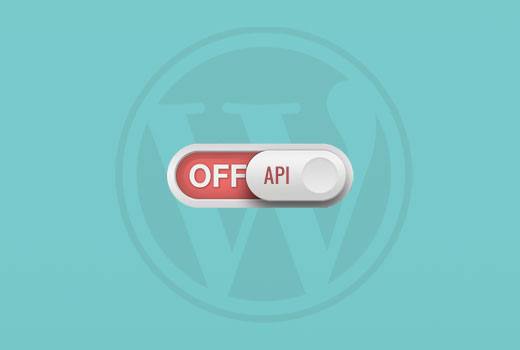
Understanding the WordPress REST API and Why You Might Disable It
The WordPress REST API is a powerful interface that allows external applications to interact with your WordPress website. It provides a standardized way to access and manipulate your content, user data, and other WordPress functionalities. This is achieved through JSON (JavaScript Object Notation) endpoints, which expose data in a machine-readable format. While the REST API enables innovative integrations, such as headless WordPress setups and mobile apps, it can also introduce security vulnerabilities and performance concerns if not properly managed.
Here are some reasons why you might consider disabling the WordPress REST API:
- Security Concerns: Exposing endpoints can increase the attack surface of your website. Hackers might exploit vulnerabilities in the API or brute-force user credentials.
- Performance Optimization: The REST API can consume server resources, especially if there are frequent requests or unoptimized queries. Disabling it can improve website loading speed and reduce server load.
- Reduced Attack Surface: If you don’t need the REST API functionality for any of your current applications, disabling it simplifies your website’s security profile and reduces the risk of potential exploits.
- Legacy Compatibility: In some cases, older WordPress themes or plugins might not be fully compatible with the REST API, causing conflicts or errors. Disabling it can resolve these compatibility issues.
- Control Over Data Access: If you have strict requirements for data access and security, disabling the REST API can provide more granular control over how your website’s data is accessed and used.
It’s crucial to assess your specific needs and consider the potential consequences before disabling the REST API. If you rely on the API for any critical functionality, disabling it will break those features.
Methods for Disabling the WordPress REST API
Several methods can be used to disable the WordPress REST API, each with its own advantages and disadvantages. These methods range from using plugins to manually modifying your website’s code. Choose the method that best suits your technical skills and requirements.
Using a Plugin
The easiest and most user-friendly way to disable the WordPress REST API is by using a plugin. Several plugins are available that can disable or restrict access to the API with just a few clicks. This method is ideal for users who are not comfortable editing code.
One popular plugin is “Disable REST API”. Here’s how to use it:
- Install and Activate the Plugin: Search for “Disable REST API” in the WordPress plugin repository and install and activate it.
- Configure the Plugin Settings: The plugin typically offers options to disable the REST API for all users except logged-in administrators or to selectively disable specific endpoints.
- Save Your Changes: After configuring the settings, save your changes to apply the modifications.
Another option is the “REST API Toolbox” plugin, which offers more granular control over the REST API:
- Install and Activate the Plugin: Install and activate “REST API Toolbox”.
- Configure API Access: Navigate to the plugin settings and configure access to the API. You can disable it completely, allow access only for logged-in users, or restrict access based on user roles.
- Fine-tune Endpoints: This plugin often allows you to disable specific API endpoints, offering a more targeted approach.
- Save and Test: Save your settings and test your website to ensure that the changes have been applied correctly and that no functionality is broken.
Plugins offer a convenient way to manage the REST API without directly modifying your code. However, it’s important to choose a reputable plugin and keep it updated to ensure compatibility and security.
Adding Code to Your `functions.php` File
For users comfortable with code, you can disable the REST API by adding code snippets to your theme’s `functions.php` file. This method provides more control over the process but requires caution, as incorrect code can break your website. Back up your `functions.php` file before making any changes.
To disable the REST API for non-logged-in users, you can add the following code:
“`php
function disable_rest_api( $access ) {
if ( ! is_user_logged_in() ) {
return new WP_Error( ‘rest_disabled’, ‘The WordPress REST API is disabled for non-logged-in users.’, array( ‘status’ => rest_authorization_required_code() ) );
}
return $access;
}
add_filter( ‘rest_authentication_errors’, ‘disable_rest_api’ );
“`
Explanation:
- This code adds a filter to the `rest_authentication_errors` hook, which is triggered when the REST API authentication fails.
- The `disable_rest_api` function checks if the user is logged in. If not, it returns a `WP_Error` object, indicating that the REST API is disabled for non-logged-in users.
- The `rest_authorization_required_code()` function returns the appropriate HTTP status code for authorization errors (usually 401).
To completely disable the REST API, you can use the following code:
“`php
add_filter(‘rest_authentication_errors’, function( $result ) {
if ( ! empty( $result ) ) {
return $result;
}
if( ! is_user_logged_in() ) {
return new WP_Error( ‘rest_no_route’, ‘No route was found matching the URL and request method’, array( ‘status’ => 404 ) );
}
return $result;
});
“`
Explanation:
- This code also uses the `rest_authentication_errors` hook.
- It checks if the user is logged in. If not, it returns a `WP_Error` object with a 404 status code, effectively preventing access to the REST API.
It’s important to note that directly modifying the `functions.php` file can be risky. Any errors in the code can cause your website to break. Consider using a child theme to avoid losing your changes when the parent theme is updated.
Using the `.htaccess` File
The `.htaccess` file is a configuration file used by Apache web servers. You can use it to control access to specific files and directories on your website, including the REST API endpoints. However, this method is less common and generally not recommended because it can conflict with other WordPress functionalities and is heavily reliant on the server configuration. Also, many modern setups use Nginx as the reverse proxy or directly as the webserver, so `.htaccess` is not applicable there.
To disable the REST API using `.htaccess`, you can add the following code:
“`
Order Deny,Allow
Deny from all
“`
Explanation:
- This code block targets the `wp-json` directory, which contains the REST API endpoints.
- It uses the `Order Deny,Allow` directive to first deny access to all users and then allow access to specific users or IP addresses (although no allowances are made here).
- The `Deny from all` directive blocks all users from accessing the `wp-json` directory.
Modifying the `.htaccess` file can have significant consequences for your website’s functionality. Make sure you understand the implications of your changes before implementing them. Back up your `.htaccess` file before making any modifications.
Directly Modifying the Core WordPress Files (Not Recommended)
While technically possible, directly modifying the core WordPress files is strongly discouraged. This method is highly risky and can lead to severe problems, including:
- Website Instability: Incorrect modifications can break your website and make it inaccessible.
- Security Vulnerabilities: Modifying core files can introduce security vulnerabilities that hackers can exploit.
- Upgrade Issues: Your changes will be overwritten when you update WordPress, requiring you to reapply them after each update.
- Difficult Troubleshooting: It can be difficult to identify and fix problems caused by modifications to core files.
If you’re considering modifying core files, explore other options first. Plugins and theme modifications are generally safer and more maintainable. Only resort to modifying core files as a last resort and only if you have a thorough understanding of WordPress architecture.
Testing and Verification After Disabling the REST API
After disabling the WordPress REST API, it’s crucial to test and verify that your changes have been applied correctly and that no functionality has been broken. This involves checking various aspects of your website to ensure that everything is working as expected.
Checking REST API Endpoints
The first step is to check the REST API endpoints directly. You can do this by attempting to access the endpoints in your web browser or using a tool like `curl`.
For example, you can try to access the following endpoint:
`yourdomain.com/wp-json/wp/v2/posts`
If the REST API has been successfully disabled, you should receive an error message, such as “404 Not Found” or “401 Unauthorized.” If you are logged in as an administrator, you might still be able to access some endpoints depending on the method you used. Test this behavior.
Testing Website Functionality
Next, you need to test the functionality of your website to ensure that no features have been affected by disabling the REST API. This includes:
- Checking Page Load Times: Verify that your website is loading faster after disabling the REST API. Use tools like Google PageSpeed Insights or GTmetrix to measure your website’s performance.
- Testing Contact Forms: Ensure that your contact forms are still working correctly. Some contact form plugins rely on the REST API to submit forms.
- Checking Social Media Integration: If your website uses social media integration, verify that it’s still functioning properly. Some social media plugins use the REST API to fetch data.
- Testing Custom Widgets: Check any custom widgets or plugins that might rely on the REST API to display content or interact with other services.
- Testing Third-Party Integrations: If your website uses any third-party integrations, such as CRM systems or marketing automation platforms, verify that they are still working as expected.
Debugging and Troubleshooting
If you encounter any issues after disabling the REST API, you need to debug and troubleshoot the problem. This involves:
- Reviewing Error Logs: Check your website’s error logs for any error messages related to the REST API.
- Deactivating Plugins: Deactivate plugins one by one to identify if any plugin is conflicting with your REST API changes.
- Reverting Changes: If you’re unable to resolve the issue, revert your changes to restore the REST API functionality.
- Seeking Expert Help: If you’re still struggling to fix the problem, consider seeking help from a WordPress developer or support forum.
Considerations and Alternatives to Disabling the REST API
Disabling the REST API is a drastic step that can have unintended consequences. Before disabling the API, consider the following alternatives that might address your concerns without completely removing its functionality:
Rate Limiting
Implement rate limiting to prevent excessive requests to the REST API. This can help mitigate brute-force attacks and reduce server load.
Authentication and Authorization
Enforce strong authentication and authorization mechanisms to protect the REST API endpoints. This includes requiring users to authenticate before accessing the API and granting access only to authorized users.
Selective Disabling
Instead of disabling the entire REST API, selectively disable specific endpoints that you don’t need or that pose a security risk. This allows you to retain the functionality of the API while reducing its attack surface.
Security Plugins
Use security plugins that offer features like REST API protection, brute-force protection, and vulnerability scanning. These plugins can help improve the security of your website without requiring you to disable the REST API.
Content Security Policy (CSP)
Implement a Content Security Policy (CSP) to restrict the sources from which your website can load resources. This can help prevent cross-site scripting (XSS) attacks that target the REST API.
API Keys
Use API keys to track and control access to the REST API. This allows you to monitor API usage and revoke access if necessary.
By carefully considering these alternatives, you can strike a balance between security and functionality and avoid the potential drawbacks of disabling the REST API altogether. Remember to always prioritize security best practices and keep your WordPress website up to date with the latest security patches.
- How to Protect Your WordPress Site From Brute Force Attacks
- The Right Way to Remove WordPress Version Number (2025)
- How to Replace Default WordPress jQuery Script with Google Library
- Why You Should Never Upload a Video to WordPress (4 Reasons)
- Ecommerce Security Tips: How to Secure Your WordPress Store
- How to Redact Text in WordPress (The Easy Way)
- How to Reset Passwords for All Users in WordPress
