How to Limit Comment Length in WordPress (Easy Tutorial)
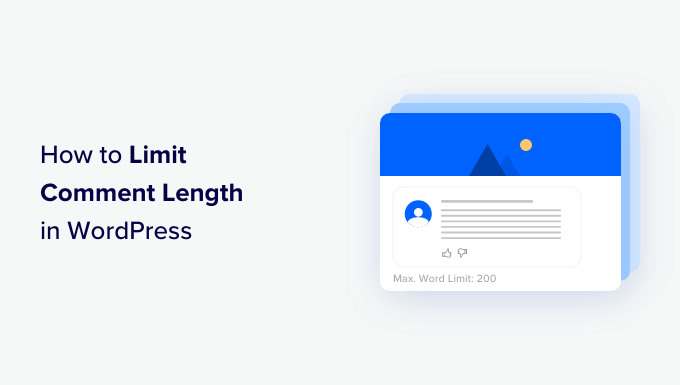
Understanding Comment Length Limits in WordPress
WordPress, by default, doesn’t inherently impose a strict character limit on comments. Users can theoretically write lengthy, even excessively long, comments. While encouraging engagement is positive, unmoderated comment lengths can lead to several issues:
- Database Bloat: Extremely long comments consume considerable database space, potentially slowing down your website’s performance.
- Readability Problems: Lengthy, unstructured comments can be difficult for other readers to navigate and understand.
- Spam Potential: Spammers often use long comments to embed numerous keywords or links, negatively impacting your SEO.
- Design Issues: Overly long comments can break the layout of your website, particularly on mobile devices.
Implementing a comment length limit helps maintain a clean, user-friendly, and performant WordPress website. There are several methods to achieve this, ranging from simple CSS fixes to more robust plugin-based solutions. This tutorial explores several easy-to-implement techniques.
Method 1: Using CSS to Truncate Long Comments (Visual Limitation Only)
This method utilizes CSS to visually limit the displayed length of comments. It doesn’t actually restrict the comment’s length in the database; it simply hides the overflow. This is the simplest approach, but it’s essential to understand its limitations.
- Access Your Theme’s CSS: Go to your WordPress dashboard. Navigate to Appearance > Customize > Additional CSS. This section allows you to add custom CSS rules that will override your theme’s default styles.
- Add the CSS Code: Paste the following CSS code into the “Additional CSS” area:
“`css
.comment-content {
max-height: 200px; /* Adjust this value to your desired height */
overflow: hidden;
position: relative;
}.comment-content:after {
content: “…”;
position: absolute;
bottom: 0;
right: 0;
background: white; /* Match your background color */
padding-left: 5px;
}
“` - Explanation of the CSS:
- `.comment-content`: This targets the container holding the comment text. It might be different depending on your theme (e.g., `.comment-text`, `.comment-body`). Use your browser’s developer tools (right-click and select “Inspect”) to identify the correct class.
- `max-height: 200px;`: Sets the maximum visible height of the comment. Adjust the `200px` value to your preference. Comments exceeding this height will be truncated.
- `overflow: hidden;`: Hides any content that overflows the specified height.
- `position: relative;`: Required for the `:after` pseudo-element to be positioned correctly.
- `.comment-content:after`: This creates a pseudo-element that adds an ellipsis (“…”) at the end of the truncated text.
- `content: “…”;`: Sets the content of the pseudo-element to an ellipsis.
- `position: absolute;`: Positions the ellipsis relative to the `.comment-content` element.
- `bottom: 0;` and `right: 0;`: Positions the ellipsis at the bottom right corner of the visible area.
- `background: white;`: This is crucial. It ensures the ellipsis is visible against the background of your comment section. Change `white` to match your actual background color.
- `padding-left: 5px;`: Adds a small padding to the left of the ellipsis for better visual separation.
- Save and Publish: Click “Publish” to save your changes. View a post with existing comments to see the effect.
This method offers a quick visual fix but doesn’t prevent long comments from being stored in the database. It’s best used as a supplement to a more robust solution. It’s also important to test different `max-height` values and adjust the background color in the `:after` section to ensure it blends seamlessly with your theme.
Method 2: Using a Plugin to Limit Comment Length
Plugins provide a more direct and effective way to enforce comment length limits. They generally offer more features and customization options compared to CSS-based solutions. Several plugins are available, each with slightly different functionalities. Here’s a step-by-step guide using a common and reliable plugin: “Comment Length Limiter.”
- Install the “Comment Length Limiter” Plugin: Go to your WordPress dashboard. Navigate to Plugins > Add New. Search for “Comment Length Limiter.” Find the plugin (usually by WebFactory Ltd) and click “Install Now,” then “Activate.”
- Configure the Plugin: After activation, a new settings panel will appear, often found under “Settings” or directly under the “Plugins” menu. Look for “Comment Length Limiter” in your WordPress admin menu.
- Set the Maximum Comment Length: The plugin settings typically include a field to specify the maximum number of characters allowed in a comment. Enter your desired limit (e.g., 500, 1000, or 2000 characters).
- Customize the Error Message: Many plugins allow you to customize the error message displayed to users when they exceed the character limit. Change the default message to something more user-friendly (e.g., “Your comment exceeds the maximum allowed length of [Number] characters. Please shorten it.”).
- Optional Settings: Some plugins offer additional options, such as:
- Minimum Comment Length: Set a minimum character requirement to discourage very short, low-quality comments.
- Exempt Roles: Specify user roles (e.g., administrators, editors) who are exempt from the comment length limit. This is useful if you want to allow moderators to post longer comments.
- HTML Filtering: Some plugins may offer options to strip HTML tags from comments before calculating the length, preventing users from bypassing the limit with excessive HTML.
- Save Changes: After configuring the plugin to your liking, click “Save Changes” or a similar button to apply the settings.
- Test the Plugin: Visit a post on your website and attempt to submit a comment that exceeds the character limit you set. Verify that the error message is displayed correctly and that the comment is not submitted.
Using a plugin like “Comment Length Limiter” is the recommended approach for most users. It provides a simple, effective, and customizable way to enforce comment length limits without requiring any coding knowledge. Always keep your plugins updated to ensure compatibility and security.
Method 3: Manually Adding Code to Your Theme’s functions.php (Advanced)
This method involves adding custom PHP code to your theme’s `functions.php` file. This is a more advanced approach that requires caution, as errors in the `functions.php` file can break your website. It’s highly recommended to create a child theme before making any modifications to your theme’s files.
- Create a Child Theme (Highly Recommended): Modifying your theme’s core files directly is generally discouraged because your changes will be overwritten when you update the theme. A child theme inherits the functionality of the parent theme but allows you to make modifications without affecting the original files. There are plugins to help with child theme creation, or you can follow manual instructions online.
- Access Your Theme’s functions.php File: There are several ways to access your theme’s `functions.php` file:
- WordPress Theme Editor: Go to Appearance > Theme Editor. Locate the `functions.php` file in the list of theme files on the right-hand side.
- FTP/SFTP: Use an FTP client (e.g., FileZilla) to connect to your web server. Navigate to the `wp-content/themes/[your-child-theme-name]/` directory and locate the `functions.php` file.
- File Manager in cPanel: Your hosting provider’s cPanel may offer a File Manager tool. Use it to navigate to the same directory and edit the `functions.php` file.
- Add the PHP Code: Add the following PHP code to your `functions.php` file:
“`php
function limit_comment_length( $commentdata ) {
$max_length = 1000; // Set your desired maximum comment length
$comment_text = $commentdata[‘comment’];
$comment_length = strlen( $comment_text );if ( $comment_length > $max_length ) {
wp_die( ‘Error: Your comment is too long. Please shorten it to ‘ . $max_length . ‘ characters or less.’, ‘Comment Too Long’ );
}return $commentdata;
}
add_filter( ‘preprocess_comment’, ‘limit_comment_length’ );
“` - Explanation of the PHP Code:
- `function limit_comment_length( $commentdata )`: This defines a function named `limit_comment_length` that takes the comment data as input.
- `$max_length = 1000;`: This sets the maximum allowed comment length to 1000 characters. Adjust this value to your preference.
- `$comment_text = $commentdata[‘comment’];`: This retrieves the comment text from the `$commentdata` array.
- `$comment_length = strlen( $comment_text );`: This calculates the length of the comment text using the `strlen()` function.
- `if ( $comment_length > $max_length )`: This checks if the comment length exceeds the maximum allowed length.
- `wp_die( ‘Error: Your comment is too long. Please shorten it to ‘ . $max_length . ‘ characters or less.’, ‘Comment Too Long’ );`: If the comment is too long, this function displays an error message and stops the comment submission process. You can customize the error message.
- `return $commentdata;`: If the comment is within the allowed length, this line returns the comment data, allowing the comment to be processed normally.
- `add_filter( ‘preprocess_comment’, ‘limit_comment_length’ );`: This line hooks the `limit_comment_length` function into the `preprocess_comment` filter. This filter is applied to comment data before it is saved to the database.
- Save the functions.php File: Save the changes to your `functions.php` file. If you are using the WordPress Theme Editor, click “Update File.” If you are using FTP or cPanel, save the file and upload it back to your server, overwriting the existing file.
- Test the Code: Visit a post on your website and attempt to submit a comment that exceeds the character limit you set in the code. Verify that the error message is displayed correctly and that the comment is not submitted.
This method provides a direct way to control comment length. However, it requires PHP knowledge and should be implemented carefully, preferably within a child theme. Always back up your `functions.php` file before making any changes. If you encounter errors, you may need to revert to a previous version of the file or use a plugin to disable the code.
Important Considerations
- User Experience: While limiting comment length is beneficial, it’s important to consider the user experience. Setting the limit too low might discourage users from leaving thoughtful and detailed comments. Provide a clear error message that informs users of the limit and encourages them to shorten their comments.
- Theme Compatibility: Ensure that the chosen method (CSS or plugin) is compatible with your WordPress theme. Some themes may have custom comment structures that require adjustments to the CSS code or plugin settings.
- Plugin Updates: If you use a plugin, keep it updated to ensure compatibility with the latest version of WordPress and to benefit from bug fixes and security improvements.
- Regular Backups: Before making any significant changes to your WordPress website, including editing theme files, create a backup of your website and database. This will allow you to restore your website to its previous state if something goes wrong.
- Moderation: Comment length limits are not a substitute for proper comment moderation. You should still actively moderate comments to remove spam, offensive content, and other undesirable posts.
By carefully considering these factors and choosing the method that best suits your needs, you can effectively limit comment length in WordPress and maintain a clean, user-friendly, and performant website.
- How to Create a Local WordPress Site Using XAMPP
- How to Easily Bulk Delete All WordPress Comments
- How to Add a Search Toggle Effect in WordPress
- How to Easily Style Tags in WordPress (With Examples)
- Beginner’s Guide: How to Use WordPress Block Patterns
- How to Enforce One Category Per Post in WordPress
- How to Add Your Plugin to the WordPress Plugin Directory
