How to Remove the Password Reset / Change Option From WordPress
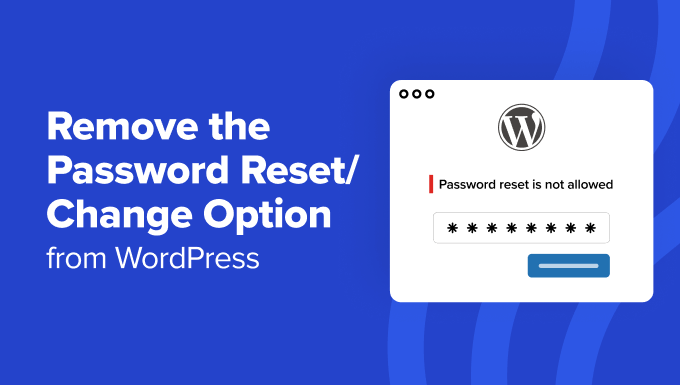
“`html
Understanding the Need to Remove Password Reset/Change Options
Many WordPress users, particularly those managing membership sites, highly secure platforms, or specific client deployments, find it necessary to restrict or remove the default password reset and change functionalities. Here’s a breakdown of why:
- Enhanced Security: Limiting password resets can reduce vulnerability to unauthorized access attempts, especially against automated scripts targeting the default WordPress login mechanisms.
- Custom Authentication: If you’ve implemented a custom authentication system, the standard WordPress password recovery process might conflict or become redundant.
- Controlled Access: In environments where user accounts are centrally managed (e.g., through an Active Directory integration), administrators prefer to handle password resets themselves.
- Simplified User Experience: For specific user roles, especially those with limited technical knowledge, simplifying the interface by removing unnecessary options can improve the overall experience.
- Branding Consistency: Custom login screens and authentication workflows often require the removal of default WordPress branding and links, including password reset links, to maintain a unified look and feel.
Methods to Remove Password Reset/Change Functionality
Several methods can be employed to disable or remove the password reset and change options in WordPress. These range from simple CSS tweaks to more robust plugin solutions and code-level modifications.
CSS Modifications (Quick & Dirty)
This is the simplest approach, but it only *hides* the links and buttons. It doesn’t actually prevent a determined user from initiating a password reset if they know the URL.
- Targeting the “Lost your password?” link: Use CSS to hide the “Lost your password?” link on the login page.
- Add the following CSS code to your theme’s `style.css` file or use the WordPress Customizer (Appearance > Customize > Additional CSS):
.login #nav a { display: none; } - This will remove the “Lost your password?” link from the default WordPress login form.
- Add the following CSS code to your theme’s `style.css` file or use the WordPress Customizer (Appearance > Customize > Additional CSS):
- Hiding the “Change Password” Option in User Profiles: Similarly, you can hide the “Change Password” button in user profiles.
- Add this CSS to your theme’s `style.css` file or the Customizer:
.user-profile-page #password { display: none; } - This will hide the password change section from the user profile page.
- Add this CSS to your theme’s `style.css` file or the Customizer:
Important Note: CSS modifications only hide the elements. A technically savvy user could still access the password reset functionality directly by typing the URL. This method is suitable for very basic obfuscation only.
Using Plugins
Several plugins provide options to disable or customize the password reset functionality. This is generally a safer and more user-friendly approach than direct code modification.
- LoginPress: This plugin allows you to completely customize the WordPress login page, including removing the “Lost your password?” link. It offers a user-friendly interface for managing various login page elements.
- Customize WordPress Login Page: Similar to LoginPress, this plugin provides extensive customization options for the login page, including the ability to remove or modify the password reset link and associated functionality.
- Disable Password Reset: A more focused plugin specifically designed to disable the password reset functionality. It typically offers options to redirect users attempting to access the password reset page.
- WP Hardening: Some security plugins, like WP Hardening, include options to disable or modify the password reset functionality as part of a broader suite of security measures.
Plugin Installation and Configuration:
- Navigate to Plugins > Add New in your WordPress dashboard.
- Search for the plugin you wish to use (e.g., “LoginPress”).
- Click “Install Now” and then “Activate.”
- Go to the plugin’s settings page (usually found in the WordPress dashboard menu) and configure the password reset options as desired. This typically involves disabling the “Lost your password?” link and potentially redirecting users who attempt to access the `/wp-login.php?action=lostpassword` URL.
Code Modifications (functions.php or a Custom Plugin)
Direct code modification offers the most control but requires a good understanding of PHP and WordPress internals. Incorrect modifications can break your website, so always back up your site before making any code changes. It is highly recommended to use a child theme for any theme modifications to prevent changes from being overwritten during theme updates. The use of a custom plugin is an even better approach as it keeps functionality separate from the theme.
- Disabling the “Lost Password?” Link with a Filter:
- Open your child theme’s `functions.php` file (or create a custom plugin).
- Add the following code:
function remove_lostpassword_text ( $text ) { if ($text == 'Lost your password?') { $text = ''; } return $text; } add_filter( 'gettext', 'remove_lostpassword_text' ); - This code uses the `gettext` filter to intercept the “Lost your password?” text and replace it with an empty string, effectively removing the link text. This hides the link but doesn’t disable the underlying functionality.
- Redirecting the Password Reset Page: To prevent users from accessing the `/wp-login.php?action=lostpassword` page directly, you can redirect them to another page (e.g., your homepage).
- Add the following code to your `functions.php` file (or custom plugin):
function redirect_lostpassword_page() { global $pagenow; if ( 'wp-login.php' == $pagenow && isset( $_GET['action'] ) && $_GET['action'] == 'lostpassword' ) { wp_redirect( home_url() ); exit(); } } add_action('init', 'redirect_lostpassword_page'); - This code checks if the user is trying to access the `/wp-login.php` page with the `action=lostpassword` parameter. If so, it redirects them to the homepage. You can change `home_url()` to redirect to a different page.
- Add the following code to your `functions.php` file (or custom plugin):
- Removing the “Change Password” Option from User Profiles: You can remove the password change section from the user profile page using the `show_password_fields` filter.
- Add the following code to your `functions.php` file (or custom plugin):
function hide_password_fields( $show ) { global $pagenow; if ( 'profile.php' == $pagenow || 'user-edit.php' == $pagenow ) { $show = false; } return $show; } add_filter( 'show_password_fields', 'hide_password_fields' ); - This code checks if the user is on the `profile.php` or `user-edit.php` page (user profile pages). If so, it sets the `$show` variable to `false`, effectively hiding the password fields.
- Add the following code to your `functions.php` file (or custom plugin):
- Completely Disabling Password Reset Functionality (Advanced): This method prevents password resets at a deeper level, but requires more careful implementation.
- Preventing Password Reset Emails: Use the `retrieve_password_message` filter to prevent the password reset email from being sent. Return an empty string to effectively cancel the email. This *must* be used in conjunction with the redirection to prevent a user from seeing the “Check your email” message.
function prevent_password_reset_email( $message, $key, $user_login, $user_data ) { return ''; // Return an empty string to prevent the email from being sent. } add_filter( 'retrieve_password_message', 'prevent_password_reset_email', 10, 4 ); - Blocking Password Reset Form Submission: Hook into the `lostpassword_post` action to prevent the password reset form from being processed. This involves checking if the form is being submitted and then displaying an error message or redirecting the user. This is a more complex approach as it needs to handle form validation and error display. A simple redirect can be implemented.
function prevent_password_reset_process() { if ( isset( $_POST['user_login'] ) ) { wp_redirect( home_url() ); // Redirect to homepage exit; } } add_action( 'lostpassword_post', 'prevent_password_reset_process' );
- Preventing Password Reset Emails: Use the `retrieve_password_message` filter to prevent the password reset email from being sent. Return an empty string to effectively cancel the email. This *must* be used in conjunction with the redirection to prevent a user from seeing the “Check your email” message.
Important Considerations When Using Code Modifications:
- Backup Your Website: Always back up your website before making any code changes.
- Use a Child Theme or Custom Plugin: Never directly modify the core WordPress files or your theme’s original files. Use a child theme or a custom plugin to ensure that your changes are not overwritten during updates.
- Thoroughly Test Your Changes: Test all aspects of your website after making code modifications to ensure that everything is working as expected.
- Consider Security Implications: Disabling password reset functionality can have security implications. Ensure that you have alternative methods for users to recover their accounts if necessary. Implement strong password policies and monitor your website for suspicious activity.
Alternative Password Recovery Methods
If you are disabling the default password reset functionality, it’s crucial to provide alternative methods for users to recover their accounts.
- Administrator-Assisted Password Reset: Provide a mechanism for users to contact an administrator to request a password reset. The administrator can then manually reset the password through the WordPress dashboard.
- Security Questions: Implement a system that requires users to answer security questions before they can reset their password. This adds an extra layer of authentication.
- Email Verification (Custom Solution): Develop a custom email verification system that allows users to request a password reset link via email. This link would lead to a custom page where they can set a new password.
- SMS Verification (Custom Solution): Implement SMS verification to allow users to reset their passwords via a code sent to their mobile phone. This requires integration with a third-party SMS gateway.
- Third-Party Authentication Providers (OAuth): Integrate with third-party authentication providers like Google, Facebook, or Twitter. This allows users to log in to your website using their existing accounts on these platforms, eliminating the need for a separate password.
Testing and Verification
After implementing any of the above methods, thoroughly test to ensure that the password reset functionality is indeed disabled and that your alternative recovery methods are working correctly.
- Attempt to Access the Password Reset Page: Try to access the `/wp-login.php?action=lostpassword` page directly to verify that you are being redirected as expected.
- Test the “Lost your password?” Link: If you haven’t completely removed the “Lost your password?” link, click on it to ensure that it leads to the desired outcome (e.g., a custom password reset page or a message explaining that password resets are disabled).
- Verify Administrator-Assisted Password Reset: If you’ve implemented administrator-assisted password reset, test the process to ensure that administrators can successfully reset user passwords.
- Test Alternative Recovery Methods: Thoroughly test any alternative password recovery methods you’ve implemented (e.g., security questions, email verification, SMS verification) to ensure that they are working correctly.
- Check User Experience: Ensure that the changes you’ve made don’t negatively impact the user experience. Provide clear instructions to users on how to recover their accounts if they forget their passwords.
“`
