How to Easily Get a Custom Email Alert in Google Analytics (2 Ways)
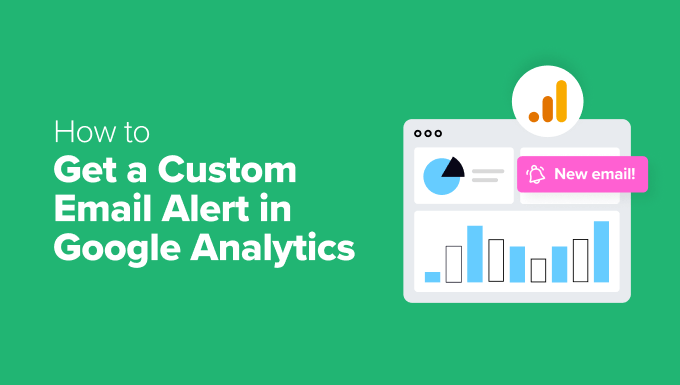
Understanding Custom Email Alerts in Google Analytics
Google Analytics (GA) is a powerhouse for website data analysis. It provides valuable insights into user behavior, traffic sources, and conversion rates. However, constantly monitoring the dashboard can be time-consuming and impractical. This is where custom email alerts come in handy. Custom alerts notify you automatically when specific conditions within your website’s data are met, allowing you to react quickly to important changes or potential problems. They empower you to proactively manage your online presence without being glued to the analytics interface.
Custom alerts offer a diverse range of applications:
- Identify sudden drops in traffic to key landing pages.
- Be notified of spikes in 404 errors that may indicate broken links.
- Track conversions on important goals and funnels, such as form submissions or e-commerce transactions.
- Detect anomalies in bounce rate or average session duration.
- Monitor keyword rankings or traffic from specific marketing campaigns.
By automating the monitoring process, custom alerts allow you to focus on strategic decision-making and optimization efforts, rather than manually sifting through data. This proactive approach can save time, prevent losses, and capitalize on emerging opportunities.
Method 1: Creating Custom Alerts Directly in Google Analytics
This method involves setting up email alerts directly within the Google Analytics interface. It’s straightforward and well-integrated with the GA environment.
Step 1: Accessing the Custom Alerts Section
1. Log in to your Google Analytics account.
2. Navigate to the desired property and view for which you want to set up the alert.
3. In the left-hand navigation menu, click on “Customization”.
4. Under “Customization”, click on “Custom Alerts”.
Step 2: Creating a New Custom Alert
1. On the Custom Alerts page, click the “+ New Alert” button.
2. A new alert creation form will appear.
Step 3: Configuring the Alert Description
1. **Alert Name:** Enter a descriptive name for your alert (e.g., “Sudden Drop in Organic Traffic”). This name will appear in the email subject line, so make it clear and concise.
2. **Apply to:** Select the view to which this alert will apply. You can choose a specific view or “All Views” if you want the alert to apply across all views in the property.
3. **Period:** Choose the frequency with which you want Google Analytics to check for the alert condition. Options include “Day,” “Week,” and “Month.” Selecting “Day” provides the most frequent monitoring.
Step 4: Defining the Alert Conditions
This is the most crucial step, where you define the criteria that will trigger the email alert.
1. **Alert me when:** Choose the metric that you want to monitor. Click the dropdown menu to see a list of available metrics, such as “Sessions,” “Bounce Rate,” “Conversion Rate,” “Pageviews,” and many more. Select the one that is relevant to your objective.
2. **Condition:** Define the condition that triggers the alert. The available options depend on the selected metric, but common choices include:
- “Is greater than”
- “Is less than”
- “Is equal to”
- “Is not equal to”
- “Increases by more than”
- “Decreases by more than”
Choose the condition that accurately reflects the scenario you want to be alerted about. For instance, to be notified of a traffic drop, you’d select “Decreases by more than.”
3. **Percentage or Value:** Specify the threshold value for the condition. This is the numerical value that triggers the alert when combined with the condition. For example, if you want to be alerted when organic traffic decreases by more than 20%, enter “20” in this field. If you are using “Is greater than” or “Is less than” you will need to enter an absolute number.
4. **Dimension (Optional):** Further refine the alert by specifying a dimension. Dimensions are attributes of your data, such as “Source/Medium,” “Landing Page,” “Country,” or “Device Category.” By adding a dimension, you can trigger the alert only when the condition is met for a specific segment of your traffic. For instance, you could set up an alert that triggers only when traffic from Google organic search decreases by more than 20%. If you want the alert to apply across the entire data set, leave this field as “None”.
Step 5: Setting Alert Frequency and Email Recipients
1. **Email me:** Check the box to enable email notifications.
2. **Email Addresses:** Enter the email addresses of the recipients who should receive the alerts. You can enter multiple email addresses, separated by commas.
3. **Frequency:** Determine how frequently the alert should be triggered. Options include:
- “Every time it’s true”: Sends an email every time the alert condition is met. This is suitable for critical alerts that require immediate attention.
- “Once a day”: Sends a single email per day, even if the alert condition is met multiple times. This option reduces email clutter.
- “Once a week”: Sends a single email per week, even if the alert condition is met multiple times. This is suitable for less urgent alerts.
Choose the frequency that aligns with the criticality of the alert and your preferred notification volume.
Step 6: Saving the Alert
1. Review all the alert settings to ensure they are correct.
2. Click the “Save Alert” button to activate the custom alert.
Your custom alert is now active. Google Analytics will monitor your data according to the defined conditions and send email notifications when the alert is triggered.
Method 2: Using Google Analytics API and a Scripting Language (Python Example)
This method provides a more flexible and programmatic approach to creating custom alerts. It involves using the Google Analytics API in conjunction with a scripting language like Python to retrieve data and trigger email notifications based on custom logic. While it requires some coding knowledge, it offers greater control and customization capabilities.
Step 1: Setting up Google Analytics API Access
1. **Create a Google Cloud Project:** If you don’t already have one, create a new project in the Google Cloud Console (console.cloud.google.com).
2. **Enable the Google Analytics Reporting API v4:** In the Cloud Console, navigate to “APIs & Services” -> “Library”. Search for “Google Analytics Reporting API v4” and enable it for your project.
3. **Create a Service Account:** In the Cloud Console, navigate to “IAM & Admin” -> “Service Accounts”. Create a new service account and grant it the “Viewer” role for your Google Analytics account.
4. **Download the Service Account Credentials:** After creating the service account, download the JSON key file containing the service account credentials. This file will be used to authenticate your script.
Step 2: Installing Required Libraries
Using pip, install the necessary Python libraries:
“`bash
pip install google-api-python-client google-auth-httplib2 google-auth-oauthlib
“`
Step 3: Writing the Python Script
Here’s a Python script that demonstrates how to retrieve data from Google Analytics using the API and send an email notification when a specified condition is met:
“`python
from googleapiclient.discovery import build
from google.oauth2 import service_account
import smtplib
from email.mime.text import MIMEText
# Replace with your service account credentials file
KEY_FILE_PATH = ‘path/to/your/service_account_key.json’
# Replace with your Google Analytics View ID
VIEW_ID = ‘your-view-id’
# Replace with your desired metric and threshold
METRIC = ‘ga:sessions’
THRESHOLD = 1000
# Replace with your email configuration
SENDER_EMAIL = ‘your-email@example.com’
RECEIVER_EMAIL = ‘recipient-email@example.com’
SMTP_SERVER = ‘smtp.gmail.com’
SMTP_PORT = 587
SMTP_PASSWORD = ‘your-email-password’
def get_analytics_data(view_id, metric):
“””Retrieves data from Google Analytics API.”””
credentials = service_account.Credentials.from_service_account_file(KEY_FILE_PATH)
scoped_credentials = credentials.with_scopes([‘https://www.googleapis.com/auth/analytics.readonly’])
analytics = build(‘analyticsreporting’, ‘v4’, credentials=scoped_credentials)
request = analytics.reports().batchGet(
body={
‘reportRequests’: [
{
‘viewId’: view_id,
‘dateRanges’: [{‘startDate’: ‘today’, ‘endDate’: ‘today’}],
‘metrics’: [{‘expression’: metric}]
}]
})
response = request.execute()
try:
data = response[‘reports’][0][‘data’][‘rows’][0][‘metrics’][0][‘values’][0]
return int(data)
except KeyError:
return 0 # Return 0 if no data is available
def send_email(subject, body, sender_email, receiver_email, smtp_server, smtp_port, smtp_password):
“””Sends an email notification.”””
msg = MIMEText(body)
msg[‘Subject’] = subject
msg[‘From’] = sender_email
msg[‘To’] = receiver_email
try:
with smtplib.SMTP(smtp_server, smtp_port) as server:
server.starttls()
server.login(sender_email, smtp_password)
server.sendmail(sender_email, receiver_email, msg.as_string())
print(“Email sent successfully!”)
except Exception as e:
print(f”Error sending email: {e}”)
def main():
“””Main function to retrieve data and trigger email alert.”””
sessions = get_analytics_data(VIEW_ID, METRIC)
if sessions < THRESHOLD: subject = f"Low Traffic Alert: Sessions below {THRESHOLD}" body = f"The number of sessions today is {sessions}, which is below the threshold of {THRESHOLD}." send_email(subject, body, SENDER_EMAIL, RECEIVER_EMAIL, SMTP_SERVER, SMTP_PORT, SMTP_PASSWORD) else: print(f"Sessions are above the threshold: {sessions}") if __name__ == "__main__": main() ``` **Explanation:** 1. **Import Libraries:** Imports the necessary libraries for interacting with the Google Analytics API, handling authentication, and sending emails. 2. **Configuration Variables:** Defines variables for your service account key file path, Google Analytics view ID, the metric you want to monitor (e.g., `ga:sessions`), the threshold value, and your email configuration. **Crucially, replace the placeholder values with your actual information.** 3. **`get_analytics_data(view_id, metric)` Function:** * Authenticates with the Google Analytics API using the service account credentials. * Builds a request to retrieve the specified metric for the current day from the given view ID. * Executes the request and parses the response to extract the metric value. * Returns the metric value as an integer. Returns 0 if no data is found. 4. **`send_email(subject, body, sender_email, receiver_email, smtp_server, smtp_port, smtp_password)` Function:** * Creates an email message with the given subject and body. * Establishes a connection to the SMTP server using the provided credentials. * Sends the email to the specified recipient. 5. **`main()` Function:** * Calls the `get_analytics_data()` function to retrieve the current session count. * Checks if the session count is below the defined threshold. * If the session count is below the threshold, it calls the `send_email()` function to send an alert notification. * Otherwise, it prints a message indicating that the session count is above the threshold. 6. **`if __name__ == "__main__":` Block:** Ensures that the `main()` function is executed only when the script is run directly.
Step 4: Scheduling the Script Execution
To automate the process, you need to schedule the script to run periodically (e.g., every hour or every day). You can use various scheduling tools depending on your operating system:
* **Cron (Linux/macOS):** Use the `crontab -e` command to add a cron job that executes the script at the desired interval.
* **Task Scheduler (Windows):** Use the Task Scheduler application to create a task that runs the script on a schedule.
Advantages of the API Approach
- More granular control over the alert conditions.
- Ability to combine data from multiple sources for more complex alerting logic.
- Customizable email templates.
- Integration with other systems and services.
Disadvantages of the API Approach
- Requires coding knowledge.
- More complex setup and configuration.
- Requires server or cloud environment to host the script.
Choosing the Right Method
The best method for setting up custom email alerts depends on your technical skills and specific requirements.
* **Method 1 (Google Analytics Interface):** Is suitable for users who want a simple and straightforward solution without requiring coding. It’s ideal for basic alerts based on standard Google Analytics metrics and dimensions.
* **Method 2 (Google Analytics API):** Is a good choice for users who need more flexibility and control over the alert conditions and notifications. It’s ideal for complex alerts that require data from multiple sources or custom email templates. It requires programming skills and a hosting environment.
By leveraging custom email alerts, you can proactively manage your website’s performance and ensure that you are promptly notified of any important changes or potential issues.
