How to Add Stripe QR Code Payment in WordPress
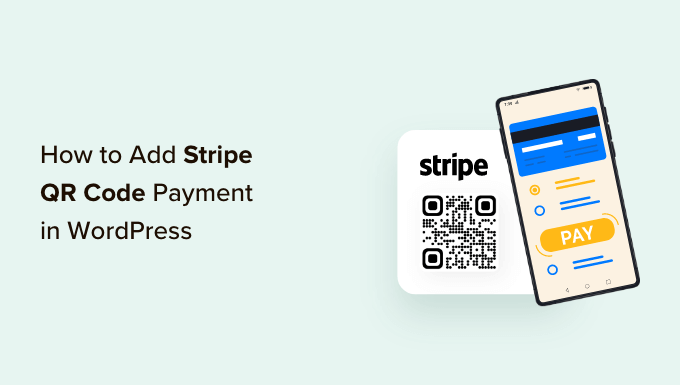
Introduction: Streamlining Payments with Stripe QR Codes in WordPress
In today’s fast-paced digital landscape, offering a variety of payment options is crucial for attracting and retaining customers. Stripe has emerged as a leading payment gateway, providing businesses with a secure and versatile platform for processing transactions. One of Stripe’s innovative features is QR code payments, allowing customers to quickly and easily pay by scanning a code with their smartphones. Integrating Stripe QR code payments into your WordPress website can significantly enhance the user experience, reduce friction in the checkout process, and ultimately boost your sales. This article will guide you through the process of adding Stripe QR code payment functionality to your WordPress site, covering various methods and considerations.
Understanding Stripe QR Code Payments
Before diving into the implementation, it’s essential to understand how Stripe QR code payments work. The process involves generating a unique QR code associated with a specific payment request. When a customer scans this code with their smartphone’s camera or a QR code reader, they are redirected to a secure Stripe payment page. This page displays the payment details, allowing the customer to choose their preferred payment method (e.g., credit card, Apple Pay, Google Pay) and complete the transaction.
Here are the key benefits of using Stripe QR code payments:
- Faster transactions: Customers can quickly pay by scanning a code, eliminating the need to manually enter payment information.
- Improved user experience: The streamlined checkout process enhances customer satisfaction.
- Mobile-friendly: QR codes are inherently designed for mobile devices, catering to the growing number of mobile shoppers.
- Secure payments: Stripe’s robust security infrastructure ensures the safety of all transactions.
- Reduced errors: Scanning a QR code eliminates the possibility of typos or incorrect payment details.
Prerequisites
Before implementing Stripe QR code payments, ensure you have the following in place:
- A WordPress website: You need an active WordPress website to integrate the payment functionality.
- A Stripe account: You need a Stripe account to process payments. Sign up for a free account at stripe.com.
- Stripe API keys: You need your Stripe API keys (publishable key and secret key) to connect your WordPress site to your Stripe account. You can find these in your Stripe dashboard.
- Basic understanding of WordPress: Familiarity with WordPress plugins and themes is beneficial.
Methods for Implementing Stripe QR Code Payments in WordPress
There are several approaches to integrating Stripe QR code payments into your WordPress website. The best method for you will depend on your technical expertise, budget, and specific requirements.
Method 1: Using a WordPress Plugin
The easiest and most common method is to use a WordPress plugin specifically designed for Stripe QR code payments. Several plugins offer this functionality, each with its own features and pricing.
Here’s a general overview of the steps involved in using a plugin:
- Search for a suitable plugin: In the WordPress admin panel, go to “Plugins” > “Add New” and search for “Stripe QR code payment.” Look for plugins with good reviews and a sufficient number of active installations.
- Install and activate the plugin: Once you find a suitable plugin, click “Install Now” and then “Activate.”
- Configure the plugin: Go to the plugin’s settings page and configure it with your Stripe API keys (publishable key and secret key). You may also need to configure other settings, such as currency, payment description, and success/failure redirect URLs.
- Generate QR codes: The plugin should provide a way to generate QR codes for specific products, services, or payment amounts. This might involve adding a shortcode to a product page or using a dedicated QR code generator within the plugin.
- Display the QR codes: Display the generated QR codes on your website where you want customers to pay. This could be on product pages, checkout pages, or even printed materials.
- Test the integration: Before going live, thoroughly test the integration to ensure that payments are processed correctly. Use Stripe’s test mode to simulate transactions without real money.
Some popular plugins that support Stripe payments, and may have features or extensions for QR codes, include:
- WooCommerce Stripe Payment Gateway: While primarily for WooCommerce, it can be customized for QR code payments with additional plugins or custom code.
- WP Simple Pay: A lightweight plugin for accepting Stripe payments, suitable for simple QR code implementations.
- Stripe Payments: Another option for integrating Stripe payments into WordPress, potentially customizable for QR codes.
**Example: Implementing with a Theoretical Plugin (for illustration)**
Let’s imagine a plugin called “Stripe QR Payments Pro.”
1. Install and activate the “Stripe QR Payments Pro” plugin.
2. Navigate to the plugin settings (e.g., “Stripe QR > Settings” in the WordPress admin).
3. Enter your Stripe Publishable Key and Secret Key.
4. Set the currency to USD.
5. Create a new QR code payment:
* Enter the product name: “Premium Subscription”.
* Enter the price: $29.99.
* The plugin automatically generates a QR code and a shortcode.
6. Copy the shortcode `[stripe_qr_payment id=”123″]`.
7. Paste the shortcode into the “Premium Subscription” product page.
8. A QR code will now appear on the product page.
9. Test the payment process using Stripe’s test mode.
Method 2: Custom Code Implementation
For developers or those who prefer more control over the integration, a custom code implementation is an option. This involves using the Stripe API directly to generate QR codes and handle payments.
Here’s a general outline of the steps involved:
- Set up the Stripe PHP library: Include the Stripe PHP library in your WordPress theme or plugin. You can install it using Composer or download it directly from the Stripe website.
- Generate a payment intent: Use the Stripe API to create a Payment Intent. A Payment Intent represents the intention to collect funds from a customer.
- Create a QR code URL: Use the Payment Intent’s client secret to generate a QR code URL. This URL will redirect the customer to a secure Stripe payment page when scanned.
- Display the QR code: Use a library like `QR Code Generator` to generate the QR code image from the URL. Display this image on your website.
- Handle payment confirmation: Set up a webhook to receive notifications from Stripe when the payment is successful or fails. This allows you to update your website accordingly.
- Test the integration: Thoroughly test the integration to ensure that payments are processed correctly. Use Stripe’s test mode to simulate transactions without real money.
**Example: Custom Code Snippet (Illustrative)**
“`php
$amount * 100, // Amount in cents
‘currency’ => ‘usd’,
‘description’ => $description,
‘automatic_payment_methods’ => [
‘enabled’ => true,
],
]);
$clientSecret = $paymentIntent->client_secret;
$qrCodeUrl = ‘https://checkout.stripe.com/c/pay/’ . $clientSecret;
// Generate QR code image (using a third-party library like chillerlan/php-qrcode)
require_once(‘phpqrcode/qrlib.php’); // Assuming you have the library in this directory
$tempDir = sys_get_temp_dir();
$filename = ‘qr_’ . uniqid() . ‘.png’;
$filepath = $tempDir . ‘/’ . $filename;
QRcode::png($qrCodeUrl, $filepath, ‘L’, 4, 2);
$qrCodeImage = ‘‘; //Incorrect implementation – requires handling the image properly in wp-content
return $qrCodeImage; // This example isn’t robust; requires proper image handling.
} catch (StripeExceptionApiErrorException $e) {
return ‘Error: ‘ . $e->getMessage();
}
}
// Usage example:
$amount = 25.00;
$description = ‘Donation to our website’;
$qrCode = generate_stripe_qr_code($amount, $description);
echo $qrCode;
?>
“`
**Important Considerations for Custom Code:**
* **Security:** Securely store your Stripe API keys. Never hardcode them directly into your theme files. Use environment variables or WordPress constants.
* **Error Handling:** Implement robust error handling to catch any exceptions that may occur during the API calls.
* **Webhooks:** Properly configure Stripe webhooks to track payment status and update your website accordingly. This is *critical* for knowing when a payment succeeds or fails.
* **Image Handling:** The example provides a simplified image generation. A more robust implementation would involve managing the QR code images within the WordPress media library or a dedicated directory. The provided example that generates QR codes as temp files in PHP is unreliable and not persistent.
* **Dependency Management:** Ensure you properly manage dependencies like the Stripe PHP library and QR code generation libraries. Composer is highly recommended.
* **WordPress Best Practices:** Follow WordPress coding standards to ensure compatibility and maintainability. Avoid modifying core files directly.
Method 3: Using a Third-Party Integration Platform
Another option is to use a third-party integration platform like Zapier or Integromat to connect your WordPress site to Stripe and generate QR codes. This approach can be useful if you want to automate other tasks related to payments, such as sending email notifications or updating customer records.
Here’s a general outline of the steps involved:
- Create an account on the integration platform: Sign up for an account on Zapier, Integromat, or a similar platform.
- Connect your WordPress site and Stripe account: Connect your WordPress site and Stripe account to the integration platform using the appropriate connectors.
- Create a workflow (Zap/Scenario): Create a workflow that triggers when a new order is placed on your WordPress site.
- Generate a QR code: Use the integration platform’s built-in QR code generator or a third-party QR code API to generate a QR code based on the order details.
- Display the QR code: Send the QR code to the customer via email or display it on a thank-you page.
- Handle payment confirmation: Use the integration platform to monitor the payment status and update your WordPress site accordingly.
This method generally requires a subscription to the third-party platform. It offers a no-code/low-code approach but may involve more complex setup depending on your specific needs.
Best Practices for Implementing Stripe QR Code Payments
To ensure a smooth and secure integration, follow these best practices:
- Use HTTPS: Always use HTTPS to encrypt the communication between your website and the Stripe servers.
- Secure your API keys: Protect your Stripe API keys as you would protect your passwords. Never share them with anyone and store them securely.
- Validate data: Validate all data received from the client-side before sending it to the Stripe API.
- Handle errors gracefully: Implement proper error handling to catch any exceptions that may occur during the payment process. Display user-friendly error messages to guide the customer.
- Test thoroughly: Thoroughly test the integration in test mode before going live to ensure that payments are processed correctly.
- Monitor your payments: Regularly monitor your Stripe dashboard to track your payments and identify any potential issues.
- Keep your software up to date: Keep your WordPress installation, plugins, and themes up to date to ensure that you have the latest security patches.
- Comply with PCI DSS: Ensure that your website complies with the Payment Card Industry Data Security Standard (PCI DSS) if you are handling any cardholder data directly. (Stripe generally handles this for you).
- Provide clear instructions: Provide clear instructions to your customers on how to use the QR code payment method.
Troubleshooting Common Issues
Here are some common issues that you might encounter when implementing Stripe QR code payments and how to troubleshoot them:
- Invalid API keys: Double-check your Stripe API keys to ensure that they are correct and that you are using the correct keys for test mode or live mode.
- PaymentIntent creation failed: Check the error message returned by the Stripe API to identify the cause of the failure. Common causes include invalid currency, invalid amount, or missing required parameters.
- QR code not generating: Ensure that you have installed the necessary QR code generation library and that you are using the library correctly.
- Payment not confirming: Check your Stripe webhooks to ensure that they are configured correctly and that your website is receiving notifications when payments are successful or failed.
- HTTPS issue: If the QR code directs users to a non-HTTPS page, the process may fail, or users might receive security warnings. Ensure HTTPS is configured.
Conclusion
Integrating Stripe QR code payments into your WordPress website can significantly enhance the customer experience and streamline the payment process. By choosing the right implementation method, following best practices, and thoroughly testing the integration, you can provide your customers with a convenient and secure way to pay for your products or services. Remember to prioritize security, error handling, and clear communication to ensure a smooth and successful integration. By offering this modern payment option, you can cater to the growing demand for mobile payments and boost your business’s growth.
- How to Accept iDEAL Payments in WordPress (2 Methods)
- How to Accept Deposit Payments in WordPress (2 Easy Methods)
- How to Accept Payments with Stripe in WordPress
- How to Add a PayPal Payment Form in WordPress (Step by Step)
- How to Accept Affirm Payments in WordPress (2 Easy Methods)
- How to Set Up GrabPay Payments in WordPress (2 Easy Ways)
