How to Sell Fonts Online with WordPress (Step by Step)
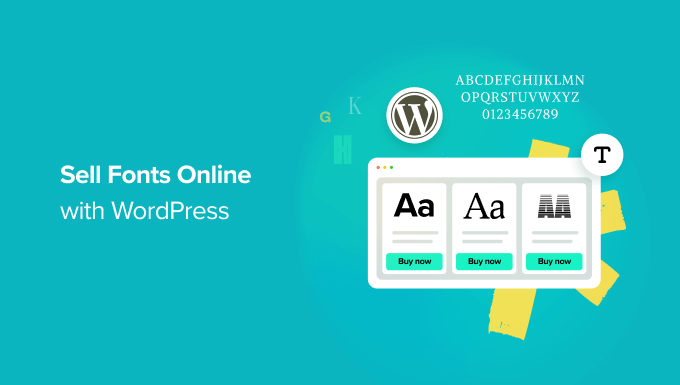
How to Sell Fonts Online with WordPress (Step by Step)
Selling fonts online can be a lucrative endeavor for talented designers and typographers. WordPress, with its flexibility and extensive plugin ecosystem, provides a powerful platform to create and manage your online font store. This step-by-step guide will walk you through the process, from setting up your WordPress site to effectively marketing your fonts.
Step 1: Setting Up Your WordPress Website
The first step is establishing your online presence with a WordPress website. You’ll need a domain name, web hosting, and a WordPress installation.
Choosing a Domain Name
Your domain name is your online identity. Choose a name that:
* Is memorable and easy to spell.
* Reflects your brand or the style of your fonts.
* Ideally includes relevant keywords (e.g., “UniqueFonts.com”).
* Is available as a .com extension (preferred, but other extensions can work).
Selecting a Web Hosting Provider
Web hosting provides the server space and infrastructure for your website. Consider these factors when choosing a provider:
* **Reliability:** Look for uptime guarantees (ideally 99.9% or higher).
* **Speed:** A fast server is crucial for user experience and SEO.
* **Storage:** Ensure you have enough storage space for your font files and website content.
* **Bandwidth:** Bandwidth determines how much data can be transferred from your website to visitors.
* **Security:** Choose a provider with strong security measures to protect your website and data.
* **Support:** Responsive and helpful customer support is essential.
* **WordPress compatibility:** Most hosting providers offer one-click WordPress installation.
Popular web hosting providers include:
* Bluehost
* SiteGround
* HostGator
* DreamHost
* WP Engine (for managed WordPress hosting)
Installing WordPress
Most web hosting providers offer a one-click WordPress installation. Follow the instructions provided by your hosting provider to install WordPress on your domain.
Step 2: Choosing a WordPress Theme
Your WordPress theme determines the look and feel of your website. Select a theme that is:
* **Visually appealing:** It should showcase your fonts in an attractive way.
* **Responsive:** It should look good on all devices (desktops, tablets, and smartphones).
* **eCommerce-ready:** It should be compatible with eCommerce plugins like WooCommerce.
* **Customizable:** You should be able to customize the theme to match your brand.
* **Fast-loading:** A slow-loading theme can negatively impact user experience.
* **Well-supported:** Choose a theme from a reputable developer with good support.
Consider these themes:
* Astra
* OceanWP
* Divi
* GeneratePress
* Neve
You can find themes in the WordPress theme repository or on marketplaces like ThemeForest.
Step 3: Installing and Configuring WooCommerce
WooCommerce is the leading eCommerce plugin for WordPress. It will handle the selling process, including product listings, shopping cart, checkout, and payment processing.
Installing WooCommerce
1. Log in to your WordPress dashboard.
2. Go to “Plugins” > “Add New”.
3. Search for “WooCommerce”.
4. Click “Install Now” and then “Activate”.
5. Follow the WooCommerce setup wizard to configure basic settings like your store address, currency, and payment gateways.
Configuring WooCommerce Settings
* **General:** Set your store address, currency, and selling locations.
* **Products:** Configure product display options, inventory management, and downloadable product settings (important for selling fonts).
* **Shipping:** Set up shipping options if you are selling physical products (likely not needed for fonts).
* **Payments:** Choose your payment gateways (e.g., PayPal, Stripe). Stripe is generally preferred for accepting credit card payments directly on your site.
* **Accounts & Privacy:** Configure account creation and privacy settings.
* **Emails:** Customize the emails that WooCommerce sends to customers (e.g., order confirmation, shipping updates).
* **Advanced:** Configure advanced settings like page setup and API access.
Step 4: Adding Your Fonts as Products
Now it’s time to add your fonts as products in WooCommerce. Each font will be a “downloadable product.”
Creating a New Product
1. Go to “Products” > “Add New”.
2. Enter the product name (the name of your font).
3. Write a detailed product description, including:
* The font’s characteristics (e.g., style, weight, kerning).
* The languages it supports.
* The file formats included (e.g., OTF, TTF, WOFF).
* The licensing terms (e.g., personal, commercial).
* Examples of how the font can be used.
4. In the “Product data” section, select “Simple product” and check the “Downloadable” and “Virtual” boxes.
5. Set the price of the font.
6. Click “Add file” under “Downloadable files”.
7. Upload the font file (ZIP file containing all font formats).
8. Enter a file name (e.g., “Font Name – Full Package”).
9. Optionally, set a download limit and download expiry (leave blank for unlimited downloads).
10. Add product categories and tags to help customers find your fonts.
11. Upload a product image (a visual representation of your font, such as a logo or sample text).
12. Publish the product.
Creating Font Families and Variations
If you have a font family with different weights (e.g., regular, bold, italic), you can create variations using WooCommerce’s “Variable product” type.
1. In the “Product data” section, select “Variable product”.
2. Go to the “Attributes” tab and create attributes for each variation (e.g., “Weight” with values “Regular”, “Bold”, “Italic”).
3. Check the “Used for variations” box for each attribute.
4. Go to the “Variations” tab.
5. Select “Create variations from all attributes” and click “Go”.
6. For each variation, set the price, upload the corresponding font file, and enter a description.
Step 5: Setting Up Payment Gateways
Choose payment gateways to accept payments from your customers.
PayPal
WooCommerce integrates with PayPal by default. You’ll need a PayPal Business account to accept payments.
1. Go to “WooCommerce” > “Settings” > “Payments”.
2. Enable “PayPal”.
3. Click “Set up” to enter your PayPal Business account email address and configure other settings.
Stripe
Stripe allows you to accept credit card payments directly on your website.
1. Go to “WooCommerce” > “Settings” > “Payments”.
2. Look for Stripe (you may need to install the Stripe WooCommerce plugin if it’s not already installed).
3. Enable Stripe and click “Manage”.
4. Connect your Stripe account or create a new one.
5. Configure your Stripe settings, including enabling different card types and setting up webhooks for automatic payment processing.
Step 6: Creating Licensing Agreements
It’s crucial to have clear licensing agreements that define how your fonts can be used. Create different licenses for personal and commercial use, and specify the terms of each license.
Creating a License Page
Create a separate page on your website for your licensing agreements.
1. Go to “Pages” > “Add New”.
2. Enter a title like “Licensing” or “Font Licensing Agreement”.
3. Write a detailed explanation of your licensing terms. Include:
* What users are allowed to do with the font.
* What users are not allowed to do with the font.
* The difference between personal and commercial licenses.
* Restrictions on embedding fonts.
* Information about redistribution and modification.
4. Link to this licensing page from your product descriptions.
Using a Plugin for License Management (Optional)
Consider using a plugin like “Easy Digital Downloads” or a WooCommerce extension specifically designed for selling digital products with licensing. These plugins can help you manage licenses, track usage, and prevent unauthorized distribution.
Step 7: Marketing Your Fonts
Once your online store is set up, you need to attract customers.
Search Engine Optimization (SEO)
Optimize your website and product pages for search engines.
* **Keyword Research:** Identify relevant keywords that people use to search for fonts (e.g., “script font”, “modern sans-serif”, “handwritten font”).
* **On-Page Optimization:** Use keywords in your page titles, descriptions, and product descriptions.
* **Image Optimization:** Optimize your font images with descriptive alt text.
* **Link Building:** Get links from other websites to improve your website’s authority.
* **Schema Markup:** Use schema markup to provide search engines with more information about your products.
Social Media Marketing
Promote your fonts on social media platforms like Instagram, Facebook, Twitter, and Pinterest.
* **Share high-quality images and videos of your fonts in use.**
* **Engage with your followers and respond to their questions.**
* **Run contests and giveaways to generate buzz.**
* **Use relevant hashtags to reach a wider audience.**
* **Consider using paid advertising to reach a specific demographic.**
Email Marketing
Build an email list and send newsletters to your subscribers.
* **Offer a free font or a discount code to encourage people to sign up.**
* **Send newsletters featuring new fonts, special offers, and design tips.**
* **Segment your email list to send targeted messages to different groups of subscribers.**
Content Marketing
Create valuable content that attracts and engages your target audience.
* **Write blog posts about typography, design trends, and font pairing.**
* **Create tutorials on how to use your fonts in different design projects.**
* **Offer free resources like font guides and design templates.**
Paid Advertising
Consider using paid advertising platforms like Google Ads and social media ads to reach a wider audience.
* **Target your ads to people who are interested in fonts and design.**
* **Use compelling ad copy and visuals.**
* **Track your ad performance and make adjustments as needed.**
Collaborations
Collaborate with other designers and businesses to promote your fonts.
* **Offer your fonts to designers for use in their projects.**
* **Partner with businesses to create custom fonts for their branding.**
Step 8: Maintaining Your Website and Fonts
Regular maintenance is crucial for a successful online font store.
Update WordPress, Themes, and Plugins
Keep your WordPress installation, themes, and plugins up to date to ensure security and compatibility.
Back Up Your Website Regularly
Back up your website regularly to protect your data in case of a disaster.
Monitor Your Website Performance
Monitor your website’s performance using tools like Google Analytics. Track key metrics like traffic, bounce rate, and conversion rate.
Respond to Customer Inquiries
Provide excellent customer support and respond to customer inquiries promptly.
Update Your Font Files
If you find errors or want to improve your fonts, update the font files and provide updated versions to your customers.
Selling fonts online with WordPress requires careful planning, setup, and marketing. By following these steps, you can create a thriving online business and share your unique typographic creations with the world. Remember to focus on quality, customer service, and continuous improvement.
