How to Make a Gym Website in WordPress (Step by Step)
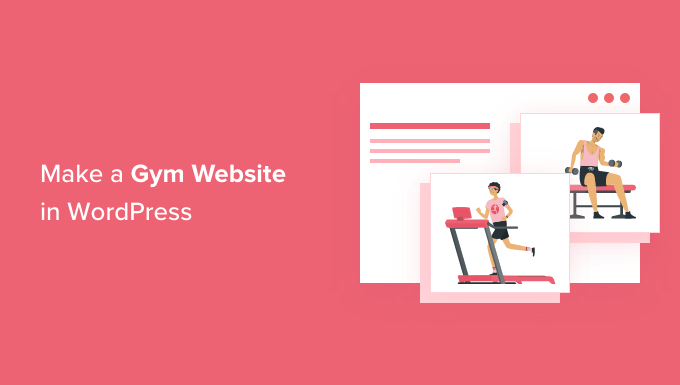
Choosing Your Domain Name and Hosting
The first step to creating your gym’s online presence is selecting a domain name and hosting provider. Your domain name will be your gym’s address on the internet, and your hosting provider will store your website’s files and make them accessible to visitors.
Here’s a breakdown of what to consider:
-
Domain Name:
- Keep it short, memorable, and easy to spell.
- Reflect your gym’s name or focus.
- Use relevant keywords (e.g., “fitness,” “gym,” “training”).
- Consider location-based terms (e.g., “cityfitness,” “areagym”).
- Opt for a common extension like .com, .net, or .org. If you’re targeting a specific region, consider country-specific extensions (e.g., .ca for Canada, .co.uk for the UK).
- Check for availability and trademark issues before registering.
-
Hosting Provider:
- Shared Hosting: A budget-friendly option where your website shares server resources with other websites. Suitable for smaller gyms just starting out.
- VPS Hosting: Offers more resources and control than shared hosting, ideal for growing gyms with moderate traffic.
- Dedicated Hosting: Provides an entire server dedicated solely to your website, offering maximum performance and control. Best for large gyms with high traffic and complex needs.
- Managed WordPress Hosting: Optimized specifically for WordPress websites, offering features like automatic updates, security enhancements, and expert support. A good choice if you prioritize ease of use and performance.
When choosing a hosting provider, consider the following factors:
- Uptime Guarantee: Aim for a provider with a high uptime guarantee (e.g., 99.9%).
- Storage Space: Ensure sufficient storage space for your website’s files, images, and videos.
- Bandwidth: Choose a plan with adequate bandwidth to handle your website’s traffic.
- Customer Support: Opt for a provider with reliable and responsive customer support.
- Security Features: Look for features like SSL certificates, firewalls, and malware scanning.
- Pricing: Compare pricing plans and choose one that fits your budget.
Once you’ve chosen a domain name and hosting provider, you’ll need to register your domain name and sign up for a hosting plan. Most hosting providers offer domain registration services, making the process convenient.
Installing WordPress
After setting up your hosting, the next step is to install WordPress. Most hosting providers offer a one-click WordPress installation feature, making this process incredibly simple.
Here’s how it typically works:
- Log in to your hosting account’s control panel (usually cPanel).
- Locate the “WordPress” or “One-Click Install” icon.
- Click on the icon and follow the on-screen instructions.
- Choose the domain name where you want to install WordPress.
- Create an administrator username and password.
- Enter a site title and description.
- Click “Install.”
Once the installation is complete, you’ll receive login details for your WordPress dashboard. You can access your dashboard by visiting your website’s URL followed by “/wp-admin” (e.g., yourgym.com/wp-admin).
Choosing a Gym-Specific Theme
Your theme determines the visual appearance and layout of your website. Choosing a gym-specific theme can save you time and effort by providing pre-designed templates and features tailored to the fitness industry.
Here are some factors to consider when selecting a theme:
- Design: Choose a theme that aligns with your gym’s branding and style.
- Features: Look for features like class schedules, trainer profiles, membership options, and contact forms.
- Responsiveness: Ensure the theme is responsive and looks good on all devices (desktops, tablets, and smartphones).
- Customization Options: Choose a theme that allows you to easily customize the colors, fonts, and layout.
- SEO-Friendliness: Select a theme that is optimized for search engines.
- Reviews and Ratings: Check the theme’s reviews and ratings to see what other users think.
You can find WordPress themes in two main places:
- WordPress Theme Directory: A free repository of themes available within your WordPress dashboard (Appearance > Themes > Add New).
- Third-Party Theme Marketplaces: Websites like ThemeForest, Creative Market, and TemplateMonster offer a wide variety of premium themes.
Once you’ve found a theme you like, you can install it by:
- From the WordPress Theme Directory: Click “Install” and then “Activate.”
- From a Third-Party Marketplace: Download the theme file and upload it to your WordPress dashboard (Appearance > Themes > Add New > Upload Theme). Then, activate the theme.
After activating the theme, you’ll typically need to configure its settings to customize it to your liking. The theme documentation will guide you through this process.
Installing Essential Plugins
Plugins are extensions that add functionality to your WordPress website. Here are some essential plugins for a gym website:
- Contact Form Plugin (e.g., Contact Form 7, WPForms): Allows visitors to easily contact you through a form.
- SEO Plugin (e.g., Yoast SEO, Rank Math): Helps you optimize your website for search engines.
- Security Plugin (e.g., Wordfence, Sucuri): Protects your website from malware and hacking attempts.
- Caching Plugin (e.g., WP Rocket, W3 Total Cache): Improves your website’s loading speed.
- Image Optimization Plugin (e.g., Smush, Imagify): Optimizes your images to reduce file size and improve loading speed.
- Membership Plugin (e.g., MemberPress, Paid Memberships Pro): Allows you to create and manage membership plans.
- Booking/Scheduling Plugin (e.g., Amelia, Bookly): Enables visitors to book classes, appointments, or personal training sessions online.
- Social Media Sharing Plugin (e.g., Social Warfare, AddToAny): Makes it easy for visitors to share your content on social media.
To install a plugin:
- Go to your WordPress dashboard (Plugins > Add New).
- Search for the plugin you want to install.
- Click “Install Now” and then “Activate.”
After activating a plugin, you’ll usually need to configure its settings to customize it to your specific needs.
Creating Essential Pages
Your gym website should include several essential pages to provide visitors with the information they need. Here are some key pages:
- Homepage: The first page visitors see, providing an overview of your gym and its offerings.
- About Us: Tells your gym’s story, mission, and values.
- Services: Describes the different services you offer (e.g., group fitness classes, personal training, nutrition coaching).
- Class Schedule: Displays the schedule of your group fitness classes.
- Trainers: Introduces your trainers with their qualifications and expertise.
- Membership: Outlines your membership options and pricing.
- Gallery: Showcases photos and videos of your gym, equipment, and members.
- Blog: Shares informative and engaging content related to fitness and health.
- Contact Us: Provides contact information and a contact form.
To create a page:
- Go to your WordPress dashboard (Pages > Add New).
- Enter a title for the page.
- Add content to the page using the WordPress editor.
- Click “Publish.”
Use high-quality images and videos to enhance your pages. Optimize your content for search engines by using relevant keywords and writing compelling descriptions.
Setting Up a Class Schedule
A clear and easy-to-use class schedule is crucial for attracting and retaining members. You can set up a class schedule using a dedicated booking/scheduling plugin or by creating a custom table or calendar on your website.
Here’s how to set up a class schedule using a plugin (e.g., Amelia, Bookly):
- Install and activate the plugin.
-
Configure the plugin’s settings, including:
- Business hours
- Services (e.g., Zumba, Yoga, CrossFit)
- Instructors
- Locations
- Pricing
- Create classes and assign them to services, instructors, locations, and times.
- Embed the class schedule on your website using a shortcode or widget provided by the plugin.
Make sure the class schedule is easy to navigate and filter. Allow visitors to easily book classes online.
Creating Trainer Profiles
Showcasing your trainers’ expertise and qualifications can build trust and attract new clients. Create individual profiles for each trainer on your website.
Each trainer profile should include:
- A professional photo
- A brief biography
- Certifications and qualifications
- Specialties (e.g., weight loss, muscle building, injury rehabilitation)
- Contact information
You can create trainer profiles as individual pages or use a dedicated plugin for managing trainer profiles.
Setting Up Membership Options
Clearly outline your membership options and pricing on your website. Use a membership plugin to manage memberships and subscriptions.
Your membership page should include:
- A description of each membership tier
- Pricing for each tier
- Benefits included in each tier (e.g., access to classes, gym access, personal training sessions)
- Payment options
- A call to action (e.g., “Sign Up Now”)
Make it easy for visitors to sign up for memberships online. Offer different membership options to cater to different needs and budgets.
Optimizing for Local SEO
Local SEO is crucial for attracting customers in your area. Optimize your website for local search by:
- Claiming your Google My Business listing: This allows you to manage your online presence on Google Search and Maps.
- Adding your gym’s name, address, and phone number (NAP) to your website: Ensure this information is consistent across your website and other online directories.
- Using local keywords in your website content: Include keywords like “gym in [city],” “fitness classes in [area],” and “personal trainer in [region].”
- Getting local citations: List your gym in online directories like Yelp, Yellow Pages, and local business directories.
- Encouraging customer reviews: Positive reviews can boost your local search ranking.
By optimizing for local SEO, you can increase your visibility in local search results and attract more customers to your gym.
- How to Create a Sticky Floating Navigation Menu in WordPress
- 30 Proven Ways to Make Money Online Blogging with WordPress
- How to Limit Purchase Quantity in WordPress (Step by Step)
- How to Add RSS Sitemap in WordPress (The Easy Way)
- Beginners Guide on How to Add Twitter Cards in WordPress
- How to Add Odd/Even Class to Your Post in WordPress Themes
- How to Create a Client Dashboard in WordPress
