How to Find and Remove Unused Shortcodes in WordPress
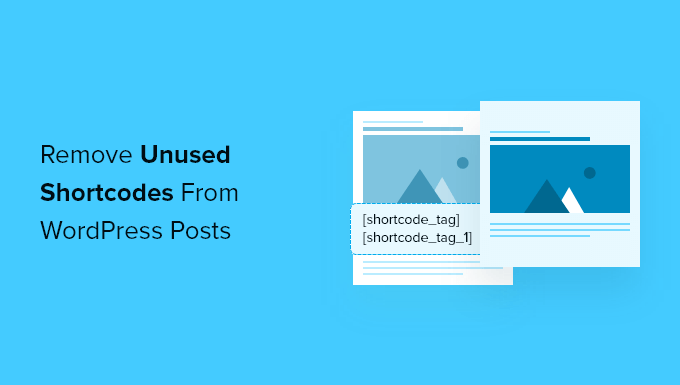
Introduction: The Hidden Clutter of Unused Shortcodes
Shortcodes are powerful tools in WordPress, offering a simple way to add dynamic content and functionality to your pages and posts without writing complex code. They act as placeholders that WordPress replaces with actual content when a page is rendered. However, over time, themes change, plugins are deactivated or deleted, and shortcodes can become orphaned and unused, lingering in your database and potentially affecting your site’s performance and appearance. These inactive shortcodes can create unexpected outputs, break layouts, or simply add unnecessary bloat to your database. Therefore, identifying and removing unused shortcodes is a crucial maintenance task for any WordPress site.
Why Unused Shortcodes Matter
The presence of unused shortcodes may seem insignificant, but they can lead to several issues, impacting both the front-end and back-end of your website.
- Unexpected output: Even if a plugin or theme providing a shortcode is deactivated, the shortcode itself might remain in your content. Depending on your theme and other plugins, this can result in the shortcode being displayed as plain text on your pages, creating an unprofessional and confusing experience for your visitors.
- Broken layouts: In some cases, shortcodes might be responsible for formatting or structural elements on your page. Removing the plugin that handles the shortcode can break your layout, leading to an undesirable user experience.
- Database bloat: While the storage space occupied by a few unused shortcodes is minimal, over time, with numerous plugins being installed and removed, the accumulation of these orphaned shortcodes can contribute to a larger database size. This can indirectly impact your site’s performance, especially on shared hosting environments.
- Potential conflicts: Although less common, orphaned shortcodes can sometimes conflict with new shortcodes or plugins, leading to unexpected errors or functionality issues.
- Security vulnerabilities: In very rare instances, improperly handled shortcodes, even if unused, could potentially be exploited if a security vulnerability is discovered in the original plugin or theme.
Identifying Unused Shortcodes: A Multi-pronged Approach
Finding unused shortcodes requires a systematic approach, combining database analysis, plugin scanning, and manual content review. Here are several methods you can use:
1. The Database Search Method
This method involves directly querying your WordPress database to find all instances of shortcodes. This is the most thorough approach and will identify even those buried deep within posts, pages, or custom fields.
- Accessing Your Database: Use phpMyAdmin or a similar database management tool provided by your hosting provider.
- Crafting the SQL Query: Execute the following SQL query, replacing `wp_posts` with the appropriate table prefix if you’ve changed it:
`SELECT ID, post_title, post_content FROM wp_posts WHERE post_content LIKE ‘%[%]%’` This query searches the `post_content` column of the `wp_posts` table for any text containing square brackets, the characteristic delimiters of shortcodes. - Analyzing the Results: The query will return a list of posts and pages that contain shortcodes. Examine each `post_content` entry to identify the specific shortcodes used. Note down any shortcodes that seem unfamiliar or that you suspect are no longer in use based on deactivated plugins or theme changes.
- Expanding the Search: Repeat the process for other relevant tables, such as `wp_postmeta`, especially if you use custom fields extensively. Use the following query, adjusted for your specific meta keys: `SELECT * FROM wp_postmeta WHERE meta_value LIKE ‘%[%]%’`
2. Leveraging WordPress Plugins
Several plugins are designed to identify and manage shortcodes. These plugins can automate the process of finding shortcodes and provide a user-friendly interface for managing them.
- Shortcode Lister: This plugin scans your database and displays a list of all used shortcodes, making it easy to identify those that are no longer active.
- Find My Shortcode: Another useful plugin for locating shortcodes within your content.
- Better Search Replace: While primarily designed for search and replace operations, this plugin can also be used to identify all instances of a specific shortcode.
- Plugin Activation Monitor: This is less direct. If you remember deleting a plugin recently, you can quickly see what shortcodes that plugin registered. This is useful to narrow your search.
When choosing a plugin, consider its reviews, ratings, and last updated date to ensure it is compatible with your WordPress version and actively maintained.
3. Manual Content Review
While database searches and plugins can automate much of the process, manual content review is often necessary to confirm whether a shortcode is truly unused.
- Reviewing Recent Posts and Pages: Start by reviewing your most recently published posts and pages. If you’ve recently deactivated a plugin or changed your theme, these pages are more likely to contain unused shortcodes.
- Checking Important Pages: Pay special attention to your homepage, landing pages, and other high-traffic pages. These pages are critical to your site’s user experience, and any broken shortcodes could negatively impact conversions or engagement.
- Examining Template Files: If you’re comfortable with code, examine your theme’s template files (e.g., `page.php`, `single.php`) for any hardcoded shortcodes.
Removing Unused Shortcodes: The Right Way
Once you’ve identified the unused shortcodes, it’s time to remove them. There are several approaches, each with its own advantages and disadvantages.
1. Direct Database Modification (Advanced)
This method involves directly modifying your database to remove the unused shortcodes. It is the most efficient method but also the riskiest. **Back up your database before proceeding!**
- Creating a Database Backup: Use your hosting provider’s tools or a WordPress plugin like UpdraftPlus to create a full backup of your database.
- Using SQL Queries to Remove Shortcodes: Use the following SQL query to replace the unused shortcode with an empty string, replacing `wp_posts` with your table prefix and `[unused_shortcode]` with the actual shortcode you want to remove: `UPDATE wp_posts SET post_content = REPLACE(post_content, ‘[unused_shortcode]’, ”) WHERE post_content LIKE ‘%[unused_shortcode]%’`
- Removing Shortcodes from Meta Data: If you found shortcodes in the `wp_postmeta` table, use a similar query to remove them: `UPDATE wp_postmeta SET meta_value = REPLACE(meta_value, ‘[unused_shortcode]’, ”) WHERE meta_value LIKE ‘%[unused_shortcode]%’`
- Testing the Changes: After running the queries, thoroughly test your website to ensure that the shortcodes have been removed correctly and that no unexpected issues have arisen.
2. Using the WordPress Editor
This method involves manually removing the shortcodes from each post and page using the WordPress editor. This is the safest method but can be time-consuming if you have many instances of the shortcode.
- Opening Each Post/Page: Open each post or page containing the unused shortcode in the WordPress editor.
- Removing the Shortcode: Locate the shortcode and delete it.
- Updating the Post/Page: Save the changes by clicking the “Update” button.
- This option provides the most control. You can review each location for a shortcode and replace it with alternative content, if desired.
3. Using the “Search and Replace” Method (Plugins)
Plugins like “Better Search Replace” can automate the process of removing shortcodes from your content. This is a good middle ground between direct database modification and manual editing.
- Installing and Activating the Plugin: Install and activate the “Better Search Replace” plugin (or a similar plugin).
- Configuring the Search and Replace: Go to the plugin’s settings page and enter the unused shortcode in the “Search for” field and leave the “Replace with” field blank.
- Running the Search and Replace: Run the search and replace operation. The plugin will scan your database and replace all instances of the shortcode with an empty string.
- Selecting the “dry run” option first is recommended. This allows you to preview the changes that will be made without actually modifying the database.
4. Creating Custom Functions (Advanced)
For developers, it may be useful to write a function that runs on WordPress load, checks for the existence of specific shortcodes, and then unregisters them. This prevents any potential errors, as the system will ignore them.
- Adding the function to `functions.php`: This is not recommended for beginners, as changes to `functions.php` can break your site. Use a child theme or a code snippets plugin.
- Creating a function to remove the shortcode: `function remove_shortcode_example() { remove_shortcode(‘shortcode_name’); } add_action( ‘init’, ‘remove_shortcode_example’);`
- Replacing ‘shortcode_name’ with the relevant shortcode.
- This ensures the shortcode will be ignored without having to remove the text from each post.
Best Practices for Managing Shortcodes
To prevent the accumulation of unused shortcodes and maintain a clean and efficient WordPress site, follow these best practices:
- Deactivate and Delete Unused Plugins: Regularly review your installed plugins and deactivate and delete any that you are not actively using. This will reduce the number of unused shortcodes and improve your site’s overall performance.
- Choose Themes and Plugins Wisely: Select themes and plugins that are well-coded, actively maintained, and have a good reputation. Avoid themes and plugins that rely heavily on shortcodes for essential functionality, as this can make it difficult to switch themes or plugins in the future.
- Keep a Record of Shortcodes: Maintain a list of all shortcodes used on your site, including their purpose and the plugin or theme that provides them. This will make it easier to identify unused shortcodes when you deactivate or delete a plugin.
- Test Thoroughly After Deactivating Plugins: After deactivating a plugin, thoroughly test your website to ensure that no shortcodes are broken or causing unexpected issues.
- Use a Child Theme: When making modifications to your theme, use a child theme. This will prevent your changes from being overwritten when you update your theme.
- Regular Maintenance: Schedule regular maintenance tasks, including identifying and removing unused shortcodes, to keep your WordPress site running smoothly.
Conclusion
Identifying and removing unused shortcodes is an essential part of WordPress website maintenance. By using a combination of database analysis, plugin scanning, and manual content review, you can identify and eliminate these orphaned shortcodes, improving your site’s performance, appearance, and overall health. Remember to always back up your database before making any changes and to test your website thoroughly after removing shortcodes. By following the best practices outlined in this article, you can keep your WordPress site clean, efficient, and free of unnecessary clutter.
- How to Clear Your Cache in WordPress (Step by Step)
- How to Speed Up WooCommerce Performance (12 Tips)
- How to Minify CSS / JavaScript Files in WordPress (3 Ways)
- 13 Plugins and Tips to Improve WordPress Admin Area
- How to Automatically Empty Your WordPress Trash (2 Ways)
- How to Avoid Enormous Network Payloads in WordPress (8 Expert Tips)
- How to Properly Disable Lazy Load in WordPress (Step by Step)
