How to Use SMTP Server to Send WordPress Emails (Step by Step)
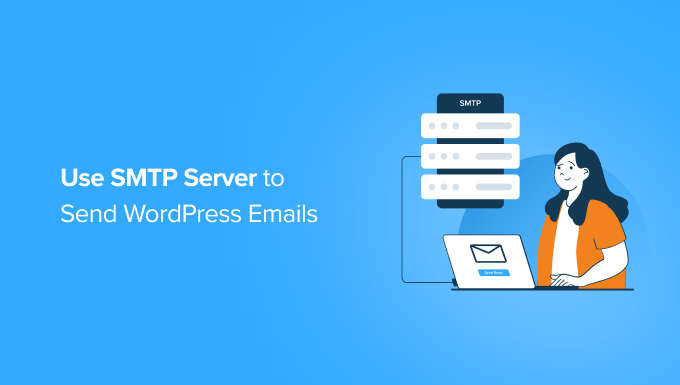
Understanding SMTP and Why You Need It for WordPress Emails
WordPress, by default, uses the PHP mail() function to send emails. While this might seem simple, it’s often unreliable. Many hosting providers don’t configure the mail() function correctly, or emails sent through it are often flagged as spam by email providers like Gmail, Yahoo, and Outlook. This can result in important emails like password resets, order confirmations, and contact form submissions ending up in spam folders or, even worse, not being delivered at all.
SMTP (Simple Mail Transfer Protocol) provides a more reliable way to send emails from your WordPress website. Instead of relying on the server’s potentially misconfigured mail() function, SMTP uses a dedicated email server to handle email delivery. This significantly improves email deliverability and ensures that your important messages reach their intended recipients. By configuring WordPress to use an SMTP server, you leverage established email authentication protocols and infrastructure, drastically reducing the chances of your emails being marked as spam.
Choosing an SMTP Service Provider
Several SMTP service providers are available, each offering different features, pricing, and levels of support. Here are a few popular options:
- Sendinblue: Offers a free plan for up to 300 emails per day and paid plans with more features and higher sending limits.
- Mailgun: A developer-focused platform with robust APIs and a pay-as-you-go pricing model.
- SendGrid: A popular choice with various plans tailored to different needs, including a free plan for transactional emails.
- Amazon SES (Simple Email Service): A cost-effective option for high-volume email sending, particularly if you’re already using AWS services.
- Gmail/G Suite (Google Workspace): You can use your Gmail or G Suite account as an SMTP server, but it has sending limits and is not recommended for high-volume transactional emails.
When choosing an SMTP provider, consider the following factors:
- Email sending limits: How many emails can you send per day or month?
- Pricing: What’s the cost for the features and sending volume you need?
- Ease of use: How easy is it to set up and manage the service?
- Deliverability: What’s the provider’s reputation for email deliverability?
- Support: What kind of support is available if you need help?
For this tutorial, we’ll assume you’ve chosen a suitable SMTP service provider and have an account set up. The specific steps will be similar regardless of the provider, but the exact settings may vary slightly. We will cover general steps applicable to most SMTP providers and provide examples using Sendinblue where appropriate.
Installing and Configuring an SMTP Plugin for WordPress
To connect WordPress to your chosen SMTP server, you’ll need an SMTP plugin. Several excellent options are available in the WordPress plugin repository. Some popular choices include:
- WP Mail SMTP by WPForms
- Easy WP SMTP
- Post SMTP Mailer/Email Log
- MailPoet
For this tutorial, we’ll use “WP Mail SMTP by WPForms” as it’s one of the most popular and user-friendly options.
Here’s how to install and configure the plugin:
1. **Install the Plugin:**
– Log in to your WordPress admin dashboard.
– Go to “Plugins” -> “Add New.”
– Search for “WP Mail SMTP by WPForms.”
– Click “Install Now” and then “Activate.”
2. **Access the WP Mail SMTP Settings:**
– After activating the plugin, you’ll see a notification to “Launch the Setup Wizard.” You can use the wizard for a guided setup or navigate to “WP Mail SMTP” in your WordPress menu to access the plugin settings.
3. **Configure the SMTP Settings:**
– In the WP Mail SMTP settings, you’ll find several options to configure your SMTP connection.
– **From Email:** Enter the email address you want to use as the sender for your WordPress emails. This should be a valid email address associated with your domain or SMTP provider. Ideally, this should be the same email address you used to create your SMTP account.
– **From Name:** Enter the name you want to appear as the sender. This could be your website name or your name.
– **Return Path:** Check the box “Force the use of the Return-Path header.” This helps to improve email deliverability.
– **Mailer:** Choose your preferred mailer. This is where you select the SMTP service you want to use. Available options usually include:
– SMTP.com
– Sendinblue
– Mailgun
– SendGrid
– Amazon SES
– Outlook 365
– Zoho Mail
– Other SMTP
4. **Enter SMTP Server Details:**
– If you selected “Other SMTP,” you’ll need to manually enter your SMTP server details. These details are provided by your SMTP service provider (e.g., Sendinblue, Mailgun, SendGrid). The required information typically includes:
– **SMTP Host:** The hostname of your SMTP server (e.g., smtp-relay.sendinblue.com for Sendinblue).
– **SMTP Port:** The port number used by the SMTP server (e.g., 587 for TLS or 465 for SSL).
– **Encryption:** The encryption method used by the SMTP server (TLS or SSL).
– **Authentication:** Enable or disable SMTP authentication. It’s almost always enabled.
– **Username:** Your SMTP username (usually your email address).
– **Password:** Your SMTP password.
– **Example using Sendinblue:**
If you chose Sendinblue as your mailer, the plugin will guide you through the connection process, often involving generating an API key within your Sendinblue account.
* Log in to your Sendinblue account.
* Navigate to “SMTP & API” in your account settings.
* Generate a new API key (or use an existing one).
* Copy the API key and paste it into the “API Key” field in the WP Mail SMTP settings.
* Save your changes.
– **Retrieving SMTP Settings from Your Provider (General):**
To get the required SMTP server details (host, port, encryption, username, and password), you’ll need to refer to your chosen SMTP provider’s documentation or account settings. Here’s a general guideline:
* **Log in to your SMTP provider’s website.**
* **Look for sections labeled “SMTP Settings,” “API & SMTP,” or similar.** These sections usually contain the information you need.
* **If you’re having trouble finding the settings, consult the provider’s support documentation or contact their support team.**
5. **Save Your Settings:**
– After entering all the required information, click the “Save Settings” button.
Testing Your SMTP Configuration
After configuring your SMTP settings, it’s crucial to test the connection to ensure everything is working correctly.
1. **Send a Test Email:**
– In the WP Mail SMTP settings, navigate to the “Email Test” tab.
– Enter an email address where you want to receive the test email. This should be an email address you have access to.
– Click the “Send Email” button.
2. **Check for Success or Failure:**
– The plugin will display a message indicating whether the test email was sent successfully or if there were any errors.
3. **Troubleshooting Errors:**
– If the test email fails, carefully review the error message provided by the plugin. This message often contains clues about the cause of the problem. Some common issues include:
– **Incorrect SMTP Server Details:** Double-check the SMTP host, port, encryption, username, and password. Make sure they match the settings provided by your SMTP service provider.
– **Firewall Issues:** Your server’s firewall might be blocking the connection to the SMTP server. Check your firewall settings or contact your hosting provider for assistance.
– **Authentication Errors:** Ensure that SMTP authentication is enabled and that you’re using the correct username and password.
– **SSL/TLS Certificate Errors:** If you’re using SSL/TLS encryption, your server might not have a valid SSL certificate.
– **Rate Limiting:** Some SMTP providers have rate limits that restrict the number of emails you can send within a specific time period. If you’re exceeding these limits, you may need to upgrade to a higher-tier plan.
– **Check your SMTP Provider’s logs:** Many SMTP providers offer logs that show details about sent and failed emails. This can help you identify problems with your email sending.
– **Contact your SMTP Provider’s support:** If you can’t resolve the issue yourself, contact your SMTP provider’s support team for assistance. They can help you troubleshoot the problem and ensure that your account is configured correctly.
Advanced SMTP Configuration Options
While the basic SMTP configuration is often sufficient, some advanced options can further enhance your email deliverability and security.
- **DKIM (DomainKeys Identified Mail):** DKIM adds a digital signature to your emails, allowing recipient email servers to verify that the email was actually sent from your domain and hasn’t been tampered with. This significantly improves email deliverability. Most SMTP providers offer DKIM configuration instructions in their documentation. You’ll typically need to add a DKIM record to your domain’s DNS settings.
- **SPF (Sender Policy Framework):** SPF is a DNS record that specifies which email servers are authorized to send emails on behalf of your domain. This helps to prevent email spoofing and improve email deliverability. You’ll need to create or modify an SPF record in your domain’s DNS settings, including the IP addresses or domain names of the SMTP servers you’re using.
- **DMARC (Domain-based Message Authentication, Reporting & Conformance):** DMARC builds upon SPF and DKIM to provide more comprehensive email authentication and reporting. It allows you to specify how recipient email servers should handle emails that fail SPF or DKIM checks. It also provides reporting mechanisms that allow you to monitor email authentication issues. You’ll need to create a DMARC record in your domain’s DNS settings.
Configuring DKIM, SPF, and DMARC can be somewhat technical, but it’s well worth the effort to improve your email deliverability. Consult your SMTP provider’s documentation and your domain registrar’s documentation for specific instructions.
Monitoring Your Email Deliverability
After setting up your SMTP configuration, it’s essential to monitor your email deliverability to ensure that your emails are reaching your intended recipients.
- **Check your spam folder:** Regularly check your spam folder to see if any of your emails are being incorrectly marked as spam.
- **Use a deliverability testing tool:** Several online tools can help you assess your email deliverability and identify potential problems. These tools typically send test emails to various email providers and analyze the results.
- **Monitor bounce rates:** A high bounce rate (the percentage of emails that are not delivered) can indicate problems with your email list or SMTP configuration. Monitor your bounce rates and take steps to address any issues.
- **Analyze email open rates and click-through rates:** Low open rates and click-through rates can indicate that your emails are not reaching your recipients’ inboxes or that they’re not engaging with your content.
- **Use your SMTP provider’s reporting tools:** Most SMTP providers offer reporting tools that provide insights into your email deliverability, including bounce rates, spam complaints, and other metrics.
By regularly monitoring your email deliverability, you can identify and address any issues that may be affecting your email sending.
By following these steps, you can configure your WordPress website to use an SMTP server, significantly improving your email deliverability and ensuring that your important messages reach their intended recipients.
