How to Add a Hero Image in WordPress (Works for All Themes)
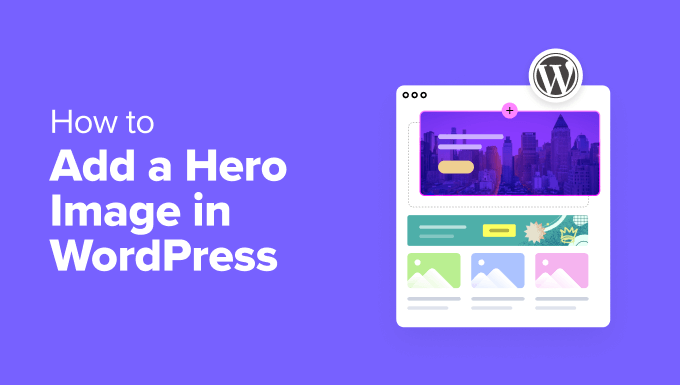
Understanding Hero Images in WordPress
A hero image is a large, visually striking image (or sometimes video) prominently displayed at the top of a webpage. It’s usually the first thing a visitor sees, making it crucial for capturing attention and conveying the website’s message or brand identity. Think of it as the “face” of your page or website. Hero images can include text overlays, calls to action (CTAs), and other design elements to enhance their impact. They are commonly used on homepages, landing pages, and key service pages.
Why Use a Hero Image?
Hero images offer numerous benefits for your WordPress website:
- Creates a strong first impression.
- Enhances visual appeal and professionalism.
- Communicates your brand message quickly.
- Highlights key products or services.
- Increases engagement and conversions (when used with CTAs).
- Improves overall user experience.
Methods for Adding Hero Images in WordPress
There are several approaches to adding hero images to your WordPress site, catering to various skill levels and theme configurations. We’ll explore the most common and effective methods:
- Using the WordPress Block Editor (Gutenberg).
- Utilizing Theme Customization Options.
- Employing Page Builder Plugins.
- Implementing Custom Code (HTML & CSS).
- Using dedicated Hero Image Plugins.
Method 1: Using the WordPress Block Editor (Gutenberg)
The Block Editor, or Gutenberg, is the default editor in WordPress. It provides several blocks that can be combined to create a hero section. This is a simple and effective method, particularly for newer WordPress installations.
- Create a New Page or Edit an Existing One: Navigate to Pages > Add New or Pages > All Pages in your WordPress dashboard and select the page you want to edit.
- Add a Cover Block: Click the “+” icon to add a new block. Search for “Cover” and select the Cover block.
- Upload or Select an Image: The Cover block will prompt you to upload an image from your computer or select one from your Media Library. Choose your desired hero image.
- Adjust the Image Position and Focal Point (Optional): You can adjust the image’s position and focal point to ensure the most important part of the image is always visible, especially on different screen sizes. Use the toolbar above the Cover block to adjust the alignment or the sidebar settings to set a focal point.
- Add Text Overlay: Click inside the Cover block to add a title and/or a description. You can customize the text’s color, size, and alignment using the block’s settings.
- Customize the Cover Block: In the right sidebar, you’ll find various customization options:
- Overlay Color: Add a background color overlay to your image to improve text readability. Adjust the opacity for the desired effect.
- Fixed Background: Enable this option to create a parallax scrolling effect where the image stays fixed while the content scrolls over it.
- Minimum Height: Set a minimum height for the Cover block to ensure it takes up enough space on the page. Experiment with different values to find the ideal height.
- Add a Button (Optional): To add a call to action button, insert a “Button” block inside the Cover block, below the text. Customize the button’s text, link, and styling.
- Publish or Update: Once you’re satisfied with your hero image, click the “Publish” or “Update” button to save your changes.
Method 2: Utilizing Theme Customization Options
Many WordPress themes, especially premium ones, come with built-in options for adding hero images or header sections. These options are usually found in the theme customizer.
- Access the Theme Customizer: Go to Appearance > Customize in your WordPress dashboard.
- Look for Header or Hero Image Settings: The location and name of these settings will vary depending on your theme. Common options include “Header Media,” “Front Page Settings,” or “Theme Options.”
- Upload or Select an Image: If your theme provides an image upload option, upload your hero image or select one from your Media Library.
- Configure Additional Settings: Many themes allow you to customize the hero image further, such as:
- Text Overlay: Add a title, description, or tagline.
- Button/Call to Action: Include a button that links to a specific page or action.
- Image Height/Size: Adjust the height or size of the hero image.
- Overlay Color/Opacity: Add a background color overlay to improve text readability.
- Parallax Effect: Enable a parallax scrolling effect.
- Publish Your Changes: Once you’ve configured your hero image to your liking, click the “Publish” button to save your changes.
Remember to consult your theme’s documentation for specific instructions and options.
Method 3: Employing Page Builder Plugins
Page builder plugins like Elementor, Beaver Builder, and Divi offer powerful drag-and-drop interfaces for creating complex page layouts, including hero sections. These plugins provide a wide range of customization options and pre-designed templates, making it easy to build stunning hero images without coding.
- Install and Activate a Page Builder Plugin: If you haven’t already, install and activate your chosen page builder plugin (e.g., Elementor, Beaver Builder, Divi).
- Create a New Page or Edit an Existing One: Create a new page or edit an existing page where you want to add the hero image.
- Launch the Page Builder: Click the “Edit with [Page Builder Name]” button to launch the page builder interface.
- Add a New Section: Add a new section (or container) to the top of your page.
- Set the Background Image:
- Elementor: In the “Style” tab of the section settings, select “Background Type” and choose “Classic” or “Gradient.” Upload your hero image.
- Beaver Builder: In the “Background” tab of the row settings, select “Photo” and upload your hero image.
- Divi: In the section settings, go to the “Content” tab, then “Background,” and select “Image.” Upload your hero image.
- Customize the Section: Adjust the section’s height, width, and padding to create the desired hero image size.
- Elementor: Use the “Layout” tab in the section settings to control the height and width.
- Beaver Builder: Use the “Structure” tab in the row settings to control the height and width.
- Divi: Use the “Design” tab in the section settings, specifically the “Sizing” and “Spacing” options.
- Add Content (Text, Buttons, etc.): Drag and drop text modules, button modules, or other elements into the section. Style them to match your website’s design.
- Elementor: Use the “Heading” and “Button” widgets.
- Beaver Builder: Use the “Heading” and “Button” modules.
- Divi: Use the “Text” and “Button” modules.
- Style the Content: Customize the font, color, size, and alignment of your text and buttons.
- Elementor: Use the “Style” tab of each module’s settings.
- Beaver Builder: Use the “Style” tab of each module’s settings.
- Divi: Use the “Design” tab of each module’s settings.
- Add an Overlay (Optional): Add a background overlay to the section to improve text readability.
- Elementor: Use the “Background Overlay” option in the “Style” tab of the section settings.
- Beaver Builder: Add a color overlay on top of the background image in the “Background” tab of the row settings.
- Divi: Use the “Background Overlay” option in the “Content” tab of the section settings.
- Publish or Update: Once you’re satisfied with your hero image, click the “Publish” or “Update” button to save your changes.
Page builders provide more flexibility and control over the design of your hero images compared to the Block Editor or theme customization options.
Method 4: Implementing Custom Code (HTML & CSS)
For developers or those comfortable with coding, adding a hero image using custom HTML and CSS offers the greatest flexibility and control. This method allows you to create highly customized hero sections that perfectly match your website’s design.
- Create a Custom HTML Structure: In your WordPress page or template, add a custom HTML structure for your hero section. This could involve using a `
` element with a specific class or ID. For example:
“`html
“`
- Add CSS Styling: In your theme’s `style.css` file or a custom CSS file (using a child theme is recommended), add CSS styles to style the hero section. This includes setting the background image, height, text colors, and button styles. For example:
“`css
.hero-section {
background-image: url(“your-image.jpg”);
background-size: cover;
background-position: center;
height: 500px;
display: flex;
align-items: center;
justify-content: center;
text-align: center;
color: #fff;
}.hero-content {
max-width: 800px;
margin: 0 auto;
padding: 20px;
}.hero-button {
display: inline-block;
padding: 10px 20px;
background-color: #007bff;
color: #fff;
text-decoration: none;
border-radius: 5px;
}
“`- Upload Your Image: Make sure the image file (“your-image.jpg” in the example) is uploaded to your WordPress Media Library and the correct URL is used in the CSS.
- Adjust Styles as Needed: Customize the CSS styles to achieve the desired look and feel for your hero section. You can adjust the height, background position, text colors, font sizes, and button styles.
- Add the HTML to your Page: You can add the HTML structure directly into your page using a Custom HTML block within the Gutenberg editor. Alternatively, if working with a custom theme file, insert the code directly into the desired template file.
This method provides the most control but requires a strong understanding of HTML and CSS. Remember to use a child theme to avoid losing your customizations when the parent theme is updated.
Method 5: Using Dedicated Hero Image Plugins
Several WordPress plugins are specifically designed for creating and managing hero images. These plugins often offer user-friendly interfaces and advanced features, such as video backgrounds, parallax effects, and animation options.
- Install and Activate a Hero Image Plugin: Search for a hero image plugin in the WordPress Plugin Directory (e.g., “Smart Slider 3”, “Slider Revolution”, “Master Slider”). Install and activate your chosen plugin.
- Create a New Slider or Hero Image: Follow the plugin’s instructions to create a new slider or hero image. The specific steps will vary depending on the plugin.
- Add an Image or Video: Upload an image or video to use as your hero background.
- Add Content (Text, Buttons, etc.): Add text overlays, buttons, or other elements to your hero image.
- Customize the Appearance: Customize the appearance of your hero image using the plugin’s settings. This may include adjusting the font, color, size, alignment, and animation effects.
- Configure Slider Settings (If Applicable): If you’re using a slider plugin, configure the slider settings, such as the transition speed, autoplay, and navigation controls.
- Embed the Hero Image on Your Page: Use the plugin’s shortcode or block to embed the hero image on your desired page.
- Publish or Update: Once you’re satisfied with your hero image, click the “Publish” or “Update” button to save your changes.
Dedicated hero image plugins simplify the process of creating visually appealing and interactive hero sections. However, some plugins may be resource-intensive, so choose one that is well-coded and optimized for performance.
Best Practices for Hero Images
To maximize the impact of your hero images, keep these best practices in mind:
- Choose High-Quality Images: Use high-resolution images that are visually appealing and relevant to your website’s content. Avoid blurry or pixelated images.
- Optimize Images for Web: Compress your images to reduce file size and improve page load speed. Tools like TinyPNG or ImageOptim can help.
- Consider Mobile Responsiveness: Ensure your hero image looks good on all devices, including smartphones and tablets. Use responsive image techniques or media queries to adjust the image size and layout.
- Use Text Overlays Sparingly: Don’t overload your hero image with too much text. Keep the text concise and easy to read.
- Add a Clear Call to Action: Include a call to action button or link that encourages visitors to take the next step.
- Maintain a Consistent Brand Identity: Use colors, fonts, and imagery that align with your brand’s style and messaging.
- Test and Iterate: Experiment with different hero image designs and track their performance to see what works best for your audience. Use A/B testing to compare different versions of your hero image.
- Ensure Accessibility: Provide alternative text (alt text) for your hero image to make it accessible to users with visual impairments.
By following these best practices, you can create hero images that capture attention, communicate your brand message, and improve the overall user experience of your WordPress website.
Related Topics by Tag- How to Remove the Sidebar in WordPress (6 Easy Methods)
- Beginner’s Guide to Image SEO – Optimize Images for Search Engines
- How to Add an Animated Background in WordPress (2 Methods)
- How to Find Beautiful Background Images for Your WordPress Site
- How to Easily Add Box Shadow in WordPress (4 Ways)
- 20+ Key Design Elements for an Effective WordPress Website
- CSS Hero Review: WordPress Design Customization Made Easy
- Add CSS Styling: In your theme’s `style.css` file or a custom CSS file (using a child theme is recommended), add CSS styles to style the hero section. This includes setting the background image, height, text colors, and button styles. For example:
