How to Add Country Restriction for WooCommerce Products
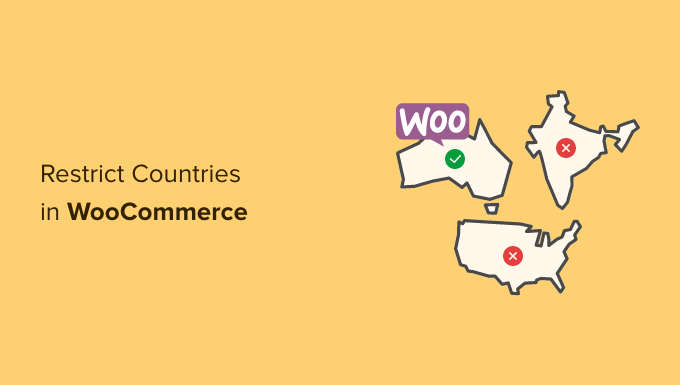
Understanding the Need for Country Restrictions in WooCommerce
WooCommerce, a powerful and flexible e-commerce platform built on WordPress, allows businesses to sell products globally. However, in some cases, you may need to restrict certain products from being sold or shipped to specific countries. This could be due to a variety of reasons, including:
- Legal regulations differing from country to country. Some products may be legal in one country but illegal in another.
- Shipping limitations. Certain products may be difficult or impossible to ship to certain regions due to customs regulations or logistical challenges.
- Licensing agreements. You may have exclusive distribution agreements that restrict sales to specific geographic areas.
- Pricing variations. You might offer different prices in different regions due to factors such as taxes, import duties, or market competition.
- Inventory management. Restricting sales to certain countries can help manage inventory and ensure product availability in target markets.
Implementing country restrictions in WooCommerce helps you avoid legal issues, streamline operations, and optimize your sales strategy.
Methods for Implementing Country Restrictions
Several methods can be used to add country restrictions for WooCommerce products. These methods range from using built-in WooCommerce settings to employing plugins specifically designed for this purpose.
Using WooCommerce Shipping Zones
WooCommerce’s built-in shipping zone functionality offers a basic level of country restriction. This method primarily focuses on restricting shipping rather than outright preventing a product from being added to the cart.
- Navigate to WooCommerce > Settings > Shipping > Shipping zones.
- Create a new shipping zone or edit an existing one.
- Within the zone, select the specific countries you want to include.
- Add shipping methods to the zone (e.g., Flat Rate, Free Shipping).
By only including specific countries in your shipping zones, you effectively limit where you can ship products. However, this method doesn’t prevent customers from adding a restricted product to their cart if they enter a billing address from a restricted country. They will only discover the shipping limitation during the checkout process.
Limitations:
- Doesn’t prevent adding products to the cart from restricted countries.
- Relies on customers entering correct billing/shipping addresses.
- Can be confusing for customers who add a product to their cart and then discover they can’t ship it.
Using Plugins for Country Restriction
The most effective and user-friendly method for implementing robust country restrictions is to use dedicated WooCommerce plugins. These plugins offer advanced features that allow you to control product visibility, availability, and shipping based on the customer’s location. Several plugins are available, both free and premium, offering varying degrees of functionality.
Popular WooCommerce Country Restriction Plugins:
- WooCommerce Country Based Restrictions: A popular free plugin that allows you to restrict access to products, categories, and the entire store based on country.
- Geolocation Based Products Restriction: This plugin offers product visibility and purchase restriction features based on customer’s country.
- Advanced Country Based Restrictions for WooCommerce: A more advanced plugin with features such as redirecting users from restricted countries and displaying custom messages.
- Booster for WooCommerce: This is a suite of WooCommerce plugins that includes a country restriction module.
Step-by-Step Guide: Using WooCommerce Country Based Restrictions Plugin
This guide will demonstrate how to use the “WooCommerce Country Based Restrictions” plugin to restrict a product from being sold in specific countries.
- Install and Activate the Plugin:
- Navigate to Plugins > Add New in your WordPress dashboard.
- Search for “WooCommerce Country Based Restrictions”.
- Install the plugin and activate it.
- Access the Plugin Settings:
- After activation, you’ll find the plugin settings under WooCommerce > Settings > Country Restriction.
- Configure General Settings:
- Enable or disable the plugin globally.
- Choose the restriction type: “Hide” or “Disable purchase”. “Hide” will completely hide the product from users in restricted countries. “Disable purchase” will allow users to view the product but prevent them from adding it to the cart.
- Set a custom message to display to users from restricted countries. This message will be displayed on the product page if “Disable purchase” is selected.
- Optionally, redirect users from restricted countries to a specific page.
- Configure Product-Specific Restrictions:
- Navigate to Products and edit the product you want to restrict.
- Scroll down to the “Product data” meta box.
- Click on the “Country Restriction” tab.
- Select the countries you want to restrict from accessing or purchasing the product.
- You can choose to either “Allow” or “Disallow” specific countries. If you choose “Allow,” only the selected countries will be able to access/purchase the product. If you choose “Disallow,” the selected countries will be restricted.
- Save the product.
Advanced Plugin Features and Considerations
Beyond basic product restrictions, many plugins offer more advanced features that can enhance your control and user experience.
Advanced Features:
- Category-based Restrictions: Restrict entire categories of products based on country. This is useful for managing large product catalogs with similar restrictions.
- Geolocated IP Address Detection: Some plugins can automatically detect the user’s country based on their IP address, providing a more accurate and seamless experience. However, keep in mind that IP-based geolocation is not always 100% accurate.
- Customizable Messages: Display custom messages to users from restricted countries, explaining why they cannot access or purchase the product. This can help reduce confusion and frustration.
- Redirecting Users: Redirect users from restricted countries to a specific page, such as a contact form or a page explaining your shipping policies.
- Whitelisting Countries: Instead of blacklisting countries, you can whitelist specific countries, allowing access only to those countries and restricting all others.
- Variable Product Restrictions: Apply restrictions to specific variations of a variable product, allowing you to offer different variations in different countries.
- Shipping Method Restrictions: Restrict specific shipping methods from being used in certain countries. This allows you to tailor shipping options based on geographic location.
Considerations When Choosing a Plugin:
- Compatibility: Ensure the plugin is compatible with your version of WooCommerce and other plugins you are using.
- Ease of Use: Choose a plugin with a user-friendly interface that is easy to configure and manage.
- Features: Select a plugin that offers the features you need to meet your specific requirements.
- Support: Check the plugin’s documentation and support options to ensure you can get help if you need it.
- Performance: Choose a plugin that is well-coded and does not negatively impact your website’s performance.
Alternative Methods: Custom Code
While plugins offer the most convenient way to implement country restrictions, you can also achieve this through custom code. This approach requires more technical expertise but can provide greater flexibility and control.
Using WordPress Hooks:
You can use WordPress hooks, specifically WooCommerce hooks, to modify the behavior of the cart and checkout process based on the customer’s country.
Example (Simple Cart Restriction):
This example uses the `woocommerce_add_to_cart_validation` filter to prevent users from adding a product to the cart if they are in a restricted country.
“`php
add_filter( ‘woocommerce_add_to_cart_validation’, ‘restrict_product_by_country’, 10, 3 );
function restrict_product_by_country( $passed, $product_id, $quantity ) {
$restricted_countries = array( ‘US’, ‘CA’ ); // Example: Restrict US and Canada
$customer_country = WC()->customer->get_billing_country();
if ( in_array( $customer_country, $restricted_countries ) ) {
wc_add_notice( __( ‘This product is not available in your country.’, ‘woocommerce’ ), ‘error’ );
$passed = false;
}
return $passed;
}
“`
Explanation:
- This code snippet uses the `woocommerce_add_to_cart_validation` filter, which is executed before a product is added to the cart.
- The `restrict_product_by_country` function retrieves the customer’s billing country using `WC()->customer->get_billing_country()`.
- It then checks if the customer’s country is in the `$restricted_countries` array.
- If the country is restricted, it adds an error notice to WooCommerce and sets `$passed` to `false`, preventing the product from being added to the cart.
Important Considerations for Custom Code:
- Accuracy of Country Detection: Ensure your country detection method is accurate. Using `WC()->customer->get_billing_country()` relies on the customer entering their billing address. You might need to use a more robust method like IP-based geolocation for more accurate detection, but be aware of the limitations of IP-based geolocation.
- Maintenance: Custom code requires ongoing maintenance and updates. Ensure you have the technical expertise to maintain the code and address any issues that may arise.
- Conflict Resolution: Custom code may conflict with other plugins. Thoroughly test your code to ensure it does not interfere with other functionality.
- Security: Ensure your code is secure and does not introduce any vulnerabilities to your website.
- Child Theme: Always add custom code to your child theme to avoid losing your changes when the parent theme is updated.
Testing and Verification
After implementing country restrictions, it’s crucial to thoroughly test and verify that they are working as expected.
Testing Steps:
- Use a VPN: Use a VPN to simulate accessing your website from different countries.
- Test Different Products: Test products with and without country restrictions to ensure they are behaving as expected.
- Check Cart and Checkout: Add restricted products to the cart from restricted countries and verify that users are unable to proceed with the checkout process.
- Verify Messages: Ensure that custom messages are displayed correctly to users from restricted countries.
- Test Different Browsers and Devices: Test your website on different browsers and devices to ensure compatibility.
- Check Analytics: Monitor your website analytics to identify any unexpected traffic patterns or issues related to country restrictions.
By following these testing steps, you can ensure that your country restrictions are working correctly and providing the desired user experience. Regularly review and update your restrictions as needed to reflect changes in regulations, shipping policies, or business strategies.
