How to Skip the WooCommerce Cart Page & Redirect to the Checkout Page
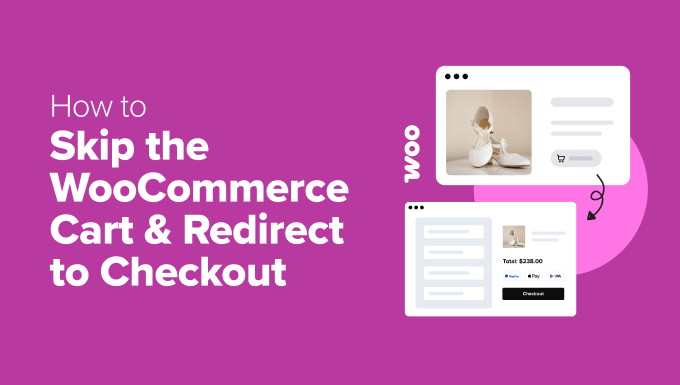
Understanding the WooCommerce Cart and Checkout Flow
WooCommerce, the leading e-commerce platform for WordPress, provides a default shopping flow that includes a cart page. Customers add products to their cart, then navigate to the cart page to review their selections, and finally proceed to the checkout page to complete their purchase. While this process works well for many online stores, it might not be optimal for all. Some store owners prefer a streamlined experience where customers are immediately redirected to the checkout page after adding an item to their cart. This can potentially reduce cart abandonment and simplify the purchasing journey.
Before diving into the how-to, let’s understand why you might want to skip the cart page:
- A quicker and more direct path to purchase can improve conversion rates.
- For stores with a limited number of products, or a focus on single-product sales, the cart page can feel redundant.
- It can reduce the number of clicks required to complete a purchase, making the process smoother for mobile users.
Conversely, there are also reasons to keep the cart page:
- The cart page allows customers to review their order details and make adjustments before proceeding to checkout.
- It provides an opportunity to upsell or cross-sell related products.
- It can be a central location to display important information like shipping estimates or promotional discounts.
Ultimately, the decision of whether or not to skip the cart page depends on your specific business needs and target audience. Consider your product offerings, user behavior, and conversion goals before implementing this change.
Method 1: Using WooCommerce Settings
WooCommerce offers a built-in setting that, while not completely skipping the cart, streamlines the process. This option allows users to be redirected to the cart page immediately after adding a product to it, making it easier to then proceed to checkout. It’s a subtle but effective way to shorten the purchasing funnel.
Here’s how to enable this setting:
- Go to **WooCommerce > Settings** in your WordPress admin dashboard.
- Click on the **Products** tab.
- Look for the setting labeled “**Add to cart behaviour**”.
- Check the box labeled “**Redirect to the cart page after successful addition**”.
- Click the **Save changes** button at the bottom of the page.
While this doesn’t completely skip the cart, it takes users directly to it after adding a product, reducing one step in the purchase process. It’s a good first step if you’re hesitant to completely remove the cart page.
Method 2: Code Snippet (functions.php)
This method involves adding a code snippet to your theme’s `functions.php` file. This code will automatically redirect customers to the checkout page after they add a product to their cart. This is a more direct approach compared to using the WooCommerce setting.
**Important:** Before making changes to your `functions.php` file, it’s highly recommended to create a backup of your website. Additionally, consider using a child theme to avoid losing your changes when your theme is updated.
Here’s the code snippet:
“`php
/**
* Redirect to checkout page after adding product to cart.
*/
add_filter( ‘woocommerce_add_to_cart_redirect’, ‘wc_redirect_to_checkout’ );
function wc_redirect_to_checkout( $url ) {
return wc_get_checkout_url();
}
“`
Here’s how to implement it:
- Access your WordPress admin dashboard.
- Navigate to **Appearance > Theme Editor**.
- On the right-hand side, locate the `functions.php` file (it’s usually listed as “Theme Functions”). If you’re using a child theme, edit the `functions.php` file in your child theme.
- Paste the code snippet at the end of the `functions.php` file. Make sure not to paste it inside any existing functions or blocks of code.
- Click the **Update File** button.
**Explanation:**
* `add_filter( ‘woocommerce_add_to_cart_redirect’, ‘wc_redirect_to_checkout’ );` This line adds a filter to the `woocommerce_add_to_cart_redirect` hook, which is triggered after a product is successfully added to the cart.
* `function wc_redirect_to_checkout( $url ) { … }` This defines a function called `wc_redirect_to_checkout` that takes the original redirect URL as an argument.
* `return wc_get_checkout_url();` This line returns the URL of the checkout page, effectively overriding the original redirect URL and sending the customer directly to the checkout.
Method 3: Code Snippet (Plugin)
Instead of directly modifying your theme’s `functions.php` file, you can use a plugin to add the same code snippet. This approach is generally safer and more maintainable, as it avoids potential issues with theme updates.
There are several plugins you can use for this purpose, such as “Code Snippets” or “My Custom Functions”. For this example, let’s use the “Code Snippets” plugin.
Here’s how to implement the code snippet using the “Code Snippets” plugin:
- Install and activate the “Code Snippets” plugin from the WordPress Plugin Repository.
- Navigate to **Snippets > Add New** in your WordPress admin dashboard.
- Enter a title for your snippet (e.g., “Redirect to Checkout after Add to Cart”).
- Paste the following code snippet into the code editor:
“`php
/**
* Redirect to checkout page after adding product to cart.
*/
add_filter( ‘woocommerce_add_to_cart_redirect’, ‘wc_redirect_to_checkout’ );
function wc_redirect_to_checkout( $url ) {
return wc_get_checkout_url();
}
“` - Set the “Run snippet” option to “Only run on site frontend”.
- Click the **Save Changes and Activate** button.
This method achieves the same result as modifying the `functions.php` file, but it’s a cleaner and more organized approach. If you decide you no longer want this functionality, you can simply deactivate the snippet instead of having to edit your theme files.
Method 4: Using a Dedicated Plugin
Several WooCommerce plugins are specifically designed to skip the cart page and redirect customers to the checkout. These plugins often offer additional features and customization options, making them a convenient choice for users who prefer a no-code solution.
While the availability and specific features of these plugins may vary, the general process for using them is similar:
- Search for a “WooCommerce skip cart” or “WooCommerce direct checkout” plugin in the WordPress Plugin Repository.
- Install and activate the plugin of your choice.
- Navigate to the plugin’s settings page (usually located under the WooCommerce or Settings menu in your WordPress admin dashboard).
- Configure the plugin according to your preferences. This may involve selecting which products or product categories should trigger the direct checkout redirect, or setting up custom redirect URLs.
- Save your changes.
Some popular plugin options might include:
- Direct Checkout for WooCommerce
- Skip Cart for WooCommerce
- WooCommerce Direct Checkout
Be sure to read reviews and check the plugin’s documentation before installing it to ensure it meets your specific requirements.
Method 5: Conditional Redirection Based on Product Type or Category
Sometimes you might not want to skip the cart page for *all* products. For instance, you might want to skip the cart only for single-product offers or specific product categories. This requires a slightly more complex code snippet that includes conditional logic.
Here’s an example of a code snippet that redirects to checkout only if the product being added belongs to a specific category:
“`php
/**
* Redirect to checkout page after adding product to cart, only for specific category.
*/
add_filter( ‘woocommerce_add_to_cart_redirect’, ‘wc_redirect_to_checkout_conditional’ );
function wc_redirect_to_checkout_conditional( $url ) {
$category_slug = ‘single-product-offer’; // Replace with your desired category slug
foreach ( WC()->cart->get_cart() as $cart_item_key => $cart_item ) {
$product_id = $cart_item[‘product_id’];
if ( has_term( $category_slug, ‘product_cat’, $product_id ) ) {
return wc_get_checkout_url();
}
}
return $url; // Return the normal cart URL if the condition is not met
}
“`
**Explanation:**
* `$category_slug = ‘single-product-offer’;` This line defines the slug of the product category for which you want to enable the redirect. **Replace `’single-product-offer’` with the actual slug of your desired category.**
* `foreach ( WC()->cart->get_cart() as $cart_item_key => $cart_item ) { … }` This loop iterates through all the items currently in the cart.
* `$product_id = $cart_item[‘product_id’];` This retrieves the product ID of each item.
* `if ( has_term( $category_slug, ‘product_cat’, $product_id ) ) { … }` This checks if the product belongs to the specified category. `has_term()` is a WordPress function that determines if a post (in this case, a product) is assigned to a specific term (in this case, a product category).
* `return wc_get_checkout_url();` If the product belongs to the specified category, the function returns the checkout URL, triggering the redirect.
* `return $url;` If the product *does not* belong to the specified category, the function returns the original cart URL, preserving the normal cart behavior.
To use this code snippet, follow the same instructions as in Method 2 (adding to `functions.php`) or Method 3 (using a plugin like “Code Snippets”). Remember to replace `’single-product-offer’` with the actual slug of the category you want to target.
You can adapt this snippet to other conditions as well, such as checking for a specific product ID or product type.
Testing and Troubleshooting
After implementing any of these methods, it’s crucial to thoroughly test your website to ensure that the redirect is working correctly and that there are no unexpected side effects.
Here are some things to test:
- Add a product to the cart and verify that you are redirected to the checkout page.
- If you implemented conditional redirection, test with products that should and should not trigger the redirect.
- Check that all the checkout page elements are working correctly (e.g., address fields, payment options, order summary).
- Test on different devices and browsers to ensure compatibility.
- Review your WooCommerce logs for any error messages.
If you encounter any problems, here are some troubleshooting tips:
- Double-check the code snippet for any typos or errors.
- Make sure that the category slug is correct if you are using conditional redirection.
- Deactivate any other plugins that might be interfering with the redirect.
- Temporarily switch to a default WordPress theme (like Twenty Twenty-Three) to rule out theme-related issues.
- Consult the WooCommerce documentation or seek help from a WordPress developer.
Skipping the cart page can be a valuable optimization strategy for some WooCommerce stores. By carefully considering your business needs, choosing the appropriate method, and thoroughly testing your implementation, you can streamline the purchasing process and potentially improve your conversion rates.
