How to Create a Live Sale Notification for WooCommerce (Easy)
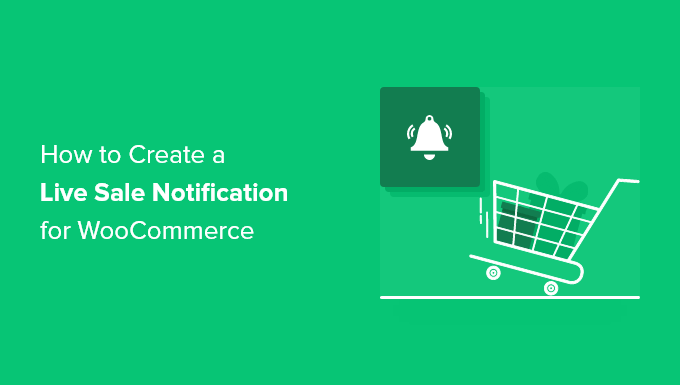
Introduction: The Power of Live Sale Notifications
Live sale notifications are a powerful tool for any WooCommerce store looking to boost conversions and create a sense of urgency. They capitalize on the Fear of Missing Out (FOMO) and social proof by showcasing recent purchases in real-time. When visitors see that other customers are actively buying products, they’re more likely to make a purchase themselves, afraid of missing out on a popular item or a limited-time deal.
This article will guide you through the process of easily setting up live sale notifications for your WooCommerce store, even if you’re not a tech expert. We’ll explore the benefits, discuss the key features to look for in a notification plugin, and provide step-by-step instructions for implementing them effectively.
Benefits of Using Live Sale Notifications
Implementing live sale notifications can significantly impact your WooCommerce store’s performance. Here are some key advantages:
- Increase Sales: By creating a sense of urgency and highlighting popular products, notifications encourage immediate purchases.
- Boost Conversion Rates: Social proof in the form of recent sales builds trust and confidence, converting hesitant visitors into paying customers.
- Enhance Website Engagement: Notifications grab attention and encourage visitors to explore more products and pages.
- Improve Customer Trust: Transparency about recent purchases builds credibility and shows that your store is active and trustworthy.
- Promote Specific Products: Strategically highlight best-selling or newly added products to increase their visibility and sales.
- Reduce Cart Abandonment: Seeing others complete purchases can motivate customers to finalize their own orders.
- Create a Sense of Urgency: Limited-time offers or popular items can drive immediate action through the fear of missing out.
- Provide Social Proof: Real-time sales data validates the quality and desirability of your products.
- Offer Personalized Experiences: Some plugins allow for targeted notifications based on user behavior or demographics.
- Gain a Competitive Edge: In a crowded online marketplace, notifications help your store stand out and attract more customers.
Key Features to Look for in a Live Sale Notification Plugin
Choosing the right plugin is crucial for maximizing the effectiveness of your live sale notifications. Consider these essential features when making your selection:
- Real-Time Updates: Notifications should accurately reflect recent purchases as they happen.
- Customizable Design: The ability to match the notification’s appearance to your store’s branding is essential.
- Mobile Responsiveness: Notifications must display correctly and be user-friendly on all devices.
- Targeting Options: Control which products or pages trigger notifications for optimal impact.
- Timing and Frequency Control: Configure how long notifications display and how often they appear.
- Display Location Options: Choose where notifications appear on the screen for maximum visibility without being intrusive.
- Integration with WooCommerce: Seamless compatibility with your WooCommerce store is a must.
- Performance Optimization: The plugin should be lightweight and not slow down your website’s loading speed.
- User-Friendly Interface: An intuitive interface makes setup and customization easy, even for beginners.
- Analytics and Reporting: Track the performance of your notifications to identify what works best.
Step-by-Step Guide: Setting Up Live Sale Notifications with a Plugin (Using WooCommerce Notification)
This guide will use the “WooCommerce Notification” plugin (formerly known as “TrustPulse” and other similar names) as an example, as it is a popular and user-friendly option. The general steps will be similar for other plugins, but the specific interface and settings may vary.
**Step 1: Install and Activate the Plugin**
1. **Log in to your WordPress dashboard.**
2. Go to **Plugins > Add New**.
3. In the search bar, type “WooCommerce Notification” or a similar term based on the plugin you’ve chosen.
4. Find the plugin and click **Install Now**.
5. Once installed, click **Activate**.
**Step 2: Connect the Plugin to Your WooCommerce Store**
1. After activation, you will typically be redirected to the plugin’s settings page or see a prompt to connect your WooCommerce store.
2. The plugin might ask you to create an account or connect to an existing one on their platform (depending on the specific plugin). Follow the on-screen instructions.
3. Often, the plugin will automatically detect your WooCommerce store. If not, you may need to manually enter your store’s URL or API keys.
4. Grant the plugin the necessary permissions to access your WooCommerce data.
**Step 3: Configure the Notification Settings**
1. Navigate to the plugin’s settings page in your WordPress dashboard. This might be under the “WooCommerce” menu or a separate menu item created by the plugin.
2. **General Settings:**
- **Enable/Disable Notifications:** Make sure the notifications are enabled.
- **Notification Type:** Choose the type of notification you want to display (e.g., recent sales, product views, form submissions). For live sales notifications, select “Recent Sales”.
- **Display Delay:** Set the initial delay before the first notification appears. A delay of a few seconds is generally recommended.
- **Display Duration:** Specify how long each notification should be displayed on the screen.
- **Loop Notification:** Enable this option to continuously loop through recent sales notifications.
3. **Appearance Settings:**
- **Notification Template:** Select a pre-designed template or customize the appearance of the notification.
- **Color Scheme:** Choose a color scheme that matches your store’s branding.
- **Font:** Select a font that complements your website’s design.
- **Image:** Choose to display the product image or a generic icon.
- **Notification Text:** Customize the text that appears in the notification. You can use placeholders like `{{product_name}}`, `{{customer_name}}`, and `{{city}}` to dynamically insert information.
4. **Timing & Behavior:**
- **Display Frequency:** Control how often notifications appear. Avoid overwhelming visitors with too many notifications.
- **Display Position:** Choose where the notifications should appear on the screen (e.g., bottom left, bottom right, top left, top right).
- **Pages to Display On:** Specify which pages the notifications should be displayed on (e.g., all pages, product pages, checkout page). Consider focusing on product pages and the homepage.
- **Hide on Mobile:** You can choose to hide notifications on mobile devices if they are disruptive.
5. **Data Source:**
- **WooCommerce Orders:** Ensure that the plugin is pulling data from your WooCommerce orders.
- **Data Age:** Set the maximum age of the orders that will be displayed in the notifications (e.g., last 7 days, last 30 days).
- **Exclude Products/Categories:** Exclude specific products or categories from being displayed in the notifications if needed.
6. **Advanced Settings:**
- **Queue Length:** The number of notifications to store.
- **CSS Customization:** Add custom CSS to further customize the appearance of the notifications.
- **GDPR Compliance:** Ensure that the plugin is GDPR compliant and provides options for users to opt-out of notifications.
**Step 4: Customize the Notification Message**
The notification message is crucial for capturing attention and driving conversions. Tailor it to be engaging and informative.
* **Use Clear and Concise Language:** Avoid jargon and focus on the benefits of the product.
* **Highlight Key Information:** Include the product name, the customer’s name (if available and privacy concerns are addressed), and the location (if available).
* **Create a Sense of Urgency:** Use phrases like “Just purchased!” or “Someone recently bought this!”.
* **A/B Test Different Messages:** Experiment with different notification messages to see which ones perform best.
Example Notification Message:
“{{customer_name}} from {{city}} just purchased {{product_name}}!”
**Step 5: Test Your Notifications**
1. After configuring the settings, it’s essential to test the notifications to ensure they are working correctly.
2. Place a test order on your WooCommerce store.
3. Verify that the notification appears correctly on your website and that the information is accurate.
4. Test the notifications on different devices and browsers to ensure compatibility.
5. If you encounter any issues, review the plugin’s documentation or contact their support team.
**Step 6: Monitor and Optimize Your Notifications**
1. Most plugins provide analytics and reporting features that allow you to track the performance of your notifications.
2. Monitor key metrics such as:
- **Click-Through Rate (CTR):** The percentage of visitors who click on the notifications.
- **Conversion Rate:** The percentage of visitors who make a purchase after seeing a notification.
- **Engagement Rate:** The amount of time visitors spend on your website after seeing a notification.
3. Use this data to optimize your notifications:
- **Adjust the Timing and Frequency:** Experiment with different display delays and durations.
- **Change the Display Position:** Try different locations on the screen to see which ones are most effective.
- **Refine the Notification Message:** Test different messages to see which ones generate the most clicks and conversions.
- **Target Specific Products or Pages:** Focus your notifications on products or pages that are most likely to drive sales.
Best Practices for Using Live Sale Notifications
To maximize the impact of your live sale notifications, follow these best practices:
- **Don’t Overdo It:** Too many notifications can be annoying and disruptive to the user experience. Find a balance that is effective without being intrusive.
- **Ensure Accuracy:** The information displayed in the notifications should be accurate and up-to-date. Use real-time data from your WooCommerce store.
- **Maintain Transparency:** Be transparent about the purpose of the notifications. Let users know that they are seeing real-time sales data.
- **Respect User Privacy:** Be mindful of user privacy when displaying customer names or locations. Obtain consent if necessary. Consider only displaying city-level data instead of full addresses.
- **Optimize for Mobile:** Ensure that the notifications are responsive and display correctly on all devices, especially mobile.
- **Match Your Branding:** Customize the appearance of the notifications to match your store’s branding.
- **A/B Test Everything:** Continuously test different settings and messages to see what works best for your audience.
- **Monitor Performance:** Regularly monitor the performance of your notifications to identify areas for improvement.
- **Use Them Strategically:** Don’t just display notifications randomly. Focus them on specific products or pages that you want to promote.
- **Comply with Regulations:** Ensure that your notifications comply with all relevant regulations, such as GDPR.
By following these steps and best practices, you can effectively implement live sale notifications on your WooCommerce store and boost your sales. Remember to choose a plugin that meets your specific needs and continuously monitor and optimize your notifications for optimal results.
- 13 Ways to Increase WooCommerce Sales (Actionable Tips)
- How to Set Up WooCommerce Abandoned Cart Emails (+ 3 Alternatives)
- How to Add Product Badges in WooCommerce (Quick and Easy)
- How to Add Advanced Gift Cards in WooCommerce (Easy Way)
- How to Auto Apply Coupons in WooCommerce with Coupon URLs
- How to Create One-Time Personalized Coupon Codes in WooCommerce
- How to Schedule Coupons in WooCommerce (and Save Time)
