How to Add Front-End Login Page and Widgets in WordPress
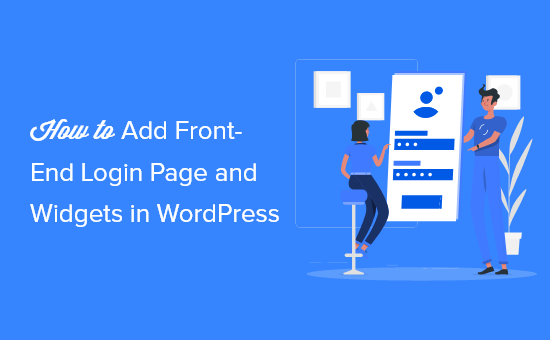
Understanding WordPress Front-End Login and Widgets
WordPress, by default, offers a back-end login accessed through `/wp-admin`. This interface is primarily intended for administrators, editors, and authors. However, there are numerous situations where a front-end login page is preferable:
- Providing a seamless and branded login experience for users without exposing the WordPress admin panel.
- Restricting access to specific content or features based on user roles.
- Creating membership sites or online communities with customized user profiles.
Similarly, widgets are an integral part of WordPress, allowing you to add dynamic content to various sections of your theme, such as sidebars, footers, and even specific pages. Combining a front-end login with strategically placed widgets can significantly enhance user engagement and navigation.
Methods for Creating a Front-End Login Page
Several approaches exist for implementing a front-end login page in WordPress. Here are some popular options:
1. Using a Plugin
Plugins are the most straightforward way to add a front-end login page. Many plugins are available in the WordPress repository, offering varying levels of customization and features.
* **Popular Front-End Login Plugins:**
* **Theme My Login:** A well-established plugin that allows you to completely customize the login, registration, and password recovery pages. It offers a clean, user-friendly interface and integrates seamlessly with most themes.
* **Ultimate Member:** A comprehensive membership plugin with built-in front-end login and registration functionalities. It provides extensive profile customization options, member directories, and content restriction features.
* **Nextend Social Login and Register:** Enables users to log in and register using their social media accounts (Facebook, Google, Twitter, etc.). This simplifies the registration process and improves user experience.
* **LoginPress:** Focuses on creating visually appealing and branded login pages. It offers a wide range of pre-designed templates and customization options to match your website’s design.
* **Installing and Configuring a Plugin (Example: Theme My Login):**
1. Navigate to **Plugins > Add New** in your WordPress dashboard.
2. Search for “Theme My Login” and click **Install Now**.
3. Activate the plugin.
4. Go to **TML > Settings** to configure the plugin.
5. Theme My Login automatically creates pages for Login, Registration, and Password Reset. You can customize these pages’ content and appearance under **Pages** in the WordPress dashboard.
6. Customize the plugin settings to match your website’s design and functionality requirements.
* **Advantages of Using a Plugin:**
* Ease of implementation – requires no coding knowledge.
* Offers a wide range of features and customization options.
* Regular updates and support from the plugin developers.
* **Disadvantages of Using a Plugin:**
* Can potentially conflict with other plugins or themes.
* May add extra overhead to your website’s performance.
* Reliance on a third-party plugin for core functionality.
2. Creating a Custom Login Form with Code
For developers comfortable with PHP, HTML, and CSS, creating a custom login form offers greater flexibility and control over the design and functionality.
* **Steps to Create a Custom Login Form:**
1. **Create a Custom Page Template:** Create a new page template file in your theme’s directory (e.g., `login-page.php`).
2. **Add the Login Form HTML:** Within the page template, add the HTML code for the login form. This typically includes fields for username/email and password.
“`html
