How to Properly Add Your Business Address in WordPress
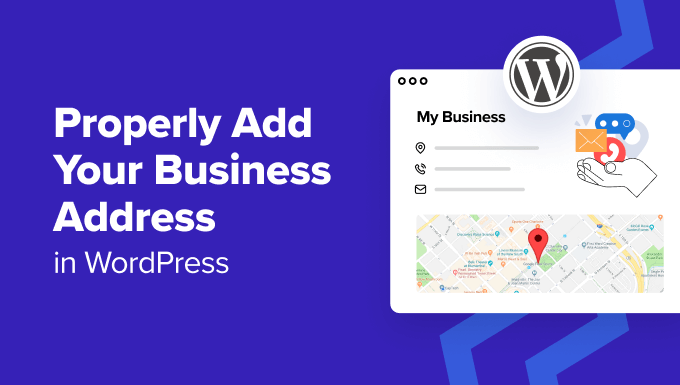
Why Accurately Displaying Your Business Address in WordPress is Crucial
Displaying your business address on your WordPress website is more than just providing information; it’s a foundational element of establishing trust, improving local SEO, and enhancing the overall user experience. A clearly visible and correctly formatted address can significantly impact your online presence.
- Building Trust and Credibility: A physical address assures visitors that your business is legitimate and reliable. It provides a sense of security, especially for customers who prefer dealing with established entities.
- Boosting Local SEO: Search engines like Google prioritize local businesses in search results. A properly formatted address, consistent across your website and other online platforms, helps search engines understand your geographic location and rank you higher for local searches. This includes appearing in Google Maps.
- Improving User Experience: A readily accessible address allows customers to easily find your location, plan visits, or send correspondence. This convenience can lead to increased engagement and customer satisfaction.
- Facilitating Communication: Even in the digital age, some customers prefer traditional mail or require a physical address for legal or contractual reasons. Providing this information ensures you’re accessible through various channels.
- Enhancing Brand Consistency: A consistent address across your website, social media profiles, and business listings reinforces your brand identity and reinforces your professional image.
Methods for Adding Your Business Address in WordPress
There are several ways to add your business address to your WordPress website, each with its own advantages and considerations. The best approach depends on your technical skills, website design, and specific requirements.
- Manually Adding the Address in Pages or Posts: This is the simplest method, involving directly typing or pasting your address into a page or post using the WordPress editor.
- Using WordPress Widgets: Widgets allow you to display your address in specific areas of your website, such as the sidebar or footer.
- Implementing a Contact Form Plugin: Many contact form plugins offer features to display your business address alongside the form, making it easy for visitors to contact you.
- Leveraging a Dedicated Business Address Plugin: Plugins specifically designed for managing and displaying business addresses provide advanced features like schema markup and map integration.
- Customizing Your WordPress Theme: For more advanced users, directly editing your theme files allows for greater control over the address display and integration.
Step-by-Step Guide: Manually Adding Your Address in a Page or Post
This method is the most straightforward and requires no additional plugins or technical expertise.
- Log in to your WordPress dashboard.
- Navigate to the page or post where you want to add the address. You can either create a new page or edit an existing one.
- In the WordPress editor, choose a suitable location for your address. Consider placing it near the contact information section or in the footer of the page.
- Type or paste your business address into the editor. Ensure the address is formatted correctly and includes all necessary information:
- Business Name
- Street Address
- City, State, Zip Code
- Country (if applicable)
- Format the address for readability. Use line breaks, headings, or bullet points to improve the visual presentation.
- Add a Google Maps link (Optional). You can embed a Google Maps link by searching for your business on Google Maps, clicking the “Share” button, and then selecting the “Embed a map” option. Copy the HTML code and paste it into the WordPress editor in “Text” mode. Alternatively, you can use a simple text link to Google Maps with your address.
- Preview the page or post to ensure the address is displayed correctly.
- Publish or update the page or post to make the changes live.
Using WordPress Widgets to Display Your Address
Widgets offer a convenient way to display your address in predefined areas of your WordPress theme, such as the sidebar or footer.
- Log in to your WordPress dashboard.
- Navigate to “Appearance” > “Widgets”.
- Locate the “Text” widget or a similar custom HTML widget. If your theme provides a dedicated address widget, use that instead.
- Drag the “Text” widget to the desired widget area. Common widget areas include the sidebar, footer, or header.
- In the widget settings, add a title (Optional). For example, “Our Address” or “Visit Us”.
- Type or paste your business address into the widget content area. Ensure the address is formatted correctly, as described in the previous section.
- Add a Google Maps link (Optional). You can use the same method as described in the previous section to embed or link to a Google Maps map.
- Save the widget settings.
- Visit your website to verify that the address is displayed correctly in the widget area.
Implementing a Contact Form Plugin with Address Display
Contact form plugins often provide features to display your business address alongside the form, enhancing the user experience. We’ll use Contact Form 7 as an example.
- Install and activate a contact form plugin (e.g., Contact Form 7). Navigate to “Plugins” > “Add New” and search for the plugin. Install and activate it.
- Create or edit a contact form. Go to the plugin’s settings page and create a new contact form or edit an existing one.
- Add your business address to the contact form page or a dedicated section. You can manually add the address as described earlier or use the plugin’s features if available.
- If the plugin allows, customize the layout and appearance of the address display.
- Embed the contact form on the desired page. Copy the shortcode generated by the plugin and paste it into the WordPress editor.
- Preview the page to ensure the address is displayed correctly alongside the contact form.
- Publish or update the page to make the changes live.
Leveraging a Dedicated Business Address Plugin
These plugins offer advanced features for managing and displaying your business address, including schema markup and map integration. Consider plugins like “Business Profile” or “Store Locator Plus”.
- Install and activate a business address plugin. Navigate to “Plugins” > “Add New” and search for a suitable plugin. Install and activate it.
- Configure the plugin settings. Go to the plugin’s settings page and enter your business address information, including:
- Business Name
- Street Address
- City, State, Zip Code
- Phone Number
- Email Address
- Website URL
- Enable schema markup (if available). Schema markup helps search engines understand your business information and display it accurately in search results.
- Configure map integration (if available). The plugin may allow you to display a Google Maps map of your business location.
- Use the plugin’s shortcode or widget to display the address on your website. The plugin will provide a shortcode or widget that you can use to embed the address in pages, posts, or widget areas.
- Customize the appearance of the address display. The plugin may offer options to customize the font, color, and layout of the address display.
- Preview the page or widget area to ensure the address is displayed correctly.
- Publish or update the page or widget to make the changes live.
Customizing Your WordPress Theme for Address Display
This method requires more technical knowledge and involves directly editing your theme files. It’s recommended for users comfortable with HTML, CSS, and PHP.
- Create a child theme. Modifying your theme directly can lead to issues when the theme is updated. Creating a child theme ensures your changes are preserved.
- Identify the theme file to modify. Common files to edit include `footer.php`, `sidebar.php`, or `functions.php`. The specific file depends on where you want to display the address.
- Edit the theme file using a code editor. Access the theme files through your WordPress dashboard (“Appearance” > “Theme Editor”) or via FTP.
- Add your business address to the theme file using HTML. Use appropriate HTML tags for formatting and semantic meaning. For example:
“`html“`
- Add CSS to style the address display. Use CSS to control the font, color, spacing, and layout of the address. You can add the CSS to your theme’s stylesheet (`style.css` in your child theme).
“`css
.business-address {
font-size: 14px;
margin-bottom: 20px;
}
.business-address strong {
font-weight: bold;
}
“` - Save the changes to the theme file.
- Visit your website to verify that the address is displayed correctly.
Best Practices for Formatting and Displaying Your Business Address
Consistent formatting and clear presentation are crucial for making your address easily accessible and understandable.
- Use a Consistent Format: Ensure your address format is consistent across your website, social media profiles, and business listings. This includes using the same abbreviations, capitalization, and punctuation.
- Include All Necessary Information: Your address should include the business name, street address, city, state, zip code, and country (if applicable).
- Use Line Breaks for Readability: Separate each part of the address with a line break to improve readability.
- Highlight the Business Name: Use bold or a slightly larger font size to emphasize the business name.
- Add a Google Maps Link: Provide a link to your business location on Google Maps to make it easy for customers to find directions.
- Use Schema Markup: Implement schema markup to help search engines understand your business information and display it accurately in search results.
- Ensure Mobile Responsiveness: Make sure your address display is responsive and looks good on all devices, including smartphones and tablets.
- Regularly Update Your Address: If your business address changes, update it promptly on your website and all other online platforms.
- Consider Accessibility: Ensure the color contrast between the address text and the background is sufficient for users with visual impairments.
- Keep it Concise: Avoid including unnecessary information in your address display. Focus on providing the essential details.
By following these methods and best practices, you can effectively add your business address to your WordPress website, enhancing trust, improving local SEO, and providing a better experience for your customers. Remember to choose the method that best suits your technical skills and website requirements.
