How to Limit Heartbeat API in WordPress (Easy Methods for Beginners)
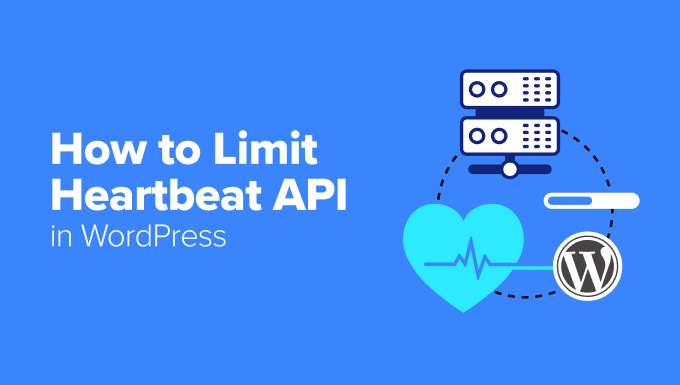
Understanding the WordPress Heartbeat API
The WordPress Heartbeat API is a built-in feature that facilitates real-time communication between your web browser and the server where your WordPress site resides. It essentially sends AJAX (Asynchronous JavaScript and XML) requests at regular intervals to the `admin-ajax.php` file. This allows WordPress to handle various tasks automatically, such as:
- Auto-saving posts and pages
- Displaying real-time notifications
- Locking posts being edited by multiple users
- Showing login status
While the Heartbeat API is beneficial for these functions, it can also contribute to high CPU usage and slow down your website, especially on shared hosting environments. This is because each heartbeat request consumes server resources. The default interval is usually every 15 seconds on the post edit screen and every 60 seconds elsewhere in the WordPress admin area. These frequent requests can add up, putting a strain on your server. Limiting or disabling the Heartbeat API can improve website performance, particularly on resource-constrained hosting plans.
Why Limit the Heartbeat API?
The primary reason to limit the Heartbeat API is to improve your website’s performance. Here’s a breakdown of the specific benefits:
- Reduced Server Load: Fewer heartbeat requests mean less CPU usage and memory consumption on your server. This is crucial for sites on shared hosting, where resources are limited.
- Improved Website Speed: By reducing the number of requests, you free up server resources, leading to faster page load times for your visitors.
- Lower Bandwidth Usage: Each heartbeat request consumes bandwidth. Limiting the API reduces the amount of data transferred between your browser and the server.
- Enhanced Backend Performance: A lighter server load translates to a more responsive WordPress dashboard, making it easier to manage your website.
- Better User Experience: Faster website speed and a responsive backend contribute to a better overall user experience for both visitors and administrators.
While limiting the Heartbeat API offers these advantages, it’s crucial to understand the potential drawbacks. Disabling it entirely can break features that rely on real-time communication. Therefore, a balanced approach is recommended, where you reduce the frequency of heartbeat requests or disable it selectively in specific areas.
Methods for Limiting the Heartbeat API
There are several methods you can use to limit the WordPress Heartbeat API, ranging from code-based solutions to using dedicated plugins. We’ll explore some of the easiest and most effective options for beginners.
Method 1: Using the Heartbeat Control Plugin
The simplest and most recommended method for beginners is to use a plugin specifically designed for controlling the Heartbeat API. The “Heartbeat Control” plugin is a popular and free option available in the WordPress plugin repository.
Steps to use Heartbeat Control:
1. Install and Activate the Plugin:
- Navigate to “Plugins” > “Add New” in your WordPress dashboard.
- Search for “Heartbeat Control.”
- Click “Install Now” and then “Activate.”
2. Access the Settings:
- Go to “Settings” > “Heartbeat Control Options.”
3. Configure the Heartbeat Settings: The plugin provides a straightforward interface with several options:
- Disable Heartbeat: You can disable the Heartbeat API entirely in specific locations:
- On Post Edit Pages: This is generally recommended as the default auto-save frequency is already sufficient.
- In WordPress Dashboard: This can improve the overall responsiveness of the backend.
- Everywhere: Use this option with caution, as it disables the API across your entire site, potentially affecting certain features.
- Modify Heartbeat Frequency: Instead of disabling the API, you can increase the interval between heartbeat requests:
- You can set different frequencies for the Dashboard, Frontend, and Post Editor. Common settings include:
- Dashboard: 120 seconds (2 minutes)
- Frontend: 120 seconds (2 minutes)
- Post Editor: 60 seconds (1 minute)
- You can set different frequencies for the Dashboard, Frontend, and Post Editor. Common settings include:
4. Save Changes:
- Click the “Save Changes” button to apply your configurations.
Heartbeat Control is a user-friendly option that allows you to easily manage the Heartbeat API without writing any code. It offers a good balance between performance optimization and maintaining essential functionality.
Method 2: Using Code Snippets (functions.php)
If you’re comfortable with adding code to your WordPress theme’s `functions.php` file (or using a code snippets plugin), you can directly control the Heartbeat API using PHP code. This method provides more granular control over the API’s behavior. **Always back up your `functions.php` file before making any changes.** Modifying this file incorrectly can break your website. Consider using a child theme to avoid losing changes when your theme updates.
Option 1: Disable Heartbeat API Completely (Not Recommended for most users)
“`php
add_action( ‘init’, ‘stop_heartbeat’, 1 );
function stop_heartbeat() {
wp_deregister_script(‘heartbeat’);
}
“`
This code snippet completely disables the Heartbeat API across your entire website. As mentioned earlier, this is not recommended unless you understand the implications and are sure that no essential features rely on the API.
Option 2: Change Heartbeat Frequency
“`php
add_filter( ‘heartbeat_settings’, ‘modify_heartbeat_frequency’ );
function modify_heartbeat_frequency( $settings ) {
$settings[‘interval’] = 120; // Sets the interval to 120 seconds (2 minutes)
return $settings;
}
“`
This code snippet changes the default Heartbeat API interval to 120 seconds (2 minutes). You can adjust the `interval` value to your desired frequency. This will affect the heartbeat interval across your entire site.
Option 3: Disable Heartbeat on the Frontend Only
“`php
add_action( ‘init’, ‘disable_heartbeat_front_end’ );
function disable_heartbeat_front_end() {
if ( ! is_admin() ) {
wp_deregister_script(‘heartbeat’);
}
}
“`
This code snippet disables the Heartbeat API on the frontend of your website, while keeping it active in the WordPress admin area. This is useful if you only want to improve performance for website visitors.
Option 4: Disable Heartbeat on Post Edit Screens Only
“`php
add_action( ‘admin_init’, ‘stop_heartbeat_post_edit’, 1 );
function stop_heartbeat_post_edit() {
global $pagenow;
if ( ‘post.php’ == $pagenow || ‘post-new.php’ == $pagenow ) {
wp_deregister_script(‘heartbeat’);
}
}
“`
This snippet will disable the Heartbeat API only when you are editing a post or creating a new one. This is usually where it’s most taxing due to the autosave feature.
Adding Code Snippets:
1. Access `functions.php`: Go to “Appearance” > “Theme Editor” in your WordPress dashboard. Locate the `functions.php` file in your theme’s directory. **Again, backing up the file is essential.**
2. Add the Code: Paste the chosen code snippet at the end of the `functions.php` file, before the closing `?>` tag (if it exists).
3. Update File: Click the “Update File” button to save your changes.
4. Test Thoroughly: After adding the code, test your website thoroughly to ensure that all features are working as expected. If you encounter any issues, revert the changes by restoring your backed-up `functions.php` file.
Using code snippets provides more control, but requires a basic understanding of PHP and WordPress functions. Be cautious when modifying the `functions.php` file, and always back up your website before making any changes. If you’re unsure, it’s best to use the plugin method. If things break, you can recover the original file from your backup.
Method 3: Using the WP Rocket Plugin (Paid)
WP Rocket is a premium WordPress caching plugin that offers a wide range of performance optimization features, including the ability to control the Heartbeat API. While it’s a paid plugin, it provides a user-friendly interface for managing the Heartbeat API along with many other performance enhancements.
Steps to use WP Rocket:
1. Install and Activate WP Rocket:
- Purchase and download WP Rocket from the official website.
- Upload the plugin ZIP file to “Plugins” > “Add New” > “Upload Plugin” in your WordPress dashboard.
- Activate the plugin.
2. Access the Heartbeat Settings:
- Go to “Settings” > “WP Rocket” in your WordPress dashboard.
- Navigate to the “Heartbeat” tab.
3. Configure the Heartbeat Settings: WP Rocket provides several options for managing the Heartbeat API:
- Control Heartbeat: You can choose from different control modes:
- Disable: Disables the Heartbeat API completely.
- Reduce Activity: Reduces the frequency of heartbeat requests. You can specify the new interval.
- Allow Default: Lets the Heartbeat API run with its default settings.
- Locations: Similar to Heartbeat Control, WP Rocket allows you to apply the selected control mode to specific locations:
- Backend
- Frontend
- Post Editor
4. Save Changes:
- Click the “Save Changes” button to apply your configurations.
WP Rocket offers a comprehensive solution for website optimization, and its Heartbeat API control feature is just one of its many benefits. If you’re looking for a powerful and user-friendly caching plugin with advanced performance optimization capabilities, WP Rocket is a good option.
Testing and Monitoring
After implementing any of these methods, it’s crucial to test and monitor your website’s performance to ensure that the changes are having the desired effect and that no essential features are broken. Here are some tips for testing and monitoring:
- Website Speed Tests: Use tools like Google PageSpeed Insights, GTmetrix, or Pingdom Website Speed Test to measure your website’s loading time before and after limiting the Heartbeat API. Look for improvements in page load time and overall performance scores.
- Server Resource Monitoring: If you have access to your server’s resource usage statistics (e.g., through cPanel or a server monitoring tool), check the CPU usage and memory consumption to see if they have decreased after limiting the Heartbeat API.
- Functionality Testing: Test all essential features of your website to ensure that they are still working correctly. This includes:
- Auto-saving of posts and pages
- Real-time notifications
- Post locking
- Login/logout functionality
- User Feedback: Ask visitors or users to report any issues they encounter on your website after you have limited the Heartbeat API.
If you notice any problems or unexpected behavior, revert the changes and try a different approach. It’s important to find a balance between performance optimization and maintaining the functionality of your website.
Conclusion
The WordPress Heartbeat API is a useful feature, but its default settings can sometimes put unnecessary strain on your server. By limiting the API’s frequency or disabling it in specific areas, you can improve your website’s performance, reduce server load, and enhance the overall user experience. For beginners, using the “Heartbeat Control” plugin is the easiest and most recommended approach. If you’re comfortable with code, you can use PHP snippets to customize the API’s behavior. And for those looking for a comprehensive performance optimization solution, WP Rocket offers a user-friendly interface for managing the Heartbeat API along with many other beneficial features. Remember to always back up your website before making any changes, and test thoroughly to ensure that everything is working as expected.
- How to Replace Default WordPress jQuery Script with Google Library
- How to Disable Google Fonts on Your WordPress Website
- Why You Should Never Upload a Video to WordPress (4 Reasons)
- How to Free Disk Space and Reduce Inode Usage in WordPress
- How to Host Local Fonts in WordPress for a Faster Website
- How to Prevent WordPress from Generating Image Sizes
- How to Easily Optimize WordPress CSS Delivery (2 Methods)
