How to Unblock Limit Login Attempts in WordPress
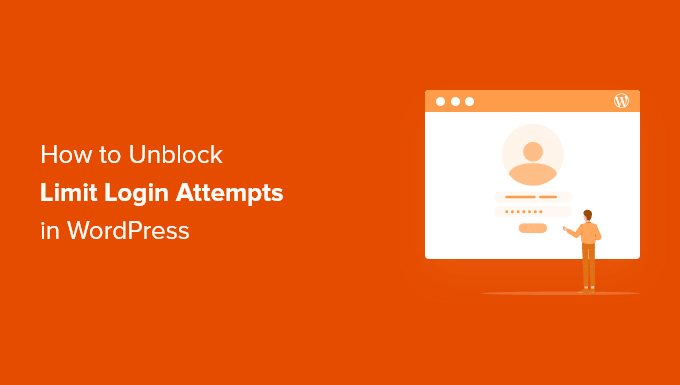
Understanding Limit Login Attempts in WordPress
Limit Login Attempts is a WordPress security measure designed to prevent brute-force attacks. These attacks involve hackers trying to guess usernames and passwords by repeatedly attempting logins. By limiting the number of login attempts from a specific IP address within a certain timeframe, this feature can significantly reduce the risk of unauthorized access to your website.
However, sometimes legitimate users get locked out due to various reasons:
- Forgetting their password and repeatedly entering incorrect ones.
- Accidental typos in their username or password.
- Using a shared IP address where another user’s failed attempts triggered the lockout.
When this happens, it’s crucial to know how to unblock the user promptly and securely. This article will guide you through various methods to unlock Limit Login Attempts in WordPress.
Identifying the Cause of the Lockout
Before you start unlocking accounts, it’s helpful to understand why the lockout occurred in the first place. This can help you prevent future lockouts and improve your website’s overall security.
- User Error: The most common cause is simply a user forgetting their password or making typos.
- Shared IP Address: Multiple users on a shared network (like a coffee shop or office) may be using the same IP address. If one user triggers the lockout, it can affect others.
- Brute-Force Attack: While Limit Login Attempts is designed to prevent this, a persistent attacker might trigger the lockout. Check your logs for suspicious activity.
- Plugin Conflict: In rare cases, conflicts between plugins can cause unexpected lockout behavior.
Methods to Unblock Limit Login Attempts
There are several ways to unblock Limit Login Attempts in WordPress, ranging from simple solutions to more technical approaches. Choose the method that best suits your technical skills and the specific plugin you’re using (since different plugins have slightly different interfaces and options).
Method 1: Using the Limit Login Attempts Plugin Interface (If Available)
Many Limit Login Attempts plugins offer a user-friendly interface within the WordPress dashboard to manage blocked IP addresses and usernames. This is usually the easiest and quickest method.
Steps:
1. **Log in to your WordPress dashboard as an administrator.** You’ll need administrator privileges to access the plugin settings.
2. **Locate the Limit Login Attempts plugin.** The plugin’s name and location in the menu may vary depending on the specific plugin you’re using. Common names include “Limit Login Attempts Reloaded,” “Login LockDown,” and “WP Limit Login Attempts.”
3. **Find the “Locked Out” or “Blocked IPs” section.** This section usually displays a list of IP addresses and usernames that have been temporarily blocked.
4. **Identify the IP address or username you want to unblock.** Look for the specific entry that corresponds to the user who is locked out.
5. **Click the “Unblock” or “Whitelist” button.** Most plugins provide a button or link to directly unblock the IP address or username.
6. **Save the changes.** If necessary, save the plugin settings to ensure the changes are applied.
Example (Limit Login Attempts Reloaded):
With Limit Login Attempts Reloaded, you would typically go to:
* WordPress Dashboard -> Limit Login Attempts -> Settings -> Logs
Here, you would find a list of locked-out IPs and usernames and have the option to unlock them.
Method 2: Using the WordPress Database (phpMyAdmin)
If you don’t have access to the WordPress dashboard or the plugin interface isn’t working correctly, you can directly modify the WordPress database using phpMyAdmin (or a similar database management tool). This method requires some technical knowledge and caution, as incorrect modifications can damage your database. **Always back up your database before making any changes.**
Steps:
1. **Access your hosting account’s control panel (e.g., cPanel, Plesk).**
2. **Locate phpMyAdmin.** This tool is usually found in the “Databases” section.
3. **Select your WordPress database.** Make sure you select the correct database associated with your WordPress installation.
4. **Identify the Limit Login Attempts plugin’s database table.** The table name will vary depending on the plugin. Common table names include `wp_limitloginpro`, `wp_loginlockdown`, and tables with prefixes like `wp_options` where options related to the plugin are stored as serialized data. You might need to consult the plugin’s documentation to determine the correct table name.
5. **Browse the table to find the blocked IP addresses or usernames.** Look for columns that store IP addresses, usernames, lockout timestamps, or lockout counts.
6. **Delete the relevant rows or modify the lockout information.**
* **Deleting Rows:** If the plugin stores blocked IPs in a separate table, you can delete the row corresponding to the IP address you want to unblock. Be very careful to delete only the correct row.
* **Modifying Lockout Information:** If the lockout information is stored in the `wp_options` table or a similar table as serialized data, you’ll need to:
* **Export the entire row** to a text file as a backup.
* **Carefully edit the serialized data** to remove the blocked IP address or reset the lockout count. This can be complex and requires understanding of PHP serialization. **Incorrectly editing serialized data can break your website.** Consider using a serialized data viewer/editor if phpMyAdmin offers one.
* **Import the modified row** back into the database.
7. **Flush your website’s cache.** After making changes to the database, clear your website’s cache to ensure the changes are reflected immediately.
Example (General Guidance):
Let’s assume the plugin stores blocked IP addresses in a table called `wp_limitloginpro`.
* In phpMyAdmin, select the `wp_limitloginpro` table.
* Look for a column named `ip_address` or similar.
* Find the row with the IP address you want to unblock.
* Click the “Delete” button next to that row to remove the IP from the blocked list.
**Warning:** Editing the database directly is an advanced technique. If you’re not comfortable with phpMyAdmin or database management, seek help from a qualified WordPress developer.
Method 3: Using FTP/SFTP and Editing Plugin Files
If you can’t access the WordPress dashboard or phpMyAdmin, you can use FTP (File Transfer Protocol) or SFTP (Secure File Transfer Protocol) to access your website’s files and modify the plugin’s settings directly. This method also requires technical skills and caution.
Steps:
1. **Connect to your website using an FTP/SFTP client (e.g., FileZilla, Cyberduck).** You’ll need your FTP/SFTP credentials (hostname, username, password). Your hosting provider can provide these credentials.
2. **Navigate to the `/wp-content/plugins/` directory.** This directory contains all the plugins installed on your WordPress website.
3. **Locate the directory of the Limit Login Attempts plugin.** The directory name will usually match the plugin’s name (e.g., `limit-login-attempts`, `login-lockdown`).
4. **Find the plugin’s main file.** This is typically a PHP file with the same name as the plugin’s directory (e.g., `limit-login-attempts.php`, `login-lockdown.php`).
5. **Download the plugin’s main file to your computer.**
6. **Open the file in a text editor.** Use a code editor like VS Code, Sublime Text, or Notepad++ for syntax highlighting and to avoid introducing errors.
7. **Search for code that handles IP address blocking or lockout logic.** This code will vary depending on the specific plugin. Look for functions or variables related to:
* IP address lists
* Lockout timers
* Failed login attempts
* Whitelisting/blacklisting
8. **Comment out or remove the code that is causing the lockout.** **Be extremely careful when modifying plugin code.** Incorrect modifications can break the plugin or your entire website. It’s generally best to comment out the code rather than deleting it, so you can easily revert the changes if necessary. Look for code that adds an IP to a blocked list or checks if an IP is blocked before allowing access. You may need to add some code to override the functionality. For example, adding `return true;` to a function that checks if an IP is blocked will bypass the block.
9. **Save the changes to the file.**
10. **Upload the modified file back to the plugin’s directory on your server, overwriting the original file.**
11. **Flush your website’s cache.**
Example (Conceptual):
Let’s say you find a function in the plugin’s code that checks if an IP address is blocked:
“`php
function is_ip_blocked( $ip_address ) {
// Code to check if $ip_address is in the blocked list
if ( in_array( $ip_address, $blocked_ips ) ) {
return true; // IP is blocked
} else {
return false; // IP is not blocked
}
}
“`
To temporarily disable the IP address blocking, you could comment out the `if` statement or force the function to always return `false`:
“`php
function is_ip_blocked( $ip_address ) {
// Code to check if $ip_address is in the blocked list
// if ( in_array( $ip_address, $blocked_ips ) ) {
// return true; // IP is blocked
// } else {
return false; // IP is not blocked
//}
}
“`
**Warning:** Editing plugin files directly is an advanced technique and should only be attempted if you have a good understanding of PHP and WordPress code. Always back up your website before making any changes.
Method 4: Disabling the Limit Login Attempts Plugin (As a Last Resort)
If none of the above methods work, and you’re completely locked out of your WordPress dashboard, you can disable the Limit Login Attempts plugin to regain access. This is a temporary solution and should only be used as a last resort because it removes the security protection against brute-force attacks. Once you regain access, you should re-enable the plugin and properly configure it.
Steps:
1. **Access your website using an FTP/SFTP client.**
2. **Navigate to the `/wp-content/plugins/` directory.**
3. **Locate the directory of the Limit Login Attempts plugin.**
4. **Rename the plugin’s directory.** By renaming the directory, you effectively disable the plugin. For example, you could rename `limit-login-attempts` to `limit-login-attempts-disabled`.
5. **Log in to your WordPress dashboard.** With the plugin disabled, you should now be able to log in without being blocked.
6. **Re-enable the plugin.** After logging in, rename the plugin’s directory back to its original name (e.g., rename `limit-login-attempts-disabled` back to `limit-login-attempts`).
7. **Configure the plugin properly.** After re-enabling the plugin, carefully review its settings and make sure they are configured correctly. Consider whitelisting your own IP address and adjusting the lockout thresholds to prevent future lockouts.
Preventing Future Lockouts
Once you’ve unblocked the user, it’s essential to take steps to prevent future lockouts.
- Educate Users: Remind users to use strong passwords and to avoid repeatedly entering incorrect credentials.
- Whitelist IP Addresses: If you have static IP addresses, whitelist them in the plugin settings. This will prevent those IP addresses from being blocked.
- Adjust Lockout Thresholds: Increase the number of allowed login attempts or the lockout duration in the plugin settings. Be careful not to make the thresholds too lenient, as this could weaken your website’s security.
- Implement Two-Factor Authentication (2FA): Two-factor authentication adds an extra layer of security by requiring users to enter a code from their phone or email in addition to their password. This makes it much harder for attackers to gain access, even if they guess the password.
- Use a Strong Password Policy: Enforce a strong password policy that requires users to create passwords with a minimum length, a mix of uppercase and lowercase letters, numbers, and symbols.
- Monitor Login Attempts: Regularly check the plugin’s logs for suspicious login activity. This can help you identify potential brute-force attacks and take proactive measures.
- Keep the Plugin Updated: Make sure you’re using the latest version of the Limit Login Attempts plugin. Updates often include bug fixes and security enhancements that can help prevent lockouts and protect your website.
- Choose a Reputable Plugin: Select a well-maintained and reputable Limit Login Attempts plugin with positive reviews and a proven track record.
