How to Make Google Fonts Privacy Friendly (2 Ways)
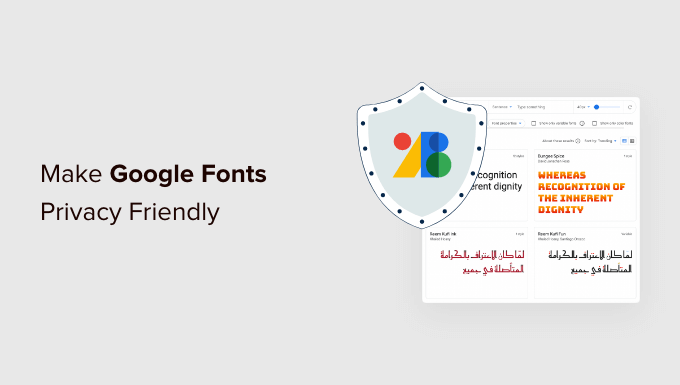
How to Make Google Fonts Privacy Friendly (2 Ways)
Google Fonts is a fantastic resource for web developers and designers. It offers a vast library of free, open-source fonts that can significantly enhance the aesthetic appeal and readability of a website. However, directly linking to Google Fonts from your website comes with a privacy implication: it potentially exposes your users’ IP addresses and browser information to Google. This data collection may not align with your website’s privacy policy or comply with data protection regulations like GDPR.
Fortunately, there are methods to leverage the beauty and accessibility of Google Fonts while mitigating the privacy concerns. This article will explore two primary ways to make your Google Fonts implementation privacy-friendly: self-hosting and using a privacy-focused proxy.
Understanding the Privacy Issue with Google Fonts
When you embed Google Fonts using the standard method – a `` tag in your HTML or an `@import` rule in your CSS – your user’s browser makes a direct request to Google’s servers to download the font files. This request includes the user’s:
- IP address
- User-agent string (which includes browser type, version, and operating system)
- Referring URL (the page where the font is being requested)
This information allows Google to track which websites are using which fonts and potentially build a profile of your users’ browsing habits. While Google states that this data is anonymized and aggregated, the fact remains that user data is being shared without explicit consent. This can be problematic for websites that prioritize user privacy or operate under strict data protection laws.
Furthermore, the Court of Justice of the European Union (CJEU) has ruled that embedding Google Fonts directly into websites can violate GDPR if user consent is not obtained beforehand. This ruling has raised awareness among website owners and developers, prompting a search for privacy-respecting alternatives.
Method 1: Self-Hosting Google Fonts
Self-hosting Google Fonts involves downloading the font files directly from Google and serving them from your own server. This eliminates the need for your users’ browsers to connect to Google’s servers, thus preventing the sharing of their personal data with Google.
Step-by-Step Guide to Self-Hosting Google Fonts
1. Download the Font Files:
* Visit the Google Fonts website (fonts.google.com).
* Choose the font(s) you want to use.
* Click the “+” icon next to each style you want to include (e.g., Regular, Italic, Bold).
* Click the “View Selected families” button in the top right corner.
* In the pop-up window, select the “Embed” tab.
* Instead of copying the code snippet, click on the “Download” icon (a downward-pointing arrow). This will download a ZIP file containing the font files.
2. Extract the Font Files:
* Unzip the downloaded ZIP file. It will contain `.ttf` (TrueType Font) files. These are the actual font files.
* Consider using other font formats like `.woff` (Web Open Font Format) and `.woff2` (Web Open Font Format 2). These formats are optimized for web use and generally result in smaller file sizes, leading to faster page load times. You can use online converters to convert the `.ttf` files to `.woff` and `.woff2` formats. Search for “ttf to woff2 converter” on your preferred search engine.
3. Organize the Font Files:
* Create a directory in your website’s file structure to store the font files (e.g., `/fonts/`).
* Within this directory, create subdirectories for each font family (e.g., `/fonts/roboto/`, `/fonts/open-sans/`).
* Place the corresponding font files (e.g., `roboto-regular.woff2`, `roboto-bold.woff2`) in their respective font family directories.
4. Generate CSS for the Fonts:
* You need to define the `@font-face` rule in your CSS to tell the browser where to find the font files.
* Create a CSS file (or add to your existing CSS file) and include the following code for each font style:
“`css
@font-face {
font-family: ‘Roboto’; /* Replace with your font family name */
src: url(‘../fonts/roboto/roboto-regular.woff2’) format(‘woff2’),
url(‘../fonts/roboto/roboto-regular.woff’) format(‘woff’); /* Adjust paths accordingly */
font-weight: 400; /* Regular */
font-style: normal;
font-display: swap; /* Optional: Controls how the font is displayed while loading */
}
@font-face {
font-family: ‘Roboto’; /* Replace with your font family name */
src: url(‘../fonts/roboto/roboto-bold.woff2’) format(‘woff2’),
url(‘../fonts/roboto/roboto-bold.woff’) format(‘woff’); /* Adjust paths accordingly */
font-weight: 700; /* Bold */
font-style: normal;
font-display: swap; /* Optional: Controls how the font is displayed while loading */
}
@font-face {
font-family: ‘Roboto’; /* Replace with your font family name */
src: url(‘../fonts/roboto/roboto-italic.woff2’) format(‘woff2’),
url(‘../fonts/roboto/roboto-italic.woff’) format(‘woff’); /* Adjust paths accordingly */
font-weight: 400; /* Regular */
font-style: italic;
font-display: swap; /* Optional: Controls how the font is displayed while loading */
}
“`
* Explanation:
* `font-family`: This defines the name you’ll use to refer to the font in your CSS rules (e.g., `font-family: ‘Roboto’;`). Choose a descriptive name.
* `src`: This specifies the URL(s) where the font files are located. Use `url()` to point to the correct path relative to your CSS file. Provide multiple formats for broader browser compatibility, with `woff2` being the preferred format due to its superior compression.
* `format`: This indicates the font file format (`woff2`, `woff`, `ttf`, etc.).
* `font-weight`: This specifies the weight of the font (e.g., `400` for regular, `700` for bold).
* `font-style`: This specifies the style of the font (e.g., `normal`, `italic`).
* `font-display`: This is an optional property that controls how the font is displayed while it’s loading. `swap` is a good choice because it tells the browser to use a fallback font initially and then swap to the custom font once it’s loaded, preventing a “flash of invisible text” (FOIT).
5. Link to the CSS File:
* Add a `` tag in the `
` section of your HTML document to link to the CSS file containing the `@font-face` rules. “`html
“`
6. Use the Font in Your CSS:
* Now you can use the font in your CSS rules by referencing the `font-family` name you defined in the `@font-face` rule.
“`css
body {
font-family: ‘Roboto’, sans-serif; /* Use your font family name, with a fallback */
}
h1 {
font-family: ‘Roboto’, sans-serif;
font-weight: 700; /* Use the appropriate font weight */
}
“`
Advantages of Self-Hosting
- Enhanced Privacy: Eliminates data sharing with Google.
- Improved Performance: Potentially faster loading times, especially if your server is geographically closer to your users than Google’s servers. You also have more control over caching.
- Greater Control: You have full control over the font files and how they are served.
- Reduced Reliance on External Services: Your website is less dependent on third-party services, which can improve stability and reliability.
Disadvantages of Self-Hosting
- Increased Maintenance: You are responsible for managing the font files and ensuring they are up-to-date.
- Potential Bandwidth Costs: Serving the font files yourself will consume your server’s bandwidth.
- More Complex Setup: Requires more technical knowledge and effort compared to directly linking to Google Fonts.
Method 2: Using a Privacy-Focused Proxy for Google Fonts
A privacy-focused proxy acts as an intermediary between your website and Google Fonts. It retrieves the font files from Google on your behalf and then serves them to your users, effectively masking their IP addresses and other identifying information from Google.
Several open-source proxy solutions are designed specifically for Google Fonts. These solutions typically work by:
- Downloading the font files from Google’s servers.
- Removing or anonymizing any identifying information from the requests.
- Serving the font files from the proxy server to your users.
Example: Using `google-webfonts-helper` as a Local Proxy
While `google-webfonts-helper` primarily assists in downloading fonts and generating CSS for self-hosting, it can also be used as a local proxy. This is particularly useful during development.
1. Download Fonts using `google-webfonts-helper`:
* Go to https://google-webfonts-helper.herokuapp.com/fonts
* Select the font(s) and styles you want to use.
* Scroll down to the “Copy CSS” section.
* Choose the “Best Support” option. The code provided gives you `woff2`, `woff`, `ttf`, and `eot` for maximum compatibility.
* Click the “Download” button to download the font files.
2. Host the Downloaded Files Locally:
* Extract the downloaded ZIP file into a directory on your development server (e.g., `/fonts/`).
* Adjust the paths in the CSS generated by `google-webfonts-helper` to point to the locally hosted files.
3. Include the CSS in your HTML:
* As before, include the CSS in the `
` of your HTML file using a `` tag.Important Note: This method *only* works as a local proxy during development because the font files are served from `localhost`. It does *not* provide a privacy benefit when deployed to a production server unless you are serving the fonts from the same origin as your main website. When deployed to production, you are effectively self-hosting the fonts.
Example: Using a Dedicated Google Fonts Proxy
Several services and open-source projects are designed explicitly as Google Fonts proxies. These are designed to be deployed to a server and handle the proxying automatically. Deploying and configuring such a service is outside the scope of this basic introduction.
Advantages of Using a Proxy
- Improved Privacy: Masks user IP addresses from Google.
- Easier Setup than Self-Hosting: Often simpler to configure than self-hosting, especially if using a pre-built solution.
- Centralized Management: Allows you to manage all your Google Fonts through a single proxy server.
Disadvantages of Using a Proxy
- Reliance on a Third-Party Service (If applicable): You are dependent on the proxy service being reliable and maintained.
- Potential Performance Overhead: The proxy server adds an extra hop in the request chain, which could potentially introduce some latency.
- Trusting the Proxy Provider: You need to trust that the proxy provider is actually anonymizing the data and not logging it themselves.
- Configuration Required: Setting up and configuring a proxy server can require some technical expertise.
Choosing the Right Method
The best method for making Google Fonts privacy-friendly depends on your specific needs and technical capabilities.
* Self-hosting is the most privacy-conscious approach, as it completely eliminates data sharing with Google. It also offers the most control and potential performance benefits. However, it requires more technical effort and ongoing maintenance. If you prioritize privacy above all else and have the resources to manage the font files yourself, self-hosting is the recommended option.
* Using a privacy-focused proxy offers a good balance between privacy and ease of implementation. It’s a suitable option if you want to reduce data sharing with Google without the burden of self-hosting. However, you need to carefully choose a reputable proxy provider and be aware of the potential performance implications. Using `google-webfonts-helper` as a local proxy is useful for development.
In conclusion, while Google Fonts offers a convenient way to enhance your website’s typography, it’s important to be aware of the privacy implications. By self-hosting your fonts or using a privacy-focused proxy, you can leverage the benefits of Google Fonts while respecting your users’ privacy. Carefully consider the advantages and disadvantages of each method to choose the one that best suits your needs and technical capabilities. Remember to always update your website’s privacy policy to accurately reflect how you handle user data.
- How to Improve User Experience in WordPress (13 Practical Tips)
- How to Use FOMO on Your WordPress Site to Increase Conversions
- How Fast PHP & MySQL Can Boost Website Speed (Beginner’s Guide)
- How to Do A/B Split Testing in WordPress (Step by Step)
- How to Add a Progress Bar in Your WordPress Posts (The Easy Way)
- How to Easily Track 404 Pages and Redirect Them in WordPress
- How to Manage and Delete Transients in WordPress (The Easy Way)
