How to Change Background Color in WordPress (Beginner’s Guide)
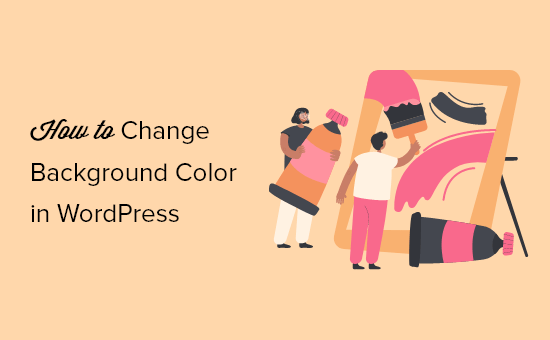
Understanding Background Colors in WordPress
Background color plays a crucial role in the overall aesthetics and user experience of your WordPress website. It can influence readability, highlight content, and contribute to your brand identity. Choosing the right background color can significantly enhance the visual appeal of your site and make it more engaging for visitors. This guide provides a comprehensive, beginner-friendly approach to changing background colors in WordPress.
Why Change Your Background Color?
There are several compelling reasons to adjust your website’s background color:
- Improve Readability: A contrasting background color can make text easier to read, especially for users with visual impairments.
- Enhance Visual Appeal: A well-chosen background color can complement your website’s design and create a more visually pleasing experience.
- Highlight Specific Content: Using a different background color for certain sections can draw attention to important information or calls to action.
- Reflect Your Brand Identity: Aligning your website’s background color with your brand’s color palette helps create a consistent and recognizable brand image.
- Seasonal or Promotional Updates: Changing the background color can be a simple way to update your website for seasonal events or special promotions.
Methods for Changing Background Color in WordPress
WordPress offers several methods for changing your website’s background color, catering to different skill levels and preferences. These methods range from using the built-in Customizer to employing CSS code for more advanced customization.
Using the WordPress Customizer
The WordPress Customizer provides a user-friendly interface for making visual changes to your website, including background color adjustments. This is the easiest and most recommended method for beginners.
- Accessing the Customizer: Navigate to your WordPress dashboard and go to “Appearance” > “Customize”.
- Locating the Background Color Option: Within the Customizer, the location of the background color option may vary depending on your theme. Look for sections like “Colors,” “Background,” or “General Options.” Some themes might have a dedicated “Background Color” setting directly in the main Customizer menu.
- Choosing a Color: Once you find the background color option, you’ll typically see a color picker. You can select a color by clicking on the palette, entering a hexadecimal color code (e.g., #FFFFFF for white), or using the RGB or HSL color sliders.
- Previewing Changes: As you select different colors, the Customizer will automatically update the preview of your website, allowing you to see how the changes will look before saving them.
- Saving Your Changes: Once you’re satisfied with the new background color, click the “Publish” button at the top of the Customizer to save your changes.
Using Theme Options
Some WordPress themes offer built-in options for customizing the background color directly within the theme settings. These options are often located in the theme’s control panel or a dedicated “Theme Options” section.
- Accessing Theme Options: Navigate to your WordPress dashboard and look for a menu item related to your theme’s settings. This might be labeled as “Theme Options,” “Theme Settings,” or the name of your theme (e.g., “Astra Options,” “OceanWP Panel”).
- Locating the Background Color Setting: Within the theme options panel, search for a section related to appearance, design, or colors. The background color setting might be labeled as “Background Color,” “Site Background,” or something similar.
- Choosing a Color: Similar to the Customizer, you’ll likely find a color picker that allows you to select a color from a palette, enter a hexadecimal code, or use RGB/HSL sliders.
- Previewing Changes (if available): Some theme options panels offer a preview feature, while others might require you to save the changes and then view your website to see the updated background color.
- Saving Your Changes: Once you’ve chosen your desired background color, click the “Save Changes” or “Update” button to apply the changes to your website.
Using CSS Code
For more advanced customization, you can use CSS (Cascading Style Sheets) to change the background color of specific elements on your WordPress website. This method requires a basic understanding of CSS syntax.
- Accessing the CSS Editor: There are two main ways to add CSS code to your WordPress website:
- Using the Customizer: Go to “Appearance” > “Customize” and then click on “Additional CSS.” This is the recommended method for adding custom CSS, as it keeps your code separate from the theme files.
- Using a Child Theme: If you’re making extensive CSS changes, it’s best practice to create a child theme. This prevents your changes from being overwritten when the parent theme is updated. You can then edit the child theme’s `style.css` file.
- Identifying the Target Element: To change the background color of a specific element, you need to identify its CSS selector. You can use your browser’s developer tools (usually accessed by pressing F12) to inspect the element and find its class or ID. For example, the main content area might have a class of `.content` or an ID of `#main`.
- Writing the CSS Code: Use the `background-color` property to set the desired background color. For example, to change the background color of the main content area to light gray, you would use the following CSS code:
.content { background-color: #f0f0f0; }Replace `.content` with the appropriate CSS selector for the element you want to target.
- Previewing and Saving Changes: If you’re using the Customizer, you’ll see a live preview of your changes as you type the CSS code. If you’re using a child theme, you’ll need to save the `style.css` file and then view your website to see the changes.
Common CSS Selectors for Background Color Changes
Here are some common CSS selectors you might use to change background colors in WordPress:
- `body`: Changes the background color of the entire page.
- `.site-header`: Changes the background color of the header area.
- `.site-footer`: Changes the background color of the footer area.
- `.content`: Changes the background color of the main content area.
- `.sidebar`: Changes the background color of the sidebar.
- `#page`: Common container element wrapping the entire page content.
Using Plugins
Several WordPress plugins can help you change background colors and customize other aspects of your website’s appearance. These plugins often provide a user-friendly interface for making changes without requiring any coding knowledge.
- Installing and Activating a Plugin: Navigate to “Plugins” > “Add New” in your WordPress dashboard. Search for a background color plugin, such as “Simple CSS,” “CSS Hero,” or “Customify.” Install and activate the plugin.
- Using the Plugin’s Interface: Each plugin has its own interface for customizing background colors. Some plugins allow you to select elements on your website and then change their background colors using a color picker. Others might provide a CSS editor or a visual builder.
- Previewing and Saving Changes: Most background color plugins offer a preview feature that allows you to see how your changes will look before saving them. Once you’re satisfied, click the “Save” or “Update” button to apply the changes to your website.
Specific Examples of Background Color Changes
Here are some specific examples of how to change the background color of different parts of your WordPress website using CSS.
Changing the Body Background Color
To change the background color of the entire page, use the `body` selector:
body {
background-color: #e0e0e0; /* Light gray */
}Changing the Header Background Color
To change the background color of the header area, use the appropriate selector for your theme’s header. This might be `.site-header`, `#masthead`, or a similar class or ID:
.site-header {
background-color: #333; /* Dark gray */
color: #fff; /* Change the text color to white for better contrast */
}Changing the Footer Background Color
To change the background color of the footer area, use the appropriate selector for your theme’s footer. This might be `.site-footer`, `#colophon`, or a similar class or ID:
.site-footer {
background-color: #222; /* Very dark gray */
color: #fff; /* Change the text color to white for better contrast */
}Changing the Content Area Background Color
To change the background color of the main content area, use the appropriate selector for your theme’s content area. This might be `.content`, `#main`, or a similar class or ID:
.content {
background-color: #fff; /* White */
}Changing the Sidebar Background Color
To change the background color of the sidebar, use the appropriate selector for your theme’s sidebar. This might be `.sidebar`, `#secondary`, or a similar class or ID:
.sidebar {
background-color: #f9f9f9; /* Very light gray */
}Best Practices for Choosing Background Colors
Choosing the right background color is crucial for creating a visually appealing and user-friendly website. Here are some best practices to keep in mind:
- Consider Readability: Choose a background color that provides sufficient contrast with your text color to ensure readability. Dark text on a light background is generally the easiest to read.
- Maintain Consistency: Use a consistent background color scheme throughout your website to create a cohesive and professional look.
- Reflect Your Brand: Align your background colors with your brand’s color palette to reinforce your brand identity.
- Consider User Experience: Avoid using overly bright or distracting background colors that can strain the eyes or detract from the content.
- Test on Different Devices: Ensure that your background colors look good on different devices and screen sizes.
- Use Color Psychology: Understand the psychological effects of different colors and choose colors that evoke the desired emotions or associations. For example, blue often conveys trust and stability, while green is associated with nature and growth.
Troubleshooting Common Issues
Sometimes, changing the background color in WordPress might not work as expected. Here are some common issues and how to troubleshoot them:
- CSS Specificity: If your CSS code isn’t working, it might be due to CSS specificity. More specific CSS rules will override less specific rules. Try using more specific selectors or adding `!important` to your CSS code (although using `!important` excessively is generally discouraged). For example:
body { background-color: #e0e0e0 !important; } - Theme Conflicts: Some themes might have built-in CSS rules that override your custom CSS. Try disabling or switching to a different theme to see if that resolves the issue.
- Plugin Conflicts: Some plugins might conflict with your background color changes. Try deactivating plugins one by one to see if any of them are causing the problem.
- Browser Cache: Your browser might be caching an older version of your website. Try clearing your browser’s cache and cookies to see if that resolves the issue.
- Incorrect CSS Selector: Double-check that you’re using the correct CSS selector for the element you want to target. Use your browser’s developer tools to inspect the element and verify the selector.
- How to Remove the Sidebar in WordPress (6 Easy Methods)
- WordPress Widgets vs Blocks – What’s the Difference? (Explained)
- How to Easily Add Custom CSS to Your WordPress Site
- How to Disable Unwanted Widgets in WordPress Admin (2 Ways)
- How to Disable the Screen Options Button in WordPress
- How to Add an Animated Background in WordPress (2 Methods)
- How to Find Beautiful Background Images for Your WordPress Site
