What Everybody Ought to Know about the WordPress Admin Bar
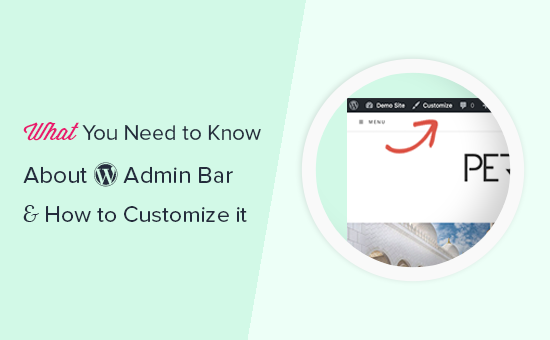
## What Everybody Ought to Know about the WordPress Admin Bar
The WordPress Admin Bar, sometimes called the toolbar, is a persistent menu that appears at the top of your screen when you’re logged into your WordPress site. It provides quick access to essential WordPress functions, whether you’re viewing the front end or working in the backend dashboard. Understanding and customizing the Admin Bar can significantly streamline your workflow and improve your overall WordPress experience. This article will cover everything you need to know about the Admin Bar, from its default features to advanced customization options.
## Understanding the Default Admin Bar Items
By default, the Admin Bar contains a set of standard items designed for quick access to common tasks. These items can vary slightly depending on your user role and installed plugins, but the core functionalities remain consistent.
* **WordPress Logo:** Clicking the WordPress logo provides access to useful resources:
* About WordPress: Links to information about the current WordPress version and the platform itself.
* WordPress.org: Opens the official WordPress website in a new tab.
* Documentation: Links to the WordPress Codex, a comprehensive resource for WordPress documentation.
* Support Forums: Opens the WordPress support forums in a new tab, where you can find answers to your questions and seek help from the community.
* Feedback: Provides a link to submit feedback about WordPress.
* **Site Name:** The site name is displayed prominently, offering quick access to your website’s front end:
* Visit Site: Clicking this link opens your website in a new tab. Hovering over the site name reveals a submenu with direct links to:
* Themes: Takes you directly to the Themes page in your admin dashboard, allowing you to manage and customize your website’s theme.
* Customize: Launches the WordPress Customizer, providing a live preview of your website while you make changes to various settings.
* Widgets: Takes you to the Widgets page, where you can add, remove, and configure widgets in your theme’s widget areas.
* Menus: Opens the Menus page, allowing you to create and manage your website’s navigation menus.
* **Update Notifications:** A numerical badge appears if there are pending updates for WordPress core, themes, or plugins:
* Updates: Clicking this link takes you to the Updates page, where you can view and install available updates.
* **Comments:** This item displays the number of pending comments and provides access to the Comments page:
* Comments: Clicking this link takes you to the Comments page, where you can moderate, approve, and reply to comments.
* **”New” Menu:** A “+” icon provides quick access to create new content:
* Post: Creates a new blog post.
* Page: Creates a new static page.
* Media: Opens the media uploader to add new images, videos, or other files.
* User: Adds a new user account to your WordPress site.
* **User Profile:** The user profile section displays your username and avatar:
* Edit Profile: Takes you to your user profile page, where you can update your personal information, change your password, and manage your notification settings.
* Log Out: Logs you out of your WordPress account.
## User Roles and Admin Bar Visibility
The items displayed on the Admin Bar can be affected by your user role. WordPress has several predefined user roles, each with different permissions and capabilities.
* **Administrator:** Administrators have full control over the WordPress site, including managing users, themes, plugins, and settings. They see all available items on the Admin Bar.
* **Editor:** Editors can manage posts and pages, including those created by other users. They have access to most of the Admin Bar items related to content management.
* **Author:** Authors can write and publish their own posts. Their Admin Bar will primarily focus on content creation and management.
* **Contributor:** Contributors can write posts but cannot publish them. Their Admin Bar will be limited to creating and editing their own drafts.
* **Subscriber:** Subscribers can only manage their own profile and receive updates. Their Admin Bar is typically very limited.
Plugins can also modify user roles and capabilities, further influencing the visibility of Admin Bar items.
## Controlling Admin Bar Visibility
While the Admin Bar is useful, some users prefer to disable it, especially when viewing the front end of their website. WordPress offers a built-in option to control its visibility.
* **For Your Own Account:** You can disable the Admin Bar for your own account by navigating to **Users > Your Profile** in the WordPress dashboard. Look for the “Toolbar” section and uncheck the box labeled “Show Toolbar when viewing site.” Then, click “Update Profile.” This setting only affects your user account.
* **For All Users:** To disable the Admin Bar for all users, you can use code snippets in your theme’s `functions.php` file or a custom plugin. This requires caution and a basic understanding of PHP. Be sure to back up your website before making any code changes. Here’s a common code snippet to remove the Admin Bar for all users except administrators:
“`php
if (!current_user_can(‘administrator’)) {
add_filter(‘show_admin_bar’, ‘__return_false’);
}
“`
This code checks if the current user is an administrator. If not, it uses the `show_admin_bar` filter to return `false`, effectively hiding the Admin Bar.
## Customizing the Admin Bar: Adding and Removing Items
The Admin Bar is highly customizable. You can add, remove, and rearrange items to tailor it to your specific needs and preferences. This customization can be achieved through code snippets or dedicated plugins.
* **Using Code Snippets:** The WordPress `admin_bar_menu` action allows you to modify the Admin Bar using PHP code. You can add new items, remove existing ones, or modify their properties. Here’s a basic example of adding a new item:
“`php
function add_custom_admin_bar_item($admin_bar) {
$admin_bar->add_node(array(
‘id’ => ‘my-custom-link’,
‘title’ => ‘My Custom Link’,
‘href’ => ‘https://www.example.com’,
‘meta’ => array(
‘target’ => ‘_blank’, // Open in a new tab
‘title’ => ‘Visit Example.com’,
),
));
}
add_action(‘admin_bar_menu’, ‘add_custom_admin_bar_item’, 999);
“`
This code adds a new item with the ID `my-custom-link` that links to `https://www.example.com`. The `meta` array allows you to specify attributes like `target` and `title`. The `999` priority ensures that the item appears at the end of the Admin Bar.
To remove an existing item, you can use the `remove_node()` method:
“`php
function remove_wp_logo($admin_bar) {
$admin_bar->remove_node(‘wp-logo’);
}
add_action(‘admin_bar_menu’, ‘remove_wp_logo’, 999);
“`
This code removes the WordPress logo from the Admin Bar. Remember to identify the correct ID of the item you want to remove. You can inspect the Admin Bar in your browser’s developer tools to find these IDs.
* **Using Plugins:** Several plugins offer user-friendly interfaces for customizing the Admin Bar without requiring code. These plugins often provide drag-and-drop functionality and pre-built options for adding or removing items. Some popular plugins include:
* **Admin Menu Editor:** While primarily focused on editing the main admin menu, this plugin also allows for extensive customization of the Admin Bar.
* **Toolbar Editor:** This plugin is specifically designed for customizing the Admin Bar, providing a simple interface for adding, removing, and rearranging items.
* **WP Admin Bar Control:** This plugin offers various options for controlling the visibility and content of the Admin Bar based on user roles and other conditions.
## Advanced Customization Techniques
Beyond adding and removing basic links, you can also implement more advanced customization techniques to enhance the Admin Bar’s functionality.
* **Adding Dynamic Content:** You can use PHP code to display dynamic content in the Admin Bar, such as the number of pending comments, the latest blog post title, or custom messages. This requires retrieving the data from the WordPress database and displaying it within the Admin Bar item.
* **Creating Submenus:** You can create hierarchical menus in the Admin Bar by adding child nodes to existing or custom parent nodes. This allows you to organize related items into logical groups, improving the Admin Bar’s usability.
* **Conditional Logic:** You can use conditional logic to display different Admin Bar items based on various factors, such as the current page, user role, or whether a specific plugin is active. This allows you to create a highly personalized and context-aware Admin Bar experience.
## Admin Bar and Multisite
In a WordPress Multisite installation, the Admin Bar behaves differently. The primary difference is the addition of the “My Sites” menu, which allows users to quickly navigate between different sites within the network.
* **”My Sites” Menu:** This menu appears for users who have access to multiple sites within the network. It lists all the sites the user belongs to, as well as options to manage the network itself (for Super Admins).
* **Network Admin:** Super Admins have additional options in the Admin Bar, including access to the Network Admin dashboard, where they can manage the entire Multisite network.
* **Site-Specific Customization:** While some Admin Bar customizations apply to the entire network, you can also implement site-specific customizations using conditional logic based on the current site ID.
## Troubleshooting Common Admin Bar Issues
While generally reliable, the Admin Bar can sometimes encounter issues. Here are some common problems and their solutions:
* **Admin Bar Not Showing:** If the Admin Bar is not visible when you’re logged in, first check your user profile settings to ensure that the “Show Toolbar when viewing site” option is enabled. If that doesn’t work, try clearing your browser’s cache and cookies. It’s also possible that a plugin or theme conflict is causing the issue. Deactivate plugins one by one to identify the culprit.
* **Admin Bar Items Missing:** If specific items are missing from the Admin Bar, check your user role and permissions. Also, ensure that the relevant plugins are activated and configured correctly. If you’ve recently installed a plugin that modifies the Admin Bar, review its settings to ensure it’s not inadvertently hiding certain items.
* **Admin Bar Styling Issues:** If the Admin Bar’s styling is broken or distorted, it’s likely due to a conflict with your theme or a plugin. Try switching to a default WordPress theme (e.g., Twenty Twenty-Three) to see if the problem persists. If the styling is correct with a default theme, the issue lies within your custom theme. Inspect your theme’s CSS files for potential conflicts. Plugin conflicts can be resolved similarly by deactivating plugins one by one.
* **Admin Bar Slow Loading:** If the Admin Bar is causing your website to load slowly, it could be due to excessive customization or inefficient code. Review your custom code snippets and plugins to identify any performance bottlenecks. Consider using a caching plugin to improve the loading speed of the Admin Bar.
## Best Practices for Admin Bar Customization
When customizing the Admin Bar, keep these best practices in mind:
* **Prioritize User Experience:** Ensure that your customizations enhance the Admin Bar’s usability and don’t make it cluttered or confusing.
* **Use Clear and Concise Labels:** Use descriptive labels for your custom items to make it easy for users to understand their purpose.
* **Maintain Code Quality:** Write clean, well-documented code to avoid potential errors and conflicts.
* **Test Thoroughly:** Test your customizations on different browsers and devices to ensure they work as expected.
* **Back Up Your Website:** Always back up your website before making any code changes or installing new plugins.
* **Consider User Roles:** Customize the Admin Bar based on user roles to provide a personalized and relevant experience for each user.
* **Avoid Over-Customization:** While customization is beneficial, avoid overdoing it. A cluttered Admin Bar can be just as detrimental as a missing one.
By understanding the features, customization options, and best practices outlined in this article, you can effectively leverage the WordPress Admin Bar to streamline your workflow, improve your website’s usability, and enhance your overall WordPress experience.
- How to Remove the Sidebar in WordPress (6 Easy Methods)
- WordPress Widgets vs Blocks – What’s the Difference? (Explained)
- How to Easily Add Custom CSS to Your WordPress Site
- How to Disable Unwanted Widgets in WordPress Admin (2 Ways)
- How to Notify Users When Their Comment is Approved in WordPress
- WordPress Quick Edit Not Working? Here’s How to Fix It in No Time
- How to Disable the Screen Options Button in WordPress
