15 Useful WordPress Configuration Tricks That You May Not Know
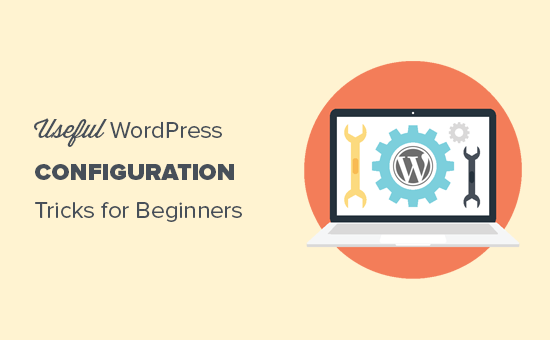
Enhance Security with Login Lockdown
WordPress, being a popular platform, is a prime target for brute-force attacks. These attacks involve automated attempts to guess usernames and passwords. A simple yet effective way to combat this is by implementing a login lockdown mechanism. This involves limiting the number of login attempts from a specific IP address within a given timeframe.
Here’s how you can achieve this:
- Install a security plugin like “Login Lockdown” or “Wordfence.”
- Configure the plugin to specify the maximum number of failed login attempts allowed.
- Set a timeframe for the lockdown duration (e.g., 5 failed attempts in 5 minutes).
- Customize the message displayed to locked-out users.
By implementing a login lockdown, you significantly reduce the risk of unauthorized access to your WordPress dashboard.
Disable XML-RPC Pingbacks to Prevent DDoS Attacks
XML-RPC is a WordPress feature that enables remote communication with your site. While it can be useful for certain functionalities, it also presents a vulnerability. The `pingback.ping` method in XML-RPC can be exploited to launch Distributed Denial of Service (DDoS) attacks. Attackers can use your WordPress site to amplify their attacks against other websites.
To mitigate this risk, consider disabling XML-RPC pingbacks:
- Use a security plugin like “Wordfence” or “Sucuri Security.” Most security plugins offer an option to disable XML-RPC pingbacks.
- Alternatively, you can manually disable it by adding the following code to your `.htaccess` file (exercise caution when editing this file):
“`
order deny,allow
deny from all
allow from 127.0.0.1
“`
This restricts access to the `xmlrpc.php` file to only your server. - Verify that XML-RPC is disabled by using an online tool to test your site.
Disabling XML-RPC pingbacks can improve your site’s security and prevent it from being used in DDoS attacks.
Secure wp-config.php with Stronger Security Keys
The `wp-config.php` file is the heart of your WordPress installation, containing crucial database credentials and security keys. Strong security keys are essential for encrypting sensitive data stored in cookies. WordPress automatically generates these keys during installation, but it’s wise to regenerate them periodically.
Here’s how to strengthen your security keys:
- Visit the WordPress Secret Key Generator (available online).
- Copy the generated keys.
- Access your `wp-config.php` file via FTP or your hosting control panel.
- Replace the existing security key definitions with the new ones. Ensure you replace all eight keys: `AUTH_KEY`, `SECURE_AUTH_KEY`, `LOGGED_IN_KEY`, `NONCE_KEY`, `AUTH_SALT`, `SECURE_AUTH_SALT`, `LOGGED_IN_SALT`, and `NONCE_SALT`.
- Save the changes to `wp-config.php`.
Changing your security keys will log out all current users, forcing them to log back in with fresh cookies. This strengthens your site’s security against cookie-based attacks.
Utilize Two-Factor Authentication (2FA)
Even with strong passwords, your WordPress account can still be vulnerable to phishing attacks or password breaches. Two-Factor Authentication (2FA) adds an extra layer of security by requiring a second verification method in addition to your password. This could be a code sent to your phone, a biometric scan, or a hardware security key.
Implementing 2FA is straightforward:
- Install a 2FA plugin like “Google Authenticator,” “Authy,” or “Duo Two-Factor Authentication.”
- Activate the plugin and follow the setup instructions. You’ll typically need to install an authenticator app on your smartphone.
- Link your WordPress account to the authenticator app by scanning a QR code or entering a secret key.
- Enable 2FA for your account.
From now on, when you log in to WordPress, you’ll be prompted for your password and a code generated by your authenticator app.
Customize the WordPress Login URL
The default WordPress login URL (`wp-login.php` or `wp-admin`) is a known target for brute-force attacks. Changing the login URL makes it significantly harder for attackers to find and target your login page.
Here’s how to customize the login URL:
- Install a plugin like “WPS Hide Login” or “Rename wp-login.php.”
- Activate the plugin and configure it to change the default login URL to a custom one (e.g., `/my-secret-login`).
- Remember your new login URL, as the default URLs will no longer work.
Changing the login URL adds another layer of security by obscuring the location of your login page.
Limit Post Revisions to Improve Database Performance
WordPress automatically saves multiple revisions of your posts and pages. While this is helpful for recovering previous versions, it can also bloat your database with unnecessary data, slowing down your site. Limiting the number of revisions stored can improve database performance.
You can limit post revisions by adding a line of code to your `wp-config.php` file:
- Access your `wp-config.php` file via FTP or your hosting control panel.
- Add the following line of code *above* the line that says `/* That’s all, stop editing! Happy publishing. */`:
“`php
define( ‘WP_POST_REVISIONS’, 3 );
“`This will limit the number of revisions saved to 3. You can adjust this number as needed. To disable revisions completely, use `define( ‘WP_POST_REVISIONS’, false );`.
- Save the changes to `wp-config.php`.
Be cautious when disabling revisions entirely, as you’ll lose the ability to revert to previous versions of your posts and pages.
Disable Trackbacks and Pingbacks on a Site-Wide Basis
Trackbacks and pingbacks are used to notify other websites when you link to them in your posts. However, they are often abused by spammers to generate backlinks to their own sites. Disabling trackbacks and pingbacks can reduce spam and improve site security.
You can disable trackbacks and pingbacks globally in WordPress settings:
- Go to Settings > Discussion in your WordPress dashboard.
- Uncheck the box that says “Allow link notifications from other blogs (pingbacks and trackbacks) on new articles.”
- Uncheck “Allow people to submit comments on new articles” if you want to disable comments entirely.
- Save the changes.
- To disable trackbacks/pingbacks on *existing* posts, go to Posts > All Posts, select all posts, choose “Edit” from the Bulk Actions dropdown, and then click “Apply”. Then change “Allow Comments” and “Allow Pings” to “Do Not Allow”.
This will prevent your site from sending and receiving trackbacks and pingbacks.
Optimize Database Tables with phpMyAdmin
Over time, your WordPress database can become fragmented and inefficient. Optimizing database tables can improve performance and speed up your site. You can use phpMyAdmin, a web-based database management tool, to optimize your tables.
Here’s how to optimize your database tables:
- Access phpMyAdmin through your hosting control panel.
- Select your WordPress database from the left-hand menu.
- Check the boxes next to the tables you want to optimize (or select “Check All”).
- From the dropdown menu at the bottom of the page, select “Optimize table.”
- Wait for the optimization process to complete.
Regularly optimizing your database tables can help maintain optimal performance. Consider using a plugin to automate this process.
Control Plugin Updates with Staging Environment
Updating plugins is crucial for security and functionality, but updates can sometimes cause conflicts or break your site. Before updating plugins on your live site, it’s best to test them in a staging environment, which is a copy of your live site on a separate server.
Here’s how to use a staging environment for plugin updates:
- Create a staging environment using your hosting provider’s tools or a plugin like “WP Staging.”
- Update the plugins in the staging environment.
- Thoroughly test the staging site to ensure that the updates haven’t caused any issues.
- If everything works correctly, apply the updates to your live site.
Using a staging environment minimizes the risk of breaking your live site with plugin updates.
Disable File Editing from the WordPress Dashboard
WordPress allows you to edit theme and plugin files directly from the dashboard. While convenient, this feature can be a security risk. If your site is compromised, attackers can use the file editor to inject malicious code. Disabling file editing from the dashboard enhances your site’s security.
You can disable file editing by adding the following line of code to your `wp-config.php` file:
- Access your `wp-config.php` file via FTP or your hosting control panel.
- Add the following line of code *above* the line that says `/* That’s all, stop editing! Happy publishing. */`:
“`php
define( ‘DISALLOW_FILE_EDIT’, true );
“` - Save the changes to `wp-config.php`.
This will remove the theme and plugin file editors from the WordPress dashboard.
Change the WordPress Database Table Prefix
During WordPress installation, the database tables are assigned a default prefix (`wp_`). This default prefix is well-known to attackers, making it easier for them to target your database in SQL injection attacks. Changing the table prefix adds an extra layer of security.
Changing the table prefix is best done during the initial WordPress installation. If you’re changing it on an existing site, proceed with caution and back up your database first.
Here’s the manual process for an existing site (advanced users only, proceed with caution and *backup first*):
- Backup your entire WordPress database. This is critical.
- Access your `wp-config.php` file via FTP or your hosting control panel. Change the `$table_prefix = ‘wp_’;` to a new prefix (e.g., `$table_prefix = ‘abc_’;`). Ensure the prefix ends with an underscore.
- Log into your database using phpMyAdmin.
- For each table in your database, rename it to use the new prefix. For example, `wp_posts` becomes `abc_posts`.
- In the `abc_options` table, update the `option_name` values where the name begins with `wp_` to use the new prefix instead. For example, change `wp_user_roles` to `abc_user_roles`.
- In the `abc_usermeta` table, update the `meta_key` values where the name begins with `wp_` to use the new prefix instead. For example, change `wp_capabilities` to `abc_capabilities`.
This is a complex process and if done incorrectly can render your website unusable. It is *strongly recommended* that you use a plugin designed to safely change the database table prefix instead of attempting this manually.
Implement Content Security Policy (CSP)
Content Security Policy (CSP) is a security standard that helps prevent cross-site scripting (XSS) attacks. CSP allows you to define which sources of content (scripts, stylesheets, images, etc.) are allowed to load on your site. This helps prevent attackers from injecting malicious code from unauthorized sources.
Implementing CSP can be complex and requires careful configuration.
Here’s a simplified overview:
- Identify all legitimate sources of content for your website (e.g., your own domain, trusted CDNs).
- Create a CSP policy that specifies these allowed sources. This policy is usually implemented as an HTTP header.
- Test your CSP policy in “report-only” mode to identify any potential issues. In report-only mode, the policy is enforced, but violations are only reported and do not block content.
- Once you’re confident that the policy is working correctly, enforce it.
Several plugins can help you implement CSP, such as “Security Headers” or custom code added to your `.htaccess` or `functions.php` file. CSP is an advanced security measure, and its effectiveness depends on the accuracy and completeness of your policy.
Disable Directory Indexing
Directory indexing allows visitors to view the contents of directories on your web server if there is no index file (e.g., `index.html` or `index.php`). This can expose sensitive files and information. Disabling directory indexing prevents visitors from browsing your site’s directories.
You can disable directory indexing by adding the following code to your `.htaccess` file:
- Access your `.htaccess` file via FTP or your hosting control panel.
- Add the following line of code to the file:
“`
Options -Indexes
“` - Save the changes to `.htaccess`.
This will prevent visitors from viewing directory listings on your site.
Regularly Scan for Malware
Even with the best security practices, your WordPress site can still be infected with malware. Regularly scanning for malware is essential for detecting and removing malicious code before it can cause damage.
You can use security plugins like “Wordfence” or “Sucuri Security” to scan your site for malware:
- Install a security plugin that includes a malware scanner.
- Configure the plugin to schedule regular scans.
- Review the scan results and take action to remove any detected malware.
Regular malware scans can help you keep your site clean and secure.
- How to Add the Ultimate SEO Dashboard in WordPress
- 11 Things You Should Do When Inheriting a WordPress Site
- How to Add Schema Markup in WordPress and WooCommerce
- How to Get a Google Featured Snippet with Your WordPress Site
- How to Improve Your 404 Page Template in WordPress (2 Ways)
- How to Avoid Duplicate Post Display With Multiple Loops in WordPress
- How to Add Your WordPress Site to Google Search Console
