How to Create a Paywall in WordPress (with Preview Options)
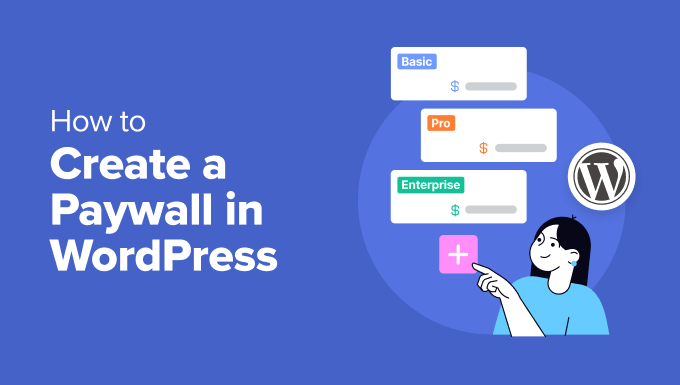
Understanding Paywalls and Their Benefits
A paywall is a system that restricts access to online content, requiring users to pay a fee (subscription, one-time purchase, etc.) to view it. They’ve become increasingly popular for publishers and content creators looking to monetize their work and establish sustainable revenue streams.
- **Increased Revenue:** The most obvious benefit is the direct generation of income from content that would otherwise be free.
- **Building a Sustainable Business:** Paywalls create recurring revenue, allowing for better financial planning and investment in content quality.
- **Valuing Content:** Placing a price on content signals its value to readers, potentially attracting a more engaged and loyal audience.
- **Reduced Reliance on Advertising:** Paywalls can lessen the dependency on ad revenue, which can be volatile and impact user experience.
- **Audience Segmentation:** Paywalls allow for differentiation between casual readers and paying subscribers, potentially leading to tailored content and services.
Types of Paywalls
Before diving into implementation, understanding the different types of paywalls is crucial to choosing the best approach for your WordPress site.
- **Hard Paywall:** This is the strictest type. Visitors can’t access any content without paying. Only headlines or brief summaries might be visible.
- **Soft Paywall (Metered Paywall):** Allows users to access a certain number of articles for free within a given timeframe (e.g., 5 articles per month). After exceeding the limit, they are prompted to subscribe.
- **Freemium Paywall:** Offers a mix of free and premium content. Basic articles are free for everyone, while more in-depth analysis, exclusive reports, or special features require a subscription.
- **Hybrid Paywall:** Combines elements of different paywall types. For instance, a site might use a metered paywall for general news and a freemium model for premium features.
- **Donation-Based Paywall:** Instead of a mandatory subscription, users are encouraged to donate to support the website and its content. While not strictly a “paywall,” it serves a similar function.
Choosing the Right Paywall Plugin for WordPress
WordPress offers a variety of plugins to implement paywalls. Here’s what to consider when choosing one:
- **Features:** Does the plugin support the type of paywall you want to implement (metered, freemium, hard)? Does it offer content preview options?
- **Payment Gateway Integrations:** Does it integrate with your preferred payment gateways (Stripe, PayPal, etc.)?
- **Ease of Use:** Is the plugin user-friendly and easy to configure, even for non-technical users?
- **Pricing:** What are the pricing plans and features offered at each tier? Consider your budget and needs.
- **Support:** Does the plugin developer offer good documentation and support?
- **Compatibility:** Is the plugin compatible with your WordPress theme and other plugins?
- **Security:** Is the plugin regularly updated and secure?
Some popular WordPress paywall plugins include:
- **MemberPress:** A comprehensive membership plugin with robust paywall features.
- **Restrict Content Pro:** Developed by Pippin Williamson, known for its ease of use and reliable performance.
- **Paid Memberships Pro:** A free plugin with powerful features and paid add-ons for enhanced functionality.
- **WooCommerce Memberships:** Integrates seamlessly with WooCommerce to create membership-based products.
- **Leaky Paywall:** Specifically designed for metered paywalls, focusing on simplicity and ease of setup.
Step-by-Step Guide: Creating a Freemium Paywall with MemberPress (Example)
This section outlines how to create a freemium paywall using MemberPress, a popular and feature-rich WordPress membership plugin. While the specific steps may vary slightly with other plugins, the general principles remain the same.
**1. Installation and Activation:**
- Purchase and download the MemberPress plugin from the MemberPress website.
- Log in to your WordPress dashboard.
- Go to Plugins > Add New.
- Click “Upload Plugin” and select the MemberPress zip file.
- Click “Install Now” and then “Activate Plugin.”
**2. Setting Up Payment Gateways:**
- Navigate to MemberPress > Settings > Payments.
- Click the “+” icon to add a new payment gateway.
- Choose your preferred gateway (e.g., Stripe, PayPal).
- Enter your gateway’s API keys or credentials. These are usually found in your payment gateway account settings.
- Configure any additional settings, such as currency and payment description.
- Save your settings.
**3. Creating Memberships:**
- Go to MemberPress > Memberships > Add New.
- Enter a title for your membership (e.g., “Premium Subscription”).
- Set the price for the membership.
- Configure the billing type (e.g., recurring subscription or one-time payment).
- Choose the billing interval (e.g., monthly, yearly).
- Set an optional trial period.
- Customize the membership options, such as welcome email and after-login page.
- Publish the membership.
**4. Creating Rules to Protect Content:**
- Navigate to MemberPress > Rules > Add New.
- Select the content you want to protect (e.g., specific posts, categories, tags).
- Choose the access conditions. For a freemium model, create rules that protect premium content for specific membership levels (e.g., “Premium Subscription”). Leave the basic content unprotected.
- Choose the action to take when a user without access tries to view the protected content (e.g., show a login form, display a custom message).
- Save the rule.
**5. Implementing Content Previews:**
This is where the freemium element comes in. You need to allow users to see *some* of the premium content to entice them to subscribe. MemberPress (and other plugins) often offer shortcode functionality or excerpt controls to achieve this.
* **Using Shortcodes:**
- Edit the premium content (post or page).
- Use the MemberPress shortcode `[mepr-show rules=”your_rule_id”]…[/mepr-show]` to protect the full content. Replace “your_rule_id” with the ID of the rule you created in step 4. This rule should only grant access to premium members.
- *Above* this shortcode, write a brief preview or excerpt of the content. This preview will be visible to everyone.
- Alternatively, some themes or plugins allow for custom excerpt fields. You could enter the preview content into this field.
* **Leveraging Excerpts and Themes:**
- Many WordPress themes display excerpts of posts on archive pages (category pages, tag pages, etc.).
- Write a compelling excerpt for your premium post.
- The excerpt will act as the preview. When a user clicks on the “Read More” link (if your theme displays one) or the post title, they’ll be taken to the full content, which will be protected by the MemberPress rule.
- On the full post, use the `[mepr-show rules=”your_rule_id”]` shortcode to protect the *entire* content.
* **Using the “Read More” Tag:**
- Edit your premium content.
- Place the “Read More” tag (``) within the content at the point where you want the preview to end and the protected content to begin.
- Surround the content *after* the “Read More” tag with the MemberPress shortcode `[mepr-show rules=”your_rule_id”]…[/mepr-show]`.
- WordPress will automatically display the content before the “Read More” tag as a preview.
**6. Customizing the User Experience:**
- Customize the login page, registration page, and error messages to match your website’s branding.
- Create a compelling sales page that highlights the benefits of subscribing to your premium content.
- Consider offering different membership tiers with varying levels of access and pricing.
- Regularly promote your premium content and membership options to your audience.
Implementing a Metered Paywall with Leaky Paywall (Example)
Leaky Paywall is specifically designed for metered paywalls and is generally simpler to set up than full-fledged membership plugins.
**1. Installation and Activation:**
- Install and activate the Leaky Paywall plugin from the WordPress plugin repository.
**2. General Settings:**
- Go to Leaky Paywall > Settings > General.
- Set the number of free articles users can access.
- Define the cookie expiration time (the period after which the free article count resets).
- Choose the content types to which the paywall applies (e.g., posts, pages).
- Set the “Restricted Content Message” that is displayed when a user exceeds their free article limit.
**3. Subscription Levels (Optional, but Recommended):**
Leaky Paywall allows for different subscription levels, each with its own access privileges. If you only want a single paywall, you can skip this and just focus on the general settings. However, tiered subscriptions offer more flexibility.
- Go to Leaky Paywall > Settings > Subscriptions.
- Click “Add New Level.”
- Name the subscription level (e.g., “Basic,” “Premium”).
- Set the price.
- Define the billing cycle (e.g., monthly, yearly).
- Set the access level (the number of articles allowed *above* the free article limit from the General Settings). If a user has 5 free articles and then purchases a “Basic” subscription that allows 10 articles, they will have 15 articles total. If you want to give unlimited access, you can specify that here.
- Save the level.
**4. Creating a Subscription Page:**
You’ll need a page where users can purchase subscriptions.
- Create a new page in WordPress (Pages > Add New).
- Add the shortcode `[leaky_paywall_subscriptions]` to the page. This will display a list of available subscription levels and payment buttons.
- Publish the page.
- In Leaky Paywall > Settings > General, set the “Subscription Page” to the page you just created.
**5. Content Preview (Implementing the Metered Aspect):**
With Leaky Paywall, the preview is automatic. Users can access a set number of articles without paying. Once they exceed this number, the “Restricted Content Message” will be displayed instead of the full content. The key is to ensure that the “Restricted Content Message” is compelling and encourages users to subscribe.
**Customizing the “Restricted Content Message”:**
- Go to Leaky Paywall > Settings > General.
- Edit the “Restricted Content Message.”
- Include a call to action (e.g., “Subscribe now to read unlimited articles!”).
- Link to your subscription page.
- Consider offering a free trial.
Important Considerations and Best Practices
- **Clear Communication:** Be transparent about your paywall. Let users know what content is free and what requires a subscription.
- **Value Proposition:** Clearly articulate the value of your premium content. Why should users pay for it?
- **User Experience:** Ensure a seamless and user-friendly experience. Make it easy for users to subscribe and access their content.
- **Mobile Optimization:** Ensure your paywall and subscription process are optimized for mobile devices.
- **A/B Testing:** Experiment with different paywall types, pricing, and content previews to optimize your results.
- **Legal Compliance:** Ensure your paywall and subscription process comply with all relevant laws and regulations (e.g., GDPR, CCPA).
- **Content Quality:** The foundation of a successful paywall is high-quality, engaging content that readers are willing to pay for.
- **Customer Support:** Provide excellent customer support to address any issues or questions subscribers may have.
- **Analyze Data:** Track key metrics, such as subscriber growth, churn rate, and revenue, to monitor the performance of your paywall and identify areas for improvement.
By carefully planning and implementing your paywall, you can create a sustainable revenue stream for your WordPress website while delivering valuable content to your audience.
- How to Create a Local WordPress Site Using XAMPP
- How to Add a Search Toggle Effect in WordPress
- How to Easily Style Tags in WordPress (With Examples)
- Beginner’s Guide: How to Use WordPress Block Patterns
- How to Enforce One Category Per Post in WordPress
- How to Add Your Plugin to the WordPress Plugin Directory
- How to Allow PHP in WordPress Posts and Pages (Easy Tutorial)
