How to Properly Add JavaScripts and Styles in WordPress
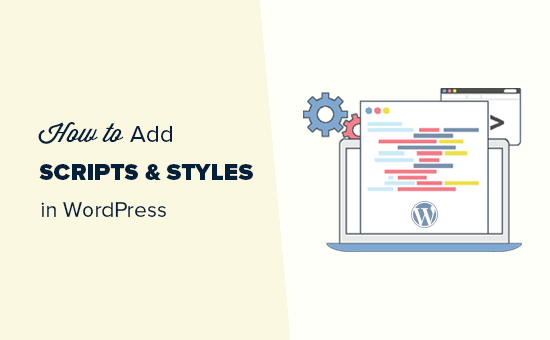
Understanding the WordPress Way: The Importance of Enqueueing
Directly adding JavaScript and CSS files to your WordPress theme or plugin files might seem like the quickest solution, but it’s a recipe for disaster. WordPress provides a robust system called “enqueueing” that offers numerous advantages:
- Dependency Management: Ensures scripts and styles load in the correct order, preventing conflicts and errors.
- Conditional Loading: Allows scripts and styles to load only on specific pages or posts.
- Theme Compatibility: Minimizes conflicts between different themes and plugins.
- Caching Optimization: WordPress can combine and minify enqueued assets for improved performance.
- Standardization: Promotes a consistent and maintainable codebase.
Enqueueing involves registering your scripts and styles with WordPress and then telling WordPress when to load them. This approach may seem more complex initially, but it significantly enhances the stability, performance, and maintainability of your WordPress site.
Enqueueing Stylesheets
The recommended way to add stylesheets to your WordPress theme or plugin is using the `wp_enqueue_scripts` action. Let’s break down the process:
1. Creating a Stylesheet
First, create your CSS file (e.g., `style.css` or `custom-styles.css`) and place it within your theme’s directory or plugin’s assets folder. The location will depend on whether you’re customizing a theme or creating a plugin.
2. The `functions.php` File (for Themes) or Plugin File
You’ll need to add code to your theme’s `functions.php` file (or your main plugin file) to enqueue the stylesheet.
3. The `wp_enqueue_scripts` Action Hook
This hook is the cornerstone of stylesheet and script enqueueing. It’s executed at the appropriate time during the WordPress page loading process.
4. The `wp_enqueue_style()` Function
This function is used to register and enqueue your stylesheet. It takes several parameters:
- `$handle`: A unique identifier for your stylesheet. Use lowercase letters and hyphens. Examples: `my-custom-style`, `theme-main-style`.
- `$src`: The URL to your stylesheet file. Use `get_template_directory_uri()` (for themes) or `plugin_dir_url(__FILE__)` (for plugins) to dynamically generate the correct URL.
- `$deps`: An array of handles of other stylesheets that your stylesheet depends on. If your stylesheet relies on another stylesheet to load first, specify its handle here. If there are no dependencies, set this to an empty array: `array()`.
- `$ver`: The version number of your stylesheet. This is useful for cache busting. You can use a string or `false` to let WordPress use the current WordPress version. Increment this whenever you make changes to your stylesheet.
- `$media`: The media type for which the stylesheet is intended. Common values include `’all’`, `’screen’`, `’print’`, and `’handheld’`.
Example (Theme):
“`php
get(‘Version’)
);
wp_enqueue_style( ‘custom-styles’,
get_stylesheet_directory_uri() . ‘/css/custom-styles.css’,
array(), // Dependencies
‘1.0’
);
}
add_action( ‘wp_enqueue_scripts’, ‘my_theme_enqueue_styles’ );
?>
“`
This code does the following:
- Defines a function `my_theme_enqueue_styles()`. Always use a unique prefix for your function names to avoid conflicts.
- Enqueues the parent theme’s `style.css` file. This is important for child themes to inherit the parent theme’s styling.
- Enqueues the child theme’s `style.css` file, making it dependent on the parent theme’s stylesheet. This ensures the parent theme’s styles load first.
- Enqueues a custom stylesheet located at `css/custom-styles.css` in the child theme directory.
- Hooks the `my_theme_enqueue_styles()` function to the `wp_enqueue_scripts` action.
Example (Plugin):
“`php
“`
This code does the following:
- Defines a function `my_plugin_enqueue_styles()`.
- Enqueues a custom stylesheet located at `css/my-plugin-style.css` in the plugin’s directory.
- Hooks the `my_plugin_enqueue_styles()` function to the `wp_enqueue_scripts` action.
Enqueueing JavaScripts
The process for enqueueing JavaScript files is similar to that of stylesheets, using the `wp_enqueue_scripts` action and the `wp_enqueue_script()` function.
1. Creating a JavaScript File
Create your JavaScript file (e.g., `script.js` or `custom-script.js`) and place it in your theme’s directory or plugin’s assets folder.
2. The `wp_enqueue_script()` Function
This function registers and enqueues your JavaScript file. It takes several parameters:
- `$handle`: A unique identifier for your script. Use lowercase letters and hyphens. Examples: `my-custom-script`, `theme-main-script`.
- `$src`: The URL to your JavaScript file. Use `get_template_directory_uri()` (for themes) or `plugin_dir_url(__FILE__)` (for plugins) to dynamically generate the correct URL.
- `$deps`: An array of handles of other scripts that your script depends on. If your script relies on other scripts to load first (e.g., jQuery), specify their handles here. If there are no dependencies, set this to an empty array: `array()`.
- `$ver`: The version number of your script. This is useful for cache busting. You can use a string or `false` to let WordPress use the current WordPress version. Increment this whenever you make changes to your script.
- `$in_footer`: A boolean value indicating whether the script should be loaded in the footer (`true`) or in the `` (`false`). It’s generally recommended to load scripts in the footer for better performance.
Example (Theme):
“`php
“`
This code does the following:
- Defines a function `my_theme_enqueue_scripts()`.
- Enqueues the built-in jQuery library. It’s a good practice to explicitly declare jQuery as a dependency, even if it’s already being loaded. This ensures proper loading order.
- Enqueues a custom script located at `js/custom-script.js` in the child theme directory, making it dependent on jQuery.
- Specifies that the script should be loaded in the footer (`true`).
- Hooks the `my_theme_enqueue_scripts()` function to the `wp_enqueue_scripts` action.
Example (Plugin):
“`php
“`
This code does the following:
- Defines a function `my_plugin_enqueue_scripts()`.
- Enqueues a custom script located at `js/my-plugin-script.js` in the plugin’s directory, making it dependent on jQuery.
- Specifies that the script should be loaded in the footer (`true`).
- Hooks the `my_plugin_enqueue_scripts()` function to the `wp_enqueue_scripts` action.
Conditional Loading
Sometimes, you only need to load a stylesheet or script on specific pages, posts, or conditions. WordPress provides conditional tags for this purpose.
WordPress Conditional Tags
WordPress offers a wide range of conditional tags to determine the current context. Some common ones include:
- `is_front_page()`: Returns `true` if the current page is the front page.
- `is_home()`: Returns `true` if the current page is the blog page (where posts are displayed).
- `is_single()`: Returns `true` if the current page is a single post.
- `is_page()`: Returns `true` if the current page is a static page.
- `is_category()`: Returns `true` if the current page is a category archive.
- `is_tag()`: Returns `true` if the current page is a tag archive.
- `is_page( ‘about-us’ )`: Returns `true` if the current page is the page with the slug “about-us”.
- `is_single( 123 )`: Returns `true` if the current page is the post with ID 123.
Example: Loading a Script Only on the Contact Page
“`php
“`
This code will only enqueue the `contact-form-script.js` file when the current page is the page with the slug “contact”.
Example: Loading a Stylesheet Only on Single Posts
“`php
“`
This code will only enqueue the `single-post-style.css` file when the current page is a single post.
Using `wp_register_script()` and `wp_register_style()`
While `wp_enqueue_script()` and `wp_enqueue_style()` both register and enqueue assets, you can also use `wp_register_script()` and `wp_register_style()` to register an asset without immediately enqueueing it. This can be useful when you need to register an asset in one location (e.g., a plugin) and then enqueue it later based on certain conditions (e.g., in a theme).
Example: Registering a Script in a Plugin, Enqueueing in a Theme
**Plugin File:**
“`php
“`
**Theme’s `functions.php` file:**
“`php
“`
In this example, the plugin registers the `my-plugin-script`, but it’s not enqueued by the plugin. The theme then enqueues the script only on the page with the slug “my-page”. This separation of concerns can improve code organization and flexibility.
Best Practices and Common Mistakes
* **Unique Handles:** Always use unique handles for your scripts and styles to avoid conflicts.
* **Correct Paths:** Double-check the paths to your script and style files. Using `get_template_directory_uri()` and `plugin_dir_url(__FILE__)` helps ensure correct paths regardless of the site’s configuration.
* **Dependency Management:** Properly declare dependencies to ensure scripts and styles load in the correct order.
* **Version Numbers:** Use version numbers for cache busting. Increment the version number whenever you make changes to your files.
* **Loading in the Footer:** Load scripts in the footer (using the `$in_footer = true` parameter) for better performance.
* **Avoid Direct Editing of Core Files:** Never directly edit WordPress core files or theme files from the WordPress repository. This is overwritten during updates.
* **Don’t Duplicate jQuery:** Check if jQuery is already enqueued before enqueueing it again. Redundant jQuery inclusions can lead to conflicts. Using `wp_enqueue_script( ‘jquery’ )` ensures jQuery is loaded if not already present.
By following these best practices and using the WordPress enqueueing system, you can ensure that your scripts and styles are loaded correctly, efficiently, and without conflicts. This contributes to a more stable, performant, and maintainable WordPress site.
- How to Replace Default WordPress jQuery Script with Google Library
- Why You Should Never Upload a Video to WordPress (4 Reasons)
- How to Easily Add JavaScript in WordPress Pages or Posts (2 Methods)
- How to Host Local Fonts in WordPress for a Faster Website
- How to Prevent WordPress from Generating Image Sizes
- How to Easily Optimize WordPress CSS Delivery (2 Methods)
- How to Add Expires Headers in WordPress (2 Methods)
