Introduction to Sass for New WordPress Theme Designers
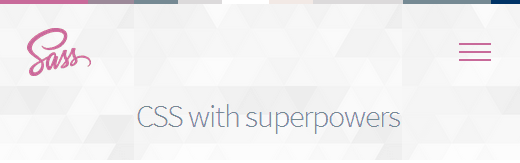
Introduction to Sass: Leveling Up Your WordPress Theme Design
WordPress theme design often involves wrestling with CSS, especially as projects grow in complexity. Sass (Syntactically Awesome Style Sheets) is a CSS preprocessor that extends the capabilities of standard CSS, making it easier to manage, maintain, and scale your stylesheets. This article will introduce new WordPress theme designers to the core concepts of Sass and demonstrate how it can revolutionize their workflow.
Why Use Sass for WordPress Theme Development?
Sass offers numerous advantages that enhance the WordPress theme development process. These benefits contribute to cleaner, more efficient, and more maintainable code.
- Modularity and Organization: Sass enables you to break down your CSS into smaller, reusable modules. This modular approach significantly improves code organization and reduces redundancy.
- Variables: Define variables to store frequently used values such as colors, fonts, and spacing. Changing a variable updates all instances where it’s used, ensuring consistency and simplifying modifications.
- Nesting: Sass allows you to nest CSS selectors within each other, mirroring the HTML structure. This makes your code more readable and easier to understand.
- Mixins: Create reusable blocks of CSS code called mixins. These can include complex property declarations that can be easily incorporated into different selectors, promoting code reuse and reducing repetition.
- Inheritance (Extends): Share properties between selectors using the `@extend` directive. This avoids duplicating code and ensures consistency across your styles.
- Operators: Perform mathematical operations directly within your CSS, enabling you to calculate values for sizes, margins, and other properties.
- Improved Maintainability: By organizing your code and using features like variables and mixins, Sass makes your stylesheets easier to maintain and update.
- Enhanced Workflow: The structured approach of Sass leads to a more streamlined and efficient development workflow.
Setting Up Your Sass Environment
Before you can start using Sass, you need to set up your development environment. There are several ways to compile Sass code into standard CSS, each with its own advantages and disadvantages.
Using a Command-Line Compiler
The most common method involves installing a Sass compiler on your machine. This typically requires Node.js and npm (Node Package Manager).
- Install Node.js and npm: Download and install Node.js from the official website (nodejs.org). npm comes bundled with Node.js.
- Install Sass: Open your terminal or command prompt and run the following command: `npm install -g sass`
- Compile Sass: Navigate to your theme’s directory in the terminal and run the command: `sass input.scss output.css`. Replace `input.scss` with the name of your Sass file and `output.css` with the desired name for the compiled CSS file.
- Watch Mode: To automatically compile your Sass files whenever they are saved, use the `–watch` flag: `sass –watch input.scss:output.css`
Using a GUI Application
For users who prefer a visual interface, several GUI applications are available for compiling Sass.
- Koala: A cross-platform GUI application for compiling Less, Sass, Compass, and CoffeeScript. It offers a simple drag-and-drop interface.
- Prepros: A commercial application that provides a comprehensive set of features for compiling various web development languages, including Sass.
- CodeKit (Mac): Another commercial option that simplifies the compilation process and offers additional features like image optimization and JavaScript concatenation.
Using a WordPress Plugin
While generally not recommended for production environments due to performance considerations, several WordPress plugins can compile Sass directly within the WordPress admin area. These are primarily suitable for testing and development.
- WP SCSS: A plugin that compiles Sass files automatically and provides error reporting.
- Sassify: Another plugin that compiles Sass files on the fly.
Sass Syntax: SCSS vs. Sass
Sass comes in two syntaxes: SCSS (Sassy CSS) and indented syntax (often referred to simply as “Sass”). SCSS is the most widely used and recommended syntax due to its similarity to standard CSS.
- SCSS: Uses curly braces `{}` to define blocks of code and semicolons `;` to separate property-value pairs, just like CSS.
- Indented Syntax (Sass): Uses indentation to define blocks of code and omits semicolons.
For beginners, SCSS is generally easier to learn and integrate into existing CSS workflows. This article will focus on the SCSS syntax.
Core Sass Features: Variables, Nesting, Mixins, and Extends
These four features form the foundation of efficient Sass development. Mastering them will significantly improve your WordPress theme design process.
Variables
Variables allow you to store values that can be reused throughout your stylesheet. They are defined using the `$` symbol.
“`scss
$primary-color: #007bff;
$font-size: 16px;
$spacing: 10px;
body {
font-size: $font-size;
color: $primary-color;
padding: $spacing;
}
h1 {
color: $primary-color;
margin-bottom: $spacing * 2;
}
“`
In this example, `$primary-color`, `$font-size`, and `$spacing` are variables. If you need to change the primary color, you only need to update the variable’s value, and all instances where it’s used will be updated automatically.
Nesting
Nesting allows you to structure your CSS selectors in a way that mirrors your HTML structure. This improves readability and makes your code more organized.
“`scss
nav {
ul {
margin: 0;
padding: 0;
list-style: none;
li {
display: inline-block;
a {
display: block;
padding: 10px;
text-decoration: none;
color: #333;
&:hover {
color: $primary-color;
}
}
}
}
}
“`
The `&` symbol refers to the parent selector. In this case, `&:hover` refers to `a:hover`.
Mixins
Mixins are reusable blocks of CSS code that can be included in different selectors. They are defined using the `@mixin` directive and included using the `@include` directive.
“`scss
@mixin border-radius($radius) {
-webkit-border-radius: $radius;
-moz-border-radius: $radius;
border-radius: $radius;
}
.button {
@include border-radius(5px);
background-color: #eee;
padding: 10px 20px;
}
.card {
@include border-radius(10px);
border: 1px solid #ccc;
padding: 20px;
}
“`
This example defines a `border-radius` mixin that takes a `$radius` argument. The `@include` directive inserts the code from the mixin into the `.button` and `.card` selectors.
Extends (Inheritance)
The `@extend` directive allows you to share properties between selectors. This avoids duplicating code and ensures consistency.
“`scss
.button {
padding: 10px 20px;
border: none;
background-color: #eee;
color: #333;
cursor: pointer;
}
.primary-button {
@extend .button;
background-color: $primary-color;
color: #fff;
}
“`
The `.primary-button` selector inherits all the properties from the `.button` selector and then overrides the `background-color` and `color` properties.
Organizing Your Sass Files for a WordPress Theme
A well-organized file structure is crucial for maintaining a large Sass project. Here’s a recommended structure for your WordPress theme:
“`
theme-name/
├── sass/
│ ├── _variables.scss // Global variables
│ ├── _mixins.scss // Reusable mixins
│ ├── _base.scss // Base styles (normalize, typography)
│ ├── _layout.scss // Layout styles (header, footer, sidebar)
│ ├── _components.scss // Reusable components (buttons, forms, etc.)
│ ├── _utilities.scss // Utility classes (e.g., .margin-top-10)
│ ├── style.scss // Main Sass file (imports all other files)
├── css/
│ └── style.css // Compiled CSS file
├── functions.php // Theme functions file
├── …
“`
Partial Files
Files that start with an underscore (`_`) are called partial files. These files are not compiled directly but are imported into other Sass files. This helps to keep your code modular and organized.
Importing Files
The `@import` directive is used to import partial files into your main Sass file.
“`scss
// style.scss
@import “sass/variables”;
@import “sass/mixins”;
@import “sass/base”;
@import “sass/layout”;
@import “sass/components”;
@import “sass/utilities”;
“`
When compiling `style.scss`, the Sass compiler will include the contents of all the imported partial files into the resulting `style.css` file.
Integrating Sass into Your WordPress Theme
To use your compiled CSS file in your WordPress theme, you need to enqueue it in your theme’s `functions.php` file.
“`php
“`
This code enqueues the `style.css` file, which is located in the `css` directory of your theme.
Sass Functions and Directives: Going Beyond the Basics
Sass provides several built-in functions and directives that extend its capabilities.
Functions
Sass functions allow you to perform operations on values, such as colors, numbers, and strings.
- Color Functions: `lighten()`, `darken()`, `saturate()`, `desaturate()`, `rgba()`, `mix()`, etc.
- Number Functions: `round()`, `ceil()`, `floor()`, `abs()`, `min()`, `max()`, etc.
- String Functions: `unquote()`, `quote()`, `str-length()`, `str-insert()`, etc.
- List Functions: `nth()`, `length()`, `append()`, `join()`, `index()`, etc.
“`scss
$base-color: #007bff;
$light-color: lighten($base-color, 20%);
$dark-color: darken($base-color, 20%);
.element {
background-color: $light-color;
color: $dark-color;
}
“`
Directives
Directives are special keywords that control the behavior of the Sass compiler.
- `@if`, `@else`, `@else if`: Conditional statements that allow you to apply styles based on certain conditions.
- `@for`: Creates a loop that iterates over a range of numbers.
- `@each`: Iterates over a list or map.
- `@while`: Creates a loop that continues as long as a condition is true.
- `@debug`: Prints a message to the console during compilation.
- `@warn`: Displays a warning message during compilation.
- `@error`: Throws an error and stops the compilation process.
“`scss
$theme: “dark”;
@if $theme == “dark” {
body {
background-color: #333;
color: #fff;
}
} @else {
body {
background-color: #fff;
color: #333;
}
}
“`
Best Practices for Using Sass in WordPress Theme Design
To maximize the benefits of Sass, follow these best practices:
- Keep Your Code Modular: Break down your CSS into smaller, reusable components.
- Use Variables Consistently: Define variables for frequently used values and reuse them throughout your stylesheet.
- Write Meaningful Mixins: Create mixins for common CSS patterns and avoid duplicating code.
- Use Extends Sparingly: While `@extend` can be useful, overuse can lead to bloated CSS.
- Comment Your Code: Add comments to explain your code and make it easier to understand.
- Use a Consistent Naming Convention: Choose a consistent naming convention for your variables, mixins, and classes.
- Automate Your Workflow: Use a task runner like Gulp or Grunt to automate the compilation process and other tasks.
Conclusion
Sass is a powerful tool that can significantly improve your WordPress theme design workflow. By mastering the core concepts of variables, nesting, mixins, and extends, you can write cleaner, more maintainable, and more efficient CSS. Embrace Sass and take your WordPress theme development skills to the next level.
