How to Give a First Purchase Discount in WooCommerce
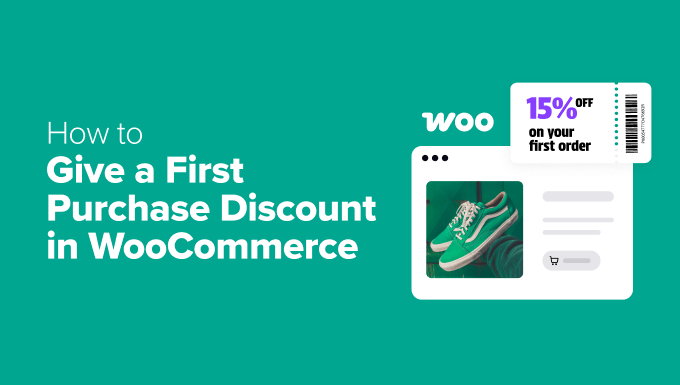
Understanding First Purchase Discounts in WooCommerce
Giving a first purchase discount in WooCommerce is a popular strategy for attracting new customers and encouraging them to complete their initial order. These discounts act as an incentive, lowering the barrier to entry for hesitant shoppers and fostering a positive first impression of your brand. Before implementing a first purchase discount, it’s crucial to understand the benefits and various approaches available.
* Attracting new customers
* Increasing conversion rates
* Building brand loyalty
* Gathering customer data
* Generating initial sales and revenue
There are several methods to offer these discounts, each with its own advantages and disadvantages in terms of complexity, flexibility, and customer experience. Choosing the right method depends on your technical skills, marketing goals, and target audience.
Methods for Offering First Purchase Discounts
WooCommerce doesn’t have a built-in feature specifically for first purchase discounts. Therefore, you’ll need to use extensions, coupons with specific restrictions, or code customization to achieve this. Here’s an overview of the common methods:
* **WooCommerce Coupons with Restrictions:** Utilizing the standard WooCommerce coupon functionality with added restrictions using plugins or custom code.
* **WooCommerce Extensions/Plugins:** Employing dedicated plugins designed to handle first purchase discounts and other advanced coupon features.
* **Custom Code Implementation:** Writing custom PHP code to detect first-time customers and apply the discount programmatically.
* **Third-Party Marketing Platforms:** Integrating with email marketing platforms or other services that offer first-purchase discount functionalities.
Method 1: WooCommerce Coupons with Restrictions (Using a Plugin)
This method involves creating a standard WooCommerce coupon and then restricting its usage to first-time customers using a plugin. Several plugins offer this functionality. We’ll use a popular and reliable plugin to illustrate the process.
**Plugin Example: “Advanced Coupons”**
1. **Install and Activate the Plugin:** From your WordPress dashboard, navigate to “Plugins” > “Add New.” Search for “Advanced Coupons” and install the plugin. Activate it once the installation is complete.
2. **Create a New Coupon:** Go to “WooCommerce” > “Coupons” > “Add Coupon.”
3. **Configure the Coupon:**
* **Coupon Code:** Enter a relevant coupon code (e.g., “WELCOME10”).
* **Discount Type:** Choose the desired discount type (e.g., “Percentage discount,” “Fixed cart discount,” “Fixed product discount”).
* **Coupon Amount:** Specify the discount amount or percentage.
* **Coupon expiry date (optional):** Set expiry date to limit the usage.
4. **Set Usage Restrictions (Advanced Coupons Settings):** Navigate to the “Usage Restrictions” tab.
* Look for the Advanced Coupons specific settings.
* Find an option like “Only for First Order” or similar wording. Mark the checkbox or select the appropriate option. This is the key step that restricts the coupon to new customers.
5. **Optional Usage Limits:** You can further restrict the coupon usage by setting a “Usage limit per coupon” or “Usage limit per user” if desired.
6. **Publish the Coupon:** Click “Publish” to activate the coupon.
**Advantages:**
* Relatively simple to set up.
* Leverages the existing WooCommerce coupon system.
* Requires minimal coding knowledge.
**Disadvantages:**
* Relies on a third-party plugin.
* The functionality depends on the plugin’s features and compatibility.
* May require a paid plugin for advanced features.
Method 2: Using Dedicated WooCommerce Extensions/Plugins
Several WooCommerce extensions are specifically designed to handle first purchase discounts and offer more advanced features than standard coupons. These plugins typically provide a user-friendly interface and more control over the discount settings.
**Plugin Example: “First Order Discount” (Hypothetical Plugin – Research Availability)**
While a plugin named exactly “First Order Discount” might not be readily available, many plugins offer similar functionalities under different names like “Welcome Discount,” “New Customer Discount,” or “Signup Discount.” Search the WooCommerce extensions marketplace for plugins with these keywords and features.
1. **Install and Activate the Plugin:** Install and activate your chosen plugin.
2. **Access the Plugin Settings:** Typically, the plugin settings will be located under the WooCommerce menu or a dedicated menu item in the WordPress dashboard.
3. **Configure the Discount:**
* **Enable the Discount:** Activate the discount feature within the plugin settings.
* **Discount Type:** Choose the discount type (e.g., percentage, fixed amount).
* **Discount Value:** Specify the discount amount or percentage.
* **Coupon Code (Optional):** Some plugins allow you to automatically generate a coupon code, while others require you to define it.
* **Restrictions (If Any):** Some plugins offer additional restrictions, such as minimum order value or specific product categories.
* **Display Settings:** Configure how the discount is displayed to customers (e.g., banner message, popup).
* **Cookie or User Tracking:** The plugin will use cookies or user account information to identify first-time customers.
4. **Save the Settings:** Save the plugin settings to activate the discount.
**Advantages:**
* User-friendly interface.
* Designed specifically for first purchase discounts.
* May offer more advanced features and customization options.
**Disadvantages:**
* Requires purchasing a paid extension.
* The functionality and compatibility depend on the specific plugin.
* Potential plugin conflicts with other WooCommerce extensions.
Method 3: Custom Code Implementation (PHP)
This method involves writing custom PHP code to detect first-time customers and automatically apply a discount to their cart. This approach requires coding knowledge and familiarity with the WooCommerce API.
**Important Note:** This method requires advanced technical skills. Incorrect code implementation can cause errors on your website. Always back up your website before making code changes.
1. **Access Your Theme’s functions.php File (or a Custom Plugin):** You can access the functions.php file through the WordPress theme editor (Appearance > Theme Editor). However, it’s highly recommended to create a child theme or a custom plugin to avoid losing your changes when the theme is updated.
2. **Add the Following Code Snippet:**
“`php
add_action( ‘woocommerce_before_calculate_totals’, ‘apply_first_order_discount’ );
function apply_first_order_discount( $cart ) {
if ( is_admin() && ! defined( ‘DOING_AJAX’ ) ) {
return;
}
if ( did_action( ‘woocommerce_before_calculate_totals’ ) >= 2 ) {
return;
}
$customer_id = get_current_user_id();
if ( $customer_id == 0 ) {
// Guest user – use session to track first order
if ( ! isset( $_SESSION[‘first_order_discount_applied’] ) ) {
$order_count = 0;
} else {
$order_count = 1; // Assume not a first-time visitor
}
} else {
// Logged-in user – check previous orders
$customer_orders = get_posts( array(
‘meta_key’ => ‘_customer_user’,
‘meta_value’ => $customer_id,
‘post_type’ => ‘shop_order’,
‘post_status’ => ‘wc-completed’, // Consider other status as needed
‘numberposts’ => 1, // Check if any order exists
) );
$order_count = count( $customer_orders );
}
if ( $order_count == 0 ) {
// First-time customer – apply the discount
$discount_percentage = 10; // Change this to your desired percentage
foreach ( $cart->get_cart() as $cart_item ) {
$product_price = $cart_item[‘data’]->get_price();
$discount_amount = $product_price * ($discount_percentage / 100);
$cart_item[‘data’]->set_price( $product_price – $discount_amount );
}
if ($customer_id == 0) {
$_SESSION[‘first_order_discount_applied’] = true; //Set session
}
}
}
“`
3. **Customize the Code:**
* **$discount_percentage:** Change the value (e.g., `10`) to your desired discount percentage.
* **`post_status`:** Adjust the order statuses to consider when determining if a user is a first-time customer. `wc-completed` is a good starting point, but you might also include `wc-processing`.
* **Session Management:** The code includes session management for guest users. Ensure that your server is configured to support PHP sessions.
4. **Save the Changes:** Save the changes to your functions.php file or custom plugin file.
**Explanation:**
* The code uses the `woocommerce_before_calculate_totals` action hook to apply the discount before the cart totals are calculated.
* It checks if the current user is logged in.
* If the user is logged in, it retrieves their previous orders using `get_posts()`.
* If the user is not logged in (guest user) it relies on session management.
* If the user has no previous orders, it applies the specified discount percentage to each item in the cart.
**Advantages:**
* Highly customizable.
* No reliance on third-party plugins.
* Can be integrated with other custom functionalities.
**Disadvantages:**
* Requires coding knowledge.
* Can be complex to implement and maintain.
* Potential for errors if not implemented correctly.
* Maintenance overhead increases with WooCommerce updates.
Method 4: Third-Party Marketing Platforms (Email Marketing)
Many email marketing platforms offer features to trigger automated emails with first purchase discounts to new subscribers. This method is particularly effective for growing your email list and nurturing potential customers.
**Example: Using Mailchimp**
1. **Integrate Mailchimp with WooCommerce:** Install and configure the official Mailchimp for WooCommerce plugin.
2. **Create a Welcome Automation:** In Mailchimp, create a new automation workflow triggered when a new subscriber is added to your list (or a specific segment).
3. **Design the Welcome Email:** Design an email that welcomes new subscribers and includes a first purchase discount.
4. **Generate a Unique Coupon Code:**
* You can manually create unique coupon codes in WooCommerce and import them into Mailchimp, associating a code with each subscriber.
* Some Mailchimp integrations support dynamic coupon code generation, where a unique coupon code is automatically generated for each subscriber.
5. **Add the Coupon Code to the Email:** Include the unique coupon code in the welcome email.
6. **Activate the Automation:** Activate the automation workflow to automatically send the welcome email to new subscribers.
**Advantages:**
* Automated and scalable.
* Effective for building your email list.
* Provides a personalized customer experience.
**Disadvantages:**
* Requires using a third-party marketing platform.
* May involve subscription costs.
* Relies on customers subscribing to your email list.
Choosing the Right Method
The best method for offering a first purchase discount depends on your specific needs and technical capabilities.
* **For beginners with limited technical skills:** Using a WooCommerce coupon with a plugin like “Advanced Coupons” is the easiest and most straightforward option.
* **For users who want more control and flexibility:** Custom code implementation provides the most control but requires coding knowledge.
* **For users focused on email marketing:** Integrating with a third-party marketing platform is a great way to grow your email list and offer personalized discounts.
* **For users looking for specialized features:** Explore WooCommerce extensions specifically designed for first purchase discounts and welcome offers.
Consider the following factors when making your decision:
* **Technical Skills:** How comfortable are you with coding and configuring plugins?
* **Budget:** Are you willing to pay for a premium plugin or marketing platform?
* **Desired Features:** Do you need advanced features like dynamic coupon codes or personalized email marketing?
* **Maintenance:** How much time and effort are you willing to invest in maintaining the discount system?
Testing and Monitoring
After implementing your chosen method, it’s crucial to test it thoroughly to ensure it’s working correctly. Place a test order as a new customer to verify that the discount is applied correctly. Monitor the performance of your first purchase discount program to track its effectiveness and make adjustments as needed. Pay attention to metrics such as:
* Conversion rates
* Average order value
* Customer acquisition cost
* Email list growth (if using email marketing)
Conclusion
Offering a first purchase discount in WooCommerce is a valuable strategy for attracting new customers and boosting sales. By carefully considering the available methods and choosing the one that best suits your needs, you can create a successful discount program that drives growth and fosters customer loyalty. Remember to test and monitor your program regularly to ensure it’s performing optimally.
