How to Show Confirm Navigation Popup for Forms in WordPress
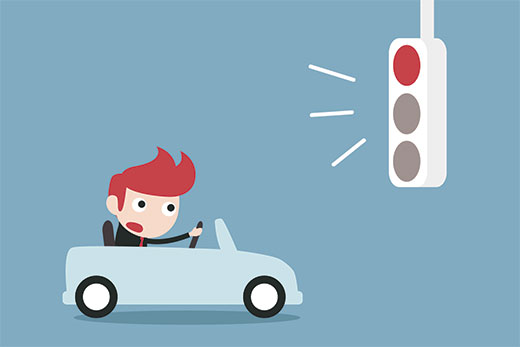
“`html
Introduction to Confirm Navigation Popups in WordPress Forms
Navigating away from a form without saving can be a frustrating experience for users. They might lose valuable data they’ve painstakingly entered. A “Confirm Navigation” popup acts as a safety net, alerting users when they’re about to leave a form page with unsaved changes. This article will explore different methods to implement this feature in your WordPress forms, enhancing user experience and preventing data loss. We’ll cover approaches using JavaScript, jQuery, and popular WordPress form plugins.
Understanding the Need for Confirmation
Forms are a crucial part of almost any website, used for contact information, user registration, surveys, and more. Users often spend time filling out these forms, and losing that data can be a significant deterrent. A confirm navigation popup addresses this issue by:
- Preventing accidental data loss.
- Improving user experience by providing a safety net.
- Reducing user frustration and bounce rates.
- Giving users a chance to review and save their input.
Implementing a Basic JavaScript Solution
The most fundamental way to implement a confirm navigation popup is using JavaScript. This approach involves listening for the `beforeunload` event, which is triggered when a user attempts to navigate away from the page.
Basic JavaScript Example
“`javascript
window.addEventListener(‘beforeunload’, function (e) {
// Check if any form fields have been modified
let formChanged = false;
const forms = document.querySelectorAll(‘form’);
for (let i = 0; i < forms.length; i++) { const form = forms[i]; const elements = form.elements; for (let j = 0; j < elements.length; j++) { const element = elements[j]; if (element.tagName === 'INPUT' || element.tagName === 'TEXTAREA' || element.tagName === 'SELECT') { if (element.defaultValue !== element.value) { formChanged = true; break; } } } if (formChanged) break; } if (formChanged) { // Cancel the event e.preventDefault(); // Chrome requires returnValue to be set e.returnValue = 'You have unsaved changes. Are you sure you want to leave?'; return 'You have unsaved changes. Are you sure you want to leave?'; } }); ```
Explanation:
- `window.addEventListener(‘beforeunload’, function (e) { … });`: This line attaches an event listener to the `beforeunload` event. The function within will be executed just before the page is unloaded (e.g., when the user clicks a link, closes the tab, or presses the back button).
- `let formChanged = false;`: Initializes a variable to track whether any form fields have been changed.
- `document.querySelectorAll(‘form’)`: Selects all form elements in the document. The script iterates over each form.
- Looping through form elements and checking for changes: The script loops through all elements within each form (INPUT, TEXTAREA, SELECT) and compares the initial `defaultValue` with the current `value`. If any field has been modified, the `formChanged` flag is set to `true`.
- `if (formChanged) { … }`: If `formChanged` is true, meaning there are unsaved changes, the code proceeds to display the confirmation popup.
- `e.preventDefault();`: Prevents the default action of the `beforeunload` event, which would be to navigate away immediately.
- `e.returnValue = ‘You have unsaved changes. Are you sure you want to leave?’;`: Sets the message displayed in the confirmation popup. Note that some browsers require setting `e.returnValue` for the popup to appear.
- `return ‘You have unsaved changes. Are you sure you want to leave?’;`: This is another way to set the confirmation message, and is often required for cross-browser compatibility.
Adding the Script to WordPress
You can add this JavaScript code to your WordPress site using several methods:
- **Directly in the theme’s `functions.php` file (not recommended for beginners):** This involves adding the code within `
