What Is Google Blacklist? + How to Fix It in WordPress
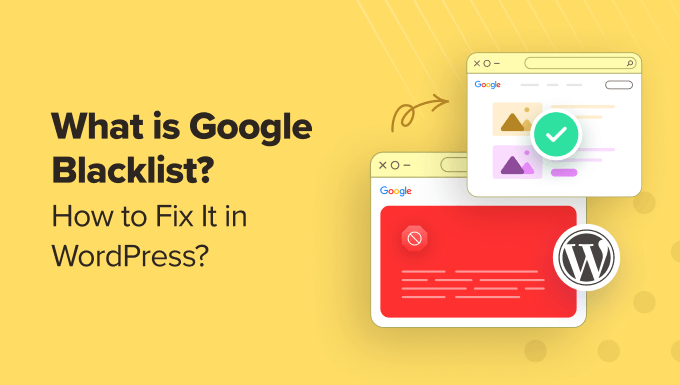
What is a Google Blacklist? Understanding Website Blacklisting
A Google blacklist, more accurately referred to as being “delisted” or “indexed poorly” due to security threats, malware, or policy violations, signifies that Google has identified your website as potentially harmful to its users. This can happen for several reasons, ranging from hosting malicious software to engaging in deceptive SEO practices. Being blacklisted by Google, or failing to appear in search results due to these reasons, can have severe consequences for your website traffic, reputation, and ultimately, your business.
Essentially, Google maintains a database of websites it deems unsafe or untrustworthy. When a website is added to this “blacklist” (though the exact technical implementation isn’t a single list), Google takes measures to protect its users, such as:
- Removing the website from its search results (or significantly lowering its ranking).
- Displaying a warning message to users who attempt to visit the website, alerting them to potential risks.
- Preventing Google Ads from being displayed on the website.
This can dramatically reduce the visibility of your website and lead to a substantial loss of traffic, impacting your business and online presence. It’s crucial to understand the causes of blacklisting and take immediate action to resolve the issue if your website is affected.
Common Reasons for Getting Blacklisted
Several factors can contribute to a website being blacklisted by Google. These can be broadly categorized into:
- Malware and Viruses: Hosting or distributing malware, viruses, or other malicious software is a primary reason for blacklisting. These threats can infect visitors’ computers and compromise their data.
- Phishing: Websites that impersonate legitimate organizations to steal users’ personal information, such as usernames, passwords, and credit card details, are quickly blacklisted.
- Spam and Hacking: If your website is hacked and used to send spam emails or host malicious content without your knowledge, it can be blacklisted.
- Deceptive Practices: Engaging in black hat SEO techniques like keyword stuffing, cloaking, or using hidden text to manipulate search rankings can result in penalties, including delisting.
- Unnatural Links: Building a large number of low-quality, artificial, or irrelevant backlinks to your website can be seen as an attempt to manipulate search rankings and lead to penalties.
- Violation of Google’s Webmaster Guidelines: Failing to adhere to Google’s Webmaster Guidelines, which outline best practices for website design and content creation, can result in negative consequences.
- Compromised Plugins or Themes: Outdated or poorly coded WordPress plugins and themes can create security vulnerabilities that hackers can exploit to inject malicious code into your website.
- Spammy User-Generated Content: Allowing spam comments, forum posts, or other user-generated content on your website without proper moderation can lead to blacklisting.
- Copyright Infringement: Hosting or distributing copyrighted material without permission can result in legal action and blacklisting.
- Dangerous Downloads: Offering software or files for download that are known to be malicious or bundled with unwanted software can trigger blacklisting.
How to Check if Your WordPress Site is Blacklisted
The first step in addressing a potential blacklisting issue is to confirm whether your website is actually affected. Here are several methods you can use:
- Google Search: Perform a site-specific search on Google using the “site:” operator followed by your domain name (e.g., “site:yourdomain.com”). If your website doesn’t appear in the search results, it could indicate a blacklisting issue or severe ranking problems.
- Google Search Console: Check the “Security Issues” report in Google Search Console (formerly Webmaster Tools). This report will alert you to any detected malware, hacking attempts, or other security problems on your website.
- Google Transparency Report: Visit the Google Transparency Report (transparencyreport.google.com) and enter your domain name to see if it’s listed as “unsafe” for any reason.
- Third-Party Blacklist Checkers: Use online blacklist checker tools like Sucuri SiteCheck, VirusTotal, or MXToolbox. These tools scan your website against multiple blacklists and provide a report of any detected issues.
- Browser Warnings: If visitors see a warning message in their browser when trying to access your website (e.g., “This site may be compromised” or “Deceptive site ahead”), it’s a strong indication that your website is blacklisted.
- Check Your Hosting Account: Contact your web hosting provider and ask them to check your account for any signs of malware, spam, or other security breaches.
How to Fix a Blacklisted WordPress Site: A Step-by-Step Guide
Once you’ve confirmed that your WordPress site is blacklisted, it’s crucial to take immediate action to identify and remove the cause of the problem and request a review from Google. Here’s a step-by-step guide:
Step 1: Backup Your Website
Before making any changes to your website, create a complete backup of all your files and database. This will allow you to restore your website to its previous state if anything goes wrong during the cleanup process. You can use a WordPress backup plugin like UpdraftPlus, BackupBuddy, or Jetpack Backup.
Step 2: Scan Your Website for Malware and Security Vulnerabilities
Use a reputable security scanner to thoroughly scan your website for malware, viruses, and other security vulnerabilities. Consider using both a server-side scanner and a WordPress security plugin.
- Server-Side Scanner: Ask your hosting provider to run a server-side scan of your website. Server-side scans are more comprehensive and can detect hidden malware that may not be visible through WordPress plugins.
- WordPress Security Plugin: Install and activate a WordPress security plugin like Wordfence, Sucuri Security, or iThemes Security. These plugins can scan your website files, database, and themes for malware and vulnerabilities. They can also help you harden your website’s security.
Step 3: Remove Malware and Fix Security Vulnerabilities
Once the scan is complete, carefully review the results and remove any detected malware, malicious code, or suspicious files.
- Manually Remove Malware: If you’re comfortable editing code, you can manually remove malware from your website files and database. However, be extremely cautious when editing code, as mistakes can break your website.
- Use a Security Plugin to Remove Malware: Many security plugins offer automatic malware removal features. Use these features to remove detected malware.
- Update All Themes and Plugins: Ensure that all your WordPress themes and plugins are up-to-date. Outdated themes and plugins often contain security vulnerabilities that hackers can exploit.
- Remove Unused Themes and Plugins: Delete any themes and plugins that you’re not actively using. Unused themes and plugins can be a security risk if they contain vulnerabilities.
Step 4: Harden Your WordPress Website Security
After removing malware, take steps to harden your WordPress website’s security to prevent future infections.
- Change Passwords: Change all passwords associated with your website, including your WordPress administrator password, database password, FTP/SFTP passwords, and hosting account password. Use strong, unique passwords for each account.
- Implement Two-Factor Authentication (2FA): Enable two-factor authentication for your WordPress administrator account. This adds an extra layer of security by requiring a code from your phone or email in addition to your password.
- Limit Login Attempts: Install a plugin like Limit Login Attempts Reloaded to prevent brute-force attacks by limiting the number of failed login attempts.
- Disable File Editing: Disable file editing within the WordPress dashboard to prevent unauthorized users from modifying your website files. You can do this by adding the following line to your wp-config.php file: `define( ‘DISALLOW_FILE_EDIT’, true );`
- Rename Your Login URL: Change the default WordPress login URL (wp-login.php) to a custom URL to make it harder for hackers to find your login page. You can use a plugin like WPS Hide Login.
- Disable Directory Indexing: Prevent visitors from browsing your website’s directory structure by creating an empty index.php file in each directory.
- Install a Web Application Firewall (WAF): A WAF can help protect your website from common web attacks like SQL injection and cross-site scripting (XSS). Consider using a WAF like Cloudflare or Sucuri.
- Regularly Monitor Your Website: Regularly monitor your website for suspicious activity, such as unusual login attempts, file changes, or traffic spikes.
Step 5: Remove Spam and User-Generated Content
If your website was blacklisted due to spam or malicious user-generated content, remove all such content.
- Delete Spam Comments: Delete all spam comments from your WordPress website. Consider using an anti-spam plugin like Akismet to automatically filter out spam comments.
- Moderate User-Generated Content: If your website allows user-generated content (e.g., forum posts, reviews), implement a moderation system to review and approve all content before it’s published.
- Disable Anonymous Comments: Require users to register and log in before they can leave comments. This can help deter spammers.
Step 6: Request a Review from Google
Once you’ve cleaned up your website and addressed all security issues, request a review from Google through Google Search Console.
- Access the Security Issues Report: Go to the “Security Issues” report in Google Search Console.
- Mark the Issues as Fixed: If Google has identified security issues on your website, mark them as fixed after you’ve addressed them.
- Request a Review: Click the “Request a Review” button and provide details about the steps you’ve taken to clean up your website and prevent future issues. Be as detailed as possible in your explanation.
Step 7: Monitor Your Website’s Ranking and Traffic
After requesting a review from Google, monitor your website’s ranking and traffic to see if it’s recovering. It may take some time for Google to re-evaluate your website and remove it from the blacklist.
- Track Your Rankings: Use a rank tracking tool to monitor your website’s position in Google search results for your target keywords.
- Monitor Your Traffic: Use Google Analytics to track your website’s traffic and identify any significant changes.
- Check for Browser Warnings: Regularly check your website in different browsers to ensure that visitors are not seeing any warning messages.
Step 8: Keep Your Website Secure
Preventing future blacklisting requires ongoing vigilance and a commitment to website security.
- Regularly Update Themes and Plugins: Keep your WordPress themes and plugins up-to-date to patch security vulnerabilities.
- Use Strong Passwords: Enforce the use of strong passwords for all user accounts.
- Monitor for Suspicious Activity: Regularly monitor your website for suspicious activity, such as unusual login attempts, file changes, or traffic spikes.
- Back Up Your Website Regularly: Create regular backups of your website to protect your data in case of a security breach.
- Stay Informed: Stay informed about the latest security threats and best practices for WordPress security.
By following these steps, you can effectively fix a blacklisted WordPress site and prevent future blacklisting issues. Remember that website security is an ongoing process that requires continuous monitoring and maintenance.
- How to Protect Your WordPress Site From Brute Force Attacks
- Ecommerce Security Tips: How to Secure Your WordPress Store
- How to Redact Text in WordPress (The Easy Way)
- How to Reset Passwords for All Users in WordPress
- How to Block IP Addresses in WordPress (& Why)
- 14 Vital Tips to Protect Your WordPress Admin Area (Updated)
- How to Remove the Login Shake Effect in WordPress (Updated)
