How to Add Better Custom Notifications in WordPress
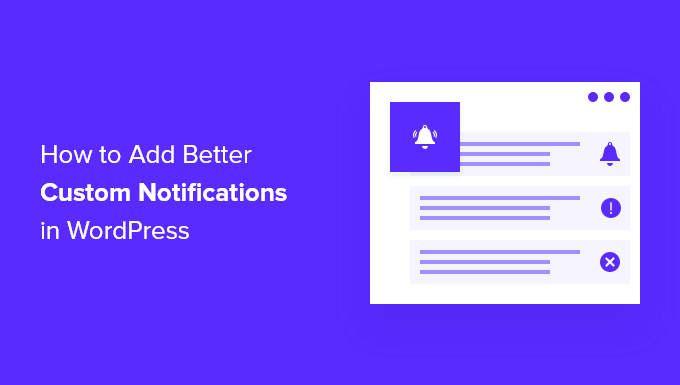
Understanding WordPress Notifications
WordPress, by default, provides a basic notification system. These notifications alert users to various events, such as new comments, plugin updates, and user registrations. However, these default notifications often lack customization and can be easily missed or overlooked. Adding custom notifications allows you to tailor messages to specific users, trigger events based on unique criteria, and provide a more branded and informative experience.
Why Use Custom Notifications?
Custom notifications provide several benefits:
- Improved User Engagement: Tailored notifications can encourage users to interact with your site more frequently.
- Enhanced Branding: Custom notifications allow you to reinforce your brand identity through consistent messaging and design.
- Targeted Communication: Send specific information to particular user groups or individuals based on their roles or actions.
- Streamlined Workflows: Automate notifications to trigger based on specific events, improving operational efficiency.
- Better User Experience: Provide timely and relevant information to users, enhancing their overall experience.
- Reduced Support Load: By proactively informing users about potential issues or updates, you can reduce the number of support requests.
Methods for Implementing Custom Notifications
Several methods can be used to implement custom notifications in WordPress, each with its own advantages and disadvantages:
- Using Plugins: This is often the easiest option, especially for users with limited coding experience. Several plugins offer varying degrees of customization.
- Custom Code: Writing custom code provides the most flexibility but requires a strong understanding of PHP and WordPress hooks.
- Third-Party Services: Services like Zapier or IFTTT can connect WordPress to other applications and trigger notifications based on specific events.
Implementing Custom Notifications with Plugins
Using plugins is the most straightforward method for adding custom notifications. Here are a few popular plugins:
- WP Notification Center: A versatile plugin that allows you to create custom notifications for various events, including user registration, comment moderation, and form submissions.
- Notification: A simpler plugin focused on displaying notifications within the WordPress admin area.
- Jetpack: While not solely a notification plugin, Jetpack provides features for push notifications to users’ devices.
- PushEngage: A dedicated web push notification service that allows you to send targeted notifications to users’ browsers.
To implement custom notifications using a plugin, follow these general steps:
- Install and activate the chosen plugin from the WordPress plugin repository.
- Navigate to the plugin’s settings page.
- Configure the notification settings, including the event that triggers the notification, the recipient(s), and the notification message.
- Test the notification to ensure it functions correctly.
For example, using WP Notification Center, you can create a notification that is sent to the administrator when a new user registers. You would configure the plugin to trigger the notification on the `user_register` hook and specify the administrator’s email address as the recipient.
Creating Custom Notifications with Code
For more advanced customization, you can create custom notifications using PHP code and WordPress hooks. This approach provides the greatest flexibility but requires a solid understanding of WordPress development.
Understanding WordPress Hooks:
WordPress hooks allow you to tap into the core functionality of WordPress and modify or extend its behavior. There are two types of hooks:
- Actions: Actions allow you to execute custom code at specific points in the WordPress execution flow.
- Filters: Filters allow you to modify data before it is displayed or processed.
Example: Sending a Custom Email Notification on New Post Publication
This example demonstrates how to send a custom email notification to administrators when a new post is published:
“`php
add_action( ‘publish_post’, ‘custom_notification_on_publish’, 10, 2 );
function custom_notification_on_publish( $post_id, $post ) {
// Check if it’s a new post (not an update)
if ( get_post_status( $post_id ) != ‘publish’ ) {
return;
}
$post_title = get_the_title( $post_id );
$post_url = get_permalink( $post_id );
$subject = ‘New Post Published: ‘ . $post_title;
$message = “A new post has been published on your website:nn”;
$message .= “Title: ” . $post_title . “n”;
$message .= “URL: ” . $post_url . “nn”;
$message .= “View the post here: ” . admin_url( ‘post.php?post=’ . $post_id . ‘&action=edit’ );
$to = get_option( ‘admin_email’ );
$headers = array( ‘Content-Type: text/html; charset=UTF-8’ );
wp_mail( $to, $subject, $message, $headers );
}
“`
Explanation:
- `add_action( ‘publish_post’, ‘custom_notification_on_publish’, 10, 2 );`: This line hooks the `custom_notification_on_publish` function to the `publish_post` action. This action is triggered whenever a post is published. The `10` represents the priority (lower numbers execute earlier), and `2` indicates that the function accepts two arguments.
- `function custom_notification_on_publish( $post_id, $post )`: This defines the function that will be executed when a post is published. It accepts the post ID and the post object as arguments.
- `if ( get_post_status( $post_id ) != ‘publish’ ) { return; }`: This checks if the post is actually being published.
- `$post_title = get_the_title( $post_id );`: Retrieves the title of the post.
- `$post_url = get_permalink( $post_id );`: Retrieves the URL of the post.
- The `$subject` and `$message` variables construct the email’s subject and body.
- `$to = get_option( ‘admin_email’ );`: Retrieves the administrator’s email address from the WordPress options.
- `$headers = array( ‘Content-Type: text/html; charset=UTF-8’ );`: Sets the email’s content type to HTML.
- `wp_mail( $to, $subject, $message, $headers );`: Sends the email using the WordPress `wp_mail` function.
Important Considerations When Using Custom Code:
- Security: Sanitize and validate all input data to prevent security vulnerabilities.
- Performance: Optimize your code to minimize its impact on site performance.
- Maintainability: Write clear and well-documented code to ensure maintainability.
- Error Handling: Implement robust error handling to gracefully handle unexpected errors.
- Theme Compatibility: Ensure your code is compatible with different WordPress themes. It is generally better practice to put your custom code in a plugin rather than your theme files.
Customizing Notification Content
Regardless of the method you choose (plugin or custom code), you’ll want to customize the content of your notifications. Consider the following:
- Personalization: Use dynamic data to personalize notifications (e.g., user’s name, order details).
- Call to Action: Include a clear call to action to encourage users to take specific actions (e.g., “View your order,” “Read the new post”).
- Branding: Incorporate your brand’s logo, colors, and tone of voice.
- Relevance: Ensure the notification is relevant to the user and the event that triggered it.
- Conciseness: Keep the notification concise and easy to understand.
- Clarity: Ensure the purpose of the notification is clear.
Example: Including User Data in an Email Notification
“`php
// Assuming you have the user’s ID in the $user_id variable
$user_info = get_userdata( $user_id );
$username = $user_info->user_login;
$user_email = $user_info->user_email;
$message = “Hello ” . $username . “,nn”;
$message .= “Thank you for registering on our website!nn”;
$message .= “Your email address is: ” . $user_email . “n”;
“`
Using Third-Party Services for Notifications
Third-party services like Zapier and IFTTT can connect WordPress to a wide range of other applications and trigger notifications based on various events. This approach is particularly useful for sending notifications to different platforms, such as Slack, SMS, or other web applications.
Example: Sending a Slack Notification for New Comments
You can use Zapier to connect WordPress to Slack and send a notification to a specific Slack channel whenever a new comment is posted.
- Create a Zapier account.
- Connect your WordPress account to Zapier.
- Connect your Slack account to Zapier.
- Create a new Zap in Zapier.
- Choose WordPress as the trigger and select the “New Comment” event.
- Choose Slack as the action and select the “Send Channel Message” action.
- Configure the Slack message content, including the comment author, content, and link to the comment.
- Activate the Zap.
Testing Your Custom Notifications
Thorough testing is crucial to ensure your custom notifications function correctly.
- Trigger the events that should trigger the notifications.
- Verify that the notifications are sent to the correct recipients.
- Check the notification content for accuracy and formatting.
- Test different scenarios and edge cases.
- Use a dedicated testing environment to avoid disrupting your live site.
Troubleshooting Common Issues
- Notifications Not Being Sent: Check your email server settings, plugin configurations, and custom code for errors. Ensure that WordPress can send emails.
- Incorrect Notification Content: Verify that the dynamic data is being retrieved and displayed correctly.
- Notifications Being Sent to the Wrong Recipients: Double-check the recipient settings in your plugin or custom code.
- Performance Issues: Optimize your code to minimize its impact on site performance. Use caching techniques if necessary.
Best Practices for Custom Notifications
- Prioritize User Experience: Ensure notifications are relevant, timely, and easy to understand.
- Avoid Over-Notification: Limit the number of notifications to avoid overwhelming users.
- Provide Opt-Out Options: Allow users to unsubscribe from certain types of notifications.
- Maintain Consistency: Use consistent branding and messaging across all notifications.
- Monitor Performance: Track the performance of your notifications and make adjustments as needed.
