How to Create a Free Gift Coupon in WooCommerce (Easy Way)
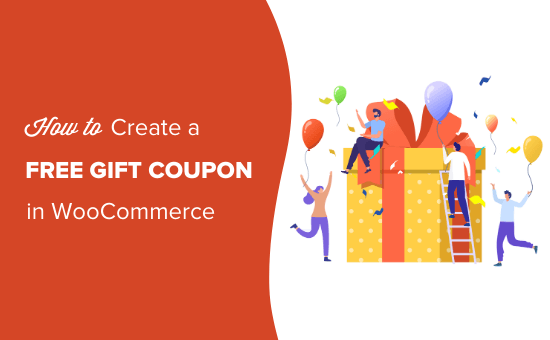
Introduction to Free Gift Coupons in WooCommerce
Offering free gifts with purchases is a powerful marketing strategy to attract new customers, reward loyal patrons, and boost sales in your WooCommerce store. A free gift coupon provides a specific product, often of lesser value than the main purchase, at no cost to the customer when they meet certain conditions. These conditions might involve a minimum order value, a specific product purchase, or simply applying the coupon during a promotional period. This guide will provide an easy way to create free gift coupons within WooCommerce, allowing you to leverage this effective marketing technique.
Understanding WooCommerce Coupons
WooCommerce has built-in coupon functionality, but it’s essential to understand its capabilities and limitations before delving into free gift creation. Standard WooCommerce coupons allow for:
- Percentage discounts (e.g., 10% off the entire order).
- Fixed cart discounts (e.g., $5 off the entire order).
- Fixed product discounts (e.g., $2 off a specific product).
While these options are valuable, offering a completely free gift requires a slightly different approach. We’ll be utilizing these features in conjunction with specific product settings to achieve the desired outcome.
Setting Up Your “Free Gift” Product
The first crucial step is to prepare the product that you’ll be offering as a free gift. This product should already exist in your WooCommerce inventory. If not, create it following these steps:
- Go to **Products -> Add New** in your WordPress dashboard.
- Enter the product name (e.g., “Free Sample Product” or “Bonus T-Shirt”).
- Add a product description that clearly indicates this is a free gift offered under certain conditions.
- Upload a product image to visually represent the gift.
- In the **Product data** section, choose the appropriate product type (Simple product, Variable product, etc.). For most free gifts, a “Simple product” type will suffice.
The following settings are extremely important for ensuring the free gift coupon functions correctly:
- **Regular Price:** Set the regular price of the product. This will be the price displayed when the gift is not being offered with a coupon.
- **Sale Price:** Set the sale price to $0. This is crucial. When the coupon is applied, the product will effectively cost nothing. Keep in mind that simply setting the regular price to zero will remove the incentive to use a coupon!
- **Inventory:** Manage the inventory of your free gift product. Ensure you have sufficient stock to fulfill potential orders. It’s a good idea to enable “Manage stock?” and set the stock quantity.
- **Shipping:** Consider whether the free gift requires shipping. If it does, enter the weight and dimensions. If it’s a downloadable product or a service that doesn’t require shipping, you can disable shipping settings altogether. If you are offering free shipping on the entire order when the coupon is used, you can ignore these settings to an extent.
- **Linked Products (Upsells & Cross-sells):** While optional, you might want to strategically use upsells or cross-sells on the free gift product page to encourage further purchases.
- **Attributes (If Applicable):** If your free gift has variations (e.g., size, color), configure the product attributes accordingly.
Once you’ve configured the product, click **Publish** to make it live in your store.
Creating the Free Gift Coupon
Now that you have your free gift product set up, it’s time to create the WooCommerce coupon that will trigger the discount.
- Go to **WooCommerce -> Coupons -> Add Coupon**.
- Enter a **Coupon Code**. This is the code customers will use at checkout (e.g., “FREEGIFT”, “BONUS”, “SUMMER20”). Choose a code that is easy to remember and relevant to your promotion.
- Add an optional **Description** for internal use (e.g., “Free sample with orders over $50”). This helps you keep track of your coupons.
- In the **General** tab:
- **Discount type:** Select “Fixed cart discount”. Although we are offering a “free” product, we will be applying this discount to the *entire* cart, based on the price of the gift item.
- **Coupon amount:** Enter the regular price of your free gift product. This will effectively deduct the price of the free gift from the total cart value when the coupon is applied *and* the gift is already in the cart. If the regular price is $20, then enter 20.
- **Allow free shipping:** Choose whether or not the coupon grants free shipping. This depends on your overall strategy.
- **Coupon expiry date:** Set an expiration date for the coupon if it’s part of a limited-time promotion.
- In the **Usage Restriction** tab:
- **Minimum spend:** Set the minimum order value required for the coupon to be valid. This encourages customers to spend more. For example, you might require a minimum spend of $50.
- **Maximum spend:** Optionally set a maximum order value. This is less common for free gift coupons.
- **Individual use only:** Tick this box if you want to prevent the coupon from being combined with other coupons. It’s often recommended to enable this to avoid stacking discounts.
- **Exclude sale items:** Decide whether the coupon should apply to items already on sale. This depends on your promotional strategy.
- **Products:** In this field, start typing the name of your free gift product. Select it from the list. This is the most important part. This restriction ensures that the coupon only works if the free gift product is already *in the cart*.
- **Exclude products:** Optionally exclude certain products from being eligible for the coupon.
- **Product categories:** Optionally restrict the coupon to apply only to orders containing products from specific categories.
- **Excluded categories:** Optionally exclude certain product categories from being eligible for the coupon.
- **Email restrictions:** Restrict the coupon to specific email addresses. This can be useful for targeted promotions.
- In the **Usage Limits** tab:
- **Usage limit per coupon:** Set the total number of times the coupon can be used. This is useful for limited-quantity promotions.
- **Limit usage to X items:** This is not relevant for our use case, as we are applying a cart discount.
- **Usage limit per user:** Set the number of times a single user can use the coupon. It’s common to limit this to 1 to prevent abuse.
- Click **Publish** to activate the coupon.
Important Considerations and Potential Issues
* **Testing:** Thoroughly test your coupon before launching your promotion. Add qualifying products to your cart, then add the free gift product. Apply the coupon and ensure the free gift price is correctly deducted. Try different scenarios (e.g., without the free gift in the cart, without meeting the minimum spend) to ensure the coupon behaves as expected.
* **Inventory Management:** Closely monitor the inventory of your free gift product. Running out of stock can lead to customer dissatisfaction. Consider using a plugin to automate low-stock notifications.
* **Clear Communication:** Clearly communicate the terms and conditions of your free gift offer on your website, in your marketing materials, and during the checkout process. This will help avoid confusion and ensure customers understand how to redeem the offer.
* **Shipping Costs:** Pay attention to shipping costs. If your free gift is a physical product, you may need to adjust your shipping settings or offer free shipping with the coupon to make the offer truly attractive. Be explicit if the customer needs to pay for shipping on the gift even though it’s “free”.
* **Coupon Stacking:** Be mindful of coupon stacking. If you have other coupons active, ensure they don’t conflict with your free gift coupon. The “Individual use only” setting can help prevent this.
* **Product Variations:** If your free gift has variations (e.g., different colors or sizes), ensure the coupon applies correctly to all variations. You may need to create separate coupons for each variation, or use a more advanced coupon plugin that supports variation-specific rules.
* **Advanced Coupon Plugins:** While the method outlined above works well, consider exploring premium WooCommerce coupon plugins for more advanced features such as:
- Automatic addition of the free gift to the cart when the coupon is applied.
- Conditional logic for more complex promotions.
- Gift wrapping options.
* **Customer Support:** Be prepared to answer customer inquiries about the free gift offer. Have a clear FAQ ready to address common questions.
* **Performance:** Monitor the performance of your free gift promotion. Track the number of coupons used, the sales generated, and the overall return on investment. This will help you optimize your future promotions.
* **Cart Fragmentation:** Free gift promotions can sometimes lead to cart fragmentation, where customers add products to their cart but don’t complete the purchase. This can happen if customers are unsure how to redeem the offer or if they encounter technical issues. Optimize your checkout process and provide clear instructions to minimize cart abandonment.
* **Tax Implications:** Consult with a tax professional to understand the tax implications of offering free gifts in your jurisdiction.
Troubleshooting Common Issues
* **Coupon Not Applying:** Ensure the customer meets all the requirements of the coupon (minimum spend, correct products in the cart, etc.). Double-check that the coupon code is entered correctly.
* **Free Gift Not Appearing as Free:** Verify that the sale price of the free gift product is set to $0. Ensure the coupon amount is equal to the *regular* price of the free gift.
* **Incorrect Discount Amount:** Double-check the coupon amount. It should be equal to the regular price of the free gift.
* **Coupon Applying to Incorrect Products:** Review the “Usage Restriction” settings to ensure the coupon is restricted to the free gift product.
* **Coupon Not Working with Other Coupons:** If “Individual use only” is enabled, the coupon cannot be combined with other coupons.
* **Stock Issues:** Monitor the stock level of the free gift product and replenish it as needed.
Example Scenario
Let’s say you want to offer a free “Sample Lip Balm” (regular price: $5) with all orders over $30.
1. Create a “Sample Lip Balm” product and set its sale price to $0 and its regular price to $5.
2. Create a coupon code “LIPBALMFREE”.
3. Set the discount type to “Fixed cart discount”.
4. Set the coupon amount to $5.
5. Set the minimum spend to $30.
6. Restrict the coupon to the “Sample Lip Balm” product.
7. Limit the usage to 1 per user.
Now, when a customer adds at least $30 worth of products to their cart *and* adds the “Sample Lip Balm” to their cart, and then applies the “LIPBALMFREE” coupon, the price of the “Sample Lip Balm” will be deducted from their total.
Conclusion
Creating free gift coupons in WooCommerce is a relatively straightforward process that can significantly enhance your marketing efforts. By carefully configuring your free gift product, setting up the coupon with appropriate restrictions, and clearly communicating the offer to your customers, you can effectively incentivize purchases and boost sales. Remember to thoroughly test your coupons and monitor their performance to optimize your promotions and ensure a positive customer experience.
- How to Add Product Badges in WooCommerce (Quick and Easy)
- How to Sell Product Bundles in WooCommerce (Step by Step)
- How to Customize WooCommerce Product Pages (No Code Method)
- How to Add Sample Data in WooCommerce (with Product Images)
- How to Create a Members-Only WooCommerce Store (Step by Step)
- How to Give a First Purchase Discount in WooCommerce
- How to Add a Free Shipping Bar in WooCommerce (Step by Step)
