How to Add a Featured Image Column to Your WordPress Admin Panel
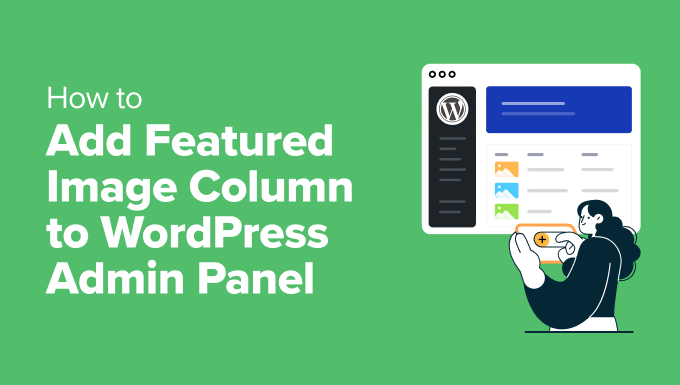
Introduction: Enhancing Your WordPress Admin Panel
WordPress, the world’s most popular content management system (CMS), offers a flexible and powerful admin panel for managing your website. While it provides a wealth of information about your posts and pages, sometimes you need a more visual representation of your content directly within the admin area. One highly effective way to achieve this is by adding a featured image column to your posts and pages list. This allows you to quickly identify and verify that your content has the correct featured image, improving your workflow and ensuring visual consistency on your website. This article will guide you through the process of adding a featured image column to your WordPress admin panel using various methods, including code snippets and plugins.
Understanding the Benefits of a Featured Image Column
Before diving into the technical aspects, let’s explore the advantages of adding a featured image column to your WordPress admin panel:
- Visual Identification: Quickly scan and identify posts or pages with missing or incorrect featured images.
- Improved Workflow: Streamline your content management process by visually verifying featured images without opening each post or page individually.
- Enhanced Organization: Organize your content more efficiently by having a visual overview of your featured images.
- Quality Control: Ensure visual consistency across your website by easily identifying and correcting any featured image discrepancies.
- Client Management: Simplify content management for clients by providing a user-friendly visual interface for identifying featured images.
Method 1: Adding the Featured Image Column Using Code (functions.php)
This method involves adding code snippets to your theme’s `functions.php` file. While it requires some coding knowledge, it provides a customizable and lightweight solution. **It’s crucial to back up your `functions.php` file before making any changes.** Also, consider using a child theme to avoid losing your modifications when the parent theme is updated.
Step 1: Defining the Column Header
First, you need to add a new column header to the posts list. This is done using the `manage_{post_type}_columns` filter. Replace `{post_type}` with the post type you want to modify (e.g., `post`, `page`, or a custom post type).
“`php
function add_featured_image_column($columns) {
$new_columns = array();
foreach($columns as $key => $value) {
$new_columns[$key] = $value;
if ($key == ‘title’) {
$new_columns[‘featured_image’] = ‘Featured Image’;
}
}
return $new_columns;
}
add_filter(‘manage_post_posts_columns’, ‘add_featured_image_column’);
add_filter(‘manage_page_posts_columns’, ‘add_featured_image_column’);
“`
Explanation:
- The `add_featured_image_column` function takes the existing `$columns` array as input.
- It iterates through the existing columns and adds them to a new array `$new_columns`.
- When it encounters the ‘title’ column, it inserts the new ‘featured_image’ column after it. You can change the column inserted after by changing ‘title’ to another column name.
- The function returns the modified `$new_columns` array.
- `add_filter` hooks the function into the `manage_post_posts_columns` and `manage_page_posts_columns` filters, applying the changes to both posts and pages.
Step 2: Populating the Column with Featured Images
Now, you need to populate the newly created column with the featured images. This is achieved using the `manage_{post_type}_custom_column` action.
“`php
function populate_featured_image_column($column_name, $post_id) {
if ($column_name == ‘featured_image’) {
$featured_image = get_the_post_thumbnail($post_id, array(50, 50)); // Adjust size as needed
if (!empty($featured_image)) {
echo ‘‘ . $featured_image . ‘‘;
} else {
echo ‘—’; // Display a placeholder if no featured image is set
}
}
}
add_action(‘manage_post_posts_custom_column’, ‘populate_featured_image_column’, 10, 2);
add_action(‘manage_page_posts_custom_column’, ‘populate_featured_image_column’, 10, 2);
“`
Explanation:
- The `populate_featured_image_column` function takes the `$column_name` and `$post_id` as input.
- It checks if the current column is ‘featured_image’.
- If it is, it retrieves the featured image using `get_the_post_thumbnail` with a specified size (50×50 pixels in this example). Adjust the size as needed.
- It then displays the featured image wrapped in a link to the edit post page.
- If no featured image is set, it displays a placeholder (a dash in this case).
- `add_action` hooks the function into the `manage_post_posts_custom_column` and `manage_page_posts_custom_column` actions, applying the changes to both posts and pages. The priority is set to 10, and the function accepts two arguments.
Step 3: Making the Column Sortable (Optional)
If you want to make the featured image column sortable, you can use the `manage_sortable_columns` filter. However, it’s important to understand that sorting by featured image doesn’t mean sorting by the image itself. Instead, it would typically involve sorting by whether or not a featured image exists.
“`php
function make_featured_image_column_sortable($columns) {
$columns[‘featured_image’] = ‘featured_image’;
return $columns;
}
add_filter(‘manage_edit-post_sortable_columns’, ‘make_featured_image_column_sortable’);
add_filter(‘manage_edit-page_sortable_columns’, ‘make_featured_image_column_sortable’);
function orderby_featured_image( $query ) {
if( ! is_admin() )
return;
$orderby = $query->get( ‘orderby’);
if( ‘featured_image’ == $orderby ) {
$query->set( ‘meta_key’, ‘_thumbnail_id’ );
$query->set( ‘orderby’, ‘meta_value’ ); //Or ‘meta_value_num’ depending on how thumbnails are stored.
}
}
add_action( ‘pre_get_posts’, ‘orderby_featured_image’ );
“`
Explanation:
- The `make_featured_image_column_sortable` function adds ‘featured_image’ to the array of sortable columns.
- The `add_filter` hooks the function into the `manage_edit-post_sortable_columns` and `manage_edit-page_sortable_columns` filters.
- The `orderby_featured_image` function intercepts the main query and modifies it to order by the `_thumbnail_id` meta key (which is where the featured image ID is stored). This assumes standard WordPress featured images.
- The `pre_get_posts` action allows modification of the main query before it’s executed.
**Important Considerations for Code Method:**
- Always back up your `functions.php` file before making changes.
- Consider using a child theme to avoid losing your modifications when the parent theme is updated.
- Test the code thoroughly after implementation.
- Adjust the image size in `get_the_post_thumbnail` to suit your needs.
- The sorting functionality relies on the `_thumbnail_id` meta key. If you are using a different method to store featured images, you will need to adjust the `orderby_featured_image` function accordingly.
Method 2: Using a Plugin
Using a plugin is a simpler and often more user-friendly approach, especially for those who are not comfortable with coding. Several plugins are available that can add a featured image column to your WordPress admin panel. Here’s an example of how to use a popular plugin:
Recommended Plugin: Admin Columns
Admin Columns is a powerful plugin that allows you to customize the columns displayed in your WordPress admin panel without writing any code. It offers a wide range of customization options, including adding featured image columns, custom fields, and more.
Step 1: Install and Activate Admin Columns
1. Go to your WordPress admin panel.
2. Navigate to **Plugins > Add New**.
3. Search for “Admin Columns”.
4. Install and activate the plugin.
Step 2: Configure Admin Columns
1. After activation, go to **Settings > Admin Columns**.
2. Select the post type you want to modify (e.g., Posts or Pages).
3. Click the **Add Column** button.
4. Choose the “Featured Image” column type from the dropdown menu.
5. Customize the column settings as needed (e.g., image size, column label).
6. Click **Update** to save your changes.
Step 3: View the Featured Image Column
Navigate to the posts or pages list, and you will see the newly added featured image column.
**Advantages of Using Admin Columns:**
- No coding required.
- User-friendly interface.
- Wide range of customization options.
- Supports various post types and taxonomies.
- Allows adding other custom columns besides featured images.
**Disadvantages of Using Admin Columns:**
- Adds an additional plugin to your WordPress installation, potentially impacting performance (although Admin Columns is generally well-optimized).
- The free version has some limitations, and you may need to upgrade to the pro version for advanced features.
Method 3: Using Alternative Plugins
Besides Admin Columns, several other plugins can achieve a similar result. Here are a few alternatives:
* **Posts Table with Search & Sort:** While primarily designed to create searchable and sortable tables, this plugin can also display featured images in the admin area.
* **Custom Post Type UI:** This plugin focuses on creating custom post types, but it often includes functionality for customizing admin columns, including adding featured image columns.
* **Enhanced Media Library:** This plugin is more focused on media library management, but it can sometimes provide options for displaying featured images in the admin columns.
When choosing a plugin, consider the following factors:
- Features: Does the plugin offer all the features you need?
- Ease of Use: Is the plugin easy to use and configure?
- Performance: Is the plugin well-optimized and does it not negatively impact your website’s performance?
- Support: Does the plugin have good documentation and support?
- Reviews and Ratings: What are the reviews and ratings from other users?
Conclusion: Choosing the Right Method
Adding a featured image column to your WordPress admin panel is a simple yet effective way to improve your content management workflow and ensure visual consistency on your website. You can choose between adding the column using code snippets in your `functions.php` file or using a plugin like Admin Columns. The code method offers more customization options but requires coding knowledge. The plugin method is easier to implement and provides a user-friendly interface, but it may add an additional plugin to your WordPress installation. Carefully consider your needs and technical skills before choosing the method that best suits you. Remember to always back up your website before making any changes.
- How to Create a Local WordPress Site Using XAMPP
- How to Add a Search Toggle Effect in WordPress
- How to Set A Fallback Featured Image Based on Post Category in WordPress
- How to Create a Custom Page in WordPress
- How to: Related Posts with Thumbnails in WordPress without Plugins
- How to Easily Style Tags in WordPress (With Examples)
- Beginner’s Guide: How to Use WordPress Block Patterns
