How to Auto-Schedule Your WordPress Blog Posts
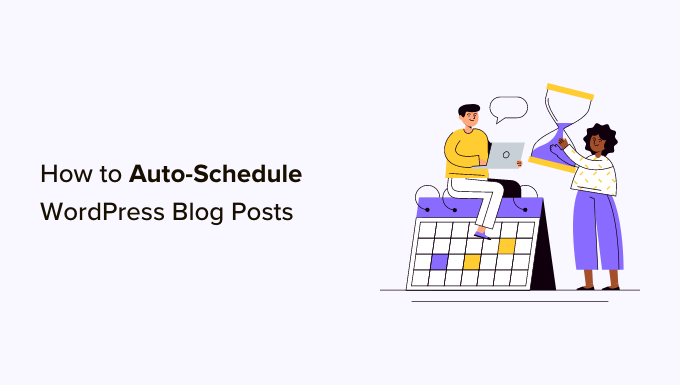
“`html
Understanding the Benefits of Auto-Scheduling
- Saves Time: Pre-plan your content and schedule it in advance, freeing up your time for other tasks.
- Maintains Consistency: Ensure a regular flow of content, keeping your audience engaged.
- Optimizes Publishing Times: Schedule posts for peak engagement hours in different time zones.
- Improves Workflow: Batch create content and schedule it, streamlining your content creation process.
- Reduces Stress: Avoid last-minute scrambling to publish content.
- Allows for Vacations and Breaks: Keep your blog active even when you’re away.
Native WordPress Scheduling: A Quick Overview
WordPress comes with a built-in scheduling feature. When creating or editing a post, you can change the “Publish” date to a future date and time. This allows you to schedule the post to be automatically published at that specified time.
How to Use the Native Scheduler:
- Create or edit a new post in the WordPress editor.
- In the “Publish” meta box (usually located in the top right corner), click on the “Immediately” link next to “Publish”.
- A calendar and time selection tool will appear.
- Select the desired date and time for your post to be published.
- Click the “Schedule” button. The button will change from “Publish” to “Schedule” once you’ve selected a future date.
While the native scheduler is simple, it lacks advanced features like social media integration or content recycling.
Utilizing WordPress Plugins for Advanced Auto-Scheduling
Numerous WordPress plugins offer more advanced auto-scheduling capabilities. These plugins often include features such as social media sharing, recurring posts, and content calendars.
Popular Auto-Scheduling Plugins:
- CoSchedule: A comprehensive marketing calendar that integrates with WordPress, allowing you to schedule blog posts and social media updates in one place.
- Editorial Calendar: Provides a visual overview of your scheduled posts, making it easy to manage your content calendar.
- Blog2Social: Auto-posts your blog content to various social media platforms.
- Revive Old Posts: Automatically shares your old blog posts on social media to drive traffic and engagement.
- Advanced Scheduled Posts: Enhances the native WordPress scheduler with features like custom scheduling intervals and post expiration.
CoSchedule: A Detailed Look
CoSchedule is a powerful marketing calendar plugin designed to streamline your content marketing efforts. It offers a wide range of features, including:
- Drag-and-Drop Calendar: Visually plan and manage your content schedule.
- Social Media Integration: Schedule social media updates alongside your blog posts.
- Team Collaboration: Assign tasks, share notes, and manage your team’s workflow.
- Content ReQueue: Automatically recycle your best-performing content.
- Analytics: Track the performance of your content and social media updates.
Setting Up CoSchedule:
- Install and activate the CoSchedule plugin.
- Connect your social media accounts to CoSchedule.
- Create a new blog post in WordPress.
- Use the CoSchedule meta box to schedule your post and associated social media updates.
- Choose the date and time for your post and social media updates to be published.
- Add any relevant social media messages or images.
- Save your post. CoSchedule will automatically schedule the post and social media updates according to your settings.
Editorial Calendar: Visualizing Your Content Schedule
Editorial Calendar plugin provides a visual overview of your scheduled posts within the WordPress dashboard. This allows you to easily see gaps in your schedule and plan your content accordingly.
Key Features of Editorial Calendar:
- Drag-and-Drop Interface: Easily move scheduled posts to different dates.
- Multiple Author Support: Manage content schedules for multiple authors.
- Quick Edit: Quickly edit post titles, content, and scheduled dates directly from the calendar.
- Post Status Indicators: Easily identify the status of each post (e.g., draft, scheduled, published).
Using Editorial Calendar:
- Install and activate the Editorial Calendar plugin.
- Navigate to the “Calendar” section in your WordPress dashboard.
- The calendar will display all of your scheduled posts.
- Drag and drop posts to reschedule them.
- Click on a post to edit it directly from the calendar.
Blog2Social: Automating Social Media Promotion
Blog2Social automatically shares your blog posts on various social media platforms, saving you time and effort. It supports a wide range of social networks, including Facebook, Twitter, LinkedIn, and Instagram.
Blog2Social Features:
- Auto-Posting: Automatically share new blog posts on social media.
- Customizable Social Media Messages: Tailor your social media messages for each platform.
- Scheduling: Schedule social media updates for optimal engagement.
- Link Shortening: Automatically shorten links to save space.
- Image Support: Include images in your social media updates.
Configuring Blog2Social:
- Install and activate the Blog2Social plugin.
- Connect your social media accounts to Blog2Social.
- Configure your auto-posting settings. Choose which social media platforms to share your posts on, and customize your social media messages.
- When you publish a new blog post, Blog2Social will automatically share it on your selected social media platforms.
Revive Old Posts: Recycling Your Content
Revive Old Posts automatically shares your old blog posts on social media, driving traffic and engagement to your existing content. This is a great way to keep your blog active and reach new audiences with your older posts.
Key Features of Revive Old Posts:
- Automatic Sharing: Automatically shares old posts on social media.
- Customizable Schedule: Set the frequency and time of day for sharing old posts.
- Exclude Categories and Tags: Prevent certain categories or tags from being shared.
- Hashtag Integration: Automatically add relevant hashtags to your social media updates.
- Track Clicks: Monitor the performance of your shared posts.
Setting Up Revive Old Posts:
- Install and activate the Revive Old Posts plugin.
- Connect your social media accounts to Revive Old Posts.
- Configure your sharing settings. Choose the frequency and time of day for sharing old posts, and customize your social media messages.
- Select the categories and tags to include or exclude from sharing.
- Save your settings. Revive Old Posts will automatically start sharing your old posts on social media.
Advanced Scheduled Posts: Enhancing the Native Scheduler
Advanced Scheduled Posts enhances the native WordPress scheduler, offering more control and flexibility over your scheduled posts. It provides features such as custom scheduling intervals, post expiration, and more.
Advanced Scheduled Posts Features:
- Custom Scheduling Intervals: Schedule posts to be published at specific intervals (e.g., every hour, every day, every week).
- Post Expiration: Automatically unpublish posts after a certain date.
- Scheduled Post Actions: Perform actions on scheduled posts, such as changing the author or category.
- Email Notifications: Receive email notifications when a post is scheduled or published.
Using Advanced Scheduled Posts:
- Install and activate the Advanced Scheduled Posts plugin.
- When creating or editing a post, you will see new options in the “Publish” meta box.
- Use these options to customize the scheduling interval, set an expiration date, or perform other actions on the scheduled post.
Best Practices for Auto-Scheduling Your Blog Posts
- Plan Your Content Calendar: Create a content calendar to map out your blog posts and social media updates in advance.
- Optimize for Peak Engagement Times: Schedule your posts for the times when your audience is most active.
- Use High-Quality Images: Include visually appealing images in your blog posts and social media updates.
- Write Engaging Content: Create content that is informative, entertaining, and relevant to your audience.
- Promote Your Content: Share your blog posts on social media, email newsletters, and other channels.
- Monitor Your Results: Track the performance of your scheduled posts and social media updates to see what works best.
- Vary Your Content: Don’t just schedule blog posts; include other types of content such as videos, infographics, and podcasts.
- Review and Adjust: Regularly review your content calendar and adjust your scheduling strategy as needed.
- Don’t Over-Automate: While auto-scheduling can save time, it’s important to maintain a personal touch and engage with your audience.
- Respond to Comments and Questions: Be sure to respond to comments and questions on your blog posts and social media updates.
Troubleshooting Common Auto-Scheduling Issues
- Posts Not Publishing: Check your WordPress settings to ensure that the timezone is correct. Also, check your server’s cron job settings to make sure they are configured properly.
- Plugin Conflicts: If you are experiencing issues with auto-scheduling, try deactivating other plugins to see if there is a conflict.
- Social Media Errors: If your social media updates are not being published correctly, check your social media account connections and make sure that your API keys are valid.
- Time Zone Issues: Ensure your WordPress timezone settings are correctly configured under Settings > General.
- Server Limitations: Some hosting providers may have limitations on cron jobs or scheduled tasks. Contact your hosting provider for assistance.
“`
- How to Schedule WordPress Posts for Social Media with Buffer
- How to Notify Users When Their Comment is Approved in WordPress
- WordPress Quick Edit Not Working? Here’s How to Fix It in No Time
- 13 Plugins and Tips to Improve WordPress Admin Area
- How to Display Random Posts in WordPress (Easy Tutorial)
- How to Improve User Experience in WordPress (13 Practical Tips)
- How to Easily Add Box Shadow in WordPress (4 Ways)
