How to Add a Cookies Popup in WordPress for GDPR/CCPA
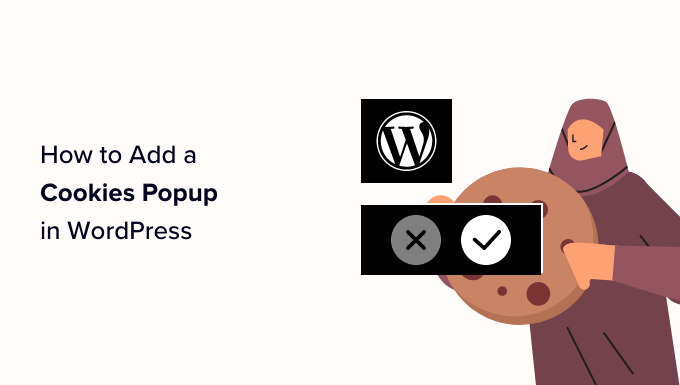
## How to Add a Cookies Popup in WordPress for GDPR/CCPA
Navigating the complexities of data privacy regulations like the General Data Protection Regulation (GDPR) and the California Consumer Privacy Act (CCPA) is crucial for any website operating in or serving users from the European Union or California, respectively. One of the fundamental steps toward compliance involves informing website visitors about the use of cookies and obtaining their consent. This article provides a comprehensive guide on how to implement a cookies popup in WordPress, ensuring you meet the requirements of GDPR and CCPA.
## Understanding Cookies and Data Privacy Regulations
Before diving into the implementation, it’s essential to understand what cookies are and why these regulations necessitate a cookie consent popup.
### What are Cookies?
Cookies are small text files stored on a user’s computer by their web browser while they browse a website. They are designed to remember information about the user, such as their login details, preferences, and browsing activity. Cookies can be used for various purposes, including:
* Remembering user login details.
* Tracking user behavior across a website.
* Personalizing user experiences, like displaying targeted ads.
* Analyzing website traffic.
### GDPR and Cookies
The GDPR (General Data Protection Regulation) mandates that websites operating in or serving users from the European Union must obtain explicit consent from users before placing any non-essential cookies on their devices. This means:
* You must clearly inform users about the types of cookies you use and their purpose.
* You must obtain explicit consent from users before setting non-essential cookies.
* Users must have the option to withdraw their consent at any time.
* You must keep a record of user consents.
### CCPA and Cookies
The CCPA (California Consumer Privacy Act) provides California residents with several rights regarding their personal information, including the right to know what personal information is collected, the right to delete their personal information, and the right to opt-out of the sale of their personal information. While the CCPA doesn’t explicitly mention cookies, it does cover the collection and sale of personal information through cookies and other tracking technologies. Websites must:
* Inform users about the categories of personal information collected.
* Provide users with a “Do Not Sell My Personal Information” option.
* Provide a clear privacy policy explaining their data practices.
## Choosing the Right Approach for Your WordPress Site
There are several methods for adding a cookies popup to your WordPress website. The best approach depends on your technical skills, budget, and specific requirements. Here are some common options:
* **WordPress Cookie Consent Plugins:** This is the most user-friendly option for most WordPress users. Numerous plugins are available, offering varying levels of customization and features.
* **Custom Code Implementation:** For developers or those with coding experience, implementing a cookie consent popup using custom code offers greater control and flexibility.
* **Google Tag Manager (GTM):** GTM can be used to manage and deploy cookie consent solutions, providing a centralized platform for managing tracking scripts and cookie consent.
## Using a WordPress Cookie Consent Plugin
Using a plugin is the easiest and most common method for implementing a cookie consent popup in WordPress. Several excellent plugins are available, both free and paid. Here’s a step-by-step guide using a popular and well-regarded plugin:
### Selecting a Plugin
Several WordPress cookie consent plugins are available. Some popular options include:
* CookieYes GDPR Cookie Consent & Compliance Notice
* Complianz
* GDPR Cookie Compliance
For this example, we will use CookieYes GDPR Cookie Consent & Compliance Notice because it’s free, feature-rich, and easy to use.
### Installing and Activating the Plugin
1. **Log in to your WordPress dashboard.**
2. **Go to Plugins > Add New.**
3. **Search for “CookieYes GDPR Cookie Consent & Compliance Notice”.**
4. **Click “Install Now”.**
5. **Once installed, click “Activate”.**
### Configuring the Plugin
After activation, you’ll find a new menu item labeled “CookieYes” in your WordPress dashboard. Click on it to configure the plugin.
1. **Dashboard:** This section provides an overview of the plugin’s status and features.
2. **Cookie Banner:** This is where you customize the appearance and behavior of the cookie consent popup.
* **Enable Banner:** Make sure the banner is enabled to display it on your website.
* **Banner Type:** Choose the type of banner you want to display (e.g., notification banner, popup banner).
* **Layout:** Select the layout of the banner (e.g., bottom bar, top bar, floating box).
* **Position:** Choose where the banner will appear on the screen.
* **Colors:** Customize the colors of the banner to match your website’s design.
* **Text:** Edit the text displayed on the banner to clearly inform users about your use of cookies. For example: “This website uses cookies to improve your experience. By continuing to browse, you consent to our use of cookies.” You should also include a link to your privacy policy.
* **Button Text:** Customize the text on the consent buttons (e.g., “Accept”, “Reject”, “Settings”).
* **Revoke Consent:** Enable the option to allow users to revoke their consent easily.
3. **Cookie List:** This section helps you manage the cookies used on your website.
* **Scan your website:** The plugin will scan your website for cookies and attempt to categorize them automatically.
* **Add Cookies Manually:** You can manually add cookies if the automatic scan misses any. Provide the cookie name, domain, duration, type and a short description.
* **Categorize Cookies:** Categorize cookies into essential, performance, functional, and advertising cookies.
4. **Consent Log:** This section allows you to view a log of user consents. This is important for demonstrating compliance with GDPR.
5. **Settings:** Configure general settings, such as:
* **Country Restrictions:** Specify the countries where the cookie consent banner should be displayed. This is useful if you only need to comply with GDPR for EU visitors.
* **Auto-Blocking:** Automatically block scripts from setting cookies until consent is given. This is crucial for GDPR compliance.
* **Privacy Policy URL:** Link to your privacy policy page.
### Customizing the Cookie Consent Popup
The key to effective cookie consent is clear and transparent communication.
* **Clarity:** Use clear and concise language to explain the purpose of cookies and how they are used on your website.
* **Transparency:** Be transparent about the types of cookies you use and who is setting them (e.g., third-party advertisers).
* **User Control:** Provide users with clear options to accept, reject, or customize their cookie preferences.
* **Privacy Policy:** Always link to your privacy policy, which should provide more detailed information about your data practices.
* **Customization:** Customize the appearance of the popup to match your website’s branding.
## Implementing a Cookie Consent Popup with Custom Code
If you have coding experience or prefer a more hands-on approach, you can implement a cookie consent popup using custom code. This method provides greater control over the appearance and functionality of the popup.
### HTML Structure
First, create the HTML structure for your cookie consent popup. This typically involves a container element with text, buttons, and a link to your privacy policy.
“`html
“`
### CSS Styling
Next, style the popup using CSS to make it visually appealing and consistent with your website’s design. Consider making it fixed position so it stays visible on scroll.
“`css
#cookie-consent-popup {
position: fixed;
bottom: 0;
left: 0;
width: 100%;
background-color: #f0f0f0;
padding: 20px;
text-align: center;
z-index: 1000;
display: none; /* Initially hidden */
}
#cookie-consent-popup p {
margin-bottom: 10px;
}
#cookie-consent-popup button {
margin: 0 10px;
padding: 10px 20px;
border: none;
background-color: #007bff;
color: white;
cursor: pointer;
}
#cookie-consent-popup a {
color: #007bff;
}
“`
### JavaScript Functionality
Use JavaScript to handle user consent and manage cookies. This involves:
1. **Checking for Existing Consent:** Check if the user has already provided consent by looking for a cookie indicating their choice.
2. **Displaying the Popup:** If no consent cookie is found, display the cookie consent popup.
3. **Handling Consent Actions:** When the user clicks “Accept” or “Reject,” set a cookie to record their choice and hide the popup.
4. **Managing Cookie Settings:** Implement functionality to allow users to customize their cookie preferences (e.g., enable/disable specific cookie categories).
5. **Blocking Cookies:** Ensure that third-party scripts are blocked until consent is given, if required by GDPR.
“`javascript
document.addEventListener(‘DOMContentLoaded’, function() {
const cookieConsentPopup = document.getElementById(‘cookie-consent-popup’);
const acceptCookiesButton = document.getElementById(‘accept-cookies’);
const rejectCookiesButton = document.getElementById(‘reject-cookies’);
// Function to set a cookie
function setCookie(name, value, days) {
let expires = “”;
if (days) {
let date = new Date();
date.setTime(date.getTime() + (days * 24 * 60 * 60 * 1000));
expires = “; expires=” + date.toUTCString();
}
document.cookie = name + “=” + (value || “”) + expires + “; path=/”;
}
// Function to get a cookie
function getCookie(name) {
let nameEQ = name + “=”;
let ca = document.cookie.split(‘;’);
for(let i = 0; i < ca.length; i++) {
let c = ca[i];
while (c.charAt(0) == ' ') c = c.substring(1, c.length);
if (c.indexOf(nameEQ) == 0) return c.substring(nameEQ.length, c.length);
}
return null;
}
// Check if consent cookie exists
if (getCookie('cookie_consent')) {
// Consent already given, no need to display the popup
} else {
// Display the popup
cookieConsentPopup.style.display = 'block';
}
// Handle accept cookies button click
acceptCookiesButton.addEventListener('click', function() {
setCookie('cookie_consent', 'true', 365); // Set cookie for 1 year
cookieConsentPopup.style.display = 'none';
// Enable all cookies and tracking scripts here
enableTrackingScripts();
});
// Handle reject cookies button click
rejectCookiesButton.addEventListener('click', function() {
setCookie('cookie_consent', 'false', 365); // Set cookie for 1 year
cookieConsentPopup.style.display = 'none';
// Disable all non-essential cookies and tracking scripts here
disableTrackingScripts();
});
function enableTrackingScripts(){
//Code to enable tracking scripts
}
function disableTrackingScripts(){
//Code to disable tracking scripts
}
});
```
### Integrating the Code into WordPress
1. **Add HTML to your theme:** You can add the HTML code directly to your theme's `footer.php` file or create a custom template part.
2. **Add CSS to your theme:** Add the CSS code to your theme's `style.css` file or use a custom CSS plugin.
3. **Add JavaScript to your theme:** Create a JavaScript file (e.g., `cookie-consent.js`) and add the JavaScript code to it. Then, enqueue the script in your theme's `functions.php` file using `wp_enqueue_script()`. Make sure it's loaded after jQuery if it depends on it.
## Using Google Tag Manager (GTM) for Cookie Consent
Google Tag Manager (GTM) is a powerful tool for managing website tags and tracking scripts. It can also be used to implement a cookie consent solution.
### Setting up GTM
1. **Create a GTM account and container for your website.**
2. **Install the GTM container code on your website.**
### Implementing a Cookie Consent Solution with GTM
1. **Choose a Cookie Consent Platform:** Select a cookie consent management platform (CMP) that integrates with GTM. Some popular options include:
* Cookiebot
* OneTrust
* TrustArc
2. **Configure the CMP:** Follow the CMP's instructions to configure your cookie consent banner, cookie categories, and consent settings.
3. **Integrate with GTM:** The CMP will typically provide a GTM template or instructions on how to integrate its consent solution with your GTM container.
4. **Create GTM Triggers and Tags:** Create GTM triggers that fire based on the user's consent choices. For example, you can create a trigger that fires when the user accepts all cookies or only allows essential cookies. Then, create GTM tags that load tracking scripts based on these triggers.
5. **Test and Deploy:** Thoroughly test your cookie consent implementation to ensure that it's working correctly and that tracking scripts are only loaded after consent is given. Once you are satisfied, deploy the changes to your live website.
## Best Practices for Cookie Consent Implementation
Regardless of the method you choose, follow these best practices for implementing cookie consent:
* **Keep it simple:** Use clear and easy-to-understand language in your cookie consent popup.
* **Provide options:** Give users clear choices about accepting, rejecting, or customizing their cookie preferences.
* **Be transparent:** Explain the purpose of cookies and how they are used on your website.
* **Honor consent:** Respect user choices and ensure that tracking scripts are only loaded after consent is given.
* **Keep records:** Maintain a record of user consents to demonstrate compliance with GDPR.
* **Regularly review:** Regularly review your cookie policy and consent implementation to ensure that it remains compliant with evolving regulations.
* **Mobile-Friendly:** Ensure your cookie banner displays and functions correctly on mobile devices.
* **Accessibility:** Make the cookie banner accessible to users with disabilities by providing alternative text for images and ensuring keyboard navigation is possible.
## Testing and Monitoring
After implementing your cookie consent solution, it's crucial to test and monitor its effectiveness.
* **Verify Correct Functionality:** Test the cookie consent popup on different browsers and devices to ensure that it displays correctly and that the consent buttons function as expected.
* **Check Cookie Blocking:** Use browser developer tools to verify that third-party scripts are blocked until consent is given.
* **Monitor Consent Rates:** Track the percentage of users who accept, reject, or customize their cookie preferences. This can provide insights into the effectiveness of your consent implementation.
* **Stay Updated:** Keep abreast of changes in data privacy regulations and update your cookie policy and consent implementation as needed.
Implementing a cookies popup in WordPress is an essential step toward complying with GDPR and CCPA. By following the steps outlined in this article and adhering to best practices, you can ensure that your website is transparent and respectful of user privacy. Remember to consult with legal counsel to ensure that your implementation fully complies with all applicable regulations.
