How to Create a To-Do List in WordPress (2 Easy Methods)
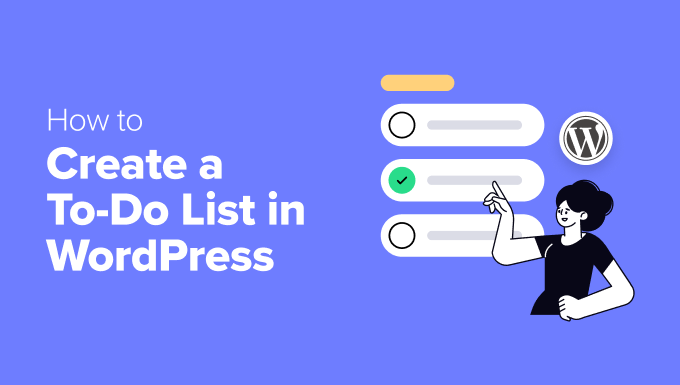
Introduction: Managing Tasks Within Your WordPress Website
WordPress is primarily known as a powerful content management system (CMS) for creating websites and blogs. However, its flexibility and vast plugin ecosystem allow you to extend its functionality far beyond simple content creation. One valuable addition is the ability to manage tasks directly within your WordPress dashboard using a to-do list. This can be particularly helpful for website administrators, content creators, developers, and anyone else involved in managing a WordPress site.
Integrating a to-do list directly into WordPress offers several advantages. It keeps all your website-related tasks organized in one place, reducing the need to switch between different applications. It allows for better collaboration among team members, enabling you to assign tasks, set deadlines, and track progress. Furthermore, by leveraging the existing user management features of WordPress, you can easily control who has access to specific tasks and lists.
This article will guide you through two easy methods for creating a to-do list within your WordPress website. We will explore using a dedicated to-do list plugin and utilizing a general-purpose task management or project management plugin that integrates seamlessly with WordPress.
Method 1: Using a Dedicated To-Do List Plugin
The simplest and often most straightforward method for adding a to-do list to your WordPress site is to use a dedicated plugin specifically designed for this purpose. These plugins typically offer a user-friendly interface for creating, managing, and tracking tasks without overwhelming you with unnecessary features. They often have a clean design and are easy to integrate into your existing workflow.
Step 1: Choosing a To-Do List Plugin
WordPress offers a wide array of to-do list plugins. Some popular options include:
- To-Do List by Wedevs
- Simple To-Do List
- Tasks & To-Do Lists
When selecting a plugin, consider the following factors:
- Ease of Use: The plugin should be intuitive and easy to navigate.
- Features: Ensure the plugin offers the essential features you need, such as task creation, due dates, priority levels, and task assignments.
- Reviews and Ratings: Check the plugin’s reviews and ratings to get an idea of its reliability and user satisfaction.
- Support: Look for a plugin with good support documentation and active developer support.
- Compatibility: Verify that the plugin is compatible with your current version of WordPress.
For this example, we will use the “To-Do List by Wedevs” plugin, a popular and well-regarded option.
Step 2: Installing and Activating the Plugin
1. Log in to your WordPress admin dashboard.
2. Navigate to “Plugins” > “Add New.”
3. In the search bar, type “To-Do List by Wedevs.”
4. Locate the plugin in the search results and click “Install Now.”
5. Once the installation is complete, click “Activate.”
Step 3: Creating Your First To-Do List
After activating the plugin, you will typically find a new menu item in your WordPress dashboard, often labeled “To-Do” or something similar.
1. Click on the “To-Do” menu item in your dashboard.
2. You may be prompted to create a new list. Click on the “Add New List” or similar button.
3. Give your list a descriptive title, such as “Website Content Updates” or “Marketing Tasks.”
4. Click “Save” or “Create List.”
Step 4: Adding Tasks to Your List
Now that you have created a list, you can start adding tasks.
1. Within your newly created list, you should see an option to “Add New Task” or a similar button.
2. Click on this button to create a new task.
3. Enter the task description in the provided field. Be clear and concise.
4. Most to-do list plugins will allow you to set a due date for the task. Use the date picker to select the appropriate date.
5. Some plugins allow you to assign tasks to specific users. If this feature is available, select the user from the dropdown menu.
6. You may also be able to set the priority level of the task (e.g., High, Medium, Low).
7. Click “Save” or “Add Task” to add the task to your list.
8. Repeat steps 1-7 to add all the necessary tasks to your list.
Step 5: Managing Your Tasks
Once you have added tasks to your list, you can manage them directly from the plugin’s interface.
- Marking Tasks as Complete: Most plugins offer a checkbox or a similar mechanism to mark tasks as complete. Once a task is completed, simply check the box to indicate its status.
- Editing Tasks: You can typically edit tasks by clicking on the task itself or by using an “Edit” button. This allows you to modify the task description, due date, assigned user, or priority level.
- Deleting Tasks: If a task is no longer relevant, you can delete it using a “Delete” button or similar option.
- Filtering and Sorting: Some plugins allow you to filter tasks by status (e.g., incomplete, complete), due date, or assigned user. You may also be able to sort tasks by priority or due date.
Method 2: Using a Task Management or Project Management Plugin
While dedicated to-do list plugins are effective for simple task management, a more comprehensive task management or project management plugin might be necessary for larger projects with multiple users and complex dependencies. These plugins offer a wider range of features, such as Gantt charts, Kanban boards, time tracking, and team collaboration tools.
Step 1: Choosing a Task Management or Project Management Plugin
Several task management and project management plugins are available for WordPress. Some popular options include:
- WP Project Manager
- Task Manager Pro
- Kanban for WordPress
- Asana (Integration Plugin)
- Trello (Integration Plugin)
When choosing a plugin, consider the following factors:
- Features: Determine the features you need for your project, such as task dependencies, Gantt charts, Kanban boards, time tracking, and team collaboration tools.
- Scalability: Ensure the plugin can handle the complexity of your projects and the number of users involved.
- Integration: Look for a plugin that integrates well with other WordPress plugins and services you use.
- Ease of Use: While these plugins often have more features, they should still be relatively easy to use and navigate.
- Cost: Consider the cost of the plugin and whether it fits within your budget. Many plugins offer free versions with limited features and paid versions with more advanced capabilities.
For this example, we will use “WP Project Manager,” a robust and feature-rich project management plugin.
Step 2: Installing and Activating the Plugin
1. Log in to your WordPress admin dashboard.
2. Navigate to “Plugins” > “Add New.”
3. In the search bar, type “WP Project Manager.”
4. Locate the plugin in the search results and click “Install Now.”
5. Once the installation is complete, click “Activate.”
Step 3: Creating a Project
After activating the plugin, you will typically find a new menu item in your WordPress dashboard labeled “Project Manager” or something similar.
1. Click on the “Project Manager” menu item in your dashboard.
2. Click on the “Add New Project” or similar button.
3. Give your project a descriptive title, such as “Website Redesign” or “Content Marketing Campaign.”
4. You can optionally add a description to provide more details about the project.
5. You can also set a start and end date for the project.
6. Click “Save” or “Create Project.”
Step 4: Adding Task Lists
Within each project, you can create multiple task lists to organize your tasks.
1. Navigate to your newly created project.
2. Look for an option to “Add New Task List” or similar.
3. Give your task list a descriptive title, such as “Design Tasks,” “Development Tasks,” or “Content Creation.”
4. You can optionally add a description to provide more details about the task list.
5. Click “Save” or “Create Task List.”
Step 5: Adding Tasks to Your Task Lists
Now that you have created a task list, you can start adding tasks.
1. Within your task list, you should see an option to “Add New Task” or a similar button.
2. Click on this button to create a new task.
3. Enter the task description in the provided field. Be clear and concise.
4. You can set a due date for the task using the date picker.
5. You can assign the task to a specific user from the dropdown menu.
6. Many project management plugins allow you to add attachments to tasks, such as documents or images.
7. You can set the priority level of the task (e.g., High, Medium, Low).
8. Some plugins allow you to set task dependencies, meaning that one task cannot be started until another task is completed.
9. Click “Save” or “Add Task” to add the task to your list.
10. Repeat steps 1-9 to add all the necessary tasks to your list.
Step 6: Managing Your Project and Tasks
Project management plugins offer a wide range of features for managing your projects and tasks.
- Task Status: Track the status of each task (e.g., To Do, In Progress, Completed).
- Task Dependencies: Manage task dependencies to ensure that tasks are completed in the correct order.
- Gantt Charts: Visualize project timelines and task dependencies using Gantt charts.
- Kanban Boards: Use Kanban boards to track the progress of tasks through different stages.
- Time Tracking: Track the time spent on each task.
- Team Collaboration: Collaborate with team members on tasks by adding comments and sharing files.
- Reporting: Generate reports to track project progress and identify potential issues.
- How to Create a Local WordPress Site Using XAMPP
- How to Add a Search Toggle Effect in WordPress
- How to Easily Style Tags in WordPress (With Examples)
- Beginner’s Guide: How to Use WordPress Block Patterns
- How to Enforce One Category Per Post in WordPress
- How to Add Your Plugin to the WordPress Plugin Directory
- How to Allow PHP in WordPress Posts and Pages (Easy Tutorial)
