How to Add Title Attribute in WordPress Navigation Menus
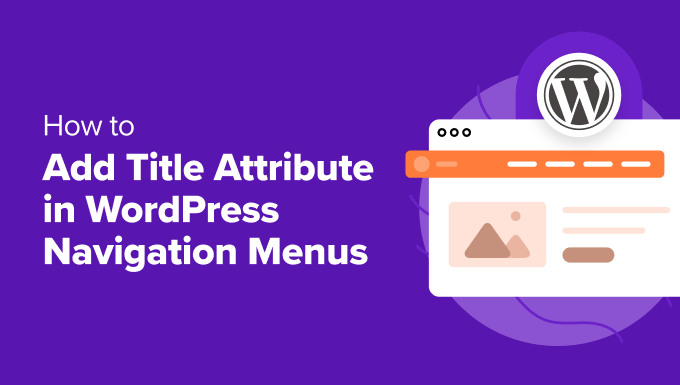
Understanding the Title Attribute in WordPress Navigation
The `title` attribute in HTML provides extra information about an element when the user hovers their mouse over it. In WordPress navigation menus, this translates to a tooltip that appears when someone hovers over a menu item. While not always visually prominent, the `title` attribute can significantly enhance user experience and accessibility.
Here’s why using the `title` attribute in WordPress navigation is beneficial:
- It provides contextual information about the linked page. For example, instead of just seeing “Blog,” the title attribute could say “Read our latest articles and insights.”
- It improves accessibility for users who rely on screen readers. Screen readers often read the `title` attribute to provide more context.
- It can be used for SEO purposes, although its impact is debatable and should not be overused for keyword stuffing. A descriptive title can subtly reinforce the topic of the linked page.
- It helps clarify the destination of a link, especially when the link text is ambiguous or short.
However, it’s crucial to use the `title` attribute judiciously. Overusing it or providing redundant information can be detrimental. If the link text is already clear and concise, adding a `title` attribute might be unnecessary and even distracting. The key is to add value and context without cluttering the user experience.
Enabling the Title Attribute Field in WordPress Menu Settings
By default, the `title` attribute field might not be visible in the WordPress menu editor. To enable it, you need to use the “Screen Options” tab. Here’s how:
- Log in to your WordPress admin dashboard.
- Navigate to **Appearance** > **Menus**.
- At the top-right of the screen, you’ll see a tab labeled **Screen Options**. Click on it.
- In the Screen Options panel, you’ll see a list of checkboxes under the “Show advanced menu properties” section.
- Check the box next to **Title Attribute**.
- Close the Screen Options panel by clicking on “Screen Options” again.
Now, when you expand a menu item, you’ll see a new field labeled “Title Attribute” where you can enter the desired text.
Adding Title Attributes to Menu Items via the WordPress Admin Panel
Once you’ve enabled the title attribute field, adding them to your menu items is straightforward:
- Go to **Appearance** > **Menus** in your WordPress admin dashboard.
- Select the menu you want to edit from the dropdown if you have multiple menus.
- Expand the menu item you want to add the title attribute to by clicking the down arrow next to its name.
- In the expanded menu item, you’ll find the “Title Attribute” field.
- Enter the text you want to use as the title attribute in this field.
- Repeat steps 3-5 for all the menu items you want to add title attributes to.
- Click the **Save Menu** button at the bottom of the page.
Remember to keep the title attributes concise and relevant. Focus on providing additional context that isn’t already clear from the link text.
Adding Title Attributes Programmatically via Functions.php
While using the WordPress admin panel is the easiest way to add title attributes, you can also do it programmatically using the `wp_nav_menu_objects` filter. This method is useful if you need to dynamically generate title attributes based on specific conditions or data.
Here’s an example of how to add title attributes programmatically:
“`php
function add_title_attributes_to_menu_items( $items, $args ) {
foreach ( $items as $item ) {
// Example: Add the post excerpt as the title attribute if it exists.
if ( ! empty( get_post( $item->object_id )->post_excerpt ) && $item->type == ‘post_type’ ) {
$item->attr_title = esc_attr( get_post( $item->object_id )->post_excerpt );
} else {
// Example: Add a default title if no excerpt exists.
if(empty($item->attr_title)){
$item->attr_title = ‘Learn more about ‘ . $item->title;
}
}
}
return $items;
}
add_filter( ‘wp_nav_menu_objects’, ‘add_title_attributes_to_menu_items’, 10, 2 );
“`
**Explanation:**
- The `add_title_attributes_to_menu_items` function takes two arguments: `$items` (an array of menu items) and `$args` (an array of arguments passed to the `wp_nav_menu` function).
- The function iterates through each menu item in the `$items` array.
- Inside the loop, it checks if the menu item is a post type item and if the corresponding post has an excerpt.
- If an excerpt exists, it’s used as the title attribute using `esc_attr()` to ensure proper escaping of HTML attributes.
- If no excerpt exists, it assigns a default title attribute using the menu item’s title.
- Finally, the function returns the modified `$items` array.
- The `add_filter` function hooks the `add_title_attributes_to_menu_items` function to the `wp_nav_menu_objects` filter, which allows you to modify the menu items before they are rendered.
**Important Considerations:**
- This code should be added to your theme’s `functions.php` file or a custom plugin.
- Remember to replace the example logic with your own specific requirements for generating title attributes.
- The `esc_attr()` function is crucial for security. It ensures that any special characters in the title attribute are properly escaped to prevent potential XSS vulnerabilities.
- The `if(empty($item->attr_title))` check avoids overwriting titles set manually in the admin panel.
Using a Plugin to Manage Title Attributes
If you’re not comfortable editing code or prefer a more user-friendly interface, you can use a plugin to manage title attributes in your WordPress navigation menus. Several plugins are available that offer enhanced control and customization options. Some examples include:
- **Menu Title Attribute:** This plugin specifically focuses on providing an easy way to add and manage title attributes for menu items.
- **Custom Menu Icons:** While primarily for adding icons, some menu icon plugins also offer advanced options for managing other menu item properties, including the title attribute.
- **Max Mega Menu:** This plugin, designed for creating mega menus, often includes features for fine-grained control over menu item attributes.
When choosing a plugin, consider the following:
- **Features:** Does the plugin offer the specific functionality you need for managing title attributes?
- **Ease of Use:** Is the plugin easy to install, configure, and use?
- **Compatibility:** Is the plugin compatible with your version of WordPress and your theme?
- **Reviews and Ratings:** What are other users saying about the plugin?
- **Support:** Does the plugin developer offer good support?
Using a plugin can be a convenient way to manage title attributes, especially if you’re not comfortable with code. However, be sure to choose a reputable and well-maintained plugin to avoid potential security vulnerabilities or compatibility issues.
Best Practices for Using Title Attributes in Navigation
To ensure that you’re using title attributes effectively and enhancing user experience, follow these best practices:
- **Be Concise:** Keep title attributes short and to the point. Aim for a brief description that provides additional context.
- **Be Relevant:** The title attribute should be directly related to the content of the linked page.
- **Avoid Redundancy:** Don’t simply repeat the link text in the title attribute. Provide additional information that clarifies the destination or purpose of the link.
- **Don’t Overuse:** Use title attributes sparingly. Only add them when they genuinely add value and enhance the user experience. If the link text is already clear, a title attribute might be unnecessary.
- **Consider Accessibility:** Use title attributes to provide context for users who rely on screen readers. Ensure that the information is clear and helpful.
- **Avoid Keyword Stuffing:** Don’t use title attributes as a place to stuff keywords. This can be detrimental to SEO and can annoy users.
- **Test on Different Devices:** Ensure that the title attributes are displayed correctly on different devices and browsers.
- **Use Escaping:** Always use `esc_attr()` when programmatically adding title attributes to prevent security vulnerabilities.
- **Maintain Consistency:** Apply title attributes consistently across your navigation menu. If you use them for some items, consider using them for all relevant items.
Troubleshooting Common Issues
Here are some common issues you might encounter when working with title attributes in WordPress navigation and how to troubleshoot them:
- **Title Attribute Field Not Showing:** Make sure you’ve enabled the “Title Attribute” option in the Screen Options tab as described earlier.
- **Title Attributes Not Displaying:** Check your theme’s CSS to see if it’s hiding the title attribute tooltips. Some themes might have styles that prevent them from appearing. You can use your browser’s developer tools to inspect the HTML and CSS to identify any conflicting styles.
- **Title Attributes Not Updating:** Clear your browser cache and WordPress cache (if you’re using a caching plugin) to ensure that you’re seeing the latest version of your menu.
- **Security Vulnerabilities (when adding programmatically):** Double-check that you’re using `esc_attr()` to escape the title attribute value when adding them programmatically. This is crucial for preventing XSS vulnerabilities.
- **Plugin Conflicts:** If you’re using a plugin to manage title attributes and you’re experiencing issues, try temporarily disabling other plugins to see if there’s a conflict.
By understanding how to properly add and manage title attributes in your WordPress navigation menus, you can enhance user experience, improve accessibility, and subtly boost your SEO efforts. Remember to use them judiciously and follow best practices to avoid overusing or misusing them.
