How to Setup HubSpot Analytics in WordPress (The Easy Way)
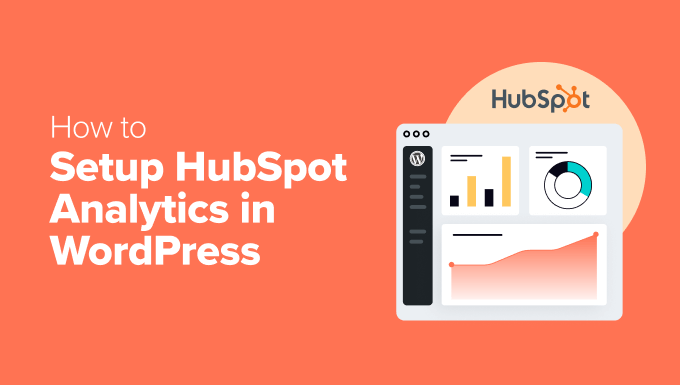
“`html
Understanding HubSpot Analytics and WordPress Integration
Before diving into the how-to, let’s briefly understand why integrating HubSpot analytics with WordPress is beneficial. WordPress is a powerful content management system (CMS), ideal for creating websites and blogs. HubSpot, on the other hand, is a comprehensive marketing automation platform, offering tools for CRM, marketing, sales, and customer service. Integrating the two allows you to:
- Track website performance directly from your HubSpot dashboard.
- Identify popular content and pages that drive engagement.
- Understand user behavior on your WordPress site.
- Personalize marketing efforts based on website activity.
- Improve SEO based on data-driven insights.
- Measure the ROI of your marketing campaigns.
In essence, integrating HubSpot analytics with WordPress provides a unified view of your marketing efforts, enabling you to make data-driven decisions to optimize your website and marketing strategies.
Prerequisites for HubSpot Analytics Integration
Before starting the integration process, ensure you have the following:
- A WordPress website (self-hosted WordPress.org is recommended).
- An active HubSpot account (a free account is sufficient for basic analytics).
- Administrator access to your WordPress website.
Having these in place ensures a smooth and seamless integration experience.
Method 1: Using the HubSpot WordPress Plugin (Recommended)
The easiest and most recommended method for integrating HubSpot analytics with WordPress is by using the official HubSpot WordPress plugin. This plugin simplifies the process and offers additional benefits beyond just analytics tracking.
Step 1: Install the HubSpot WordPress Plugin
- Log in to your WordPress admin dashboard.
- Navigate to “Plugins” > “Add New”.
- Search for “HubSpot Marketing, CRM, Email Marketing, Live Chat”.
- Click “Install Now”.
- Once installed, click “Activate”.
Step 2: Connect Your HubSpot Account
- After activating the plugin, you’ll see a “Connect HubSpot” button in your WordPress admin menu or a prominent notification on the dashboard. Click it.
- You’ll be redirected to HubSpot to log in to your HubSpot account.
- Grant the plugin the necessary permissions to access your HubSpot account. This allows the plugin to track analytics and perform other functions.
- After granting permissions, you’ll be redirected back to your WordPress website, and the plugin will be connected to your HubSpot account.
Step 3: Verify the Installation and Tracking Code
- Once connected, the plugin automatically adds the HubSpot tracking code to your WordPress website.
- To verify the installation, visit your HubSpot account and navigate to “Reports” > “Analytics Tools” > “Website Traffic”.
- Look for data from your WordPress website. It might take a few minutes for the initial data to appear.
- You can also use your browser’s developer tools (usually accessed by pressing F12) to inspect the source code of your WordPress website. Look for the HubSpot tracking code, which will typically start with ``.
Benefits of Using the HubSpot Plugin
- Easy installation and setup.
- Automatic addition of the HubSpot tracking code.
- Forms integration: Create and embed HubSpot forms directly into your WordPress pages and posts.
- Live chat: Integrate HubSpot’s live chat feature into your WordPress website.
- Email marketing: Send marketing emails directly from HubSpot, leveraging data from your WordPress website.
- CRM integration: Manage your contacts and leads in HubSpot, using data captured from your WordPress website.
Method 2: Manually Adding the HubSpot Tracking Code
If you prefer not to use the HubSpot WordPress plugin or are experiencing issues with the plugin, you can manually add the HubSpot tracking code to your WordPress website. This method requires a bit more technical knowledge but is still relatively straightforward.
Step 1: Obtain Your HubSpot Tracking Code
- Log in to your HubSpot account.
- Navigate to “Settings” (the gear icon in the top right corner).
- In the left sidebar, go to “Tracking & Analytics” > “Tracking Code”.
- Copy the HubSpot tracking code. It will be a JavaScript snippet.
Step 2: Add the Tracking Code to Your WordPress Website
There are several ways to add the tracking code to your WordPress website. Here are two common methods:
Option A: Using the WordPress Theme’s Header.php File
This method involves directly editing your theme’s header.php file. Caution: Always back up your theme files before making any changes. Incorrectly editing theme files can break your website.
- Log in to your WordPress admin dashboard.
- Navigate to “Appearance” > “Theme Editor”.
- In the list of theme files, find “header.php”.
- Paste the HubSpot tracking code just before the closing `` tag.
- Click “Update File”.
Option B: Using a WordPress Plugin for Header/Footer Scripts
This method is safer and more convenient as it doesn’t require directly editing your theme files. Several plugins allow you to add scripts to the header or footer of your WordPress website.
- Navigate to “Plugins” > “Add New”.
- Search for a plugin like “Insert Headers and Footers” or “Header Footer Code Manager”.
- Install and activate the plugin.
- Go to the plugin’s settings page (usually found under “Settings” in the WordPress admin menu).
- Paste the HubSpot tracking code into the header section.
- Save the changes.
Step 3: Verify the Installation
Follow the same verification steps as in Method 1 to ensure the tracking code is installed correctly and that HubSpot is receiving data from your WordPress website.
Important Considerations for Accurate Analytics
To ensure accurate and reliable analytics data, consider the following:
- Exclude Internal Traffic: Exclude traffic from your own IP address or your team’s IP addresses to avoid skewing the data with internal visits. You can do this within your HubSpot account settings.
- Configure Event Tracking: Set up event tracking to monitor specific user interactions on your website, such as button clicks, form submissions, and video views. This provides deeper insights into user behavior.
- Enable Cookie Tracking: Ensure that cookie tracking is enabled in your HubSpot settings to accurately track returning visitors. However, be mindful of privacy regulations and obtain consent from users where required.
- Regularly Review Your Analytics: Regularly review your HubSpot analytics to identify trends, patterns, and areas for improvement. Use the data to optimize your website and marketing strategies.
- Be Aware of GDPR and Privacy Regulations: Ensure your website and marketing practices comply with relevant privacy regulations, such as GDPR and CCPA. Obtain consent from users before tracking their data.
- Optimize for Mobile: Make sure your website is mobile-friendly and responsive, as a significant portion of website traffic comes from mobile devices. Analyze your mobile traffic separately to understand mobile user behavior.
Troubleshooting Common Issues
While the integration process is generally straightforward, you might encounter some issues. Here are some common problems and their solutions:
- Tracking Code Not Found: Double-check that you’ve correctly pasted the tracking code in the right location (either in the header.php file or using a plugin). Clear your browser cache and cookies and try again.
- Data Not Appearing in HubSpot: It can take some time for data to appear in HubSpot. Wait for a few hours and check again. Also, ensure that you’ve excluded internal traffic.
- Plugin Conflicts: If you’re using other plugins, there might be conflicts with the HubSpot plugin. Try deactivating other plugins one by one to identify the conflicting plugin.
- Incorrect Theme Implementation: If you’re manually adding the tracking code to your theme’s header.php file, ensure that you’re not making any syntax errors. If you’re unsure, use a plugin instead.
- Caching Issues: Caching plugins can sometimes interfere with the tracking code. Clear your website’s cache and try again. You may need to exclude the HubSpot tracking script from being cached.
- GDPR Compliance: Make sure your GDPR settings are correctly configured. You may need to implement a cookie consent banner and allow users to opt-out of tracking.
Advanced Analytics and Reporting
Once you have HubSpot analytics integrated with your WordPress website, you can leverage the advanced features of HubSpot to gain deeper insights into your website performance.
- Custom Reports: Create custom reports to track specific metrics that are important to your business. You can customize the report type, data sources, and visualizations.
- Attribution Reporting: Use attribution reporting to understand which marketing channels and touchpoints are contributing to your goals, such as lead generation and sales.
- Funnel Analysis: Analyze user behavior within specific funnels to identify drop-off points and areas for improvement.
- Segmentation: Segment your website visitors based on their behavior, demographics, and other factors to personalize your marketing efforts.
- A/B Testing: Use A/B testing to experiment with different versions of your website pages and content to optimize for conversions.
- Competitor Analysis: Analyze your competitors’ website traffic and marketing strategies to identify opportunities for improvement.
By leveraging these advanced analytics and reporting features, you can gain a comprehensive understanding of your website performance and make data-driven decisions to achieve your marketing goals.
“`
- How to See Who Is Following My WordPress Site (4 Quick & Easy Ways)
- How to Check Website Traffic for Any Site (8 Best Tools)
- WordPress Post Analytics – How to Easily See Your Blog Stats
- How to Set Up WordPress Form Tracking in Google Analytics
- How to Setup Matomo Analytics in WordPress (The Easy Way)
- How to See the Keywords People Use to Find Your WordPress Site
- How to Install Microsoft Clarity Analytics in WordPress
