How to Disable Auto Linking of URLs in WordPress Comments
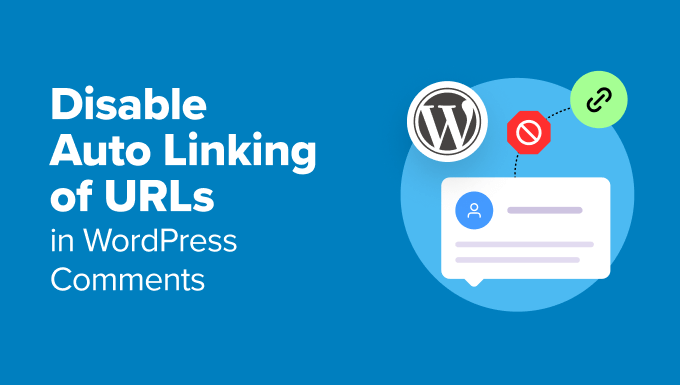
Introduction to Auto Linking in WordPress Comments
WordPress, by default, automatically converts any text resembling a URL or email address in the comments section into a clickable link. While this feature aims to improve user experience by making it easier for readers to visit websites mentioned in comments, it can sometimes be undesirable. Several reasons exist why you might want to disable auto-linking:
- To prevent spammy links from being automatically converted and potentially affecting your site’s SEO.
- To maintain a more controlled environment in the comments section, where only manually approved links are active.
- To avoid misinterpretations, where text accidentally resembling a URL is inadvertently linked.
- To offer a cleaner and less cluttered comment display, focusing on the comment’s content rather than external links.
This article explores several methods to disable the automatic linking of URLs in WordPress comments, ranging from simple plugin solutions to more advanced code-based approaches. Choose the method that best suits your technical skill level and specific needs.
Method 1: Using a Plugin
The easiest and often the most recommended approach to disable auto-linking is by using a dedicated WordPress plugin. Several plugins are available that offer this functionality, often alongside other comment management features. This method requires no coding knowledge and is ideal for beginners.
Selecting a Suitable Plugin
When choosing a plugin, consider the following factors:
- Ratings and Reviews: Check the plugin’s ratings and reviews to gauge its reliability and effectiveness.
- Active Installations: A higher number of active installations usually indicates a well-maintained and popular plugin.
- Last Updated: Ensure the plugin has been recently updated to be compatible with the latest WordPress version and security standards.
- Features: Some plugins offer only the URL disabling feature, while others provide a broader range of comment management options. Choose one that aligns with your overall needs.
Example Plugin: Disable URL Autolink
One popular and straightforward plugin specifically designed for this purpose is “Disable URL Autolink.” This plugin focuses solely on disabling the automatic linking of URLs in comments and doesn’t come with unnecessary bloat.
Installation and Activation
To install and activate the plugin:
- Navigate to your WordPress dashboard.
- Go to “Plugins” -> “Add New.”
- Search for “Disable URL Autolink.”
- Click “Install Now” next to the plugin.
- Once installed, click “Activate.”
Configuration (If Required)
Some plugins might offer configuration options. In the case of “Disable URL Autolink,” there are typically no settings to configure. The plugin automatically disables URL auto-linking upon activation. Check the plugin documentation for any specific instructions.
Testing the Plugin
To verify that the plugin is working correctly:
- Create a test comment on a blog post, including a URL (e.g., “example.com”).
- Submit the comment.
- Check if the URL is displayed as plain text instead of a clickable link.
If the URL is not automatically linked, the plugin is functioning as expected.
Method 2: Adding Code to Your Theme’s functions.php File
For users comfortable with editing code, a more direct approach involves adding a custom function to your theme’s `functions.php` file. This method bypasses the need for a plugin but requires caution, as incorrect code can potentially break your website. It’s strongly recommended to back up your `functions.php` file before making any changes.
Accessing the functions.php File
You can access the `functions.php` file through several methods:
- WordPress Theme Editor: Go to “Appearance” -> “Theme Editor” in your WordPress dashboard. Select “functions.php” from the list of theme files on the right side.
- FTP Client: Use an FTP client (e.g., FileZilla) to connect to your web server and navigate to the directory containing your WordPress installation. The `functions.php` file is located in the theme’s directory (e.g., `/wp-content/themes/your-theme-name/`).
- File Manager in Your Hosting Control Panel: Most hosting providers offer a file manager within their control panel. Use it to navigate to your theme’s directory and edit the `functions.php` file.
Code Snippet to Disable Auto Linking
Add the following code snippet to your `functions.php` file:
“`php
remove_filter( ‘comment_text’, ‘make_clickable’, 9 );
“`
This code removes the `make_clickable` filter, which is responsible for automatically converting URLs into clickable links within comments.
Placement of the Code
It’s best practice to add the code snippet at the end of the `functions.php` file, before the closing `?>` tag (if present). This minimizes the risk of conflicts with other functions defined in the file.
Saving the Changes
After adding the code, save the changes to the `functions.php` file. If using the WordPress Theme Editor, click the “Update File” button. If using FTP or the file manager, save the file and upload it back to the server, overwriting the existing file.
Testing the Code
Follow the same testing procedure as described for the plugin method:
- Create a test comment on a blog post, including a URL (e.g., “example.com”).
- Submit the comment.
- Check if the URL is displayed as plain text instead of a clickable link.
If the URL is not automatically linked, the code is working correctly.
Important Considerations
- Child Theme: If you’re using a custom theme, it’s highly recommended to create a child theme and add the code to the child theme’s `functions.php` file. This prevents the code from being overwritten when the parent theme is updated.
- Syntax Errors: Double-check the code for syntax errors before saving. Even a minor error can cause your website to crash.
- Reverting Changes: If you encounter any issues after adding the code, immediately revert the changes by removing the code snippet from the `functions.php` file.
Method 3: Using .htaccess (Less Recommended)
While less common and not the most recommended approach for disabling auto-linking specifically, you *can* potentially modify the `.htaccess` file to influence how certain content is handled. However, this method is generally more suited for broader URL rewriting rules or security measures, and can be overkill and potentially risky for simply disabling auto-linking in comments. It’s included here for completeness but should be approached with extreme caution and only if other methods are not feasible. Using `.htaccess` directly to disable a PHP function like `make_clickable` is generally not possible. However, if the auto-linking is being done through a very specific JavaScript or other client-side script added by the theme or a plugin, you *might* be able to block the loading of that script through `.htaccess` (although this is unlikely).
Understanding .htaccess
The `.htaccess` file is a powerful configuration file used by Apache web servers (and others through emulation) to control various aspects of website behavior. It allows you to define rules for URL rewriting, access control, caching, and more.
Accessing the .htaccess File
You can access the `.htaccess` file through FTP or the file manager in your hosting control panel. The file is typically located in the root directory of your WordPress installation. Note that `.htaccess` is a hidden file, so you may need to enable the option to show hidden files in your FTP client or file manager.
Adding Code to .htaccess (Theoretical Example – Use with CAUTION)
As mentioned above, directly disabling `make_clickable` is not possible with .htaccess. This section presents a *hypothetical* example in case you have identified a specific JavaScript file that is causing the unwanted auto-linking. **This is unlikely and should only be used as a last resort after thorough investigation.**
“`apache
# Block loading of a specific javascript file (replace with actual filename)
Order Allow,Deny
Deny from all
“`
**IMPORTANT:** Replace `”unwanted-autolink.js”` with the actual filename of the JavaScript file responsible for the unwanted auto-linking. This requires in-depth knowledge of your theme and plugin code.
Why This Method Is Generally Discouraged for This Specific Purpose
- Complexity: Identifying the specific JavaScript (if any) causing the auto-linking is a complex task.
- Risk: Incorrect `.htaccess` configuration can severely impact your website’s functionality.
- Specificity: This approach only works if the auto-linking is being done by a specific JavaScript file. The `make_clickable` function is PHP-based and cannot be directly controlled through `.htaccess` in this way.
- Alternative Solutions: Plugins or code snippets in `functions.php` are much safer and more targeted approaches for disabling auto-linking in comments.
Backup and Testing
Always back up your `.htaccess` file before making any changes. After adding the code, test your website thoroughly to ensure that it’s functioning correctly. If you encounter any issues, revert the changes immediately. Given the nature of this method and its unsuitability for directly disabling `make_clickable`, it’s highly likely to cause problems.
Method 4: Using JavaScript (Client-Side Solution, Less Reliable)
Another less common approach involves using JavaScript to prevent the automatic linking of URLs. This is a client-side solution, meaning it relies on the user’s browser to execute the code. While it might appear to work, it’s generally less reliable than server-side methods (plugins or `functions.php`) because it can be easily bypassed if the user has JavaScript disabled or the script fails to load. It also affects the performance of your site, as it needs to process the comments after they are loaded.
How it Works
The JavaScript code would typically search for any `` tags (hyperlinks) within the comment section that contain URLs and remove the `href` attribute, effectively disabling the link.
Adding the JavaScript Code
You can add the JavaScript code to your theme’s `footer.php` file or by using a plugin that allows you to insert custom JavaScript code into your website. Similar to editing `functions.php`, backing up the file before editing is recommended.
Example JavaScript Code
“`javascript
document.addEventListener(“DOMContentLoaded”, function() {
const commentLinks = document.querySelectorAll(“#comments a”); // Adjust selector if needed
commentLinks.forEach(function(link) {
link.removeAttribute(“href”);
link.style.pointerEvents = “none”; // Optional: Disable pointer events
link.style.cursor = “default”; // Optional: Change cursor to default
});
});
“`
**Explanation:**
- `document.addEventListener(“DOMContentLoaded”, function() { … });` ensures that the code executes after the DOM (Document Object Model) is fully loaded.
- `document.querySelectorAll(“#comments a”);` selects all `` tags (links) within the element with the ID “comments”. You might need to adjust this selector depending on the structure of your theme’s comment section. Inspect the HTML to find the correct container for your comments.
- `commentLinks.forEach(function(link) { … });` iterates over each selected link.
- `link.removeAttribute(“href”);` removes the `href` attribute from the link, effectively disabling it.
- `link.style.pointerEvents = “none”;` (Optional) disables pointer events, preventing the link from being clickable even if the `href` attribute were somehow restored.
- `link.style.cursor = “default”;` (Optional) changes the cursor to the default cursor when hovering over the disabled link, providing a visual indication that it’s not clickable.
Important Considerations
- Reliability: This method is less reliable than server-side solutions because it relies on the user’s browser to execute the JavaScript code. If JavaScript is disabled or the script fails to load, the links will remain active.
- Performance: Executing JavaScript on every page load to modify the links can impact website performance, especially if you have a large number of comments.
- HTML Structure: The JavaScript code needs to be adapted to the specific HTML structure of your theme’s comment section. You might need to adjust the selector (`#comments a`) to target the correct links.
- User Experience: Disabling pointer events and changing the cursor is optional but can improve the user experience by providing a visual indication that the links are not clickable.
Testing
After adding the JavaScript code, test your website thoroughly to ensure that the links are disabled in the comment section and that the code doesn’t introduce any other issues.
Conclusion and Recommendations
Disabling the automatic linking of URLs in WordPress comments can be achieved through various methods, each with its own advantages and disadvantages.
For most users, the **plugin method (Method 1)** is the simplest and most recommended approach. It requires no coding knowledge and is generally the most reliable.
If you’re comfortable with editing code, adding a code snippet to your theme’s **`functions.php` file (Method 2)** provides a more direct way to disable auto-linking. However, remember to back up your `functions.php` file before making any changes and be cautious of syntax errors. Use a child theme to avoid losing these changes when updating your main theme.
Using **`.htaccess` (Method 3)** is generally *not* recommended for this specific purpose due to its complexity and potential risks. It’s only suitable in very specific cases where you can identify a JavaScript file responsible for the auto-linking, and other methods are not feasible.
The **JavaScript approach (Method 4)** is a client-side solution that is less reliable than server-side methods and can impact website performance.
Ultimately, the best method depends on your technical skill level and specific needs. Choose the approach that you’re most comfortable with and that provides the most reliable solution for your website. Always back up your files before making any changes and test your website thoroughly after implementing any of these methods. Remember that user input should always be treated carefully, and consider other spam prevention measures in addition to disabling auto-linking.
- How to Easily Bulk Delete All WordPress Comments
- How to Show Comments on the Homepage of Your WordPress Theme
- How to Export Email Addresses from WordPress Comments
- How to Add Custom Fields to Comments Form in WordPress
- How to Notify Users When Their Comment is Approved in WordPress
- WordPress Quick Edit Not Working? Here’s How to Fix It in No Time
- 13 Plugins and Tips to Improve WordPress Admin Area
