How to Move a Site from WordPress Multisite to Single Install
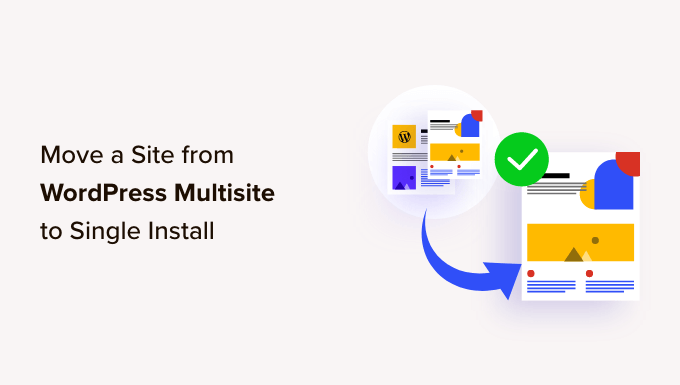
Understanding the Need for Migration
Moving a WordPress site from a Multisite network to a single install is a significant decision. It’s crucial to understand the reasons behind this migration. Often, the initial benefits of Multisite – centralized management, resource sharing – diminish over time, leading to performance bottlenecks or administrative complexities.
Here are some common reasons why you might consider moving a site from Multisite to a single install:
- Increased Performance: Multisite shares resources, which can negatively impact the performance of individual sites, especially on shared hosting. A dedicated single install can improve speed and responsiveness.
- Simplified Management: Managing plugins and themes across a network can become cumbersome. A single install simplifies these tasks, allowing for more granular control.
- Reduced Complexity: Multisite introduces inherent complexities in terms of user roles, permissions, and domain mapping. A single install offers a more straightforward administrative experience.
- Domain and Hosting Freedom: Migrating to a single install allows you to move the site to a different hosting provider or use a different domain name independently of the network.
- Targeted Optimization: A single install allows for targeted optimization efforts, such as implementing specific caching strategies or code customizations, without affecting other sites on the network.
Before proceeding, carefully weigh the pros and cons, considering the specific needs and goals of your website.
Planning the Migration Process
Careful planning is essential for a smooth and successful migration. This stage involves assessing the site’s content, functionality, and dependencies, and determining the best approach for the transfer.
Here’s a step-by-step planning checklist:
- Backup Everything: Create a complete backup of your Multisite network, including the database, files, and configuration. This is crucial for disaster recovery.
- Choose a Migration Method: Several methods exist, ranging from manual transfers to using plugins. Evaluate each option based on your technical expertise and the complexity of the site.
- Select a Hosting Environment: If you’re also moving to a new hosting provider, research and choose a suitable plan that meets the performance and scalability requirements of your standalone site.
- Assess Plugin and Theme Dependencies: Identify the plugins and themes used by the site and ensure they are compatible with a single install. Note any custom configurations or dependencies.
- Map URLs and Permalinks: Plan how you will handle URLs and permalinks. Maintaining the existing structure is vital for SEO and user experience.
- Plan for Downtime: Estimate the expected downtime during the migration process and communicate it to your users. Consider scheduling the migration during off-peak hours.
- Create a Test Environment: Set up a staging environment to test the migration process and identify any potential issues before deploying to the live site.
Choosing a Migration Method
Several methods can be used to migrate a WordPress site from Multisite to a single install. The best method depends on your technical skills, the size and complexity of the site, and the level of control you require.
Here’s an overview of common migration methods:
- Manual Migration: This involves manually exporting the site’s content and database, creating a new WordPress installation, and importing the data. This method offers the most control but requires technical expertise.
- Plugin-Based Migration: Several plugins are designed to facilitate the migration process. These plugins automate many of the steps, simplifying the process for less technical users.
- Using WordPress Export/Import Tool: This built-in tool exports your posts, pages, categories, tags, and custom fields. It’s a basic option suitable for smaller sites but doesn’t include plugins, themes, or media.
**Manual Migration:**
This method requires a deeper understanding of WordPress and database management. It involves manually exporting the database, copying files, and reconfiguring the site in the new environment.
**Plugin-Based Migration:**
Plugins like Duplicator, Migrate Guru, and All-in-One WP Migration offer a more user-friendly approach. These plugins automate the process of exporting the site’s data, creating a backup, and restoring it to a new installation. They handle most of the technical aspects, making it easier for non-developers.
**WordPress Export/Import Tool:**
The built-in WordPress Export/Import tool is a simple option for migrating content. It allows you to export your posts, pages, categories, and tags in an XML file, which can then be imported into a new WordPress installation. However, this method does not migrate plugins, themes, or media files.
Step-by-Step Manual Migration
While plugin solutions are simpler, a manual migration provides greater control and understanding. Here’s a detailed guide to performing a manual migration:
- Backup the Database: Access your Multisite database using phpMyAdmin or a similar tool. Export the database of the specific site you want to migrate. Ensure you select a complete export, including all tables.
- Copy the Site’s Files: Access your Multisite’s files via FTP or a file manager. Locate the directory corresponding to the site you’re migrating (usually located under `wp-content/uploads/sites/[site_id]`). Copy this directory to your local computer.
- Download Site-Specific Plugins and Themes: Manually download the plugins and themes you used for the specific site from the WordPress repository or their original sources.
- Create a New WordPress Installation: Set up a new, clean WordPress installation on your desired hosting environment. Ensure it meets the minimum requirements for WordPress.
- Import the Database: Import the database you exported earlier into the new WordPress installation’s database. You can use phpMyAdmin or a similar tool for this.
- Upload the Site’s Files: Upload the `uploads` directory you copied earlier to the `wp-content/uploads` directory of the new WordPress installation.
- Install and Configure Plugins and Themes: Install and activate the plugins and themes you downloaded earlier. Configure them to match the settings of the original site.
- Update `wp-config.php`: Update the `wp-config.php` file in the new WordPress installation to reflect the correct database credentials and other settings.
- Update the `wp_options` Table: Use phpMyAdmin or a similar tool to access the `wp_options` table in the database. Update the `siteurl` and `home` options to reflect the new domain name or URL.
- Test the Migration: Thoroughly test the migrated site to ensure everything is working correctly. Check all pages, posts, images, and functionality.
Using a Plugin for Migration (Example: Duplicator)
Duplicator is a popular plugin that simplifies the migration process. Here’s how to use it:
- Install and Activate Duplicator: Install and activate the Duplicator plugin on the Multisite subsite you want to migrate.
- Create a Package: Go to Duplicator > Packages and click “Create New.” Follow the on-screen instructions to create a package of your site’s files and database.
- Download the Package: Once the package is created, download both the installer.php and the archive.zip files to your local computer.
- Create a New WordPress Installation: Set up a new, clean WordPress installation on your desired hosting environment. Ensure it meets the minimum requirements for WordPress.
- Upload Installer and Archive: Upload both the installer.php and archive.zip files to the root directory of the new WordPress installation via FTP or a file manager.
- Run the Installer: Access the installer.php file in your web browser (e.g., `http://yourdomain.com/installer.php`). Follow the on-screen instructions to extract the archive and restore the database.
- Update Database Credentials: During the installation process, you’ll be prompted to enter the database credentials for the new WordPress installation.
- Update URL: The installer will prompt you to update the site URL. Ensure you enter the correct URL for the new WordPress installation.
- Test the Migration: Thoroughly test the migrated site to ensure everything is working correctly. Check all pages, posts, images, and functionality.
Post-Migration Tasks and Considerations
After the migration, several tasks need to be performed to ensure the site is functioning correctly and optimized for the new environment.
Here’s a checklist of post-migration tasks:
- Update Permalinks: Go to Settings > Permalinks in the WordPress admin area and save your permalink structure. This will regenerate the .htaccess file and ensure your URLs are working correctly.
- Test All Functionality: Thoroughly test all aspects of the site, including forms, comments, e-commerce functionality, and any custom features.
- Update DNS Records: If you’ve changed hosting providers, update your DNS records to point to the new server. This may take up to 48 hours to propagate fully.
- Implement Caching: Implement a caching plugin or configure server-side caching to improve the site’s performance.
- Optimize Images: Optimize images for web use to reduce file sizes and improve page load times.
- Monitor Performance: Monitor the site’s performance using tools like Google PageSpeed Insights and GTmetrix. Identify and address any performance bottlenecks.
- Configure Security: Implement security measures to protect the site from threats, such as installing a security plugin and enabling two-factor authentication.
- Inform Users: Inform your users about the migration and any changes to the site’s URL or functionality.
- Set up Redirects (if necessary): If URLs have changed, set up 301 redirects from the old URLs to the new URLs to maintain SEO and user experience.
Dealing with Common Migration Issues
Migration can sometimes present unforeseen challenges. Here are some common issues and their solutions:
- Database Connection Errors: Double-check the database credentials in the `wp-config.php` file and ensure they match the database settings.
- Broken Images: Ensure that the `uploads` directory has been correctly migrated and that the image URLs are pointing to the correct location.
- Missing Plugins or Themes: Reinstall and activate any missing plugins or themes.
- Permalink Issues: Update the permalink structure in the WordPress admin area.
- White Screen of Death (WSOD): This can be caused by plugin conflicts or PHP errors. Enable debugging in `wp-config.php` to identify the source of the error.
- URL Issues: Verify that the `siteurl` and `home` options in the `wp_options` table are correctly configured.
Conclusion and Final Thoughts
Migrating a site from WordPress Multisite to a single install requires careful planning and execution. By understanding the reasons for migration, choosing the right method, and following the steps outlined in this guide, you can successfully transition your site to a more manageable and performant environment. Remember to always back up your data, test thoroughly, and address any issues that arise during the process. A successful migration can improve your site’s performance, simplify management, and provide greater flexibility for future growth.
- How to Properly Move from Weebly to WordPress (Step by Step)
- How to Properly Switch From Wix to WordPress (Step by Step)
- How to Merge Two WordPress Sites Together Without Losing SEO
- How to Easily Move Your Blog from WordPress.com to WordPress.org
- How to Easily Move WordPress to a New Domain (Without Losing SEO)
- How to Import / Export Your WordPress Gutenberg Blocks (2 Steps)
- How to Properly Move from Ghost to WordPress (Free Tool)
