How to Create a Client Portal in WordPress (Easy Way)
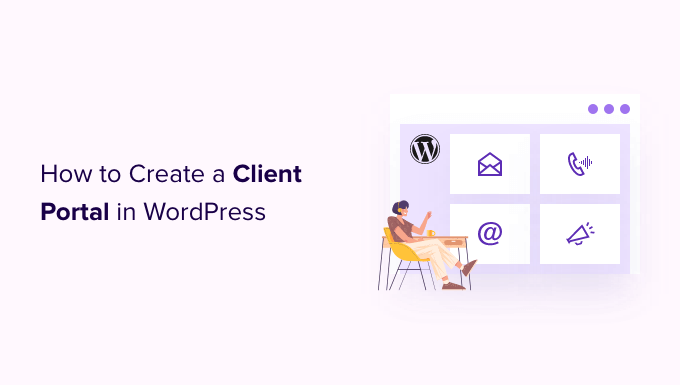
Introduction: The Power of a WordPress Client Portal
In today’s digital landscape, providing exceptional client service requires more than just delivering quality work. It demands streamlining communication, simplifying access to information, and fostering a sense of partnership. A client portal built directly into your WordPress website offers a powerful solution to achieve these goals. It creates a secure, centralized hub where clients can access project files, track progress, communicate with your team, and handle invoices, all within a branded environment they recognize and trust.
A well-designed client portal not only enhances the client experience but also boosts your operational efficiency. By automating tasks like file sharing and invoice delivery, you free up your team to focus on what matters most: delivering outstanding results. This article will guide you through the process of creating a client portal in WordPress the easy way, focusing on practical steps and user-friendly solutions.
Why Use WordPress for Your Client Portal?
WordPress offers several advantages when it comes to building a client portal:
- Cost-Effectiveness: WordPress itself is free and open-source. While you may need to invest in premium plugins or themes, the overall cost is typically lower compared to developing a custom portal from scratch.
- Flexibility and Customization: WordPress provides unparalleled flexibility. You can tailor your portal to perfectly match your brand and meet the specific needs of your clients.
- Ease of Use: WordPress is known for its user-friendly interface, making it easy for both you and your clients to navigate and manage the portal.
- Extensive Plugin Ecosystem: The vast WordPress plugin repository offers a wide range of tools to enhance your portal’s functionality, from document management to secure messaging.
- SEO Benefits: While the portal itself is usually behind a login, having it integrated into your WordPress site can still contribute to your overall SEO strategy.
- Scalability: WordPress can handle a growing number of clients and projects without compromising performance.
Choosing the Right Plugins for Your Client Portal
The key to creating a client portal in WordPress the easy way lies in selecting the right plugins. Several excellent options are available, each with its own strengths and weaknesses. Here are a few popular choices and their core functionalities:
- SuiteDash: This all-in-one platform offers a comprehensive suite of tools, including client management, project management, invoicing, and communication features. It essentially transforms WordPress into a full-fledged business operating system. While powerful, it can have a steeper learning curve.
- WP Client Dashboard: This plugin focuses specifically on creating client dashboards within WordPress. It allows you to upload files, share documents, and provide updates to clients in a secure environment. It’s a great option if you primarily need a file-sharing and communication portal.
- Client Portal (by CreativeMinds): This plugin provides a flexible framework for building a customized client portal. It offers a range of features, including user roles, content restriction, and secure file sharing. Its modular design allows you to choose the features you need.
- Projectopia: While primarily a project management plugin, Projectopia includes robust client portal features, allowing clients to track project progress, view invoices, and communicate with your team. It’s a good choice if project management is a core requirement.
- Gravity Forms: While not a dedicated client portal plugin, Gravity Forms can be used to create custom forms for various purposes, such as client onboarding, feedback collection, and support requests. When combined with user registration plugins, it can contribute to a more comprehensive portal.
Before making a decision, carefully consider your specific needs and budget. Look for plugins that offer the features you require, are well-supported, and have positive user reviews. Many plugins offer free trials or demos, so take advantage of these to test them out before committing to a purchase.
Step-by-Step Guide: Creating a Client Portal with a Plugin (Example: WP Client Dashboard)
This section provides a step-by-step guide to creating a client portal using the WP Client Dashboard plugin. The specific steps may vary slightly depending on the plugin you choose, but the general principles remain the same.
Step 1: Install and Activate the Plugin
1. Log in to your WordPress dashboard.
2. Go to Plugins > Add New.
3. Search for “WP Client Dashboard.”
4. Click “Install Now” and then “Activate.”
Step 2: Configure the Plugin Settings
1. Once activated, you’ll see a new menu item in your WordPress dashboard, typically labeled “Client Dashboard” or similar.
2. Navigate to the plugin’s settings page.
3. Configure the general settings, such as the client dashboard URL, branding options (logo, colors), and email notifications.
4. Adjust user role permissions to control what clients can access and do within the portal. Typically, you’ll want to restrict their access to specific areas and prevent them from making changes to your website’s core settings.
Step 3: Create Client User Accounts
1. Go to Users > Add New.
2. Enter the client’s username, email address, first name, and last name.
3. Most importantly, assign the client a specific role, such as “Client” or “Client Dashboard User.” This role will determine their access privileges within the portal.
4. Send the client their login credentials. It’s best practice to encourage them to change their password upon their first login.
Step 4: Create and Manage Client Pages/Projects
1. Within the plugin’s settings, you’ll typically find an option to create client-specific pages or projects.
2. Create a new page or project for each client.
3. Populate the page/project with relevant content, such as project updates, files, invoices, and communication logs.
4. Assign the page/project to the corresponding client. This ensures that only the designated client can access it.
Step 5: Upload and Share Files
1. Most client portal plugins offer a file-sharing feature.
2. Upload files related to the client’s project to their designated page/project.
3. Ensure that the files are securely stored and protected from unauthorized access.
4. Consider organizing files into folders for better organization.
Step 6: Configure Communication Features
1. Choose a communication method. Some plugins offer built-in messaging systems, while others integrate with existing communication tools like email or Slack.
2. Configure the communication settings to ensure that notifications are sent to the appropriate parties.
3. Establish clear communication protocols for your team and clients.
Step 7: Customize the Appearance (Optional)
1. Depending on the plugin you choose, you may be able to customize the appearance of the client portal to match your brand.
2. Adjust the colors, fonts, and layout to create a seamless and professional experience for your clients.
3. Consider adding your company logo and branding elements to reinforce your brand identity.
Step 8: Test and Refine
1. Before launching your client portal, thoroughly test all features and functionalities.
2. Create test accounts and simulate the client experience.
3. Gather feedback from your team and a few trusted clients.
4. Make any necessary adjustments based on the feedback you receive.
Essential Features to Include in Your Client Portal
Regardless of the plugin you choose, certain features are essential for a successful client portal:
- Secure Login: A secure login system is paramount to protect sensitive client data. Implement strong password policies and consider two-factor authentication.
- File Sharing: Clients should be able to easily access and download project files, documents, and other relevant materials. Support for various file formats is essential.
- Project Updates: Provide regular project updates to keep clients informed of progress. Consider using visual progress trackers or Gantt charts.
- Communication Tools: Integrate a communication system that allows clients to easily contact your team and receive timely responses. This could be a built-in messaging system, email integration, or integration with a third-party communication platform.
- Invoice Management: Allow clients to view and pay invoices directly through the portal. Integrate with payment gateways like PayPal or Stripe.
- Task Management: If you’re using the portal for project management, allow clients to view assigned tasks and track their progress.
- Reporting and Analytics: Provide clients with access to reports and analytics related to their projects or services.
- FAQ and Support Resources: Include a FAQ section and links to helpful support resources to address common client questions.
- Branding: Customize the portal’s appearance to match your brand identity, creating a cohesive and professional experience.
- Mobile Responsiveness: Ensure that the portal is responsive and works seamlessly on all devices, including desktops, tablets, and smartphones.
Security Considerations for Your Client Portal
Security is of utmost importance when creating a client portal. Here are some key security considerations:
- Secure Hosting: Choose a reputable WordPress hosting provider with robust security measures in place.
- SSL Certificate: Install an SSL certificate to encrypt data transmitted between the client’s browser and your server.
- Strong Passwords: Enforce strong password policies for both your team and clients.
- Two-Factor Authentication: Implement two-factor authentication for added security.
- Regular Backups: Regularly back up your WordPress website and database to protect against data loss.
- Plugin Updates: Keep your WordPress core, themes, and plugins up to date to patch security vulnerabilities.
- Security Plugins: Consider using a security plugin like Wordfence or Sucuri to enhance your website’s security.
- Content Restriction: Carefully control access to sensitive information based on user roles and permissions.
- Regular Security Audits: Conduct regular security audits to identify and address potential vulnerabilities.
Tips for Creating a Great Client Portal Experience
Creating a functional client portal is just the first step. To truly impress your clients, focus on creating a user-friendly and engaging experience.
- Keep it Simple: Avoid overwhelming clients with too many features or options. Keep the interface clean and intuitive.
- Provide Clear Navigation: Make it easy for clients to find what they need with clear and logical navigation.
- Use Visuals: Incorporate visuals, such as images, videos, and charts, to make the portal more engaging and informative.
- Personalize the Experience: Personalize the portal with client-specific information and branding.
- Provide Excellent Support: Be responsive to client questions and provide prompt and helpful support.
- Gather Feedback: Regularly gather feedback from clients to identify areas for improvement.
- Keep it Updated: Keep the portal content fresh and updated with the latest information.
- Mobile-Friendly Design: Ensure the portal is easily accessible and usable on mobile devices.
- Proactive Communication: Use the portal to proactively communicate important updates and information to clients.
Conclusion: Elevating Client Relationships with a WordPress Portal
By following these steps and implementing the best practices outlined in this article, you can easily create a client portal in WordPress that enhances client satisfaction, streamlines communication, and boosts your operational efficiency. A well-designed client portal is an investment in your client relationships and a key to long-term success.
