How to Upload Files from a WordPress Form to Google Drive
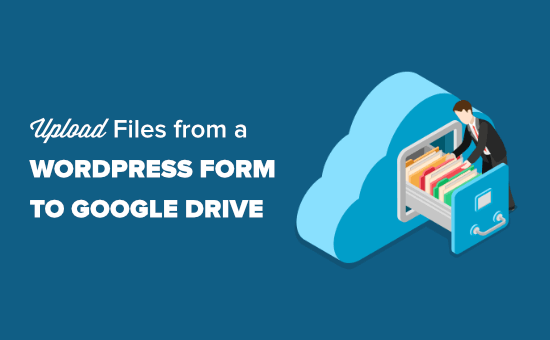
## How to Upload Files from a WordPress Form to Google Drive
Integrating file uploads directly from your WordPress forms to Google Drive offers a powerful solution for various scenarios. Think about collecting job applications, receiving project briefs with supporting documents, or managing customer feedback accompanied by relevant screenshots. This approach centralizes your data, streamlines workflows, and eliminates the hassle of manually downloading and re-uploading files. This article provides a comprehensive guide on how to achieve this functionality, exploring different methods and plugins available.
## Understanding the Benefits
Before diving into the technical aspects, it’s crucial to understand the advantages of directly uploading files from WordPress forms to Google Drive:
- Centralized File Management: All uploaded files are stored in a single, organized location within Google Drive.
- Improved Collaboration: Team members can easily access and collaborate on files stored in Google Drive.
- Automated Workflows: Automate tasks like file organization, sharing, and notification based on form submissions.
- Reduced Storage Costs: Leverage Google Drive’s storage capacity instead of relying solely on your WordPress hosting.
- Enhanced Security: Utilize Google Drive’s robust security features for data protection.
- Simplified Backup: Google Drive provides built-in backup and versioning capabilities.
## Method 1: Using WordPress Plugins
The easiest and most common method involves using WordPress plugins designed for this purpose. Several excellent plugins offer seamless integration with Google Drive, each with its own features and pricing. We’ll explore some of the popular options:
### Gravity Forms with the Google Drive Add-On
Gravity Forms is a powerful and flexible form builder for WordPress. Its Google Drive add-on allows you to automatically upload files submitted through your forms directly to your Google Drive.
Steps:
- Install and Activate Gravity Forms: Purchase and install the Gravity Forms plugin. Activate the plugin using your license key.
- Install and Activate the Google Drive Add-On: Navigate to Forms -> Add-Ons and find the Google Drive Add-On. Install and activate it.
- Connect to Google Drive: Go to Forms -> Settings -> Google Drive. Authenticate with your Google account and grant the necessary permissions. Choose the Google account you want to connect to.
- Create a New Form (or Edit an Existing One): Create a new form or edit an existing one. Add a “File Upload” field to your form.
- Configure the Google Drive Feed: After adding the file upload field, go to Settings -> Google Drive in your form editor. Click “Add New” to create a new Google Drive feed.
- Map Form Fields to Google Drive: Configure the feed to map the file upload field to a specific folder in your Google Drive. You can also customize the file name using Gravity Forms merge tags. You can choose the folder where you want the files to be uploaded. You can also set up dynamic folder creation using Gravity Forms merge tags based on the form entry.
- Test the Form: Save your form and embed it on a page or post. Submit a test entry with a file upload. Verify that the file is successfully uploaded to your specified Google Drive folder.
Pros:
- Easy to set up and use.
- Flexible mapping options for file names and folder structures.
- Supports dynamic folder creation based on form data.
- Integrates seamlessly with other Gravity Forms add-ons.
Cons:
- Gravity Forms is a premium plugin (paid).
- The Google Drive add-on is also a premium add-on.
### WPForms with the Uncanny Automator Plugin
WPForms is another popular WordPress form builder known for its user-friendly interface. While WPForms doesn’t have a direct Google Drive add-on, you can achieve the desired functionality using the Uncanny Automator plugin.
Steps:
- Install and Activate WPForms: Install and activate the WPForms plugin (either the free or premium version).
- Install and Activate Uncanny Automator: Install and activate the Uncanny Automator plugin (free or premium).
- Connect Uncanny Automator to Google Drive: Go to Automator -> Settings and connect your Google account. Grant Uncanny Automator the necessary permissions to access Google Drive.
- Create an Automator Recipe: Go to Automator -> Add New and create a new “Logged-in users” recipe.
- Configure the Trigger: Select WPForms as the trigger and choose the form that will trigger the Google Drive upload. Select the event “A form is submitted.”
- Configure the Action: Select Google Drive as the action. Choose the action “Upload a file.”
- Map Form Fields to Google Drive: Configure the action to specify the folder where the file should be uploaded. Use the WPForms form field merge tags to dynamically set the filename and folder path. You’ll need to select the file upload field from your WPForms form.
- Publish the Recipe: Save and publish your Uncanny Automator recipe.
- Test the Form: Submit a test form entry with a file upload. Verify that the file is uploaded to Google Drive in the correct folder.
Pros:
- WPForms has a free version, allowing you to test the plugin before upgrading.
- Uncanny Automator is a powerful automation tool that can be used for other integrations as well.
- Flexible configuration options using merge tags.
Cons:
- Requires two plugins (WPForms and Uncanny Automator).
- The setup is slightly more complex than using a dedicated Google Drive add-on.
### Other Plugins
Several other plugins offer similar functionality. Some options to consider include:
- Forminator: A free form builder with a premium Google Drive integration.
- Contact Form 7 with Third-Party Add-ons: Contact Form 7 is a popular free form builder, but you’ll need to find a compatible add-on to connect to Google Drive. The reliability and support for these add-ons can vary.
- HappyForms: Another user-friendly form builder with potential integrations via Zapier or similar services.
When choosing a plugin, consider factors such as:
- Pricing: Is it a free or premium plugin? What are the licensing terms?
- Features: Does it offer the features you need, such as dynamic folder creation and file name customization?
- Ease of Use: Is the plugin easy to set up and configure?
- Support: Does the plugin developer offer good support?
- Reviews: What do other users say about the plugin?
## Method 2: Custom Coding (Advanced)
For developers who prefer a more hands-on approach, you can implement file uploads to Google Drive using custom code. This method requires knowledge of PHP, WordPress hooks, and the Google Drive API.
Overview:
The general process involves the following steps:
- Create a Google Cloud Project: Create a project in the Google Cloud Console.
- Enable the Google Drive API: Enable the Google Drive API for your project.
- Create Credentials: Create OAuth 2.0 client credentials for your project. Download the credentials JSON file.
- Install the Google API Client Library for PHP: Use Composer to install the Google API Client Library for PHP.
- Create a WordPress Form: Use a custom form or a simple form plugin to create the HTML form.
- Handle Form Submission: Use PHP to handle the form submission on the server-side.
- Authenticate with Google Drive: Use the Google API Client Library to authenticate with Google Drive using your credentials.
- Upload the File to Google Drive: Use the Google Drive API to upload the file to your desired folder.
- Store File Information (Optional): Store the file ID and other relevant information in your WordPress database.
Code Snippet (Illustrative):
This is a simplified example and requires significant adjustments for a production environment.
“`php
setApplicationName(‘Your WordPress App’);
$client->setAuthConfig(‘path/to/your/credentials.json’); // Replace with your credentials file
$client->setScopes([GoogleServiceDrive::DRIVE_FILE]);
$client->setAccessType(‘offline’);
$client->setPrompt(‘select_account consent’);
// If there is no previous token or if the token has expired.
if ($client->isAccessTokenExpired()) {
// Refresh the token if possible, else fetch a new one.
if ($client->getRefreshToken()) {
$client->fetchAccessTokenWithRefreshToken($client->getRefreshToken());
} else {
// Request authorization from the user.
$authUrl = $client->createAuthUrl();
printf(“Open the following link in your browser:n%sn”, $authUrl);
print ‘Enter verification code: ‘;
$authCode = trim(fgets(STDIN));
// Exchange authorization code for an access token.
$accessToken = $client->fetchAccessTokenWithAuthCode($authCode);
$client->setAccessToken($accessToken);
// Check to see if there was an error.
if (array_key_exists(‘error’, $accessToken)) {
throw new Exception(join(‘, ‘, $accessToken));
}
}
// Save the token to a file.
if (!file_exists(dirname(TOKEN_PATH))) {
mkdir(dirname(TOKEN_PATH), 0700, true);
}
file_put_contents(TOKEN_PATH, json_encode($client->getAccessToken()));
}
$driveService = new GoogleServiceDrive($client);
if ($_SERVER[“REQUEST_METHOD”] == “POST”) {
if (isset($_FILES[“fileToUpload”]) && $_FILES[“fileToUpload”][“error”] == 0) {
$target_dir = “uploads/”; // local upload directory
$target_file = $target_dir . basename($_FILES[“fileToUpload”][“name”]);
if (move_uploaded_file($_FILES[“fileToUpload”][“tmp_name”], $target_file)) {
$fileMetadata = new GoogleServiceDriveDriveFile([
‘name’ => basename($_FILES[“fileToUpload”][“name”]),
‘parents’ => [‘your_folder_id’] // Replace with your Google Drive folder ID
]);
$content = file_get_contents($target_file);
$file = $driveService->files->create($fileMetadata, [
‘data’ => $content,
‘mimeType’ => mime_content_type($target_file),
‘uploadType’ => ‘multipart’
]);
unlink($target_file); // Delete the local file
printf(“File ID: %sn”, $file->id);
} else {
echo “Sorry, there was an error uploading your file.”;
}
}
}
?>
“`
Important Considerations:
- Security: Properly sanitize and validate all user input to prevent security vulnerabilities.
- Error Handling: Implement robust error handling to catch and handle potential exceptions.
- File Size Limits: Consider file size limits to prevent excessive resource usage.
- Authentication: Securely store and manage your Google Drive API credentials.
- User Experience: Provide clear feedback to the user during the file upload process.
Pros:
- Complete control over the implementation.
- Highly customizable.
- No reliance on third-party plugins.
Cons:
- Requires significant coding knowledge.
- More time-consuming to implement and maintain.
- Higher risk of introducing security vulnerabilities.
## Method 3: Using Zapier or Similar Integration Platforms
Zapier and similar integration platforms (like IFTTT or Pabbly Connect) can act as intermediaries to connect WordPress forms to Google Drive. This method is particularly useful if you’re already using these platforms for other integrations or if a direct plugin integration isn’t available for your preferred form builder.
Steps (using Zapier as an example):
- Create a Zapier Account: Sign up for a Zapier account (free or paid).
- Connect WordPress to Zapier: Connect your WordPress site to Zapier using the Zapier WordPress plugin.
- Connect Google Drive to Zapier: Connect your Google Drive account to Zapier.
- Create a New Zap: Create a new Zap in Zapier.
- Choose a Trigger: Select WordPress as the trigger app and choose the “New Form Submission” trigger. Select the form that you want to use.
- Choose an Action: Select Google Drive as the action app and choose the “Upload File” action.
- Map Form Fields to Google Drive: Map the form field containing the uploaded file to the “File” field in the Google Drive action. Also, specify the destination folder in Google Drive and customize the file name using form data.
- Test and Activate the Zap: Test the Zap to ensure that the file is uploaded correctly to Google Drive. Activate the Zap to start automatically uploading files from your WordPress form to Google Drive.
Pros:
- No coding required.
- Easy to set up and use.
- Integrates with a wide range of other applications.
Cons:
- Relies on a third-party service.
- May have limitations on file size and transfer limits depending on your Zapier plan.
- Can be more expensive than using a dedicated plugin, especially for high-volume usage.
## Choosing the Right Method
The best method for uploading files from your WordPress form to Google Drive depends on your technical skills, budget, and specific requirements.
- For beginners: Using a plugin like Gravity Forms with the Google Drive add-on or WPForms with Uncanny Automator is the easiest and most recommended approach.
- For developers: Custom coding offers the most flexibility and control but requires significant technical expertise.
- For users already using integration platforms: Zapier or similar platforms provide a convenient way to connect WordPress forms to Google Drive without coding.
Consider your specific needs and weigh the pros and cons of each method before making a decision. No matter which method you choose, integrating your WordPress forms with Google Drive can significantly improve your workflow and data management practices.
