How to Add Nofollow Links in WordPress Navigation Menus
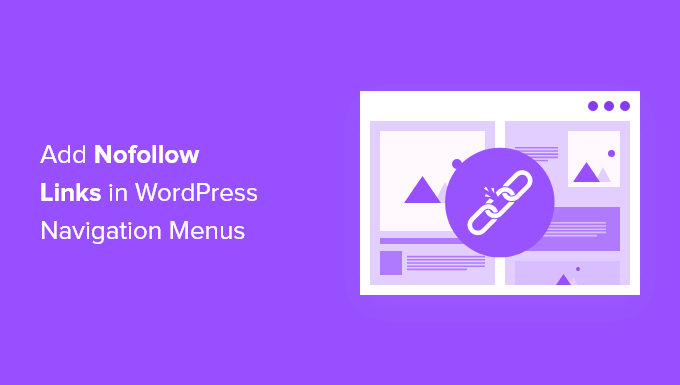
Understanding Nofollow Links and Their Importance
The internet thrives on links. They connect web pages, allowing users to navigate seamlessly and search engines to understand the relationship between different pieces of content. However, not all links are created equal. Search engines, like Google, use links as a ranking factor, considering them as votes of confidence from one website to another. This is where the “nofollow” attribute comes into play.
A “nofollow” link is a hyperlink with a specific HTML attribute (rel=”nofollow”) that instructs search engine crawlers not to pass any link equity (also known as “link juice” or “PageRank”) to the linked website. In simpler terms, it tells search engines, “I’m linking to this page, but I’m not endorsing it.”
Here’s a breakdown of why using nofollow links is crucial:
- Preserving Link Equity: Link equity is a valuable resource. If you link to untrusted or irrelevant websites without using nofollow, you might be diluting your own site’s authority and ranking potential.
- Compliance with Google’s Guidelines: Google’s webmaster guidelines mandate the use of nofollow for specific types of links, such as paid links, affiliate links, and user-generated content (UGC) links like those found in blog comments or forums.
- Avoiding Penalties: Failure to comply with Google’s guidelines can result in penalties, including lower search rankings or even complete removal from search results.
- Maintaining Credibility: Using nofollow strategically can enhance your website’s credibility. It shows that you’re aware of SEO best practices and are not trying to manipulate search engine rankings.
- Controlling Link Flow: Nofollow allows you to control the flow of link equity within your own website. You might want to prioritize internal links to your most important pages while preventing link equity from leaking to less important or external pages.
Essentially, nofollow is a tool for responsible website management and ethical SEO practices.
Why Add Nofollow Links to Navigation Menus?
While often overlooked, navigation menus are a prime location to consider implementing nofollow links. Here’s why:
- Links to Social Media Profiles: It’s generally a good idea to add nofollow to links pointing to social media profiles in your menu. You want your site to benefit from the hard work of SEO, not pass value to social media platforms.
- Affiliate Links: If your navigation menu includes affiliate links (links where you earn a commission for sales), you *must* use the nofollow attribute. This is a strict requirement from Google.
- Sponsor Links: Similar to affiliate links, any links to sponsors or partners where you receive compensation should be nofollowed.
- Legal Pages (Terms of Service, Privacy Policy): While debatable, some SEO experts suggest nofollowing links to legal pages, especially if they’re not critical to your core business goals. The reasoning is that these pages don’t necessarily need to be ranked highly, and you can conserve link equity for more important pages. This is a more advanced and debated strategy.
- External Resources (Less Important): If your navigation menu includes links to external resources that are not directly related to your primary content or are of lower importance, you might consider nofollowing them to prioritize the flow of link equity to more relevant pages.
Careful consideration should be given to which links in your navigation menu should be nofollowed. It’s a strategic decision that can impact your overall SEO performance.
Methods for Adding Nofollow Links in WordPress Navigation Menus
WordPress offers several ways to add the nofollow attribute to links in your navigation menus. Here are the most common and effective methods:
Method 1: Using the Rel Nofollow Checkbox (Theme Dependent)
Some WordPress themes provide a built-in option within the menu editor to add the “rel=nofollow” attribute. This is the simplest method if your theme supports it.
- Navigate to Appearance > Menus in your WordPress dashboard.
- Select the menu you want to edit.
- Expand the menu item you want to modify.
- Look for a checkbox labeled “Add rel=nofollow” or something similar. The exact wording may vary depending on your theme.
- Check the box to add the nofollow attribute.
- Save the menu.
If your theme provides this option, it’s the easiest and recommended way to proceed.
Method 2: Using the “Link Relationship (XFN)” Field (Enable Screen Options)
WordPress has a built-in feature called “Link Relationship (XFN)” that, when enabled, allows you to add attributes like “nofollow” to menu items. This method works with most themes.
- Navigate to Appearance > Menus in your WordPress dashboard.
- Click on the “Screen Options” tab in the top right corner of the page.
- Check the box next to “Link Relationship (XFN)”.
- Close the “Screen Options” tab.
- Expand the menu item you want to modify.
- You should now see a new field labeled “Link Relationship (XFN)”.
- Enter nofollow into this field.
- Save the menu.
This method is very common and reliable.
Method 3: Using a Plugin (Recommended for Advanced Control)
Several WordPress plugins simplify the process of adding nofollow attributes to links, offering more advanced control and features. Here are a couple of popular options:
- Rank Math SEO: Rank Math is a comprehensive SEO plugin that includes a feature to easily add nofollow attributes to links, including those in your navigation menus. After installing and activating Rank Math, you’ll find a “rel” field in the menu item settings where you can add “nofollow”.
- Yoast SEO: While Yoast SEO doesn’t have a direct nofollow option in the menu editor, it offers a robust platform to manage sitewide settings that impact how search engines crawl your site. Use Yoast in conjunction with other menu editing techniques to get the job done.
- External Links – nofollow, new tab, title: This plugin is specifically designed for managing external links. It lets you set sitewide rules for automatically adding nofollow to all external links or target specific links manually. It’s a simpler solution if you mainly need to manage external links and don’t require a full SEO suite.
Using a plugin is generally the most user-friendly and feature-rich method, especially if you need to manage nofollow attributes on a large scale. Remember to choose a reputable and well-maintained plugin.
Method 4: Manually Editing Theme Files (Advanced – Not Recommended for Beginners)
This method involves directly editing your WordPress theme’s files. It’s the most technical approach and is generally not recommended for beginners because mistakes can break your website.
- Create a Child Theme: Before making any changes to your theme files, always create a child theme. This prevents your changes from being overwritten when the theme is updated.
- Locate the Menu Template File: Identify the template file responsible for displaying your navigation menu. This file is typically located in the theme’s folder and may be named something like `header.php`, `menu.php`, or `navigation.php`. You can use the WordPress Template Hierarchy to help you locate the correct file.
- Edit the Template File: Open the template file using a code editor (like VS Code or Sublime Text).
- Identify the Menu Code: Look for the HTML code that generates the navigation menu. This usually involves PHP code that loops through the menu items and creates the corresponding `` tags.
-
Add the Nofollow Attribute: Modify the code to add the `rel=”nofollow”` attribute to the desired `` tags. This will likely involve adding conditional logic to check if a specific menu item should be nofollowed. For example:
“`php
ID, ‘_menu_item_nofollow’, true ); //Custom Meta Field (See below)
$link_attributes = !empty( $nofollow ) ? ‘ rel=”nofollow”‘ : ”;echo ‘Best Practices and Considerations
* Be Consistent: Apply the nofollow attribute consistently according to your strategy. If you decide to nofollow all social media links, make sure you do so across your entire website.
* Regularly Review: Periodically review your navigation menus to ensure that the nofollow attributes are still correctly applied and that your linking strategy is aligned with your current SEO goals. Website priorities change, so make sure you remain updated.
* Avoid Overuse: While nofollow is important, avoid overusing it. Excessive use of nofollow can signal to search engines that your website is not a valuable resource, which can negatively impact your rankings. The goal is always to strike a healthy balance.
* User Experience: Remember that user experience is paramount. While SEO is important, don’t sacrifice user experience for the sake of search engine rankings. Ensure that your navigation menu is still intuitive and easy to use, regardless of the nofollow attributes applied to the links.
* Stay Updated: SEO best practices are constantly evolving. Stay informed about the latest guidelines from search engines like Google to ensure that your nofollow strategy remains effective and compliant. Google frequently releases updates on their guidelines, so be sure to review them.
* Test Thoroughly: After implementing any changes to your navigation menu, thoroughly test the functionality to ensure that all links are working correctly and that the nofollow attributes are applied as intended. You can use browser developer tools to inspect the HTML code and verify that the `rel=”nofollow”` attribute is present.By carefully considering these best practices and choosing the appropriate method for adding nofollow links in WordPress navigation menus, you can effectively manage your website’s link equity, comply with search engine guidelines, and improve your overall SEO performance.
Related Topics by Tag- How to Create a Local WordPress Site Using XAMPP
- How to Create a Mobile-Ready Responsive WordPress Menu
- How to Add a Search Toggle Effect in WordPress
- How to Easily Style Tags in WordPress (With Examples)
- Beginner’s Guide: How to Use WordPress Block Patterns
- How to Enforce One Category Per Post in WordPress
- How to Add Your Plugin to the WordPress Plugin Directory
