How to Accept Alipay Payments in WordPress (2 Easy Methods)
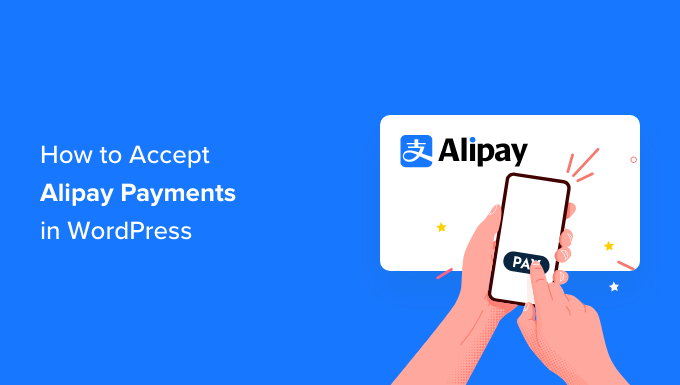
“`html
How to Accept Alipay Payments in WordPress (2 Easy Methods)
WordPress powers a significant portion of the internet, making it a prime target for businesses looking to expand their reach. If you’re targeting the Chinese market, accepting Alipay payments is crucial. Alipay is the dominant mobile payment platform in China, with hundreds of millions of active users. Integrating Alipay into your WordPress website can unlock a massive potential customer base.
This article will walk you through two straightforward methods for accepting Alipay payments in your WordPress store. We’ll cover the benefits, requirements, and step-by-step instructions for each approach, empowering you to choose the best solution for your needs.
Why Accept Alipay Payments?
Accepting Alipay payments offers several significant advantages, particularly if you aim to serve the Chinese market:
- Access to a Large Customer Base: Alipay is the preferred payment method for a vast majority of Chinese consumers.
- Increased Sales: By offering a familiar and trusted payment option, you can significantly increase your conversion rates in the Chinese market.
- Competitive Advantage: Many international businesses still don’t offer Alipay, giving you a competitive edge.
- Improved Customer Experience: Providing a seamless payment experience in your customers’ preferred method enhances satisfaction and loyalty.
- Reduced Cart Abandonment: A lack of preferred payment options is a major reason for cart abandonment. Alipay integration mitigates this.
Prerequisites for Accepting Alipay Payments
Before diving into the integration methods, it’s crucial to understand the essential prerequisites:
- A WordPress Website: You need a functional WordPress website to integrate Alipay.
- WooCommerce (Optional): While not strictly required, WooCommerce simplifies the process significantly, especially for e-commerce businesses. We’ll focus on WooCommerce integration in this article.
- An Alipay Business Account: You’ll need to register for an Alipay business account. This typically involves providing business registration documents and going through an approval process.
- SSL Certificate: An SSL certificate is essential for secure online transactions. Ensure your website uses HTTPS.
- A Payment Gateway or Plugin: You’ll need a plugin or payment gateway that facilitates the connection between your WordPress site and your Alipay account.
Method 1: Using a WooCommerce Alipay Payment Gateway Plugin
This is the most common and arguably the easiest method for accepting Alipay payments on your WordPress site. Several WooCommerce plugins are specifically designed to integrate with Alipay. We’ll outline the general steps involved, but remember that the specific details may vary slightly depending on the plugin you choose.
Step 1: Choose a WooCommerce Alipay Payment Gateway Plugin
Several WooCommerce Alipay payment gateway plugins are available, both free and premium. Consider the following factors when selecting a plugin:
- Price: Consider your budget and whether a free or paid plugin is more suitable.
- Features: Evaluate the features offered, such as support for different Alipay payment types (QR code, in-app, etc.), refund processing, and multi-currency support.
- Reviews and Ratings: Check user reviews and ratings to gauge the plugin’s reliability and performance.
- Support: Ensure the plugin developer offers adequate support in case you encounter any issues.
- Compatibility: Verify the plugin’s compatibility with your version of WordPress and WooCommerce.
Some popular WooCommerce Alipay payment gateway plugins include:
- AliPay Payment Gateway for WooCommerce
- YITH WooCommerce Alipay
- WPPayForm (Often includes Alipay as part of a wider payment gateway integration)
For this example, let’s assume you’ve chosen a hypothetical plugin called “WooAlipayPro”. Remember to replace this with the actual name of the plugin you select.
Step 2: Install and Activate the Plugin
1. Log in to your WordPress admin dashboard.
2. Go to Plugins > Add New.
3. Search for “WooAlipayPro” (or the name of your chosen plugin).
4. Click “Install Now”.
5. Once installed, click “Activate”.
Step 3: Configure the Plugin Settings
1. After activating the plugin, navigate to the WooCommerce settings (WooCommerce > Settings).
2. Look for a “Payments” or “Checkout” tab.
3. You should see “Alipay” (or the name of the payment gateway provided by the plugin) listed as a payment option.
4. Click on the “Alipay” option to manage its settings.
The specific settings will vary depending on the plugin, but you’ll typically need to provide the following information:
- Alipay Partner ID (PID): This is a unique identifier assigned to your Alipay business account.
- Alipay Seller Email: This is the email address associated with your Alipay business account.
- Alipay App ID: This is the unique identifier for your application within the Alipay ecosystem.
- Alipay Public Key: The public key provided by Alipay.
- Your Private Key: Your private key, which should be kept secure.
- Notify URL: The URL on your website that Alipay will use to send payment notifications. The plugin should provide this URL.
- Return URL: The URL on your website that the customer will be redirected to after completing the payment.
- Currency Settings: Ensure that the plugin supports the currency you intend to use (e.g., CNY).
- Transaction Type: Select the appropriate transaction type (e.g., QR code payment, web payment).
Make sure to obtain these credentials from your Alipay business account. Incorrect credentials will prevent the plugin from working correctly.
Step 4: Enable Alipay as a Payment Option
Within the plugin settings, ensure that the “Enable Alipay” or similar option is checked. You might also need to set a title and description for the payment method, which will be displayed to customers during checkout.
Step 5: Test the Integration
Before going live, it’s essential to thoroughly test the integration. Some plugins offer a sandbox or test mode. If available, enable this mode and perform a test transaction to ensure that the payment process works correctly.
- Place a test order on your website.
- Select Alipay as the payment method.
- Follow the on-screen instructions to complete the payment.
- Verify that the order status is updated correctly in WooCommerce.
If you encounter any issues, consult the plugin documentation or contact the plugin developer for support.
Step 6: Go Live
Once you’ve thoroughly tested the integration and are confident that it’s working correctly, disable the sandbox or test mode and enable live transactions.
Method 2: Using a Third-Party Payment Gateway Provider
Another approach is to use a third-party payment gateway provider that supports Alipay. These providers act as intermediaries between your website and Alipay, handling the complexities of payment processing.
Step 1: Choose a Payment Gateway Provider
Several payment gateway providers support Alipay. When selecting a provider, consider the following factors:
- Pricing: Compare the transaction fees and other charges associated with each provider.
- Supported Currencies: Ensure that the provider supports your desired currency (e.g., CNY).
- Integration Options: Check the provider’s integration options with WordPress and WooCommerce.
- Security: Verify that the provider complies with industry security standards, such as PCI DSS.
- Customer Support: Evaluate the provider’s customer support options.
Examples of payment gateway providers that may support Alipay include:
- Stripe (Indirectly through certain payment methods and regions)
- Paypal (In some regions, although typically not directly for CNY payments on the mainland)
- AsiaPay
- PingPong Payments
Step 2: Create an Account with the Chosen Provider
Visit the website of your chosen payment gateway provider and create a business account. You’ll likely need to provide business registration documents and go through an approval process.
Step 3: Obtain API Credentials
Once your account is approved, you’ll need to obtain API credentials from the payment gateway provider. These credentials will be used to connect your WordPress site to the payment gateway. The credentials typically include:
- API Key
- Secret Key
- Merchant ID
The specific credentials will vary depending on the provider.
Step 4: Install and Configure the Payment Gateway Plugin
Many payment gateway providers offer dedicated WordPress or WooCommerce plugins that simplify the integration process. Search for the plugin on the WordPress Plugin Repository or download it from the provider’s website.
Install and activate the plugin following the same steps outlined in Method 1.
Step 5: Configure the Plugin Settings
Navigate to the plugin settings and enter the API credentials you obtained from the payment gateway provider. You might also need to configure other settings, such as:
- Currency Settings
- Transaction Type
- Webhook URL (The provider will send payment notifications to this URL)
Step 6: Enable Alipay as a Payment Option
Within the plugin settings, enable Alipay as a payment option. The plugin might handle the display of Alipay as a payment option automatically, or you might need to configure it manually.
Step 7: Test the Integration
Thoroughly test the integration before going live. Most providers offer a sandbox or test environment for testing purposes.
- Place a test order on your website.
- Select Alipay as the payment method.
- Follow the on-screen instructions to complete the payment.
- Verify that the order status is updated correctly in WooCommerce.
Step 8: Go Live
Once you’ve verified that the integration is working correctly, disable the sandbox or test mode and enable live transactions.
Important Considerations
- Security: Ensure that your website is secure and uses HTTPS. Protect your API credentials and private keys.
- Compliance: Familiarize yourself with the relevant regulations and compliance requirements for accepting online payments.
- Currency Conversion: Be mindful of currency conversion rates and fees. Consider offering your prices in CNY to avoid confusion.
- Customer Support: Provide customer support in Chinese to assist your Chinese customers.
- Refunds: Have a clear refund policy and process for handling refunds.
- Mobile Optimization: Ensure that your website and payment process are optimized for mobile devices, as many Chinese users access the internet primarily through mobile devices.
- Terms of Service: Ensure you comply with Alipay’s terms of service.
Conclusion
Integrating Alipay into your WordPress website is a strategic move for businesses targeting the Chinese market. By offering a familiar and trusted payment option, you can significantly increase your sales and improve your customer experience. Whether you choose to use a WooCommerce plugin or a third-party payment gateway provider, carefully follow the steps outlined in this article to ensure a seamless integration process. Remember to prioritize security, compliance, and customer support to maximize your success in the Chinese market.
“`
