How to Make a One-Page Website with WordPress (Step by Step)
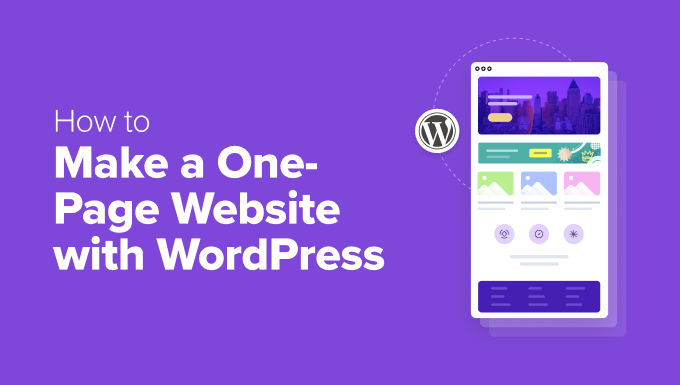
Understanding the One-Page Website Concept
A one-page website, also known as a single-page website or a landing page, presents all the essential information on a single, scrollable page. It’s an increasingly popular design choice for businesses, portfolios, and events that want to deliver a concise and focused message. Instead of navigating to multiple pages, visitors can find everything they need in one place. This streamlined approach can improve user experience and conversion rates.
Planning Your One-Page WordPress Website
Before diving into the technical aspects, it’s crucial to plan your website’s structure and content. This includes:
- Defining your website’s purpose: What do you want to achieve with your one-page site?
- Identifying your target audience: Who are you trying to reach?
- Creating a content outline: Plan the different sections you’ll include.
- Gathering your content: Prepare your text, images, videos, and other assets.
- Choosing a design aesthetic: Determine the overall look and feel of your website.
A well-defined plan will save you time and effort during the development process and ensure your website effectively communicates your message.
Setting Up Your WordPress Environment
If you don’t already have a WordPress website, you’ll need to set one up. This involves:
- Choosing a domain name: Select a memorable and relevant domain name for your website.
- Selecting a web hosting provider: Choose a reliable hosting provider that meets your needs.
- Installing WordPress: Most hosting providers offer a one-click WordPress installation option.
- Logging into your WordPress dashboard: Access your website’s backend to start building.
Once you have a fresh WordPress installation, you’re ready to start creating your one-page website.
Choosing a Suitable WordPress Theme
While you can build a one-page website with any WordPress theme, some themes are specifically designed for this purpose. Look for themes that offer features like:
- Section scrolling: Smoothly scroll to different sections of the page.
- Pre-designed templates: Quickly create a professional-looking website.
- Customization options: Easily adjust the design to match your brand.
- Responsiveness: Ensure your website looks great on all devices.
- Parallax effects: Add visual interest with subtle background animations.
Some popular one-page WordPress themes include:
- Astra
- OceanWP
- Neve
- GeneratePress
- Divi
Install and activate your chosen theme through the WordPress dashboard by navigating to Appearance > Themes > Add New.
Installing Essential Plugins
Plugins extend the functionality of your WordPress website. Here are some essential plugins for building a one-page site:
- Elementor or Beaver Builder: Page builders that allow you to visually design your website.
- Contact Form 7 or WPForms: Create contact forms for visitors to get in touch.
- Yoast SEO or Rank Math: Optimize your website for search engines.
- Smush or Imagify: Optimize images to improve website speed.
- Jetpack: Provides various features like security, performance, and marketing tools.
Install these plugins through the WordPress dashboard by navigating to Plugins > Add New.
Building Your One-Page Website Structure
Now, let’s create the structure of your one-page website. We’ll use a page builder plugin like Elementor for this example.
- Create a new page: Go to Pages > Add New in your WordPress dashboard.
- Give your page a title: For example, “Home” or “Landing Page.”
- Edit with Elementor: Click the “Edit with Elementor” button.
- Choose a blank template: This will give you a clean canvas to work with.
Designing the Sections of Your One-Page Website
Each section of your one-page website should focus on a specific topic or goal. Here are some common sections:
- Hero Section: The first section visitors see, typically including a headline, image, and call to action.
- About Us: Introduce your company or yourself.
- Services: Showcase the services you offer.
- Portfolio: Display your best work.
- Testimonials: Share positive feedback from clients or customers.
- Contact Us: Provide a contact form and contact information.
- FAQ: Answer frequently asked questions.
- Pricing: Present your pricing plans.
Let’s create these sections using Elementor:
Hero Section
- Add a new section: Click the “+” icon to add a new section. Choose a structure (e.g., one column, two columns).
- Add a background image: Go to the “Style” tab and select a background image.
- Add a heading: Drag and drop the “Heading” widget into the section. Enter your headline.
- Add text: Drag and drop the “Text Editor” widget into the section. Add your introductory text.
- Add a button: Drag and drop the “Button” widget into the section. Customize the button text and link.
About Us Section
- Add a new section: Click the “+” icon to add a new section. Choose a structure (e.g., two columns).
- Add an image: In one column, drag and drop the “Image” widget. Upload an image of yourself or your company.
- Add text: In the other column, drag and drop the “Text Editor” widget. Write a compelling description about yourself or your company.
Services Section
- Add a new section: Click the “+” icon to add a new section. Choose a structure (e.g., three columns).
- Add icon boxes: In each column, drag and drop the “Icon Box” widget. Add an icon, title, and description for each service.
Portfolio Section
- Add a new section: Click the “+” icon to add a new section.
- Add a gallery: Drag and drop the “Gallery” widget. Upload your portfolio images.
- Customize the gallery: Adjust the number of columns, image size, and spacing.
Testimonials Section
- Add a new section: Click the “+” icon to add a new section.
- Add a testimonial slider: Drag and drop the “Testimonial” widget. Add testimonials from your clients or customers.
Contact Us Section
- Add a new section: Click the “+” icon to add a new section. Choose a structure (e.g., two columns).
- Add a contact form: In one column, drag and drop the “Contact Form 7” or “WPForms” widget. Select your contact form.
- Add contact information: In the other column, add the “Text Editor” widget and include your address, phone number, and email address.
Repeat these steps to create the remaining sections of your one-page website.
Implementing Section Scrolling
To enable smooth scrolling between sections, you’ll need to add unique IDs to each section and create a navigation menu that links to these IDs.
- Add IDs to sections: In Elementor, select the section you want to link to. Go to the “Advanced” tab and enter a unique ID in the “CSS ID” field (e.g., “about”, “services”, “portfolio”). Make sure to only use lowercase letters, numbers, and hyphens.
- Create a navigation menu: Go to Appearance > Menus in your WordPress dashboard.
- Create a new menu: Give your menu a name (e.g., “Main Menu”).
- Add custom links: Add custom links to your menu, using the section IDs as the URL (e.g., #about, #services, #portfolio). The “URL” field should contain the hashtag followed by the section ID.
- Set the menu location: Assign the menu to your theme’s primary menu location.
Now, when visitors click on a menu item, the page will smoothly scroll to the corresponding section.
Optimizing Your One-Page Website for SEO
Search engine optimization (SEO) is crucial for driving traffic to your website. Here are some tips for optimizing your one-page website:
- Use relevant keywords: Incorporate keywords throughout your website content.
- Optimize your title tags and meta descriptions: Use the Yoast SEO or Rank Math plugin to optimize these elements.
- Use descriptive alt text for images: This helps search engines understand the content of your images.
- Build high-quality backlinks: Get links from other reputable websites.
- Ensure your website is mobile-friendly: Google prioritizes mobile-friendly websites.
- Improve website speed: Optimize images and use a caching plugin to improve loading times.
Testing and Refining Your One-Page Website
Before launching your website, thoroughly test it to ensure everything is working correctly.
- Test on different devices and browsers: Make sure your website looks good and functions properly on all devices.
- Check for broken links: Use a broken link checker plugin to identify and fix any broken links.
- Test your contact form: Ensure that your contact form is sending emails correctly.
- Get feedback from others: Ask friends or colleagues to review your website and provide feedback.
- Monitor your website’s performance: Use Google Analytics to track your website’s traffic and engagement.
Based on your testing and feedback, make any necessary refinements to improve your website’s user experience and effectiveness.
Going Live with Your One-Page WordPress Website
Once you’re satisfied with your website, it’s time to go live.
- Set your homepage: Go to Settings > Reading in your WordPress dashboard and set your newly created page as your homepage.
- Submit your website to search engines: Use Google Search Console to submit your sitemap to Google.
- Promote your website: Share your website on social media, email newsletters, and other marketing channels.
Congratulations! You’ve successfully created a one-page website with WordPress. Remember to regularly update your website with fresh content and monitor its performance to ensure it continues to meet your goals.
- How to Create a Local WordPress Site Using XAMPP
- How to Add a Search Toggle Effect in WordPress
- How to Easily Style Tags in WordPress (With Examples)
- Beginner’s Guide: How to Use WordPress Block Patterns
- How to Enforce One Category Per Post in WordPress
- How to Add Your Plugin to the WordPress Plugin Directory
- How to Allow PHP in WordPress Posts and Pages (Easy Tutorial)
