How to Create a Members-Only WooCommerce Store (Step by Step)
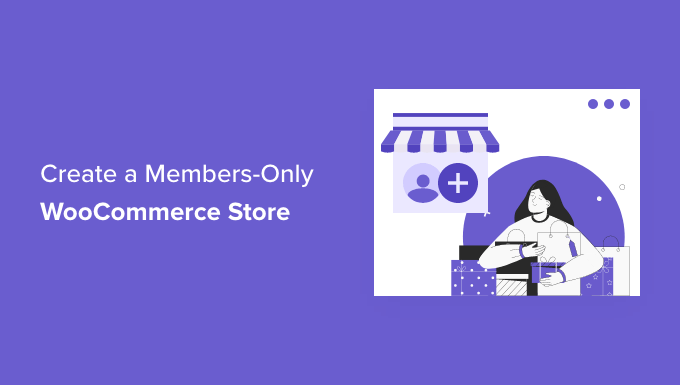
Introduction: Building Exclusivity with a Members-Only WooCommerce Store
Creating a members-only WooCommerce store is a powerful strategy for businesses looking to foster loyalty, offer exclusive content, or build a community around their products or services. By restricting access to your store to registered and approved members, you can curate a more personalized experience, control distribution, and potentially increase revenue through membership fees or exclusive product offerings. This step-by-step guide will walk you through the process of setting up a fully functional members-only WooCommerce store.
Step 1: Planning Your Membership Structure
Before diving into the technical aspects, it’s crucial to define your membership model. Consider these factors:
- What are the benefits of membership? This could include exclusive products, discounts, early access, or specialized content.
- Will there be different membership tiers? If so, what are the features and pricing for each tier?
- Will there be a membership fee? If so, what is the pricing structure (e.g., monthly, annual, one-time)?
- How will members register and be approved? Will it be automatic, manual, or a combination of both?
- What are the terms and conditions of membership?
Clearly outlining your membership structure will inform your plugin choices and configuration settings in the subsequent steps.
Step 2: Choosing the Right Plugins
While WooCommerce provides the foundation for your online store, you’ll need specific plugins to manage membership functionality. Here are some popular options and their strengths:
- WooCommerce Memberships: This is the official membership plugin from WooCommerce. It offers seamless integration, recurring payments, content restriction, and the ability to grant access to products based on membership.
- Paid Memberships Pro: A robust and versatile membership plugin that supports multiple membership levels, recurring payments, content dripping, and integrations with various payment gateways.
- MemberPress: Another popular choice known for its ease of use and powerful features, including drip content, coupon codes, and affiliate program integration.
- Restrict Content Pro: A lightweight and developer-friendly plugin focused on content restriction and membership management. It’s ideal for simple membership structures.
- Ultimate Member: While primarily a user profile and community plugin, Ultimate Member can also be used to manage basic membership features and restrict content.
For this guide, we’ll primarily focus on using the WooCommerce Memberships plugin due to its direct integration with WooCommerce. However, the principles outlined can be adapted for other membership plugins.
Step 3: Installing and Activating WooCommerce and WooCommerce Memberships
1. **Install WooCommerce:** If you haven’t already, install and activate the WooCommerce plugin. Navigate to Plugins > Add New in your WordPress dashboard, search for “WooCommerce,” install, and activate the plugin. Follow the on-screen setup wizard to configure basic settings like currency, store location, and payment gateways.
2. **Purchase and Download WooCommerce Memberships:** Purchase the WooCommerce Memberships plugin from the WooCommerce website and download the plugin ZIP file.
3. **Install WooCommerce Memberships:** In your WordPress dashboard, go to Plugins > Add New, click “Upload Plugin,” and select the ZIP file you downloaded. Install and activate the plugin.
4. **License Activation:** After activation, you’ll likely be prompted to enter your license key for WooCommerce Memberships. This key is typically found in your WooCommerce account. Activate the license to receive updates and support.
Step 4: Configuring WooCommerce Memberships Settings
Once WooCommerce Memberships is installed and activated, you need to configure its settings:
1. **Navigate to WooCommerce > Memberships:** In your WordPress dashboard, find the WooCommerce menu and click on “Memberships.” This will take you to the main Memberships settings page.
2. **General Settings:** Review the general settings, which include options like:
- **Membership area page:** Choose a page that will serve as the central hub for members to manage their memberships. Create a new page (e.g., “My Membership”) and select it here.
- **My account endpoint:** Define the endpoint within the “My Account” page where membership information will be displayed. The default “memberships” endpoint usually works well.
3. **Emails:** Review the email settings to customize the email notifications sent to members, such as membership confirmation, expiration reminders, and cancellation notices. Ensure the email content is clear and informative.
Step 5: Creating Membership Plans
Now it’s time to create your membership plans. Each plan defines the access privileges and benefits that members receive.
1. **Go to WooCommerce > Memberships > Membership Plans:** Click on “Membership Plans” to access the list of existing plans (if any) and create new ones.
2. **Add a New Membership Plan:** Click the “Add Membership Plan” button to create a new plan.
3. **Plan Details:** Fill out the following information:
- **Name:** Enter a descriptive name for the membership plan (e.g., “Silver Membership,” “Premium Access”).
- **Slug:** A unique identifier for the plan (automatically generated, but you can customize it).
- **Description:** Provide a brief description of the plan’s benefits. This will be displayed to potential members.
4. **Grant Access:** This section defines the access privileges associated with the plan:
- **Products:** Grant access to specific products. This is useful for offering members-only products or discounts on existing products. You can select individual products or entire product categories.
- **Content:** Grant access to specific content, such as posts, pages, or custom post types. This allows you to create members-only articles, tutorials, or resources.
5. **Membership Length:** Define the duration of the membership:
- **Fixed Date:** Set a specific start and end date for the membership. This is useful for limited-time promotions or seasonal memberships.
- **Relative to Enrollment:** Set the membership length relative to the date the member enrolls. For example, a 12-month membership will last for one year from the date of purchase.
- **Indefinite:** The membership has no expiration date.
6. **Purchase Options:** Configure how users can purchase the membership.
- **Associated Products:** This is the most common method. Create a WooCommerce product that represents the membership. When a customer purchases this product, they are automatically granted the membership.
- **Manual Assignment:** You can manually assign memberships to users from their profile page. This is useful for complimentary memberships or for migrating existing members.
7. **Save the Membership Plan:** Click the “Publish” button to save the membership plan.
Step 6: Creating Membership Products
For the “Associated Products” purchase option, you need to create a WooCommerce product that represents the membership.
1. **Go to Products > Add New:** In your WordPress dashboard, go to the “Products” menu and click “Add New.”
2. **Product Details:** Fill out the following information:
- **Product Name:** Enter a name for the membership product (e.g., “Silver Membership”).
- **Product Description:** Provide a detailed description of the membership benefits.
- **Product Image:** Upload an image that represents the membership.
3. **Product Data:** In the “Product data” metabox, select “Simple product” or “Variable product” (if you’re offering variations, like different billing frequencies).
4. **General Tab:**
- **Regular Price:** Set the price of the membership.
5. **Inventory Tab:**
- Ensure “Manage stock?” is unchecked, unless you want to limit the number of memberships sold.
6. **Linked Products Tab (Optional):** You can upsell or cross-sell other products or memberships here.
7. **Advanced Tab:** (Important for recurring memberships, see below)
- You might not need this for one-time purchase memberships, but it’s crucial for recurring ones.
8. **Publish the Product:** Click the “Publish” button to save the product.
9. **Link Product to Membership Plan:** Go back to WooCommerce > Memberships > Membership Plans, edit the membership plan you created earlier, and in the “Purchase Options” section, select the product you just created under “Associated Products.”
Step 7: Setting Up Recurring Payments (If Applicable)
If your membership plan involves recurring payments (e.g., monthly or annual subscriptions), you’ll need to integrate WooCommerce Subscriptions.
1. **Install WooCommerce Subscriptions:** Purchase and install the WooCommerce Subscriptions plugin from the WooCommerce website.
2. **Configure WooCommerce Subscriptions:** Follow the WooCommerce Subscriptions documentation to configure the plugin, including setting up payment gateways that support recurring payments (e.g., Stripe, PayPal).
3. **Create a Subscription Product:** When creating the membership product (Step 6), select “Simple Subscription” or “Variable Subscription” in the “Product data” metabox instead of “Simple product.”
4. **Subscription Settings:** Configure the subscription settings, including:
- **Subscription price:** The recurring price of the membership.
- **Billing interval:** How often the subscription is billed (e.g., monthly, annually).
- **Subscription length:** The duration of the subscription (e.g., until cancelled, 12 months).
5. **Associate the Subscription Product with the Membership Plan:** As in Step 6, link the subscription product to your membership plan in the Membership Plans settings.
Step 8: Restricting Access to Content and Products
Now, you need to configure WooCommerce to restrict access to specific content and products based on membership status.
1. **Restricting Products:**
- When creating or editing a product, go to the “Memberships” tab in the product data metabox.
- Choose which membership plans grant access to the product.
- If a user doesn’t have the required membership, they will see a message indicating that the product is only available to members. You can customize this message in the WooCommerce Memberships settings.
2. **Restricting Content (Posts and Pages):**
- When creating or editing a post or page, look for the “Memberships” metabox (usually located on the right-hand side of the editor).
- Choose which membership plans grant access to the content.
- If a user doesn’t have the required membership, they will be redirected to a page you specify (e.g., a membership signup page) or see a restricted access message.
Step 9: Testing Your Members-Only Store
Thoroughly test your members-only store to ensure everything is working as expected.
1. **Create Test Accounts:** Create multiple test accounts with different membership statuses (e.g., no membership, active membership, expired membership).
2. **Test Registration and Purchase:** Go through the registration and purchase process as a new user. Verify that the membership is correctly assigned after purchase.
3. **Test Content and Product Restrictions:** Access restricted content and products with different user accounts. Ensure that the access restrictions are working correctly.
4. **Test Recurring Payments:** If you’re using recurring payments, test the subscription process, including renewals, cancellations, and payment failures.
5. **Test Email Notifications:** Verify that all email notifications are being sent correctly and that the content is accurate.
Step 10: Promoting Your Membership Program
Once your members-only store is set up and tested, it’s time to promote your membership program.
- **Highlight the benefits:** Clearly communicate the value proposition of your membership program. Emphasize the exclusive access, discounts, and other perks that members receive.
- **Create a dedicated landing page:** Design a landing page that showcases the membership program and encourages visitors to sign up.
- **Use social media:** Promote your membership program on social media platforms. Use targeted advertising to reach potential members.
- **Offer incentives:** Offer special promotions or discounts to new members to encourage sign-ups.
- **Build a community:** Foster a sense of community among your members through forums, groups, or events.
By following these steps, you can create a successful members-only WooCommerce store that fosters customer loyalty, generates recurring revenue, and provides a unique and valuable experience for your members. Remember to continuously monitor and optimize your membership program based on feedback and analytics.
- How to Add Product Badges in WooCommerce (Quick and Easy)
- How to Sell Product Bundles in WooCommerce (Step by Step)
- How to Customize WooCommerce Product Pages (No Code Method)
- How to Add Sample Data in WooCommerce (with Product Images)
- How to Create a Free Gift Coupon in WooCommerce (Easy Way)
- How to Add a Free Shipping Bar in WooCommerce (Step by Step)
- How to Add Subscriptions to WooCommerce (Free and Easy)
