How to Fix WordPress Nav Menu Appearing Under Admin Bar
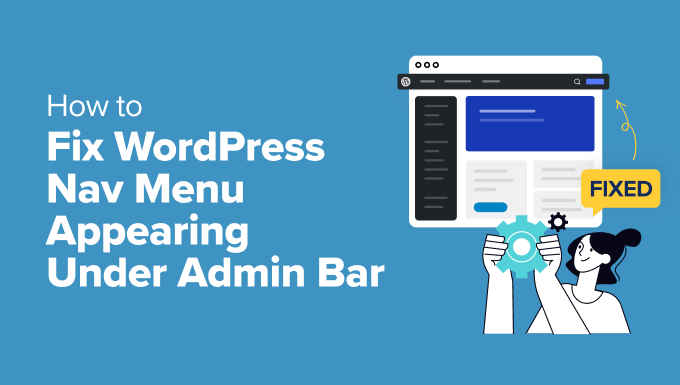
Understanding the WordPress Admin Bar and Navigation Menu
The WordPress Admin Bar is a fixed toolbar that appears at the top of the screen when you’re logged into your WordPress website. It provides quick access to administrative functions like editing pages, creating new posts, moderating comments, and accessing the WordPress dashboard. The navigation menu, on the other hand, is a set of links that helps visitors navigate your website. Ideally, your navigation menu should appear *below* the Admin Bar, providing a clear and user-friendly experience. When the navigation menu appears *under* the Admin Bar, it’s often caused by CSS conflicts, theme issues, or plugin incompatibilities. This overlap can make your website look unprofessional and frustrate visitors. Understanding the root causes of this issue is crucial for finding the right solution.
Common Causes of the Overlapping Issue
Several factors can contribute to your WordPress navigation menu appearing under the Admin Bar:
* **CSS Conflicts:** This is the most frequent culprit. Your theme’s CSS might not be correctly accounting for the Admin Bar’s height, leading to the menu overlapping. Specific CSS properties like `position: fixed`, `position: absolute`, or incorrect `margin` and `padding` values can cause the issue.
* **Theme Issues:** Poorly coded themes or themes that haven’t been updated can be incompatible with the latest version of WordPress or with specific plugins. The theme might not have the necessary code to properly position the navigation menu relative to the Admin Bar.
* **Plugin Incompatibilities:** Certain plugins, especially those that modify the header or navigation, can interfere with the Admin Bar’s positioning. These plugins might introduce conflicting CSS or JavaScript that pushes the menu behind or underneath the Admin Bar.
* **Custom CSS Modifications:** If you or a developer have added custom CSS to your theme or child theme, it might be inadvertently causing the overlap. Incorrect or outdated CSS rules can disrupt the intended layout.
* **JavaScript Errors:** JavaScript errors can sometimes prevent CSS from being applied correctly, leading to layout issues, including the navigation menu overlapping the Admin Bar.
* **Caching Issues:** Sometimes, your browser or a caching plugin might be serving an outdated version of your CSS, which doesn’t account for the Admin Bar’s presence. Clearing your cache can resolve this.
Troubleshooting Steps: A Systematic Approach
Before diving into code, it’s essential to follow a systematic troubleshooting approach to identify the root cause of the problem.
1. **Clear Your Browser Cache:**
* Sometimes, the issue is simply due to your browser displaying a cached version of the website.
* Clearing your browser’s cache and cookies can often resolve the problem.
* Refer to your browser’s documentation for instructions on clearing the cache.
2. **Deactivate All Plugins:**
* Plugin conflicts are a common cause of CSS and layout issues.
* Deactivate all plugins and check if the navigation menu is still overlapping the Admin Bar.
* If the issue is resolved, reactivate each plugin one by one, checking the menu after each activation, to identify the problematic plugin.
3. **Switch to a Default WordPress Theme:**
* Activate a default WordPress theme, such as Twenty Twenty-Three or Twenty Twenty-Four.
* If the issue disappears, it indicates that the problem lies within your current theme.
* This helps isolate whether the problem is theme-related or caused by a plugin or other factor.
4. **Inspect Element in Your Browser’s Developer Tools:**
* Right-click on the navigation menu in your browser and select “Inspect” or “Inspect Element.”
* This opens the browser’s developer tools, allowing you to examine the HTML and CSS of the menu.
* Look for any CSS rules that might be causing the overlap, such as `position: fixed`, `position: absolute`, or incorrect `margin` and `padding` values.
* Pay close attention to the `z-index` property, which determines the stacking order of elements.
* You can also try disabling specific CSS rules to see if it resolves the issue.
5. **Check for JavaScript Errors:**
* Open the browser’s developer tools and look for any JavaScript errors in the console.
* JavaScript errors can sometimes prevent CSS from being applied correctly, leading to layout issues.
* If you find errors, try to identify the plugin or theme that is causing them and address the issue.
6. **Disable the WordPress Admin Bar:**
* As a temporary workaround, you can disable the Admin Bar for all users except administrators.
* This can be done through a plugin or by adding code to your theme’s `functions.php` file.
* However, this is not a permanent solution, as it removes the Admin Bar’s functionality.
Solutions for Fixing the Overlapping Issue
Once you’ve identified the cause of the problem, you can implement the appropriate solution.
1. **Adjust CSS to Account for the Admin Bar’s Height:**
* This is often the most effective solution.
* Use the browser’s developer tools to identify the CSS rules that are causing the overlap.
* Adjust the `margin-top`, `padding-top`, or `top` properties of the navigation menu or its parent container to compensate for the Admin Bar’s height.
* The Admin Bar’s height is typically around 32 pixels on larger screens and 46 pixels on smaller screens.
* You can use CSS media queries to apply different styles based on the screen size.
Example:
“`css
#main-navigation {
margin-top: 32px; /* Adjust this value as needed */
}
@media screen and (max-width: 782px) {
#main-navigation {
margin-top: 46px; /* Adjust this value for smaller screens */
}
}
“`
* Add this CSS to your theme’s stylesheet, child theme stylesheet, or using a custom CSS plugin.
2. **Use the `admin_bar_height` Filter:**
* WordPress provides a filter called `admin_bar_height` that allows you to programmatically retrieve the Admin Bar’s height.
* You can use this filter to dynamically adjust the CSS of your navigation menu.
Example:
“`php
function adjust_navigation_margin() {
?>
` tag in `header.php`.
* If missing, add `` immediately after the opening `
Preventative Measures
To avoid this issue in the future, consider the following preventative measures:
* **Choose a Well-Coded Theme:** Select a theme from a reputable developer with good reviews and a proven track record. Ensure the theme is regularly updated.
* **Keep Your Theme and Plugins Updated:** Regularly update your theme and plugins to the latest versions to ensure compatibility and security.
* **Test New Plugins in a Staging Environment:** Before installing a new plugin on your live website, test it in a staging environment to ensure it doesn’t cause any conflicts.
* **Use a Child Theme for Customizations:** If you need to make custom CSS or code changes, use a child theme to avoid losing your changes when you update the parent theme.
* **Review CSS Changes Carefully:** Before implementing any CSS changes, review them carefully to ensure they don’t introduce any unintended side effects.
By following these troubleshooting steps and solutions, you should be able to fix the issue of your WordPress navigation menu appearing under the Admin Bar and ensure a smooth and professional user experience for your website visitors.
