How to Add Image Hotspots in WordPress (The Easy Way)
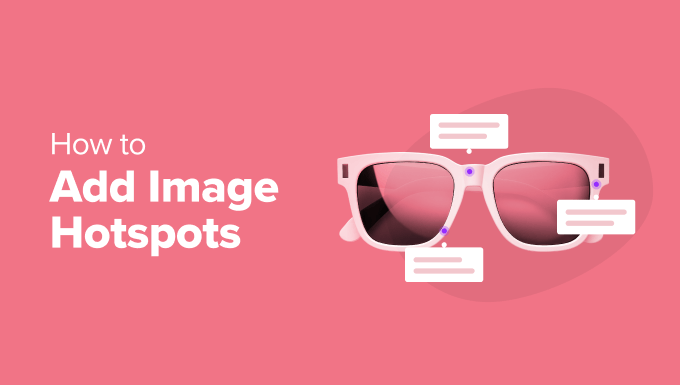
Introduction: Making Your Images Interactive with Hotspots
Images are a crucial component of engaging website content. They break up text, illustrate concepts, and draw the reader’s eye. But what if you could make your images even more interactive, offering additional information directly within the visual itself? That’s where image hotspots come in. Hotspots are clickable areas on an image that, when clicked, trigger an action – often displaying a popup with more information, redirecting to a specific URL, or even playing a video.
This article will guide you through the process of adding image hotspots to your WordPress website the easy way, using plugins designed for this purpose. We’ll explore the benefits, compare popular plugin options, and provide a step-by-step tutorial on how to implement hotspots effectively.
Why Use Image Hotspots?
Image hotspots provide several significant advantages for your WordPress website:
- Enhanced User Engagement: Hotspots encourage users to interact with your images, spending more time on your pages and exploring your content.
- Improved Information Delivery: Provide context, details, and supplemental information directly within the image, eliminating the need for lengthy paragraphs.
- Interactive Product Showcases: Perfect for e-commerce, allowing customers to explore product features and specifications by clicking on different parts of the image.
- Educational Content: Ideal for infographics, diagrams, and maps, enabling users to learn more about specific elements.
- Modern and Visually Appealing Design: Hotspots add a touch of interactivity and visual appeal, making your website more engaging and memorable.
Choosing the Right WordPress Hotspot Plugin
While there are several ways to add hotspots to WordPress, using a dedicated plugin is generally the easiest and most efficient method, especially for users who are not comfortable with coding. Here are a few popular and well-regarded options:
- Image Map Pro: A premium plugin offering a wide range of features, including custom shapes, animations, and advanced customization options.
- Draw Attention: A freemium plugin known for its ease of use and responsive design, making it a great option for beginners.
- Hotspots by DevVN: A free and lightweight plugin that provides essential hotspot functionality without overwhelming complexity.
- ThingLink: A more comprehensive platform that allows you to create interactive images and videos with a wide range of integrations.
The best choice for you will depend on your specific needs and budget. If you need advanced features and are willing to pay for them, Image Map Pro is a solid choice. If you’re looking for a free and user-friendly option, Draw Attention or Hotspots by DevVN are excellent starting points. ThingLink is more suitable if you need to create highly interactive content with various integrations.
For this tutorial, we’ll focus on using the “Draw Attention” plugin due to its balance of simplicity, features, and free availability.
Step-by-Step Guide: Adding Hotspots with Draw Attention
Here’s how to add image hotspots to your WordPress website using the Draw Attention plugin:
1. Install and Activate the Draw Attention Plugin
- Log in to your WordPress dashboard.
- Navigate to Plugins > Add New.
- Search for “Draw Attention.”
- Click “Install Now” next to the Draw Attention plugin.
- Once installed, click “Activate.”
2. Create a New Highlight (Hotspot Image)
- In your WordPress dashboard, you’ll now see a “Draw Attention” menu item. Click on it.
- Click the “Add New” button to create a new hotspot image.
- Give your highlight a title (e.g., “Product Showcase” or “Interactive Map”).
3. Upload Your Image
- Click the “Set Highlighted Image” button.
- Choose an image from your media library or upload a new one. Make sure the image is of good quality and relevant to the content you want to display.
- Click “Set Highlighted Image” to confirm your selection.
4. Create Your Hotspots
- Now, the Draw Attention editor will appear. You’ll see your uploaded image with tools to create hotspots.
- Click the “Add New Area” button.
- Use your mouse to draw a rectangular area on your image where you want the hotspot to be located. Click and drag to define the area. You can adjust the size and position of the hotspot by dragging its edges.
- Once you’ve drawn your hotspot, a settings panel will appear on the right.
5. Configure Your Hotspot Settings
- Area Name: Give your hotspot a descriptive name (e.g., “Product Feature A” or “Location 1”). This is for your internal organization.
- On Hover Style: Customize how the hotspot looks when a user hovers their mouse over it. You can change the background color, border color, and opacity. Experiment with different styles to make the hotspots visually appealing and intuitive.
- On Click Action: This is the most important setting. Choose what happens when a user clicks on the hotspot:
- Show Content: Displays content in a popup. This is the most common option.
- Go to URL: Redirects the user to a specific web page.
6. Add Content to Your Hotspot (If Showing Content)
- If you selected “Show Content” as the “On Click Action,” you’ll see a content editor.
- Use the editor to add text, images, videos, or any other content you want to display in the popup.
- You can use HTML and shortcodes to format your content.
7. Configure URL Redirect (If Going to URL)
- If you selected “Go to URL” as the “On Click Action,” you’ll see a field to enter the URL.
- Enter the full URL of the page you want the user to be redirected to (e.g., `https://www.example.com/product-details`).
- You can also choose whether the link opens in a new tab or the same tab.
8. Add More Hotspots
- Repeat steps 4-7 to add more hotspots to your image.
9. Save Your Highlight
- Once you’ve added all your hotspots and configured their settings, click the “Publish” or “Update” button to save your highlight.
10. Embed Your Highlight in a Post or Page
- Go to the post or page where you want to display your hotspot image.
- In the WordPress editor, click the “+” icon to add a new block.
- Search for the “Draw Attention” block.
- Select the “Draw Attention” block.
- In the block settings, choose the highlight you created from the dropdown menu.
- You can adjust the width of the image within the block settings.
- Preview or publish your post or page to see your interactive image in action.
Customization Options in Draw Attention
The Draw Attention plugin offers several customization options to fine-tune the appearance and behavior of your hotspots:
- Global Styling: You can customize the default styles for all hotspots in the “Draw Attention > Settings” section. This includes colors, fonts, and border styles.
- Custom CSS: For more advanced customization, you can add custom CSS to the plugin’s settings.
- Responsive Design: The plugin is designed to be responsive, ensuring that your hotspots work well on different screen sizes. However, you may need to adjust the hotspot positions for optimal display on mobile devices.
- Lazy Loading: Enable lazy loading to improve page loading speed by only loading the image when it’s visible in the viewport.
Best Practices for Using Image Hotspots
To make the most of image hotspots, consider these best practices:
- Keep it Relevant: Ensure that the information provided in the hotspots is directly relevant to the area being highlighted. Avoid irrelevant or distracting content.
- Keep it Concise: Limit the amount of text in the popups. Users are more likely to read short, concise descriptions.
- Use Clear Visual Cues: Make sure the hotspots are easily visible and distinguishable from the rest of the image. Use contrasting colors and subtle animations to draw attention.
- Mobile Optimization: Test your hotspots on mobile devices to ensure they are easy to tap and the content is displayed correctly.
- Accessibility: Consider users with disabilities. Provide alternative text for the hotspots and ensure that the content is accessible to screen readers.
- Don’t Overdo It: Too many hotspots can be overwhelming and detract from the user experience. Use them sparingly and strategically.
- Use High-Quality Images: A blurry or low-resolution image will diminish the effectiveness of your hotspots.
- Test and Iterate: Monitor user engagement with your hotspots and make adjustments as needed to optimize their performance. Use analytics to track clicks and engagement.
Troubleshooting Common Issues
Here are some common issues you might encounter when using image hotspots and how to troubleshoot them:
- Hotspots Not Showing Up:
- Make sure the Draw Attention plugin is activated.
- Check if you’ve correctly embedded the highlight in your post or page.
- Clear your browser cache and try again.
- Check for conflicts with other plugins or themes. Try deactivating other plugins to see if that resolves the issue.
- Hotspots Not Responsive:
- Ensure that your theme is responsive.
- Adjust the hotspot positions for different screen sizes using the Draw Attention editor.
- Use custom CSS to fine-tune the responsiveness.
- Content Not Displaying Correctly:
- Check the HTML and formatting of your content.
- Make sure you’re using valid HTML and CSS.
- Test the content on different browsers and devices.
- Conflicting JavaScript:
- If you’re experiencing JavaScript errors, try deactivating other plugins that use JavaScript.
- Check your browser’s developer console for error messages.
Conclusion
Adding image hotspots to your WordPress website is a simple and effective way to enhance user engagement, improve information delivery, and create a more interactive experience. By following the steps outlined in this guide and utilizing a plugin like Draw Attention, you can easily create visually appealing and informative hotspots that will captivate your audience. Remember to focus on relevance, conciseness, and accessibility to ensure that your hotspots provide a valuable and enjoyable experience for all users.
- How to Create a Local WordPress Site Using XAMPP
- How to Add a Search Toggle Effect in WordPress
- How to Easily Style Tags in WordPress (With Examples)
- Beginner’s Guide: How to Use WordPress Block Patterns
- How to Enforce One Category Per Post in WordPress
- How to Add Your Plugin to the WordPress Plugin Directory
- How to Allow PHP in WordPress Posts and Pages (Easy Tutorial)
