How to Save Changes Without Publishing in WordPress
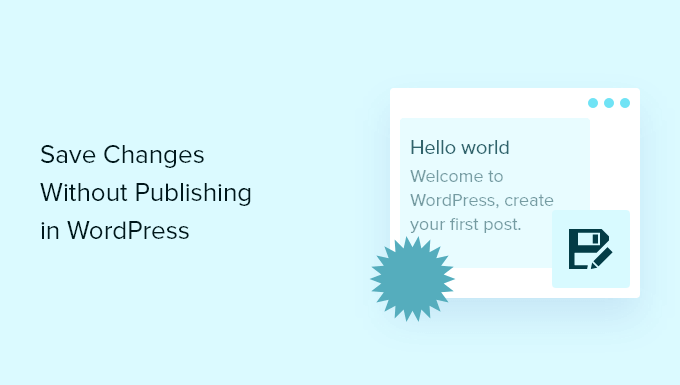
Understanding the Difference Between Saving and Publishing in WordPress
WordPress distinguishes between saving changes and publishing them for a reason: flexibility. Saving allows you to work on content incrementally, preserving your progress without immediately making it visible to the public. Publishing, on the other hand, makes your changes live, updating the public-facing version of your website. Understanding this distinction is crucial for maintaining a polished and professional online presence. You might want to save a draft for several reasons:
- You’re still working on the content and it’s not ready for public consumption.
- You want to get feedback from colleagues before publishing.
- You’re waiting for approvals or additional information.
- You’re experimenting with different designs or layouts.
- You want to schedule the post for a later date.
Publishing prematurely can lead to a poor user experience, grammatical errors, broken links, or even inaccurate information. By utilizing the save functionality, you can avoid these pitfalls and ensure your content is perfect before it goes live.
Saving Drafts in the WordPress Editor (Gutenberg and Classic)
WordPress offers several ways to save your work without immediately publishing it. The method you use depends on the editor you are using: the Block Editor (Gutenberg) or the Classic Editor (if you haven’t updated or are using a plugin to retain it).
Saving in the Gutenberg (Block) Editor
The Gutenberg editor, also known as the Block Editor, is the default editor in modern WordPress installations. It’s a visual editor that uses blocks to create and arrange content. Saving your work in Gutenberg is straightforward:
- Locate the “Save draft” button in the top right corner of the screen. It looks like a floppy disk icon.
- Clicking this button will save your current progress as a draft.
- You can continue working on your content and click “Save draft” periodically to ensure your work is saved.
- WordPress also features autosave functionality, which automatically saves your work every few minutes. This helps prevent data loss if your browser crashes or you lose your internet connection.
- You can confirm the autosave occurred by looking for the “Saved” notification near the “Save draft” button.
Gutenberg provides clear visual cues to indicate whether your work has been saved. Pay attention to these cues to avoid losing any progress.
Saving in the Classic Editor
If you’re using the Classic Editor, the process is similar, but the interface is different:
- Look for the “Save Draft” button located above the text editor.
- Clicking this button will save your work as a draft.
- Like Gutenberg, the Classic Editor also has an autosave feature that saves your work automatically.
- However, the Classic Editor’s autosave feature isn’t as robust as Gutenberg’s. It’s still a good idea to manually save your work regularly.
- You’ll typically see a message indicating when the last autosave occurred.
While the Classic Editor is less visually driven than Gutenberg, the core principle of saving without publishing remains the same.
Using the “Preview” Feature to Review Changes
Before publishing any content, it’s essential to preview it to see how it will look on your website. WordPress provides a “Preview” feature that allows you to do just that.
- In both the Gutenberg and Classic Editors, you’ll find a “Preview” button.
- Clicking this button will open a new tab or window showing a preview of your post or page.
- The preview will reflect the latest saved changes, even if they haven’t been published yet.
- You can choose to preview the post on different devices (desktop, tablet, mobile) to ensure it looks good on all screen sizes. This is especially important for responsive website design.
- After reviewing the preview, you can return to the editor to make any necessary adjustments.
The “Preview” feature is an invaluable tool for catching errors, refining your design, and ensuring your content is visually appealing before it goes live.
Scheduling Posts for Future Publication
Sometimes you want to prepare content in advance but don’t want to publish it immediately. WordPress allows you to schedule posts for future publication.
- In the Gutenberg editor, find the “Publish” button in the top right corner. Before clicking it, look for the “Immediately” link next to “Publish.” Click that link.
- This will open a calendar where you can select a future date and time for your post to be published.
- Choose your desired date and time, and then click “Schedule.”
- In the Classic Editor, locate the “Publish” module. You’ll see an “Edit” link next to “Publish immediately.” Click this link.
- This will reveal options to select a future date and time for your post.
- Choose your desired date and time, and then click “Schedule.”
- Once scheduled, your post will automatically be published at the specified time.
Scheduling posts is a great way to maintain a consistent publishing schedule, even when you’re away or busy with other tasks.
Saving as a Template for Reusable Content Blocks
Gutenberg editor has a useful feature to save parts of content as templates. This is beneficial if you find yourself repeating the same blocks, layouts, or designs across multiple posts or pages.
- In the Gutenberg editor, select the block or group of blocks that you want to save as a template.
- Click the three vertical dots icon (Options) in the block toolbar.
- From the dropdown menu, select “Add to Reusable Blocks.”
- Give your reusable block a descriptive name.
- Click “Save.”
- Now, whenever you want to use this template in another post or page, you can simply add a new block and search for the name you gave to your reusable block.
- Any changes you make to a reusable block will be reflected across all instances where it’s used. This can be a huge time-saver.
Reusable blocks are an excellent way to maintain consistency and efficiency in your content creation process.
Using Plugins for Enhanced Saving and Version Control
While WordPress provides basic saving and autosave features, several plugins can enhance these functionalities and provide more advanced version control.
- WP Rollback: This plugin allows you to revert to previous versions of your posts, pages, themes, and plugins. It’s useful if you accidentally make a change that you want to undo.
- Revision Control: This plugin gives you more granular control over the number of revisions stored for each post and page. You can limit the number of revisions to save database space.
- PublishPress Revisions: This plugin allows you to submit revisions to existing published content for approval. This is helpful for collaborative content creation workflows.
- Yoast Duplicate Post: While not directly related to saving, this plugin lets you easily clone existing posts or pages. This can be useful if you want to create a new post based on an existing one without affecting the original.
These plugins can add valuable features to your WordPress workflow and provide extra peace of mind knowing that your work is safely backed up and version controlled.
Understanding Post Statuses in WordPress
WordPress uses post statuses to indicate the current state of a post or page. Understanding these statuses is essential for managing your content effectively. Here are the most common post statuses:
- Draft: The post is saved but not published. It’s only visible to users with editing privileges.
- Pending Review: The post is submitted for review by an editor or administrator.
- Published: The post is live and visible to the public.
- Scheduled: The post is scheduled for future publication.
- Private: The post is only visible to logged-in users with specific roles (e.g., administrators, editors).
- Trash: The post is moved to the trash and will be permanently deleted after a certain period.
You can view and change the post status in the “Status” module of the Gutenberg editor or in the “Publish” module of the Classic Editor.
Best Practices for Saving and Managing Content
To ensure you don’t lose your work and maintain a well-organized website, follow these best practices for saving and managing content in WordPress:
- Save your work frequently: Don’t rely solely on autosave. Manually save your work every few minutes, especially when making significant changes.
- Use the “Preview” feature regularly: Before publishing any content, always preview it to check for errors and ensure it looks good.
- Utilize the scheduling feature: Plan your content in advance and schedule posts for future publication to maintain a consistent publishing schedule.
- Choose descriptive file names for images and other media: This will help you organize your media library and improve SEO.
- Optimize images for web use: Large images can slow down your website. Use image compression tools to reduce file sizes without sacrificing quality.
- Categorize and tag your posts: This will help visitors find relevant content on your website.
- Regularly back up your website: In case of any unforeseen issues, having a recent backup will allow you to restore your website to a previous state.
By following these best practices, you can ensure that your WordPress content is well-managed, error-free, and optimized for the best possible user experience.
Troubleshooting Saving Issues
Sometimes you might encounter issues when trying to save your work in WordPress. Here are some common problems and their solutions:
- “Saving” message stuck: This can be caused by a plugin conflict or a problem with your WordPress installation. Try deactivating your plugins one by one to see if that resolves the issue.
- Lost connection: If you lose your internet connection while working on a post, you might lose some of your unsaved changes. Make sure you have a stable internet connection.
- Browser issues: Sometimes browser extensions or cached data can interfere with WordPress functionality. Try clearing your browser cache and cookies or using a different browser.
- Server errors: In rare cases, server errors can prevent you from saving your work. Contact your hosting provider for assistance.
- Plugin conflicts: As mentioned earlier, plugin conflicts are a common cause of saving issues. Use the process of elimination to identify the conflicting plugin.
If you encounter persistent saving issues, consult the WordPress support forums or seek assistance from a WordPress developer.
