How to Reference a Specific Paragraph or Sentence in WordPress Posts
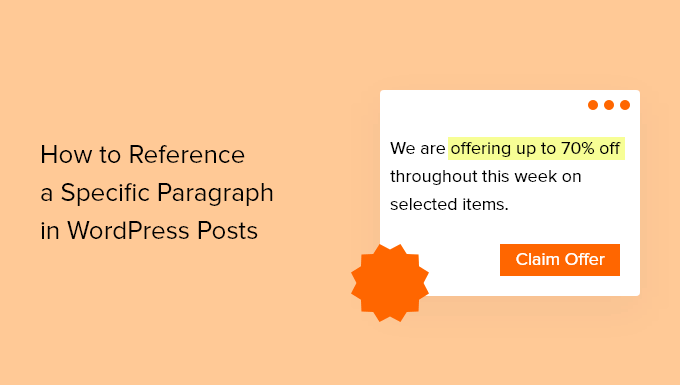
Understanding the Need for Precise Referencing
The internet is awash with information. In a world where content is king, providing readers with clear and concise pathways to specific information within your WordPress posts is crucial. Referencing specific paragraphs or even sentences enhances user experience, boosts credibility, and fosters engagement. It allows readers to quickly verify claims, explore subtopics in greater depth, and understand the context behind your statements. Imagine citing a particular statistic, quote, or argumentative point within a lengthy article without pointing the reader directly to it. The reader would have to hunt, potentially leading to frustration and disengagement. Precise referencing solves this problem.
Methods for Referencing Specific Content in WordPress
There are several methods available for referencing specific paragraphs or sentences in WordPress posts. These range from simple, manual techniques to more advanced approaches utilizing plugins and custom code. Choosing the right method depends on your technical skill level, the frequency with which you need to reference specific content, and the desired level of user experience.
- Manual Anchors: This is the most basic approach and requires no plugins.
- Plugins for Table of Contents and Anchors: These plugins automate the process of creating anchors and navigation.
- Custom Code (HTML and JavaScript): This provides the most flexibility but requires coding knowledge.
Manual Anchors: The DIY Approach
Manual anchors involve adding HTML anchor tags to your WordPress post. This method gives you direct control over the anchor placement and naming. While it’s straightforward, it can be time-consuming for longer posts with numerous references.
Step 1: Inserting the Anchor
The first step is to identify the paragraph or sentence you want to reference. Then, insert an HTML anchor tag just before that content. The anchor tag looks like this:
Replace `”your-unique-anchor-name”` with a descriptive and unique name for your anchor. Avoid using spaces or special characters. Hyphens are generally accepted for readability. For instance, if you’re referencing a paragraph about the benefits of SEO, you might use `”benefits-of-seo”`.
Step 2: Creating the Link to the Anchor
Next, you need to create a link that points to the anchor. This link can be within the same post or on a different page altogether. The link’s HTML code will look like this:
“`html
Link to the Benefits of SEO
“`
Notice the `#` symbol before the anchor name in the `href` attribute. This tells the browser to jump to the element with the corresponding ID within the current page. If you are linking from a different page, you would include the URL of the WordPress post followed by the `#` and the anchor name. For example:
“`html
Link to the Benefits of SEO
“`
Step 3: Ensuring Anchor Uniqueness
It’s crucial to ensure that each anchor name is unique within the entire document. Duplicate anchor names will confuse the browser, and the link may not lead to the intended location. Carefully review your post to avoid any naming conflicts.
Advantages of Manual Anchors:
- Simple to implement.
- No plugins required.
- Direct control over anchor placement.
Disadvantages of Manual Anchors:
- Time-consuming for large posts.
- Requires manual HTML editing.
- Prone to errors if anchor names are not unique.
Plugins for Table of Contents and Anchors: Automation and Efficiency
Several WordPress plugins simplify the process of creating anchors and generating a table of contents with links to those anchors. These plugins automate the tasks of inserting anchors, creating links, and maintaining a well-structured table of contents, saving you significant time and effort.
Popular Table of Contents Plugins:
- Table of Contents Plus
- Easy Table of Contents
- LuckyWP Table of Contents
How These Plugins Work:
Most table of contents plugins work by automatically scanning your post for headings (H1, H2, H3, etc.). They then generate anchors for each heading and create a table of contents at the beginning of your post, with links pointing to these anchors.
Configuring the Plugin:
Each plugin has its own settings page where you can customize its behavior. Common settings include:
- Choosing which heading levels to include in the table of contents.
- Setting the minimum number of headings required for the table of contents to be displayed.
- Customizing the appearance of the table of contents (e.g., colors, fonts, styles).
- Selecting the placement of the table of contents (e.g., before the first heading, after a specific paragraph).
Manual Anchor Insertion with Plugins:
Some plugins also allow you to manually insert anchors in addition to the automatically generated ones. This can be useful if you want to reference specific paragraphs or sentences that are not headings. Look for options like “custom anchor” or “add anchor” within the plugin’s settings or the WordPress editor itself.
Advantages of Using Plugins:
- Automated anchor creation.
- Easy table of contents generation.
- Customizable appearance.
- Saves time and effort.
Disadvantages of Using Plugins:
- Requires installing and configuring a plugin.
- May add extra code to your website, potentially affecting performance (though good plugins are optimized).
- Reliance on the plugin developer for updates and maintenance.
Custom Code (HTML and JavaScript): The Advanced Approach
For developers or users comfortable with coding, custom HTML and JavaScript offer the most flexible and powerful way to reference specific content. This approach allows for complex interactions, such as dynamically updating anchor links or creating custom visual cues to highlight the referenced content.
Using JavaScript to Enhance Anchor Functionality:
JavaScript can be used to improve the user experience of anchor links. For example, you could use JavaScript to:
- Smoothly scroll to the anchor instead of abruptly jumping.
- Highlight the referenced paragraph or sentence when the anchor link is clicked.
- Display a tooltip with a summary of the referenced content when the user hovers over the anchor link.
Example: Smooth Scrolling with JavaScript
To implement smooth scrolling, you can add the following JavaScript code to your theme’s `functions.php` file or use a plugin that allows you to insert custom JavaScript code:
“`javascript
jQuery(document).ready(function($) {
$(‘a[href*=”#”]’).on(‘click’, function(event) {
if (this.hash !== “”) {
event.preventDefault();
var hash = this.hash;
$(‘html, body’).animate({
scrollTop: $(hash).offset().top
}, 800, function(){
window.location.hash = hash;
});
}
});
});
“`
This code listens for clicks on links that have a hash (`#`) in their `href` attribute. When a link is clicked, it prevents the default jump behavior and instead animates the scroll to the target element. The `800` value represents the duration of the animation in milliseconds.
Highlighting the Referenced Content with JavaScript
To highlight the referenced content, you can add a class to the target element when the anchor link is clicked. Here’s an example:
“`javascript
jQuery(document).ready(function($) {
$(‘a[href*=”#”]’).on(‘click’, function(event) {
if (this.hash !== “”) {
event.preventDefault();
var hash = this.hash;
$(‘html, body’).animate({
scrollTop: $(hash).offset().top
}, 800, function(){
window.location.hash = hash;
$(hash).addClass(‘highlighted’);
setTimeout(function() {
$(hash).removeClass(‘highlighted’);
}, 2000); // Remove the highlight after 2 seconds
});
}
});
});
“`
You’ll also need to add some CSS to define the `highlighted` class:
“`css
.highlighted {
background-color: yellow;
}
“`
This code adds the `highlighted` class to the target element when the anchor link is clicked, and then removes it after 2 seconds. This provides a visual cue to the reader, indicating which content they were directed to.
Advantages of Using Custom Code:
- Maximum flexibility and control.
- Ability to implement complex interactions.
- Customizable to specific needs and design requirements.
Disadvantages of Using Custom Code:
- Requires coding knowledge (HTML, CSS, JavaScript).
- Can be time-consuming to implement.
- Potential for errors if code is not written correctly.
Best Practices for Referencing Specific Content
No matter which method you choose, following these best practices will ensure a smooth and effective user experience.
- Use Descriptive Anchor Names: Choose anchor names that clearly indicate the content being referenced. This helps both you and your readers understand the purpose of the link.
- Ensure Anchor Uniqueness: As mentioned earlier, always ensure that each anchor name is unique within the entire document. Duplicate anchor names will lead to unexpected behavior.
- Test Your Links: After creating your anchor links, thoroughly test them to ensure they lead to the correct location. Test on different browsers and devices to ensure compatibility.
- Maintain Consistent Styling: Consider adding styling to your anchor links to make them visually distinct and easily recognizable.
- Consider Accessibility: Ensure that your anchor links are accessible to users with disabilities. Use descriptive link text and ensure that the target content is easily understandable.
- Avoid Overuse: While referencing specific content is beneficial, avoid overusing it. Too many anchor links can clutter your post and make it difficult to read. Use them strategically to highlight the most important information.
Conclusion: Enhancing User Experience Through Precise Referencing
Referencing specific paragraphs or sentences in WordPress posts is a valuable technique for improving user experience, boosting credibility, and fostering engagement. Whether you choose to use manual anchors, plugins, or custom code, the key is to prioritize clarity, accuracy, and accessibility. By following the best practices outlined in this article, you can create a more informative and user-friendly website. Remember to always test your links and maintain a consistent styling throughout your website to ensure a seamless experience for your readers. Ultimately, the ability to direct readers to specific information within your content empowers them to explore your ideas in greater depth and appreciate the value of your work.
