How to Show Live Preview of Links in WordPress
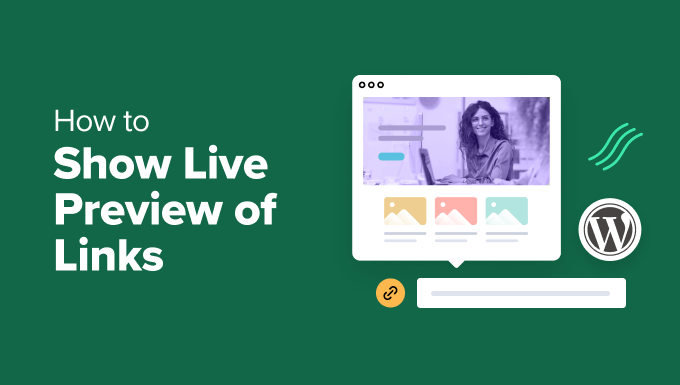
“`html
Understanding Link Previews in WordPress
Link previews, also known as link unfurls or rich previews, enhance the user experience by displaying additional information about a linked page directly within your WordPress content. Instead of just a plain URL, a preview can show the page title, a brief description, and even a featured image. This gives visitors a better idea of what to expect when they click the link, leading to increased engagement and potentially higher click-through rates.
Why are link previews important?
- They provide context for the link.
- They improve the visual appeal of your content.
- They increase user engagement by making links more enticing.
- They can boost click-through rates.
- They enhance accessibility by providing a summary of the linked content.
Methods for Displaying Live Link Previews
There are several methods for displaying live link previews in WordPress, ranging from built-in features to plugins and even custom code. Each approach has its advantages and disadvantages in terms of ease of implementation, customization options, and performance impact.
1. Using the WordPress Editor’s Embed Feature
WordPress has a built-in embed feature that automatically generates previews for links from certain websites. When you paste a link from a supported platform (like YouTube, Twitter, or Vimeo) into the editor, WordPress will automatically convert it into an embedded preview.
Supported Platforms:
- YouTube
- Vimeo
- Spotify
- SoundCloud
- Flickr
- And many more (check the WordPress Codex for a complete list)
How to use it:
- Simply paste the link into the WordPress editor (Gutenberg or Classic).
- WordPress will automatically attempt to generate a preview.
- You may need to wait a few seconds for the preview to load.
Limitations:
- It only works for supported platforms.
- You have limited control over the appearance of the preview.
- It might not work reliably for all websites.
2. Utilizing WordPress Plugins for Link Previews
Numerous WordPress plugins are specifically designed to generate and display link previews. These plugins often offer more customization options and support a wider range of websites compared to the built-in embed feature.
Popular Plugins:
- LinkWhisper: This plugin focuses on internal linking but also offers features for displaying link previews.
- PrePost SEO: While primarily an SEO plugin, PrePost SEO includes a link preview tool.
- Rank Math SEO: Another comprehensive SEO plugin with link preview functionality.
- Inline Related Posts: Though focused on related posts, it can be configured to show previews of linked content.
- Consider using a general embed plugin if you need broader platform support.
Using a Plugin (Example with LinkWhisper):
- Install and activate the LinkWhisper plugin.
- Configure the plugin settings according to your preferences (e.g., preview style, position).
- When you insert a link in your content, LinkWhisper will automatically generate a preview.
Advantages:
- Wider support for different websites.
- More customization options for the preview appearance.
- Can handle both internal and external links.
- Often includes additional features like SEO optimization.
Disadvantages:
- Requires installing and configuring a plugin.
- Some plugins may be premium (paid) for full functionality.
- Can potentially impact website performance if the plugin is poorly coded.
3. Implementing Custom Code with oEmbed
oEmbed is a protocol that allows websites to request and embed content from other websites. WordPress has built-in oEmbed support, and you can extend it to support additional websites or customize the appearance of existing previews using custom code.
How oEmbed Works:
- A website (the consumer) sends an oEmbed request to another website (the provider) for a specific URL.
- The provider responds with an XML or JSON document containing information about the URL, such as the title, description, thumbnail, and embed code.
- The consumer then uses this information to display a preview of the link.
Adding Custom oEmbed Providers:
You can register custom oEmbed providers in your WordPress theme’s `functions.php` file or in a custom plugin. This allows you to generate previews for websites that are not natively supported by WordPress.
Example Code:
“`php
function my_custom_oembed_provider() {
wp_oembed_add_provider( ‘#https?://example.com/.*#i’, ‘https://example.com/oembed/’, true );
}
add_action( ‘init’, ‘my_custom_oembed_provider’ );
“`
This code adds support for links from `example.com`. It tells WordPress to send oEmbed requests to `https://example.com/oembed/` for any URL matching the pattern `#https?://example.com/.*#i`. The `example.com` website needs to support oEmbed and respond with the appropriate data.
Customizing Existing oEmbed Previews:
You can filter the output of the `wp_oembed_get` function to modify the appearance of existing oEmbed previews. This allows you to add custom CSS styles or modify the HTML structure.
Example Code:
“`php
function my_custom_oembed_filter( $html, $url, $attr ) {
// Add a custom CSS class to the oEmbed wrapper
$html = ‘
‘;
return $html;
}
add_filter( ’embed_oembed_html’, ‘my_custom_oembed_filter’, 10, 3 );
“`
This code adds a CSS class `my-custom-oembed-wrapper` to the wrapper div around the oEmbed preview. You can then use CSS to style the preview as desired.
Advantages:
- Highly customizable and flexible.
- Allows you to support any website that supports oEmbed.
- Provides fine-grained control over the appearance of previews.
Disadvantages:
- Requires coding knowledge (PHP, HTML, CSS).
- Can be time-consuming to implement and maintain.
- Requires understanding of the oEmbed protocol.
4. Using JavaScript Libraries
Several JavaScript libraries can be used to generate link previews on the client-side. These libraries fetch data from the linked website and create a preview dynamically using JavaScript.
Popular Libraries:
- Linkify.js: Automatically finds links in plain text and converts them to clickable links. While not directly a link preview library, it’s often a first step in identifying links to then create previews for.
- Microlink API (and its JavaScript client): This is a powerful service for generating rich link previews. It handles fetching data, generating screenshots, and providing a consistent API.
- Metascraper: A web scraping library that can extract metadata from websites, which can then be used to create link previews.
Example with Microlink API:
First, you’ll need to sign up for a Microlink API account and obtain an API key. Then, you can use the Microlink JavaScript client to generate link previews.
“`javascript
//Include the Microlink script in your WordPress theme (footer.php or header.php)
// Function to create a link preview
async function createLinkPreview(url, elementId) {
try {
const response = await fetch(`https://api.microlink.io/?url=${url}&api_key=YOUR_API_KEY`);
const data = await response.json();
if (data && data.data) {
const previewData = data.data;
const previewHTML = `
`;
document.getElementById(elementId).innerHTML = previewHTML;
} else {
document.getElementById(elementId).innerHTML = ‘Failed to generate link preview.’;
}
} catch (error) {
console.error(‘Error generating link preview:’, error);
document.getElementById(elementId).innerHTML = ‘Error generating link preview.’;
}
}
// Example usage (call this function when a link is added to the page)
// Assuming you have a div with id=”link-preview”
const linkURL = “https://example.com”; // Replace with your actual link
createLinkPreview(linkURL, “link-preview”);
“`
You’d place the JavaScript code within `

