How to Add Tables in WordPress Posts and Pages (No HTML Required)
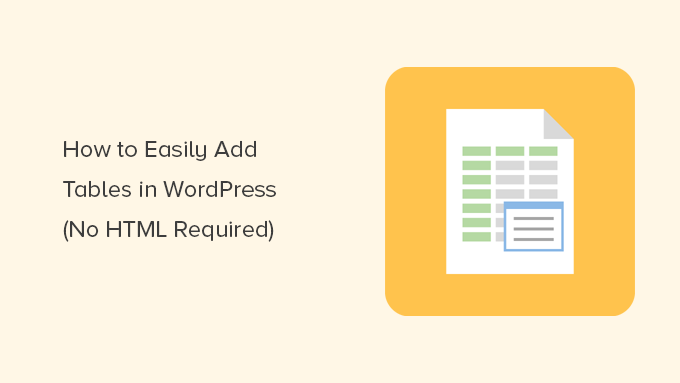
Introduction: The Importance of Tables in WordPress
Tables are an essential tool for presenting data clearly and concisely within WordPress posts and pages. They allow you to organize information into rows and columns, making it easier for your audience to understand complex comparisons, statistics, or pricing structures. While traditionally, adding tables involved writing HTML code, WordPress offers several user-friendly methods that eliminate the need for coding. This article will guide you through these methods, enabling you to effortlessly create and manage tables directly within your WordPress editor.
Method 1: Using the WordPress Block Editor (Gutenberg)
The WordPress block editor, often called Gutenberg, includes a built-in table block that simplifies table creation.
Adding a Table Block
1. Open the WordPress post or page where you want to insert the table.
2. Click the “+” icon to add a new block.
3. Search for “Table” in the block search bar.
4. Select the “Table” block.
Configuring the Table
1. You’ll be prompted to specify the number of columns and rows you need. Enter the desired dimensions and click “Create Table.”
2. The table will appear in your editor with empty cells ready for content.
Entering Data
1. Click inside each cell to enter your data.
2. Use the formatting options in the block toolbar to customize the text within the cells (e.g., bold, italics, alignment).
Customizing the Table Block
The table block provides several customization options in the block settings panel on the right side of the screen.
- Styles: Choose between “Default” and “Stripes” style. Stripes add alternating background colors to rows for improved readability.
- Fixed width table cells: Enable this option to ensure all columns have equal width, regardless of the content within them. This can help maintain a cleaner, more consistent look.
- Table header section: Enable to create a dedicated header row with different styling. Usually the first row.
- Table footer section: Enable to create a dedicated footer row with different styling. Usually the last row.
Editing the Table
The block editor provides various tools for modifying your table after it’s been created.
- Adding/Deleting Rows and Columns: Click on a cell, and the block toolbar will display options to add or delete rows and columns relative to the selected cell.
- Moving Rows and Columns: There is no built in functionality to move rows and columns, but you can cut and paste the data around.
- Alignment: Align the entire table left, center, or right within the post or page.
Limitations of the Gutenberg Table Block
While the Gutenberg table block is convenient for basic tables, it has some limitations:
- Limited Styling Options: Customization is limited to the provided styles and basic text formatting. More advanced styling requires CSS.
- No Advanced Features: Features like sorting, searching, or pagination are not included.
Method 2: Using Table Plugins
For more advanced table functionality and customization, WordPress table plugins offer a powerful alternative. Numerous plugins are available, ranging from free to premium, each with its own set of features.
Choosing a Table Plugin
Consider the following factors when selecting a table plugin:
- Features: Does the plugin offer the features you need, such as sorting, searching, filtering, pagination, responsive design, and data import/export?
- Ease of Use: Is the plugin interface intuitive and easy to navigate?
- Customization Options: Does the plugin allow you to customize the table’s appearance to match your website’s design?
- Responsiveness: Does the plugin create tables that are responsive and display correctly on different devices?
- Pricing: Does the plugin offer a free version or a premium version with advanced features?
- Reviews and Ratings: Check the plugin’s reviews and ratings on the WordPress plugin directory to see what other users have to say.
Popular Table Plugins
Here are a few popular WordPress table plugins:
- TablePress: A free and highly popular plugin known for its ease of use and wide range of features, including sorting, filtering, pagination, and data import/export.
- Ninja Tables: A premium plugin with a user-friendly drag-and-drop interface and advanced features like front-end editing, conditional formatting, and integrations with other plugins.
- wpDataTables: A powerful plugin that allows you to create tables from various data sources, including Excel, CSV, Google Sheets, and databases. It offers advanced features like charting and filtering.
- Visualizer: Tables and Charts Manager: A plugin designed primarily for charts but also includes a robust table creation tool.
Installing and Activating a Table Plugin
1. In your WordPress dashboard, go to “Plugins” > “Add New.”
2. Search for the plugin you want to install.
3. Click “Install Now” and then “Activate.”
Creating a Table with a Plugin (Example: TablePress)
This example demonstrates creating a table using the TablePress plugin. The process may vary slightly for other plugins.
1. After activating TablePress, you’ll see a new “TablePress” menu item in your WordPress dashboard.
2. Click “TablePress” > “Add New Table.”
3. Enter a table name and description (optional).
4. Specify the number of rows and columns you need and click “Add Table.”
5. You’ll be taken to the table editing screen.
Entering Data in TablePress
1. Click inside each cell to enter your data.
2. Use the toolbar above the table to format the text (e.g., bold, italics, alignment).
3. TablePress automatically saves your changes as you type.
TablePress Features and Customization
TablePress offers a variety of features and customization options:
- Sorting: Enable sorting to allow users to sort the table by clicking on column headers.
- Filtering: Add a filtering input field to allow users to filter the table data.
- Pagination: Divide the table into multiple pages with pagination controls.
- Responsive Design: Choose from different responsive modes to ensure the table displays correctly on different devices.
- CSS Styling: Add custom CSS to further customize the table’s appearance.
- Data Import/Export: Import data from CSV, Excel, HTML, or JSON files, and export tables in various formats.
Inserting the Table into a Post or Page
1. In the TablePress table editing screen, you’ll find a shortcode for your table. Copy this shortcode.
2. Open the WordPress post or page where you want to insert the table.
3. Paste the shortcode into the content area.
4. Save or publish the post or page.
Method 3: Using HTML Code (If Necessary)
While the block editor and table plugins are generally sufficient, there might be situations where you need to use HTML code for more fine-grained control over the table’s structure and styling.
Basic HTML Table Structure
The basic HTML structure for a table consists of the `
| ` (table header), and ` | ` (table data) tags.
|
|---|
